In the diverse tapestry of language, the letter Ñ, pronounced as “eñe,” stands as a unique symbol, primarily embraced within the Spanish language. However, its influence transcends borders, resonating in regions that have historical connections with Spain, such as the Philippines and Portugal. Beyond its linguistic significance, Ñ is a symbol that graces the labels of beloved words like “jalapeño” and “piña colada,” making it an icon, particularly in Latin America.
One such country where the influence of the Ñ can be felt is the Philippines. Despite the evolution of languages and the decline of Spanish usage, the Filipino/Tagalog and Bisayan languages still retain the ñ letter. You’ll encounter it not only in everyday words but also in place names (e.g., Dasmariñas, Parañaque) and personal names (e.g., Niño, Peña).
Also read: How to Add Approximately Equal Symbol (≈)
However, typing the Ñ/ñ on your keyboard can be a bit of a challenge, especially when it’s not part of the standard QWERTY layout (common in the USA or UK format). But fear not, there are several methods to effortlessly type the Ñ/ñ, regardless of the device or software you’re using.

How to Type Enye by Device
Windows Computer or Laptop
Through Numeric Keypad
- If your Windows computer has a numeric keypad (usually located on the right side of the keyboard), you can type the ñ as follows:
- Enable the numeric keypad by pressing the “Num Lock” key (indicated by a lit Num Lock light).
- If your keyboard lacks a Num Lock key, press the Fn and F11 keys simultaneously to activate the numeric keypad.
- To type ñ: Hold down the ALT key and press 164 (alternative: ALT + 0241).
- To type Ñ: Hold down the ALT key and press 165 (alternative: ALT + 0209).
- If your keyboard doesn’t have a Num Lock key, you’ll need to press Fn while pressing ALT and the shortcut numbers.
- Windows also offers a virtual numeric keypad that you can use:
- Press Windows Logo key + Ctrl + O.
- Alternatively, go to Settings > Ease of Access > Keyboard and turn on the On-screen Keyboard. To access the numeric keypad, click Options in the lower-right corner and check Turn on numeric key pad.
- If you’re still unable to type the ñ even after enabling Num Lock and using the shortcut keys, check if “Sticky Keys” and “Filter Keys” are turned on in your keyboard settings. Disable them in Settings > Ease of Access > Keyboard.
If you find yourself frequently using Ñ, consider switching your keyboard layout to US International. Here’s how to do it on a Windows 10 PC:
- Press the Windows key to access the Start Menu.
- Click on “Settings” (the cog-shaped button).
- Select “Time & Language.”
- Navigate to the “Language” menu.
- Under “Preferred languages,” click “Add a language.”
- Choose “English (United States)” from the list and install it.
- Once installed, click on “English (United States)” and press “Options.”
- In the new menu, select “Add a keyboard.”
- Scroll down and find “US-International” and install it.
With the US-International keyboard layout installed, you’re ready to switch to it and easily type Ñ:
- Hold down the right Alt (or Alt GR) key and press “n.”
- Type “~” followed by “n.”

Through the Character Map
- If the above shortcuts don’t work or you lack a numeric keypad, you can access Windows’ Character Map:
- Click the Windows icon on your taskbar.
- Depending on your Windows version:
- Click Windows Accessories and then Character Map, or
- Type and search for ‘Character Map’ and open it.
- In the Character Map window, find the Ñ/ñ symbol, double-click to select, and click Copy.
- Paste (Ctrl + V) or right-click and select Paste wherever you need to use the letter.
Apple Computer or Laptop (Macbook and iMac)
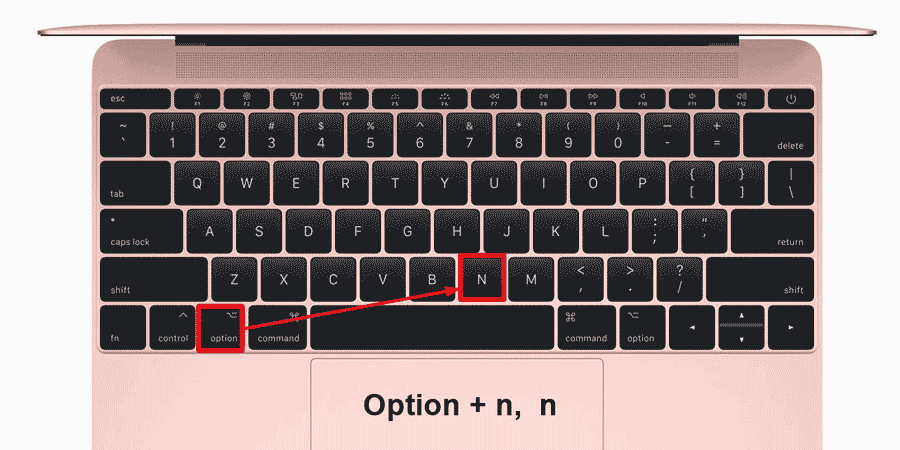
Typing Ñ/ñ on your Apple Mac device is relatively straightforward, depending on your macOS version:
Most Common Method:
- ñ: Press and hold the letter “n” key, and a small popup will appear. Either click ñ with your mouse or press number “1” on your keyboard.
- Ñ: Press and hold the Shift and the letter “n” keys simultaneously, and a small popup will appear. Again, either click Ñ with your mouse or press number “1” on your keyboard.
Less Common Method:
- ñ: Hold down the Option key and then press the letter “n.” A tilde (~) will appear. Press the letter “n” again, and a letter ñ will appear.
- Ñ: Hold down the Option key and then press the letter “n.” A tilde (~) will appear. Hold Shift and the letter “n,” and a letter Ñ will appear.
Also read: What is the ConfigAPK
Linux or Ubuntu
Creating an enye letter on operating systems like Linux is also straightforward:
- Press Ctrl + Shift + U keys simultaneously.
- Release all of these keys.
- To insert ñ, type 00d1; for Ñ, type 00f1.
- Press the space bar to complete the insertion.
- On Ubuntu, you can press the Shift and tilde (~) keys simultaneously, release them, and then press the “n” key.
Microsoft Word (Microsoft Office: Excel, Powerpoint, etc.)
Whether you’re using Word, Excel, Powerpoint, or OneNote, you can follow the same process as mentioned above for Windows laptops or computers. Here are alternative methods:
MS Word on Windows:
- Go to the Insert tab > click Symbol under Symbols > More Symbols. Select the ñ character and click Insert.
- Alternatively, try these shortcuts:
- ñ: Type n0303 and press Alt + X (alternative: press Ctrl + Shift + ~, and then press “n”).
- Ñ: Type N0303 and press Alt + X (alternative: press Ctrl + Shift + ~, and then hold Shift and press “N”).
MS Word on Apple Mac:
- Simply follow the same process as mentioned above for Apple laptop or computer devices.
Also read: How to Type Degree Symbol
Google Docs
Typing Ñ/ñ in Google Docs is as easy as on Windows or Apple devices. Follow the instructions for the respective device you’re using.
iPhone Devices (iOS)
Typing Ñ/ñ on your iPhone is a breeze:
- Hold the letter N/n on your phone’s keyboard, and a small pop-up will appear, displaying various accent marks.
- Slide and hover over to choose Ñ/ñ.
- This method also works for other accent characters.
Android Devices
The process for typing Ñ/ñ on your Android smartphone is identical:
- Hold or long-press the letter N/n on your phone’s keyboard to reveal a small pop-up with different accent marks.
- Slide and hover over to select Ñ/ñ.
- If the Ñ/ñ pop-up doesn’t appear, ensure that you’ve enabled other languages for your keyboard, such as Filipino and Spanish, in your phone’s keyboard settings (Settings > Language & input > Languages).
We hope this guide has enhanced your communication skills and made typing Ñ a breeze. If you found this article helpful, please share your feedback in the comments section below. Additionally, if you have any inquiries about other language-specific symbols, feel free to ask, and we’ll gladly provide insights on those as well.
Also read: How To Find Adult Content On TikTok / TikTok 18+ APK
Frequently Asked Questions (FAQ)
What is the symbol or accent on top of the letter Ñ called? The “~” accent is called a tilde, also referred to as a virgulilla. It signifies that the word used to be spelled with two letter Ns, but now the tilde stands in for the second one.
How can I type a small enye on my Windows laptop? First, press the “Num Lock” key to enable the numeric keypad (indicated by a lit Num Lock light). If you don’t have a Num Lock key, press Fn and F11 keys on your keyboard simultaneously to activate the numeric keypad. Afterward, hold down the ALT key and press 164 (alternative: ALT + 0241) to produce a small letter “ñ.”
I can’t type out a letter enye even after I turn on my Num Lock? Please check if “Sticky Keys” and “Filter Keys” are turned on in your keyboard settings. To disable this, go to Settings > Ease of Access > Keyboard and ensure that they are turned off.
What if I don’t have a Num Lock key on my Windows keyboard? In Windows, there’s also a virtual numeric keypad or Numpad that you can use. To access it, hold down the Windows Logo key + Ctrl + O. You can also insert the enye letters by using Windows’ Character Map.
How to type enye in Mac? Simply press and hold the letter “n” key, and a small popup will appear. Either click ñ with your mouse or press number “1” on your keyboard.
How do I put a tilde over an N? Depending on your device or software, simply follow the steps mentioned in this article.
Enye small
The enye small (ñ) is a letter used in the Spanish language and other languages that have been influenced by Spanish. It is a unique character that represents the sound of the letter “n” followed by a “y” sound. Typing the enye small can be a bit tricky, especially if you are using a laptop or mobile device keyboard.
To type the enye small on a laptop computer, you can use the following keyboard shortcut: press and hold the Alt key, then type 164 on the numeric keypad. Release the Alt key, and the enye small (ñ) will appear. Please note that this method only works if you have a numeric keypad on your laptop keyboard.
On an iPhone or iPad, you can type the enye small by pressing and holding the letter “n” on the keyboard. A pop-up menu will appear with various versions of the letter “n”, including the enye small (ñ). Simply slide your finger to the enye small and release to insert it into your text.
For Android devices, the process is similar. Press and hold the letter “n” on the keyboard, and a pop-up menu will appear. From there, you can select the enye small (ñ) by sliding your finger to it and releasing.
Knowing how to type the enye small is important for those who frequently write in Spanish or other languages that use this character. It adds accuracy and authenticity to your text and ensures proper communication. So, keep these keyboard shortcuts in mind and effortlessly include the enye small in your laptop, iPhone, Android, or other devices.
Also read:
- How to Improve a Slow WooCommerce Dashboard
- Crypto Scammers on WhatsApp and Fake Jobs
- What is ESN Sonar
- Douchebag Workout 2 Cheats List
- Secret Codes for Android Devices
- What is Pagebuddynotisvc
- Amplify Battery Extender – Download on Android
- OnePlus Ace 3 Pro: Detailed Insights and Specifications
- Revolutionizing Forex Trading
- King of the Underworld Novel PDF Download
- iPhone 16 Series: Everything You Need to Know About Apple’s Latest Flagship
- CMF Phone 1: A New Era in Smartphone Innovation
- SuperSU: Installation Guide – SU Binary Occupied – fix
- Unified Daemon | What is a unified daemon on Samsung
- What is Com Samsung Android App Dressroom and How To Fix It?
- Is International Cargo Shipping with Meest Profitable for Any Business?


Stay connected