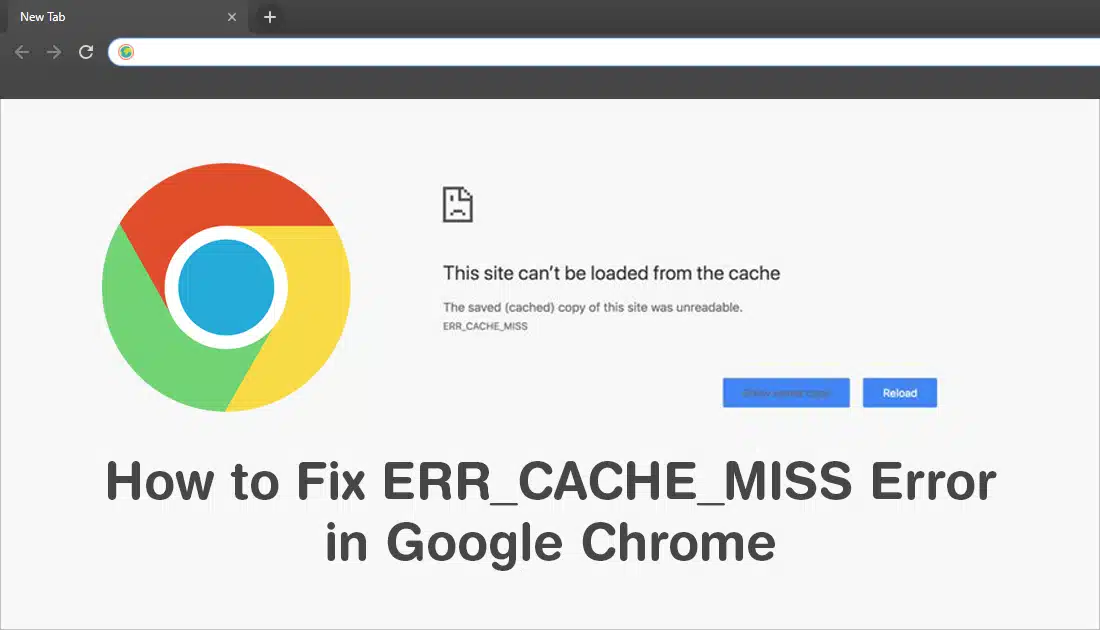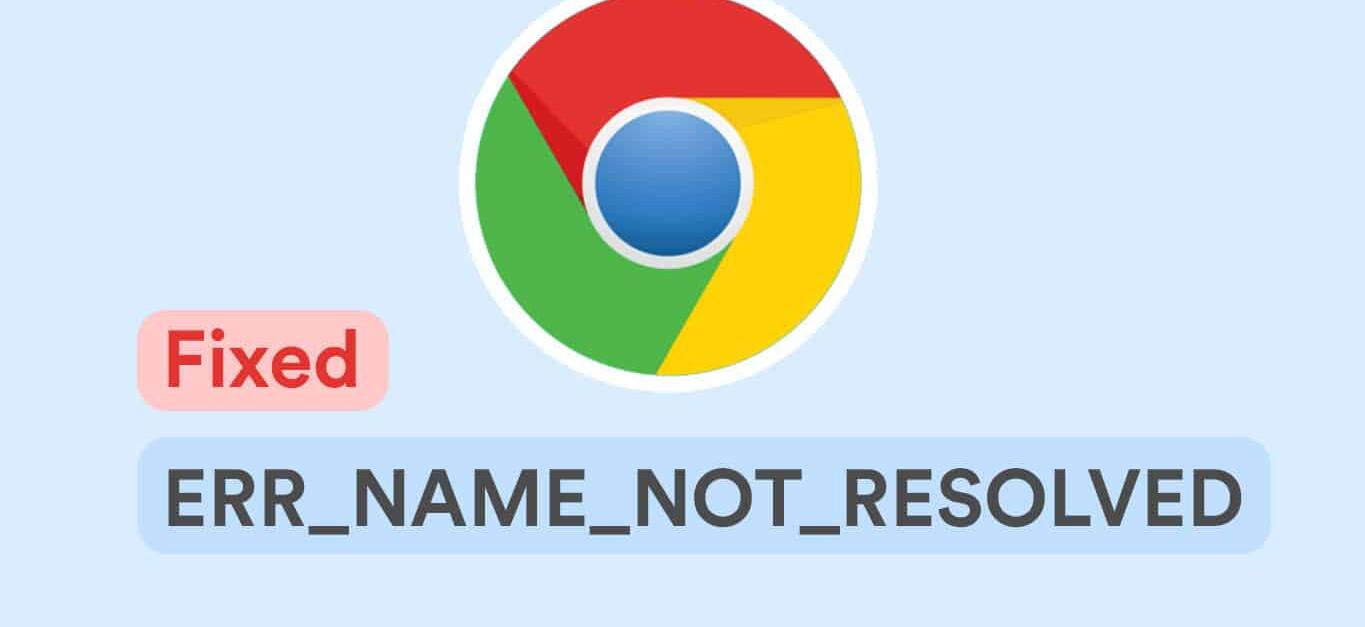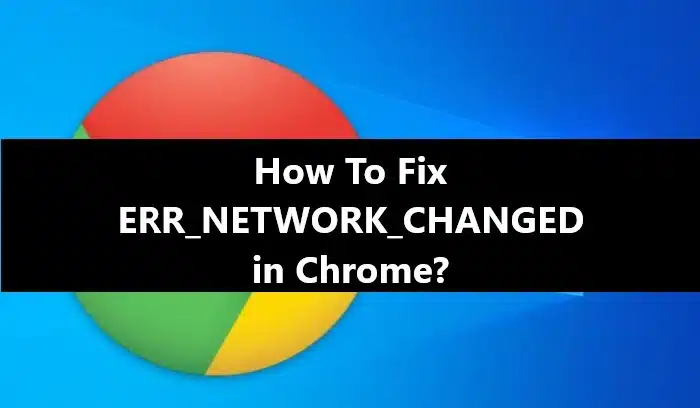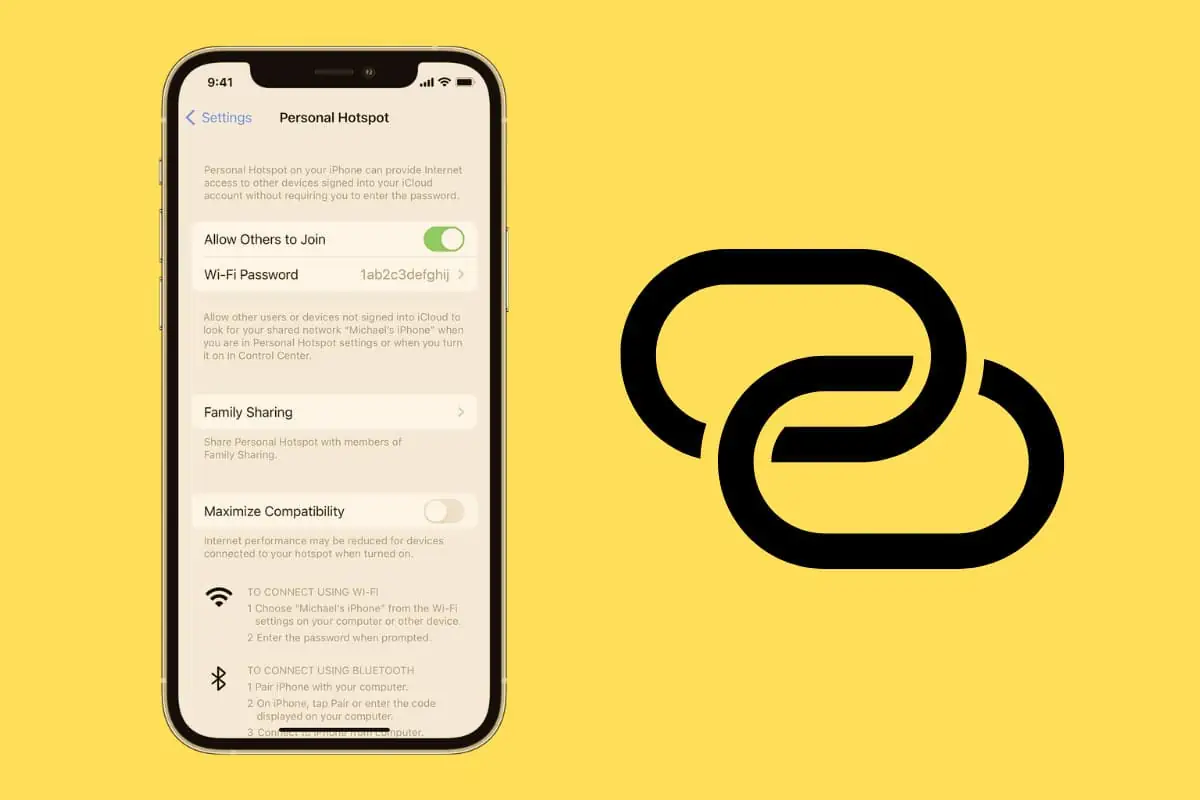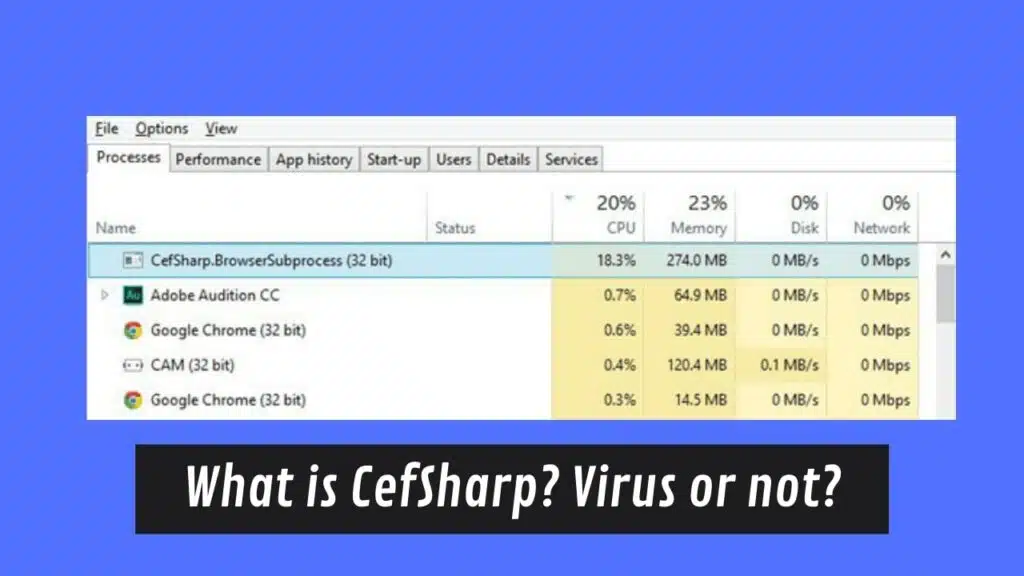In the world of typography and symbols, encircled letters offer a unique and eye-catching twist to your text. Unicode has a category of symbols for all encircled alphanumeric characters, encompassing numbers and letters adorned with circles and even parentheses. In this comprehensive guide, we will walk you through a complete list of alt code shortcuts for circled letters, enabling you to effortlessly incorporate them into your documents and digital creations.
Capital and Small Encircled Letters
When it comes to encircled letters, you have a variety of options to choose from, including capital and small letters. Here’s how you can easily type them:
Capital Encircled Letters
- Ⓐ Ⓝ Ⓦ
Small Encircled Letters
- ⓔ ⓢ ⓟ
Capital Encircled with Parenthesis
- Ⓐ Ⓖ Ⓝ
Small Encircled with Parenthesis
- ⒢ ⒧ ⒳
Alt Code Shortcuts
To insert these captivating circled letters, you can utilize alt code shortcuts on both Windows and Mac platforms.
Inserting Circled Letters on Windows
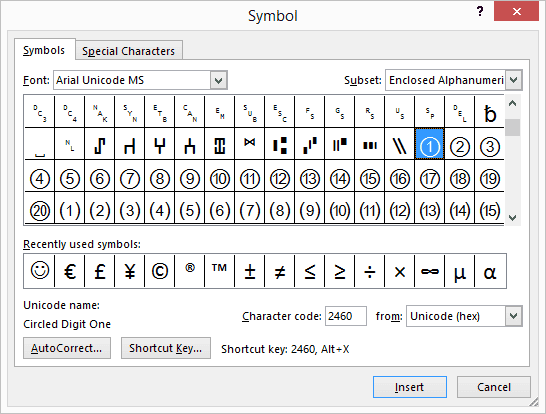
Using Number Pad
On Windows with a number pad, you can directly use alt keys and type the decimal numbers. For instance, pressing alt + 9411 will generate a circled capital N, like Ⓝ.
Without Number Pad
If you don’t have a keyboard with a number pad, the alt + x method comes to the rescue. Type the hexadecimal codes, such as 24D6, and then press alt + x to convert it into a circled letter. For example, 24D6 + alt + x will produce a circled small letter g, like ⓖ. This method works seamlessly in Word documents and allows you to copy/paste these symbols into Excel and PowerPoint presentations.
Inserting Circled Letters on Mac
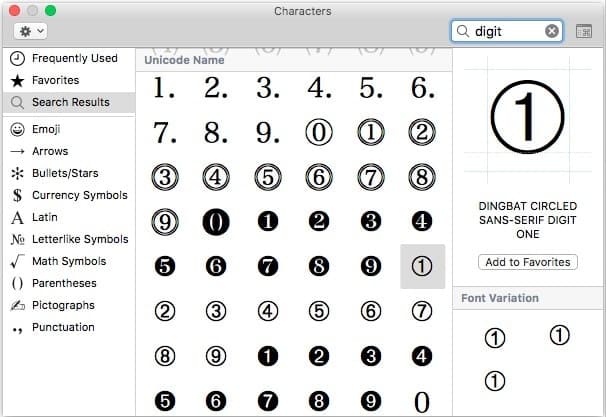
On Mac, you can also employ alt code shortcuts to insert encircled letters. Here’s how to do it:
Change the keyboard input to Unicode Hex Input.
For example, press alt + 24A6 to generate a parenthesized small k, like ⒦. However, keep in mind that this method only works for 4-digit hexadecimal codes.
Additionally, you can utilize the Character Viewer app to insert various types of circled numbers on your Mac:
- Press “Control + Command + Spacebar” to open Spotlight Search.
- Type “Character Viewer” and open the app.
- In the Character Viewer app, type “circled” in the search box to filter the results.
- You can find all the circled letters to choose and insert.
- Customize the font variation to insert a personalized version of the symbols.
Using Circled Letters in Web Documents
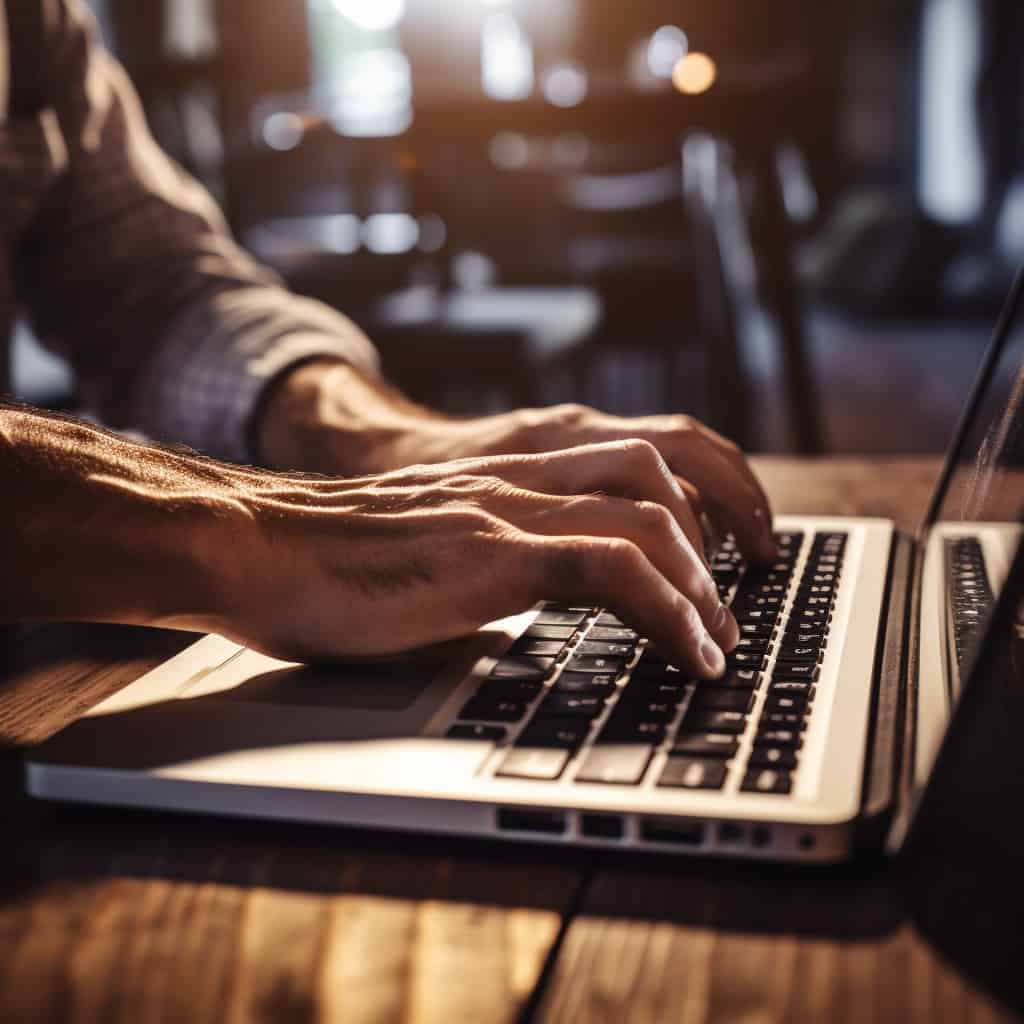
When it comes to web documents, you can incorporate circled letters using decimal and hexadecimal codes as escape characters in HTML, CSS, and JavaScript.
HTML
In HTML, you can either use decimal codes or hexadecimal decimal codes in the following format to insert the symbols:
<span>Ⓗ</span>
<span>Ⓗ</span>
CSS
For CSS, use hexadecimal codes in the format \24C4.
JavaScript
In JavaScript, use hexadecimal codes in the format \u24C2.
Font Variations
On Mac, the Character Viewer app provides a wide range of font variations for each symbol. However, on Windows, you may need to customize the size and format manually, just like any other text content.
Typing Circled Characters in Microsoft Office Apps
If you’re using Microsoft Word or PowerPoint, there’s an in-built option for inserting enclosed characters with circle, square, triangle, and diamond shapes.
- Open Word or PowerPoint and navigate to the “Home” tab in the ribbon.
- Click the “Enclose Characters” icon to open a pop-up.
- Select the “Enlarge symbol” option, type or select the character, and choose a circle enclosure.
- Click the “OK” button to insert the encircled character.
The advantage of this method is that you can type any character and easily enclose it with a circle, square, triangle, or diamond shape.
Now that you have a comprehensive guide on using alt code shortcuts for circled letters, you can add a unique touch to your documents and digital creations. Enhance your typography and make your content stand out with these captivating encircled letters.
Frequently Asked Questions
1. What are alt code shortcuts?
Alt code shortcuts are keyboard combinations that allow you to insert special characters, symbols, and letters by using the “alt” key and numerical codes.
2. Can I use alt code shortcuts on Mac?
Yes, you can use alt code shortcuts on Mac by changing the keyboard input to Unicode Hex Input and typing the corresponding hexadecimal code.
3. How can I insert circled letters in web documents?
To insert circled letters in web documents, you can use decimal and hexadecimal codes as escape characters in HTML, CSS, and JavaScript.
4. Are there variations in font styles for circled letters?
Yes, the Character Viewer app on Mac offers a variety of font styles for each symbol. On Windows, you may need to manually customize the size and format.
5. Can I insert enclosed characters in Microsoft Office apps?
Yes, Microsoft Word and PowerPoint offer an option to insert enclosed characters with various shapes, including circles.
6. What is the advantage of using encircled characters in documents?
Encircled characters add a unique and visually appealing element to your text, making it stand out and catch the reader’s attention.
7. Where can I find a list of alt code shortcuts for circled letters?
You can find a comprehensive list of alt code shortcuts for circled letters in this guide.
8. Are there alt code shortcuts for other special characters?
Yes, alt code shortcuts can be used for a wide range of special characters and symbols, not just circled letters.
9. Can I customize the font variation for circled letters in Windows?
On Windows, you may need to manually customize the font variation for circled letters, as demonstrated in this guide.
10. How can I add a unique touch to my documents and digital creations with circled letters?
By using alt code shortcuts for circled letters, you can enhance your typography and make your content more visually appealing.