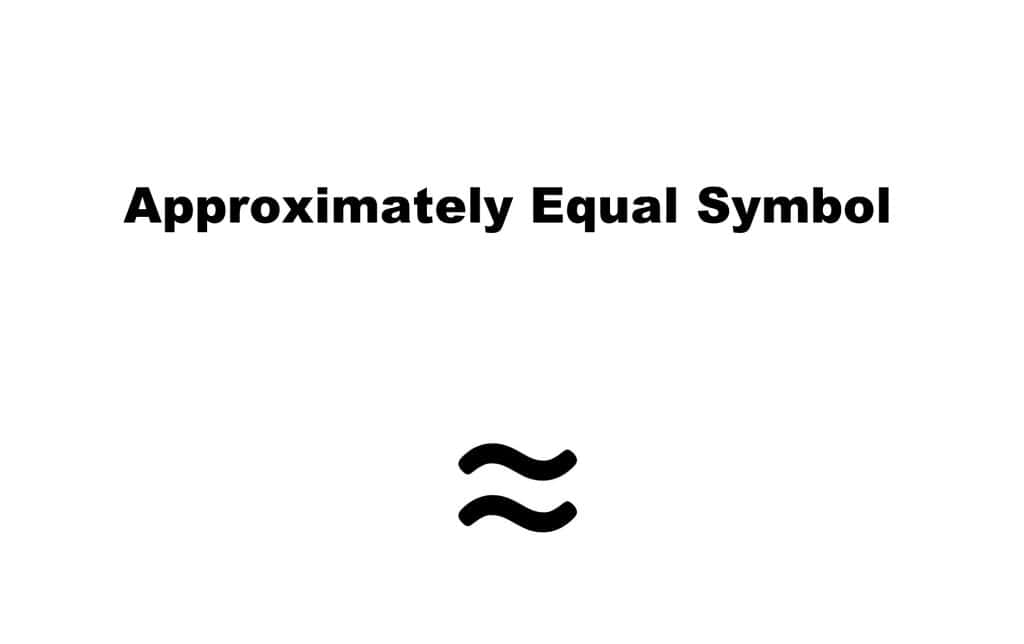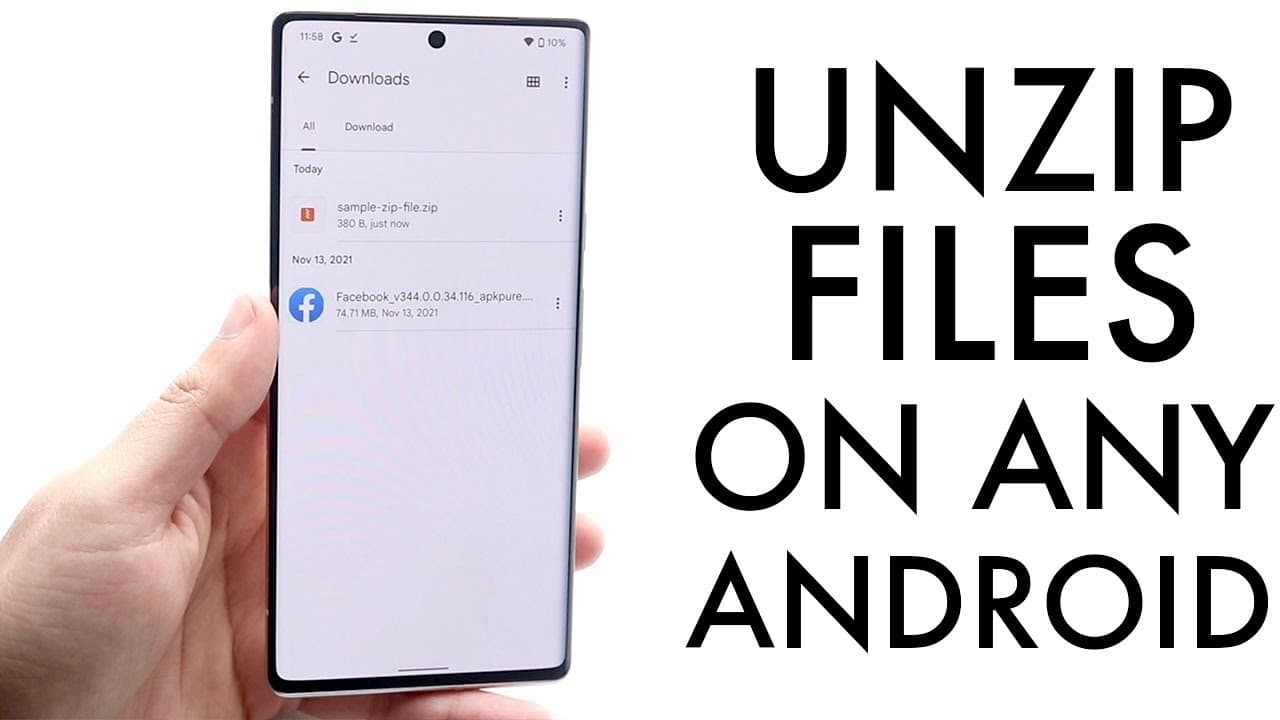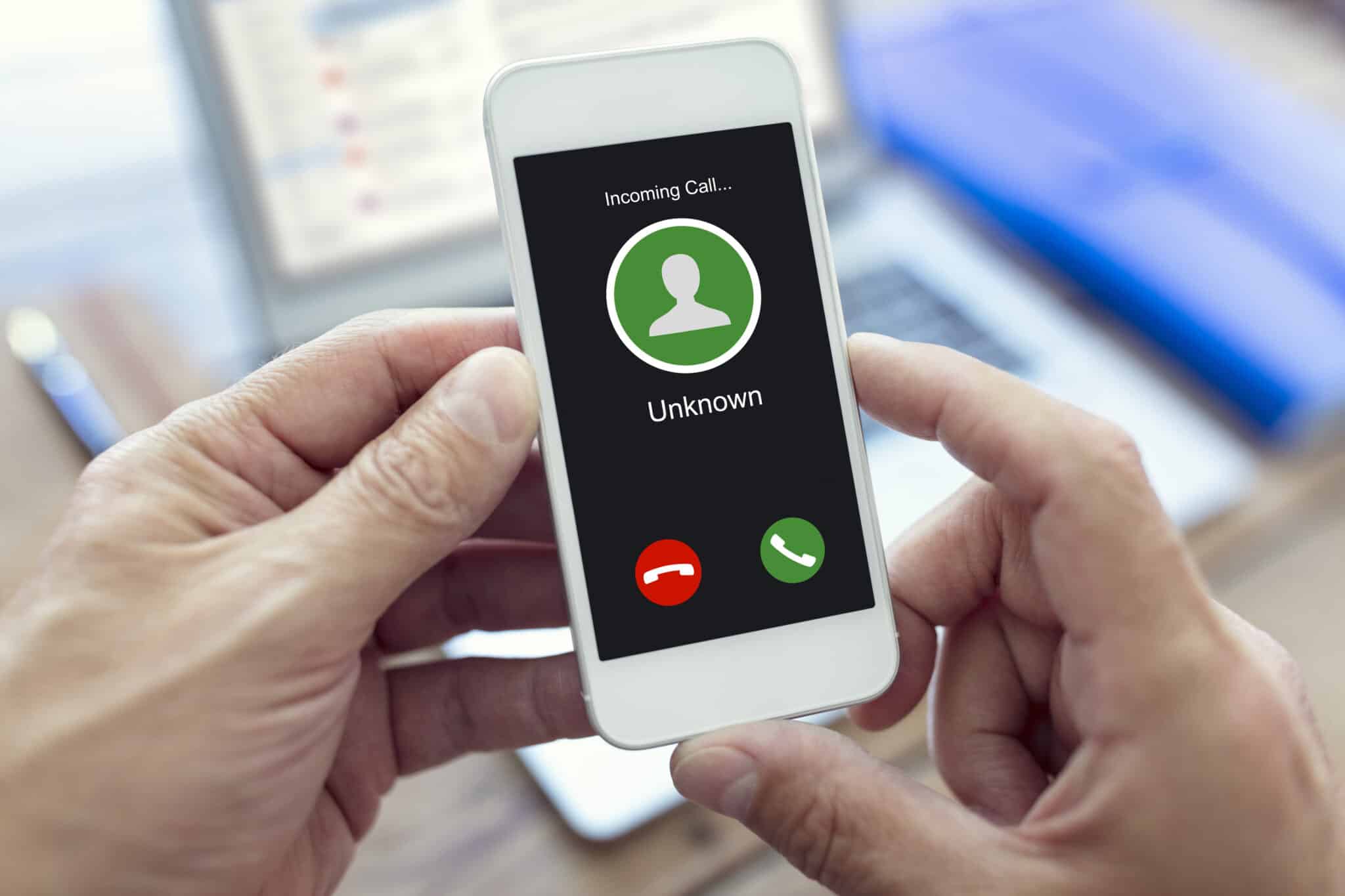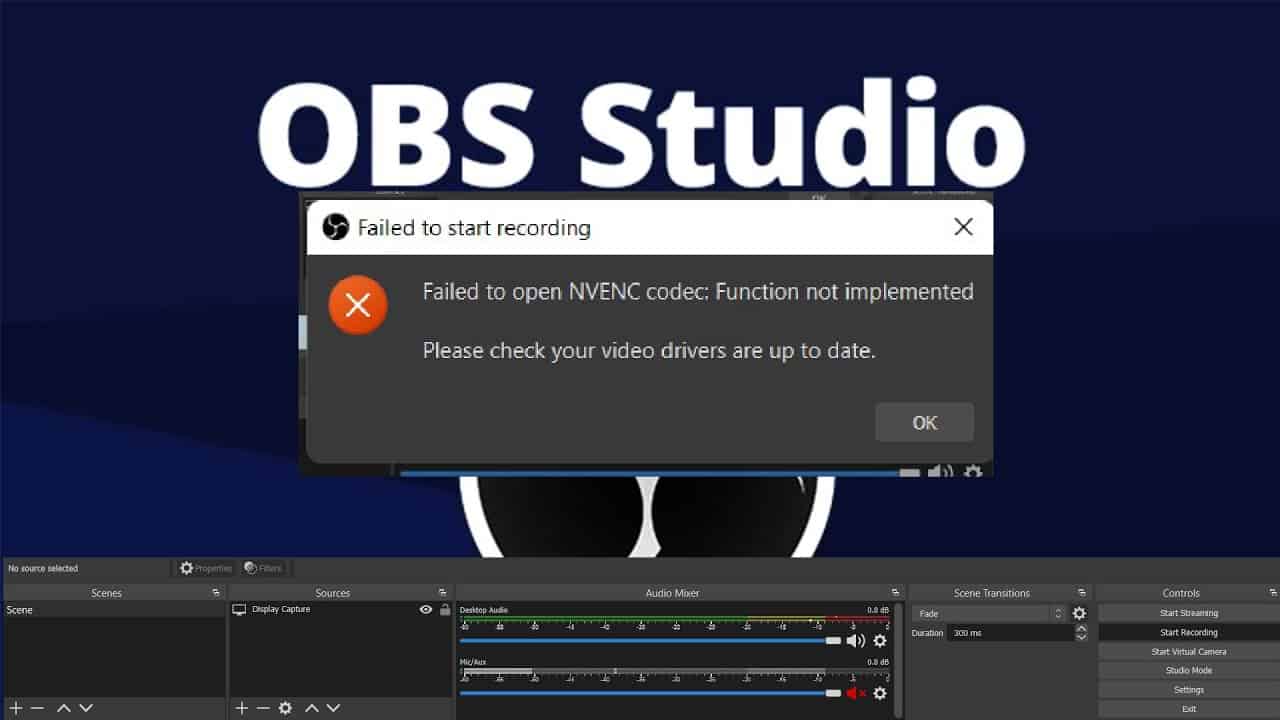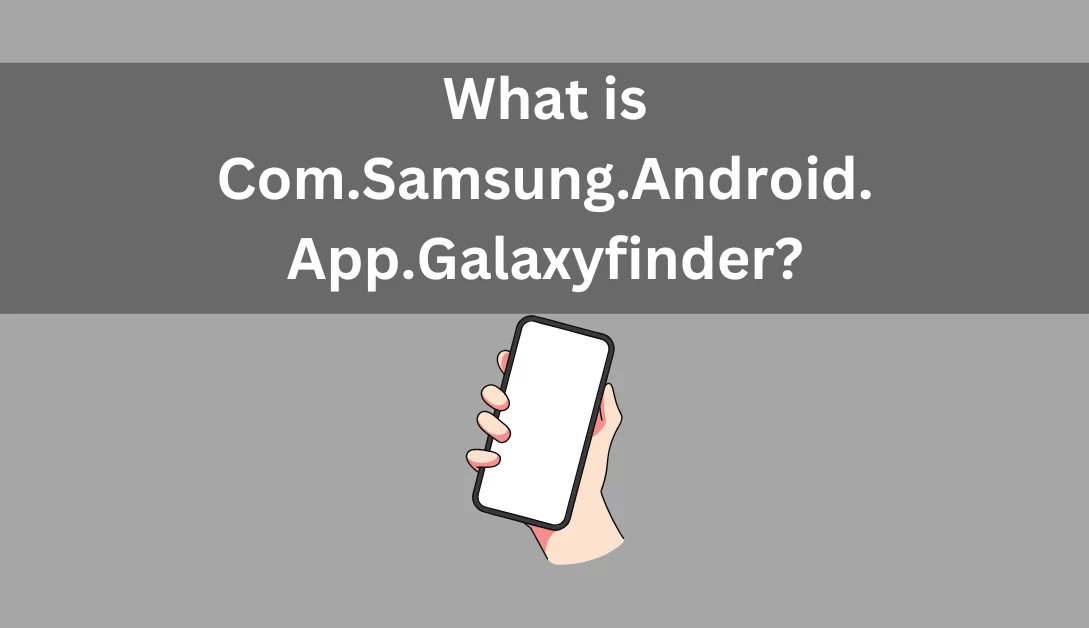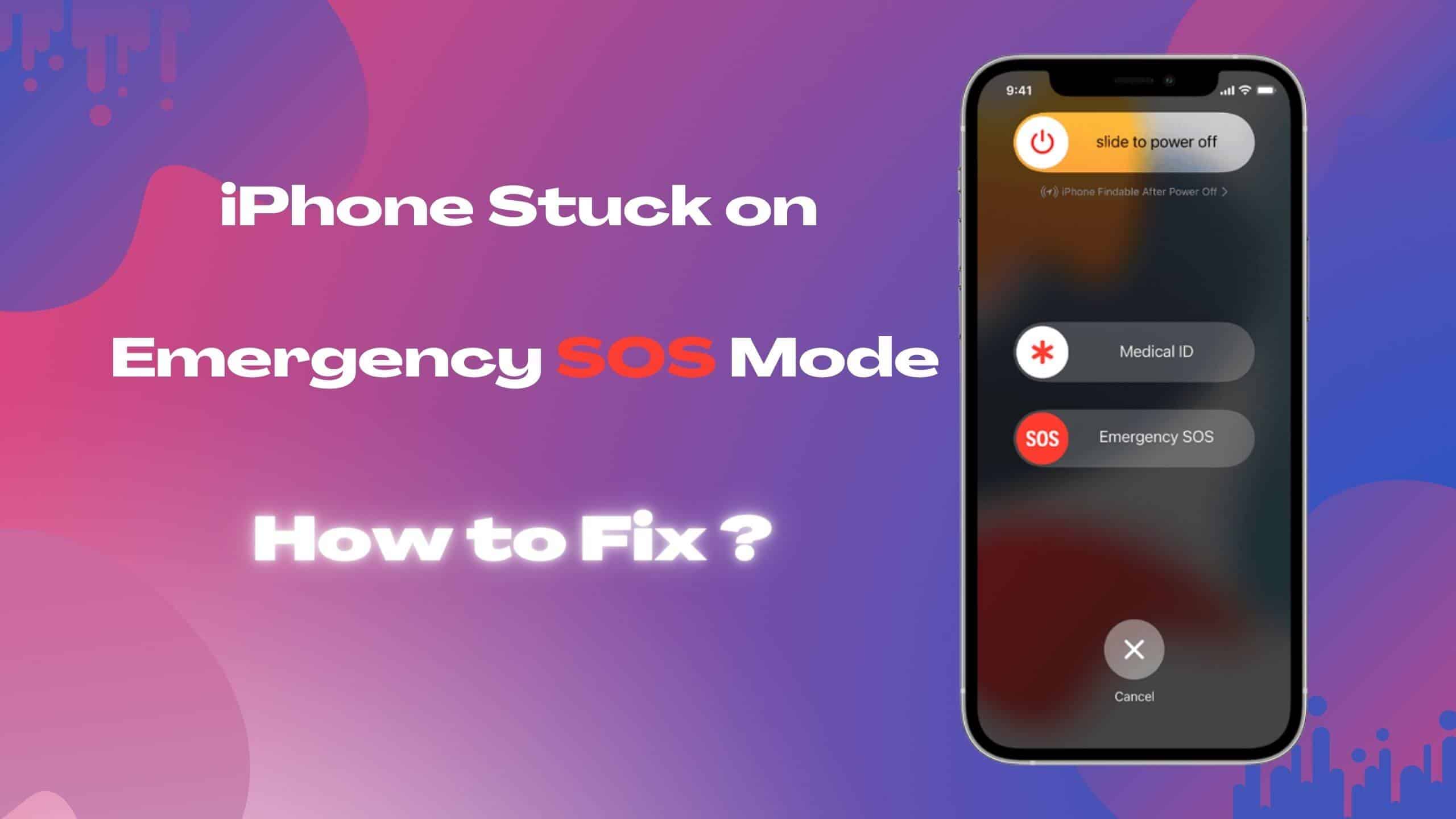In the realm of mathematics and scientific notation, precision and clarity are paramount. One essential symbol that aids in conveying approximate equality between two values is the Approximately Equal Symbol (≈). This symbol is an indispensable tool for mathematicians, scientists, and anyone looking to represent the concept of close numerical equivalence without resorting to an exhaustive array of decimal places. In this comprehensive guide, we’ll walk you through various methods to effortlessly insert the Approximately Equal Symbol on your Windows computer, Mac, or mobile device, ensuring you can communicate mathematical approximations with ease.
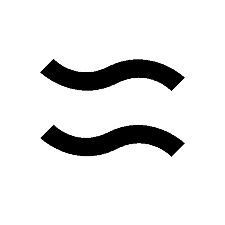
Copy and Paste – The Easiest Way
Let’s start with the simplest method available to insert the Approximately Equal Symbol: Copy and Paste. This approach is universal and works across all platforms.
- Begin by opening your web browser and searching for the Approximately Equal Symbol (≈).
- Once you’ve located the symbol, simply copy it.
- Now, navigate to the document, spreadsheet, or text field where you want to insert the symbol, and paste it.
Voila! You’ve successfully inserted the Approximately Equal Symbol.
Windows Computer & Laptop
For Windows users, there are two convenient methods to insert the Approximately Equal Symbol: Alt Code and Character Map.
Using Alt Code
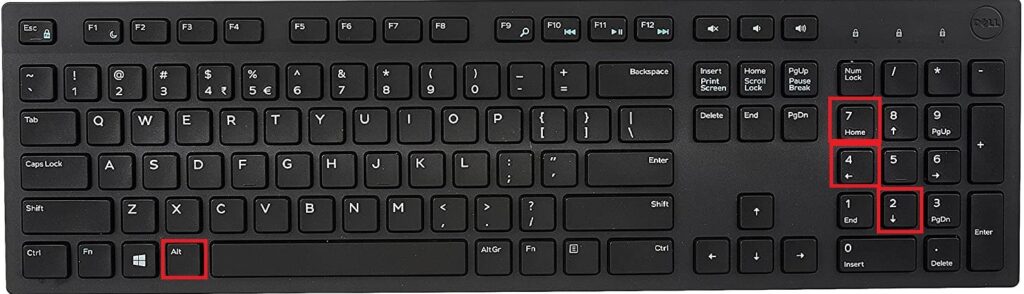
- Position your cursor where you wish to insert the symbol.
- Press and hold the ALT key on your keyboard.
- While holding ALT, enter 247 on the numeric keypad.
- Release the ALT key to display the ≈ symbol.
Note: If you’re using a laptop without a dedicated numeric keypad, press Fn + Num Lock to enable it.
Using Character Map
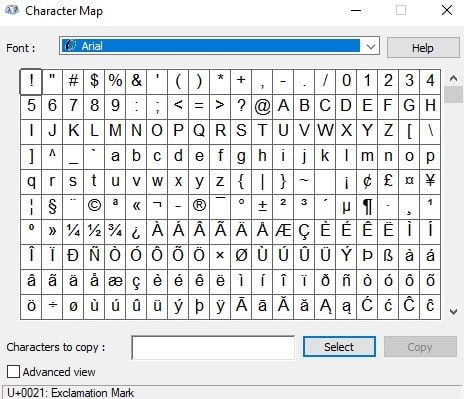
- Click the Start button and search for “Character Map.”
- Open the Character Map application.
- In the Character Map dialog box, check the Advanced View option.
- In the “Search for” box, type “Almost Equal” and select the ≈ symbol.
- Click Copy, and then paste the symbol using CTRL + V wherever you need it.
Mac
Mac users can insert the Approximately Equal Symbol using either the Keyboard Shortcut or the Character Viewer.
Using Keyboard Shortcut
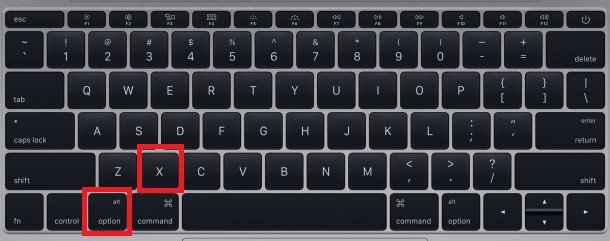
- Position your cursor where you want to insert the symbol.
- Press Option + X simultaneously on your keyboard.
Using Character Viewer
- Press Command + Control + Space to open the Character Viewer.
- Click on the Symbols icon at the top right corner.
- Type “Approx” in the search bar and select the ≈ symbol to paste it anywhere on your Mac.
Mobile Devices
On both iPhone and Android devices, inserting the Approximately Equal Symbol is a breeze, and no third-party keyboard apps are required.
On iPhone
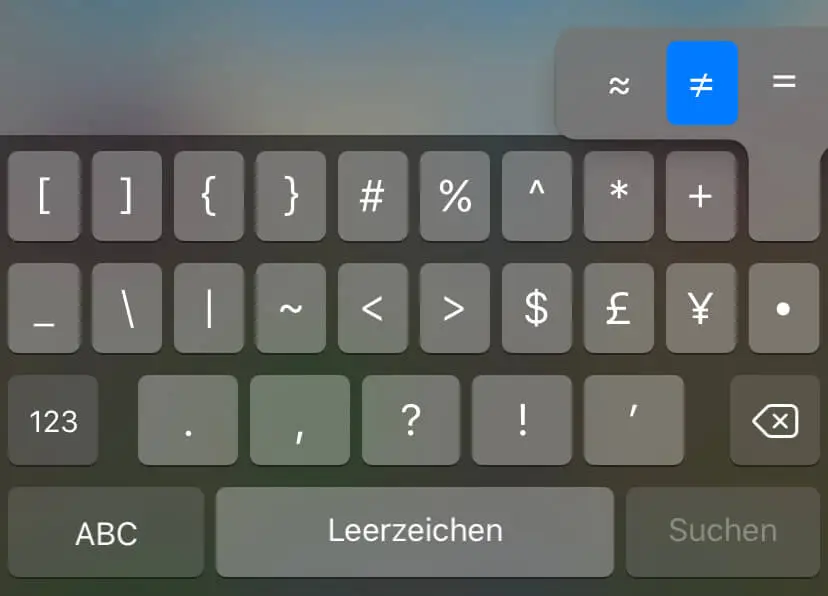
- On your iPhone keyboard, press the key labeled 123.
- Then, press the key labeled #+=.
- Long press the equal (=) symbol to access the ≈ symbol.
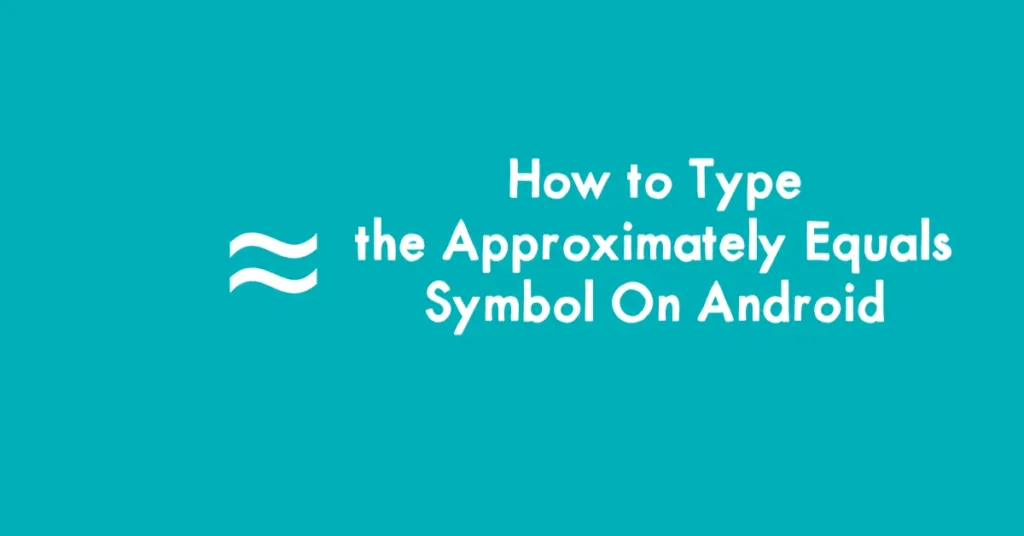
How to Type the Approximately Equals Symbol On Android
- On your Android keyboard, press the key labeled 123.
- To access the equal symbol, press the =< key.
- Long press the equal symbol to insert ≈.
Microsoft Word
If you’re working with Microsoft Word or other Office applications, inserting the Approximately Equal Symbol is straightforward.
- Open your document in Microsoft Word.
- Click on the Insert menu in the toolbar and select Symbols, then More Symbols.
- In the “Subset” drop-down menu, choose Mathematical Operators.
- Locate the ≈ symbol and click Insert to add it to your text.
Pro Tip: To find the symbol quickly, enter 2248 in the text box next to the “Character code” option.
AutoCorrect for Efficiency
For frequent use, you can set up an AutoCorrect shortcut.
- Click the Insert menu, then select Symbols and More symbols.
- Choose the ≈ symbol and click the AutoCorrect tab at the bottom of the dialog box.
- Enter your preferred shortcut code (e.g., Auto=) in the “Replace” field and click Add.
From now on, whenever you type your chosen shortcut (e.g., Auto=), it will automatically transform into the ≈ symbol, enhancing your productivity.
In conclusion, inserting the Approximately Equal Symbol is a straightforward process on various devices and platforms. Whether you’re a mathematician, scientist, or simply someone who values precision in numerical communication, these methods will empower you to effortlessly convey the concept of approximate equality. Say goodbye to cumbersome decimal places and hello to the ≈ symbol as your trusted ally in mathematical notation.