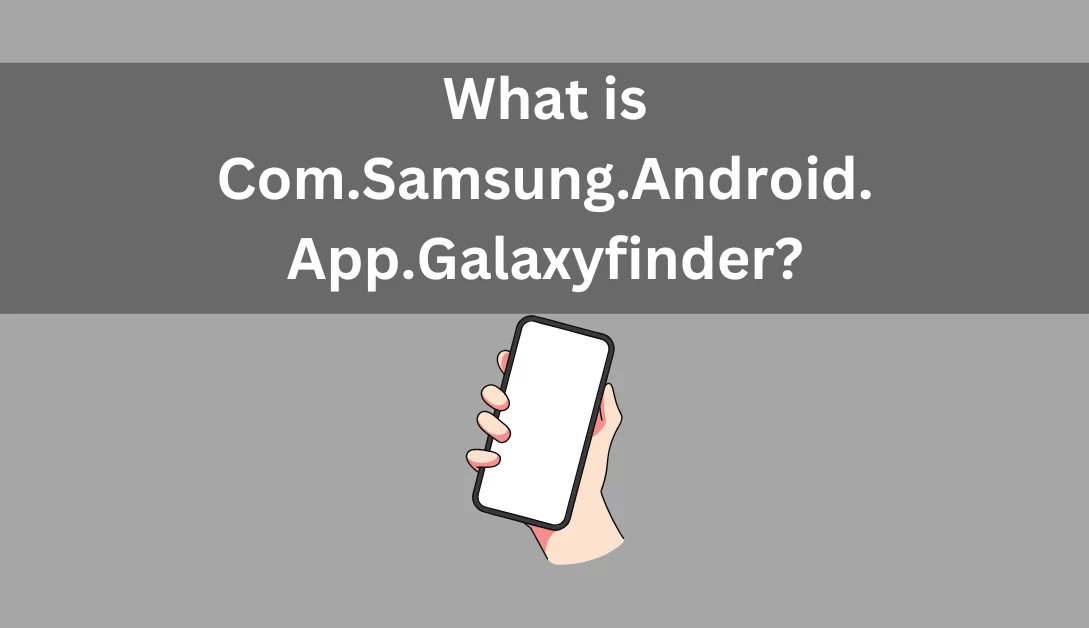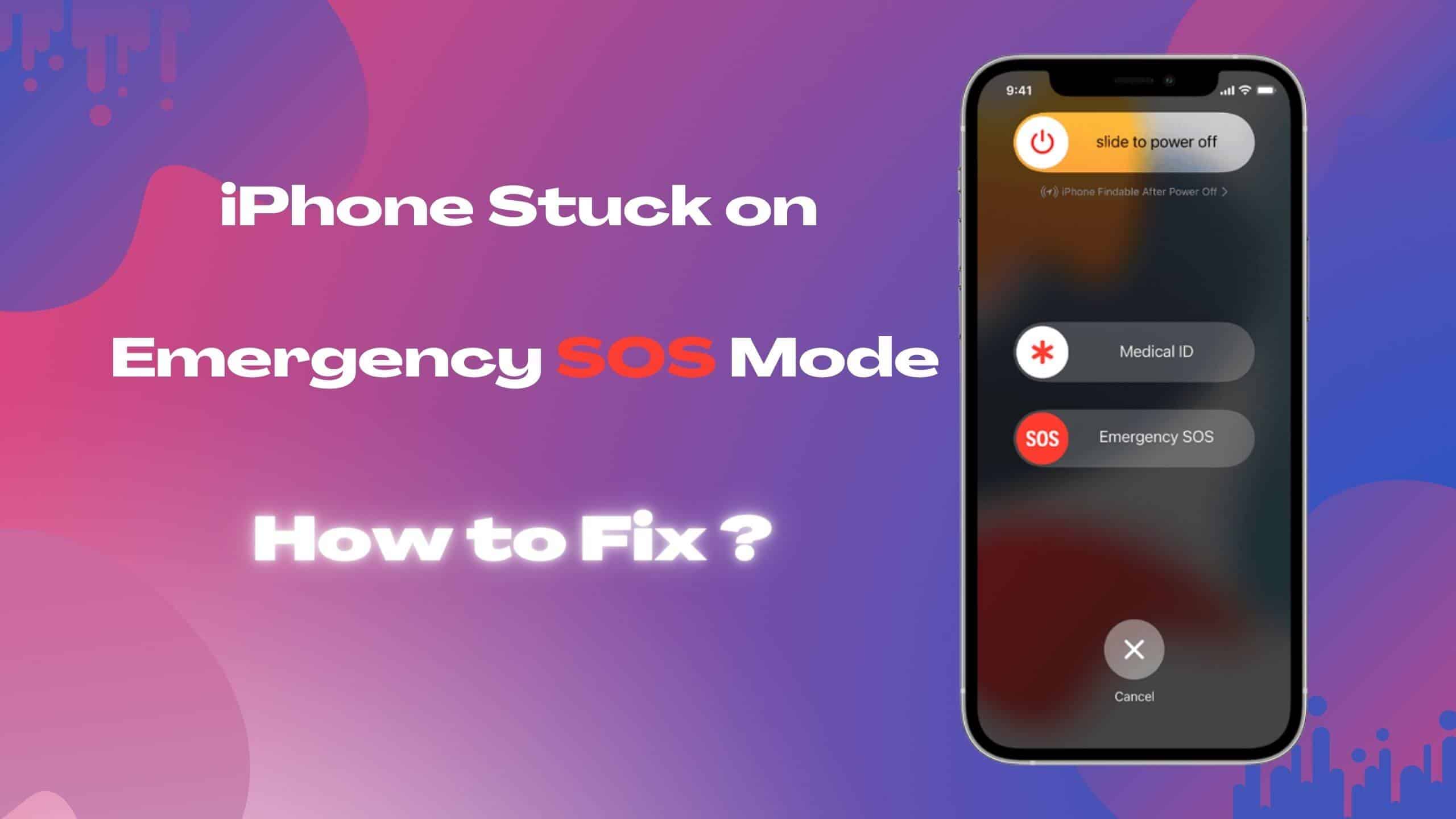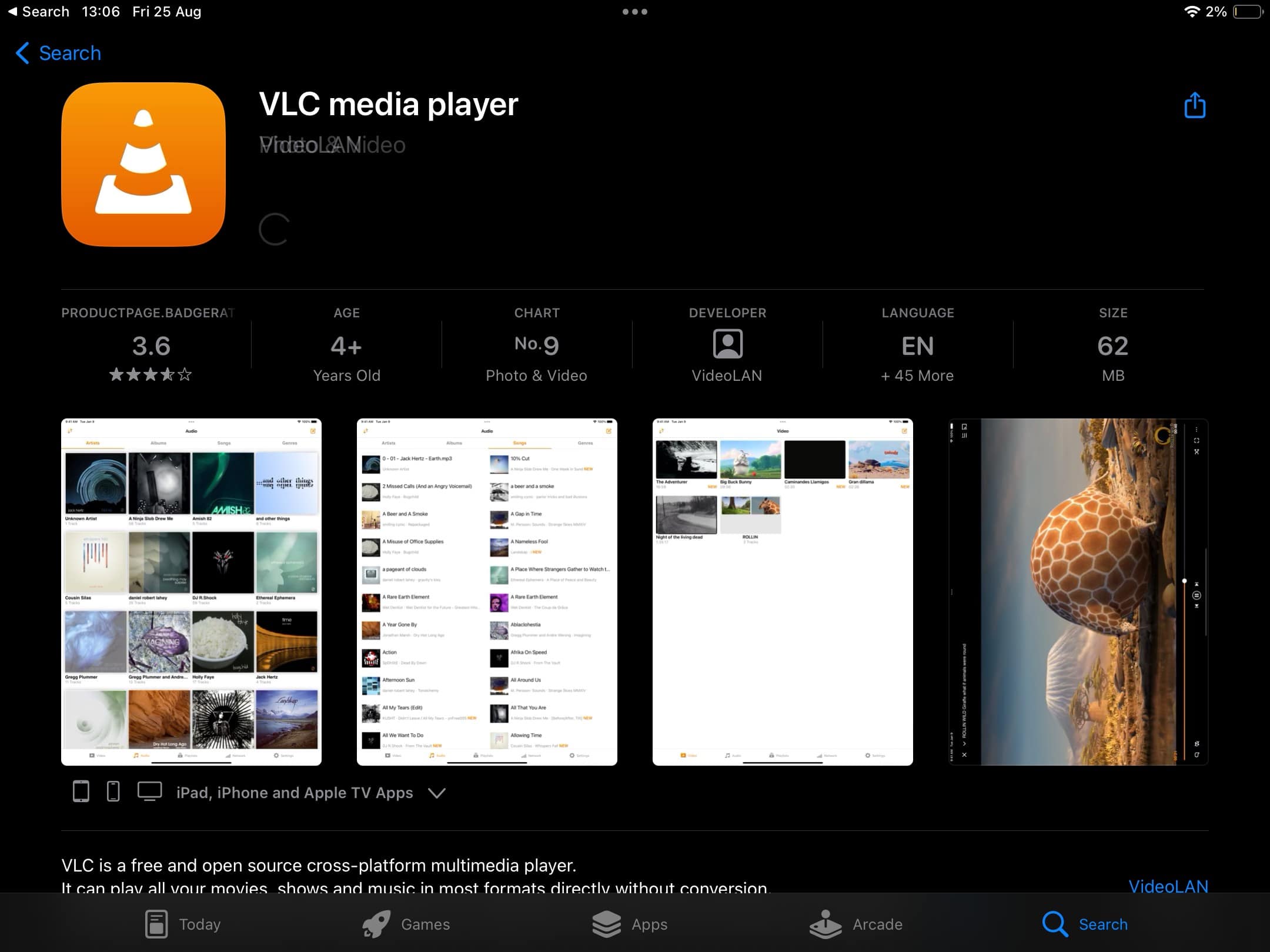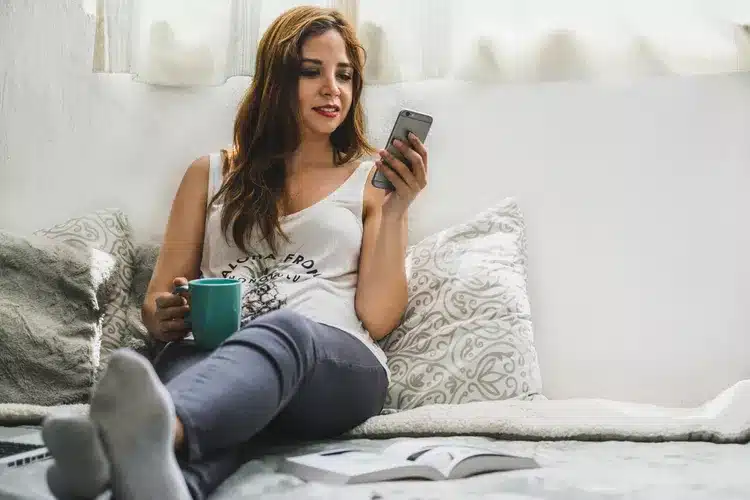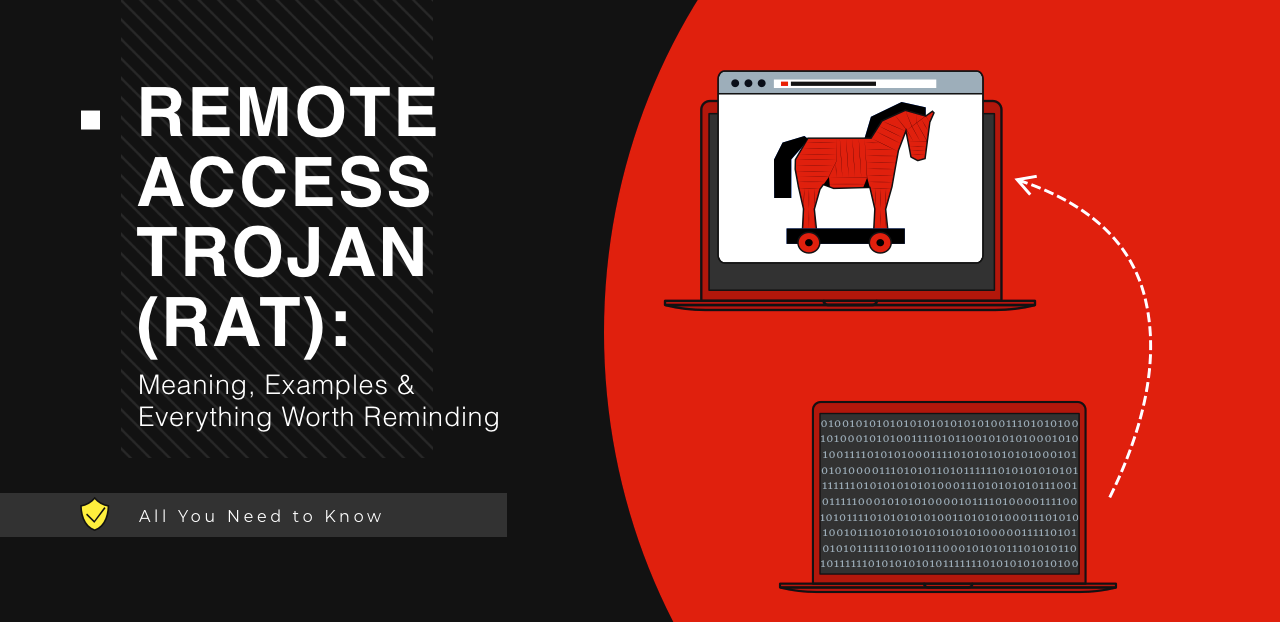In the ever-evolving digital landscape, having the ability to download Facebook videos for offline viewing or easy sharing is a game-changer. Whether you’re on a Windows or Mac computer, an Android device, or an iPhone, this guide will walk you through the steps to download Facebook videos seamlessly. Say goodbye to endless scrolling through your newsfeed to find that one video. Let’s dive into the specifics.

Can You Download a Video from Facebook?
Yes, you can, but there are nuances. Videos must be set to public, and the process varies for different devices. Here’s a breakdown:
For Windows, Mac, and Android Users:
- Right-click and Copy:
- Right-click on the video.
- Choose “Show Video URL.”
- Copy the URL.
- Modify the URL:
- Open a new tab.
- Replace “www” with mbasic in the URL.
- Hit Enter.
- Download:
- Click the desired video.
- Right-click and select “Save video as.”
- Choose a name and destination.
- Click Save.
For iPhone Users:
- Using a Third-Party App:
- iPhone users need apps like MyMedia.
- Tap the three-dot icon on the video.
- Copy the link.
- Use the third-party app to download.
Detailed Steps for Each Platform:
On Your Computer:
- Log in to Facebook.
- Open the video and get the URL.
- Replace “www” with mbasic.
- Download the video.
Step Action 1 Log in to Facebook. 2 Open the video. 3 Get the URL. 4 Replace “www” with mbasic. 5 Download the video.
On Your Android Device:
- Open Facebook app.
- Find the video and copy the link.
- Open a browser, replace “www” with mbasic.
- Download the video.
Step Action 1 Open Facebook app. 2 Copy the link. 3 Replace “www” with mbasic. 4 Download the video.
On Your iPhone:
- Use the MyMedia app.
- Open Facebook, copy link, and use the app to download.
Step Action 1 Use MyMedia app. 2 Open Facebook, copy link. 3 Download using the app.
Frequently Asked Questions:
1. Can I download any Facebook video?
Yes, but it must be set to public.
2. Do I need third-party apps?
Only iPhone users need apps like MyMedia.
3. What if the video is private?
Unfortunately, you can’t download private videos.
4. Can I use VLC to play downloaded videos?
Absolutely, check our guide on making VLC your default player.
5. Is it legal to download Facebook videos?
Downloading and sharing for personal use is generally acceptable.
6. Why doesn’t the “Save video” option save on my device?
It’s saved in the app for later viewing, not on your device.
7. How do I rotate a downloaded video on my iPhone?
Check our guide on rotating videos on your iPhone.
8. Are there size limitations for downloaded videos?
No official limits, but consider your device’s storage capacity.
9. Can I share downloaded videos with friends?
Yes, share them like any other media file.
10. Is there a risk of malware with third-party apps?
Stick to reputable apps to minimize risks.