In the fast-evolving world of technology, the boundaries between different operating systems and platforms are constantly being pushed. One such boundary is the ability to run .exe files on Android devices. While Android primarily runs on a different architecture than Windows, there are methods and tools available that can make this seemingly improbable task a reality.
The Fascination with .exe Files
Before delving into the methods, you might wonder why anyone would want to run .exe files on an Android device in the first place. The answer lies in nostalgia and the love for classic Windows games and applications. Many old Windows programs and games have not been converted to the Android OS, making running .exe files a viable option for enthusiasts.
The Method: Using Inno Setup Extractor
One of the user-friendly ways to extract Inno setup files on your Android device is by using the Inno Setup Extractor. Here’s how to do it:
- Download the necessary .exe file to your Android device.
- Install Inno Setup Extractor from the Google Play Store.
- Use a file browser to locate the .exe file.
- Inno Setup Extractor will extract the .exe file, allowing you to view the extracted files.
Keep in mind that Inno Setup Extractor primarily works with Inno configuration files used for program installation in Windows.
The Method: Emulating MS-DOS with DOSBox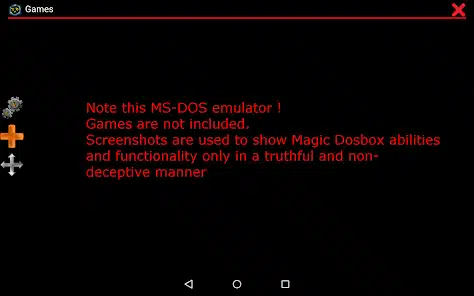
Older programs and games designed for MS-DOS can be run on Android devices using DOSBox, a free and open-source emulator. Here’s how to set it up:
- Download DOSBox from the Play Store.
- Launch the app and create a new game.
- Set the location of your saved game.
- Access the command line interface.
- Navigate to the folder containing the .exe file.
- Run the desired .exe file, and you’re ready to play.
Configuring controls may be necessary for optimal gameplay.
The Method: Magic DOSBox for Gaming
Magic DOSBox is a dedicated app for running .exe files on Android, especially for gaming. Here’s how it works:
- Launch the app and create a new game.
- Set the location of your saved game.
- Access the command line interface.
- Find the .exe file you want to run.
- Enter the .exe file name and start playing.
Magic DOSBox provides a nostalgic gaming experience for those who miss classic titles.
The Method: Computer File Explorer
For users who require extensive file management capabilities, Computer File Explorer offers a unique solution:
- Emulate the PC interface on your mobile device.
- Access numerous tabs and windows for various file types.
- Enjoy multimedia player support, compressed file handling, and background task termination.
- Note that this is not an emulator and does not convert .exe files to APK files.
The Method: Wine App for .exe Files
Wine is a versatile solution that emulates the Windows environment on your Android device. Here’s how to use it:
- Access the Wine website and download the latest version.
- Choose the appropriate version based on your phone’s CPU architecture.
- Install the Wine app on your smartphone.
- Launch Wine and select “Run Android Executable Files.”
- Browse for the .exe file you want to install.
- Hit “Open” and follow the installation process.
Be cautious about system requirements; not all programs are compatible with Android.
Insights into .exe Files
.EXE files, the typical file type used by software developers for Windows programs, contain vital information for program execution. These files store machine code and often include additional resources such as icons and graphics assets.
Important Considerations
While running .exe files on Android is possible, it’s important to remember:
- Newer methods, like Nvidia GeForce Now and Xbox Cloud Gaming, offer better ways to play Windows games on Android.
- Not all .exe files are compatible with Android apps, especially resource-intensive applications.
- Some outdated games and apps may work, but high-end applications may not.
Conclusion
In conclusion, while Android’s primary focus is not on running .exe files, several methods and apps can help you achieve this feat. Whether it’s for nostalgia or accessing classic games, these methods offer a gateway to a world of possibilities on your Android device. Happy exploring!
Frequently Asked Questions
- Can I run any .exe file on my Android device? No, not all .exe files are compatible with Android. Compatibility depends on various factors, including the app or method you use and the complexity of the .exe file.
- What are the best tools for running .exe files on Android? Some popular tools include Inno Setup Extractor, DOSBox, Magic DOSBox, Computer File Explorer, and Wine.
- Are there any risks associated with running .exe files on Android? Yes, there are risks, especially if you download .exe files from untrusted sources. Malware and security issues can arise, so exercise caution.
- Can I run resource-intensive applications like video editors through these methods? Running resource-intensive applications may not yield satisfactory results on Android. These methods are better suited for games and older programs.
- What should I do if I encounter issues while running .exe files on Android? Troubleshooting steps may vary depending on the method you use. Consult the documentation for the specific tool or app for guidance.
- Is there a legal aspect to running .exe files on Android? The legality depends on the source and licensing of the .exe file. Always ensure you have the necessary rights and permissions to run the software.
- Can I convert .exe files to APK files for Android? Converting .exe files to APK files is a complex process and may not always work. It’s not a recommended approach for running Windows programs on Android.
- What are the alternatives to running .exe files on Android? Consider using cloud gaming services like Nvidia GeForce Now or Xbox Cloud Gaming for a smoother experience with Windows games on Android.
- Are there any limitations to running .exe files on Android? Yes, some .exe files may have dependencies that are not met by Android, making them incompatible. Additionally, performance may not be on par with a Windows PC.
- Is there a risk of damaging my Android device when running .exe files? While running .exe files itself won’t damage your device, downloading files from untrusted sources can introduce security risks. Exercise caution and use reputable sources.
Also read:
- How to Improve a Slow WooCommerce Dashboard
- Crypto Scammers on WhatsApp and Fake Jobs
- What is ESN Sonar
- Douchebag Workout 2 Cheats List
- Secret Codes for Android Devices
- What is Pagebuddynotisvc
- Amplify Battery Extender – Download on Android
- OnePlus Ace 3 Pro: Detailed Insights and Specifications
- Revolutionizing Forex Trading
- King of the Underworld Novel PDF Download
- iPhone 16 Series: Everything You Need to Know About Apple’s Latest Flagship
- CMF Phone 1: A New Era in Smartphone Innovation
- SuperSU: Installation Guide – SU Binary Occupied – fix
- Unified Daemon | What is a unified daemon on Samsung
- What is Com Samsung Android App Dressroom and How To Fix It?
- Is International Cargo Shipping with Meest Profitable for Any Business?


Stay connected