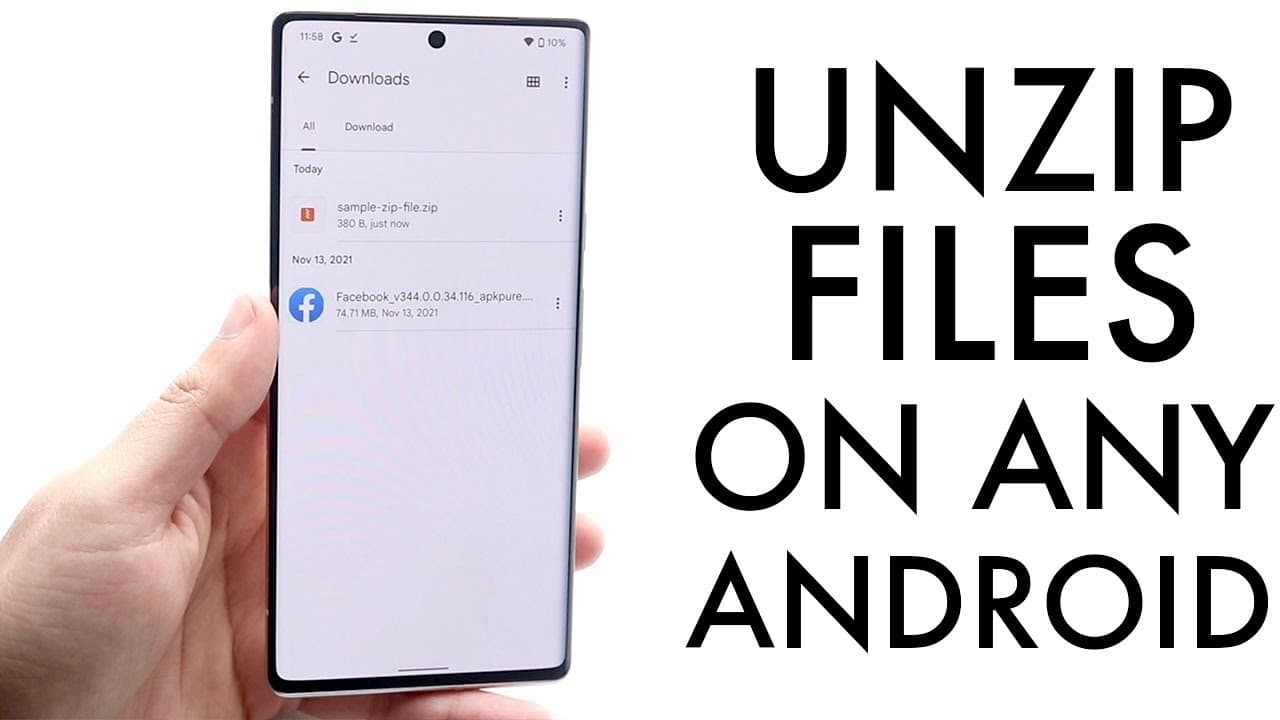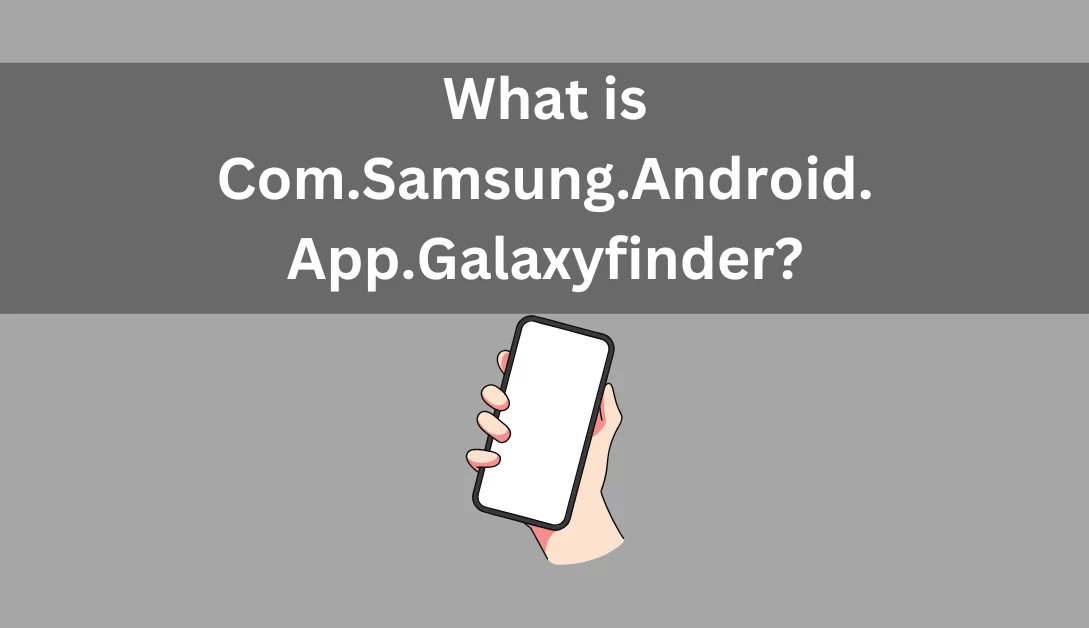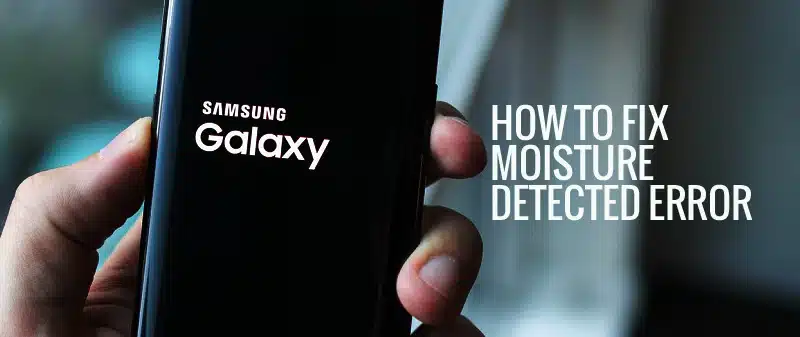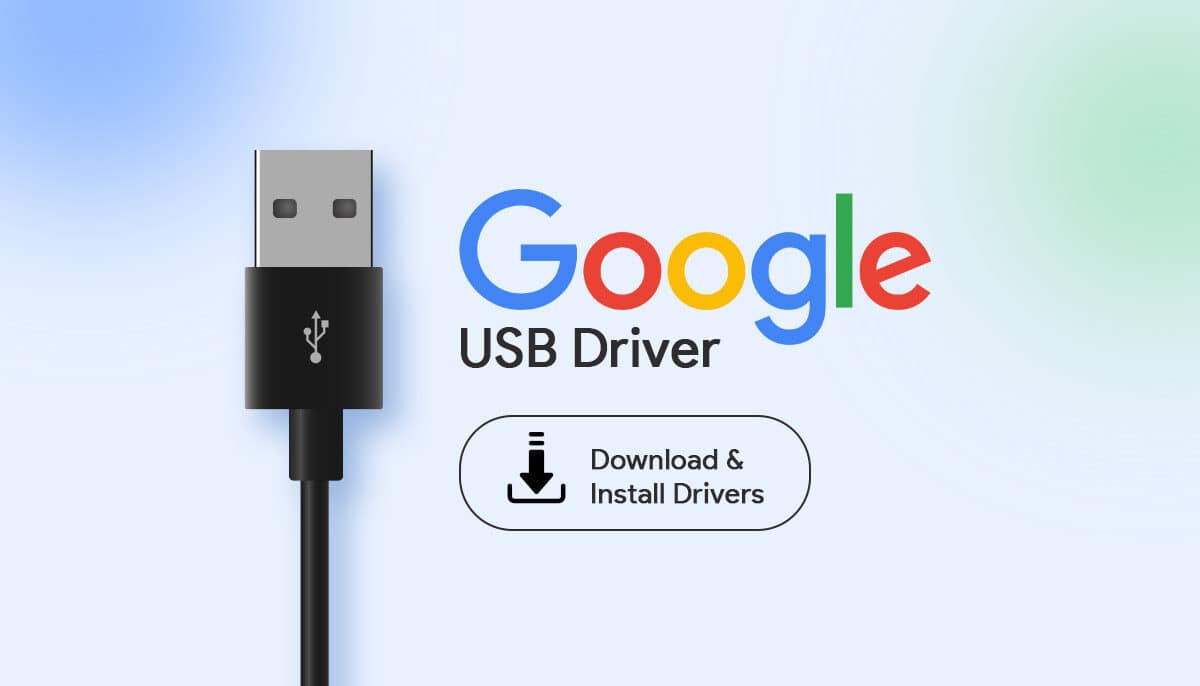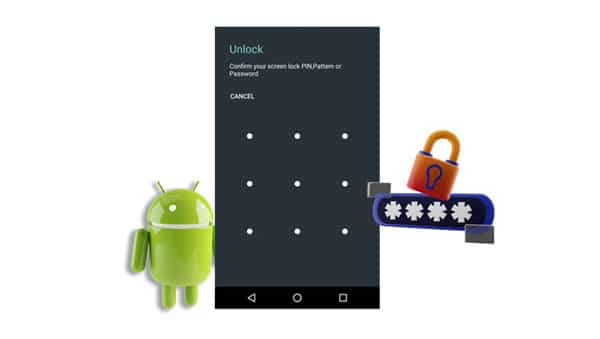In the world of gaming, Amiibos have become an iconic and cherished feature for Nintendo enthusiasts. These little figures unlock unique in-game content and experiences, making them highly sought after. Traditionally, Amiibos required physical NFC tags or figures to function, but recent advancements have made it possible to emulate Amiibo functionality directly on your Android phone. This comprehensive guide will walk you through the process, eliminating the need for physical NFC tags, and explore the various aspects of Amiibo emulation.
1. Download and Install the TagMo App

The TagMo app is your gateway to emulating Amiibo functionality on your Android device. It’s a free app that allows you to write amiibo data to NFC tags. You can find it on the Google Play Store. It’s the first step to creating your personalized Amiibo collection.
2. Get an NFC Tag
To successfully emulate Amiibos, you’ll need NFC tags. These can be purchased from most electronics stores. However, it’s crucial to ensure you get NTAG215 tags as these are the only type of tags that TagMo can write to.
3. Write Amiibo Data to the NFC Tag
With the TagMo app installed and an NFC tag at your disposal, you can begin writing amiibo data to the tag. Open the TagMo app and tap the “Write Tag” button. Then, select the amiibo file you wish to write to the tag.
4. Testing the Amiibo
After writing amiibo data to the tag, it’s time to test it. Hold the tag up to the NFC reader on your Nintendo Switch or other compatible device. If the amiibo works as expected, you’ll see a message on the screen.
5. Additional Tips for Emulating Amiibo on Android
- Check NFC Capabilities: Not all Android phones have NFC capabilities. Before you start, ensure your phone supports NFC.
- Proper Alignment: If you face issues writing amiibo data to the NFC tag, make sure the tag is correctly aligned with your phone’s NFC reader.
10 Questions and Answers
- Can you use your phone to spoof amiibo?
- Yes, you can use your phone to spoof amiibo using apps like Tagmo for Android devices. These apps emulate NFC tags, allowing you to create virtual amiibo cards or tags.
- Do NFC cards work as Amiibos?
- Absolutely, NFC cards can function as Amiibos. They store the same data as physical Amiibo figures and can be scanned and used just like the real thing.
- Can you emulate amiibo with a phone?
- Yes, you can emulate amiibo with a phone using specialized apps like Tagmo, which harness the NFC capabilities of your phone.
- How do I use amiibo on my 3DS emulator?
- To use amiibo on a 3DS emulator, follow these steps:
- Ensure your emulator supports amiibo functionality.
- Acquire the necessary ROM or game file.
- Use an NFC-compatible Android phone to scan your physical amiibo figures and save their data as bin files.
- Transfer the bin files to your emulator.
- Enable amiibo support in the emulator and import the bin files.
- Activate the virtual amiibo in the game.
- To use amiibo on a 3DS emulator, follow these steps:
- Is spoofing Amiibos illegal?
- The legality of spoofing amiibos varies by jurisdiction. While creating virtual amiibo tags for personal use is generally legal, using them to access paid or restricted content without authorization may infringe on copyright or licensing agreements.
- What app can make amiibo?
- Tagmo is a popular Android app for creating virtual amiibo cards or tags by writing amiibo data to blank NFC tags.
- Can you rewrite NFC tags?
- Yes, NFC tags can generally be rewritten multiple times, thanks to NFC technology.
- Can I play as my amiibo?
- Some games allow you to “play as” your amiibo, granting bonuses or unlocking special content depending on the game’s implementation of amiibo features.
- Does my phone have NFC?
- To check if your phone has NFC capabilities:
- Go to your phone’s settings.
- Look for “Connections” or “Wireless & Networks.”
- Find the NFC or “Near Field Communication” option. If it’s there, your phone has NFC.
- To check if your phone has NFC capabilities:
- How to use Tagmo for amiibo on Android?
- To use Tagmo for amiibo on Android:
- Download and install Tagmo.
- Enable installation from unknown sources in your device’s settings.
- Prepare the required amiibo bin files.
- Launch Tagmo.
- Load the key files.
- Write amiibo data.
- Test the emulated amiibo.
- To use Tagmo for amiibo on Android: