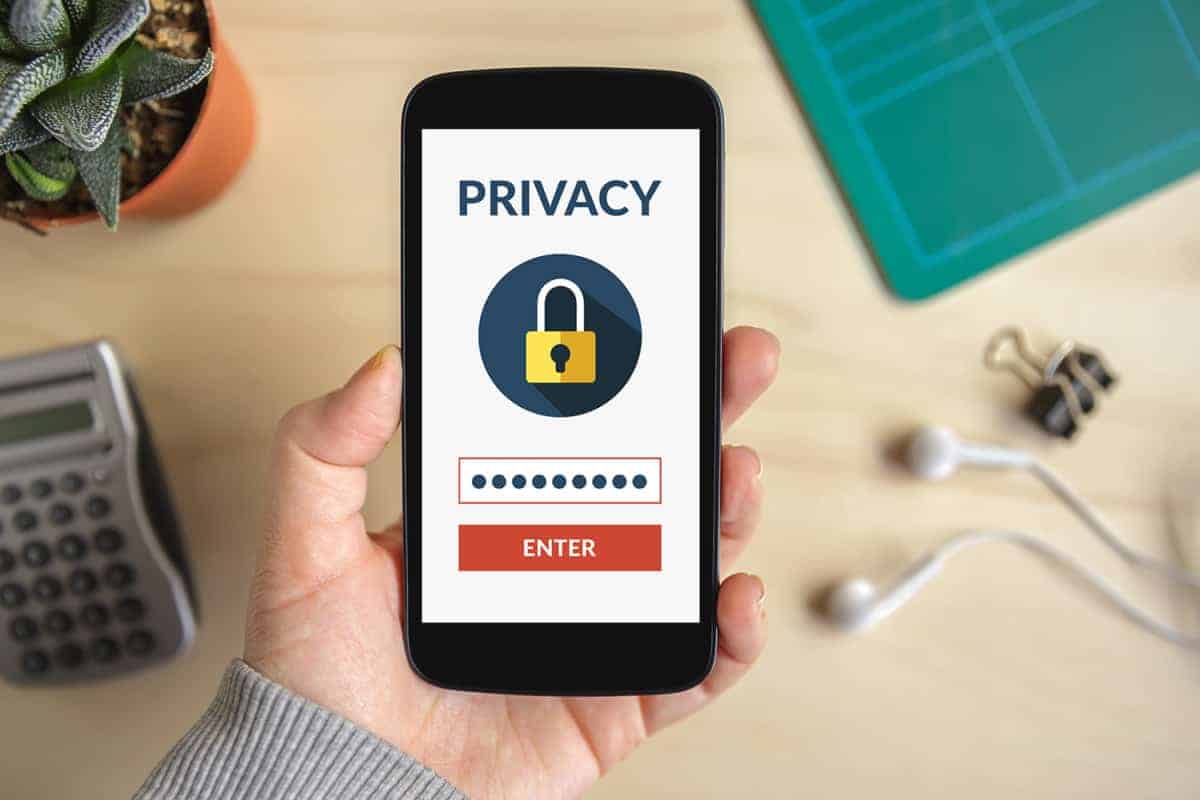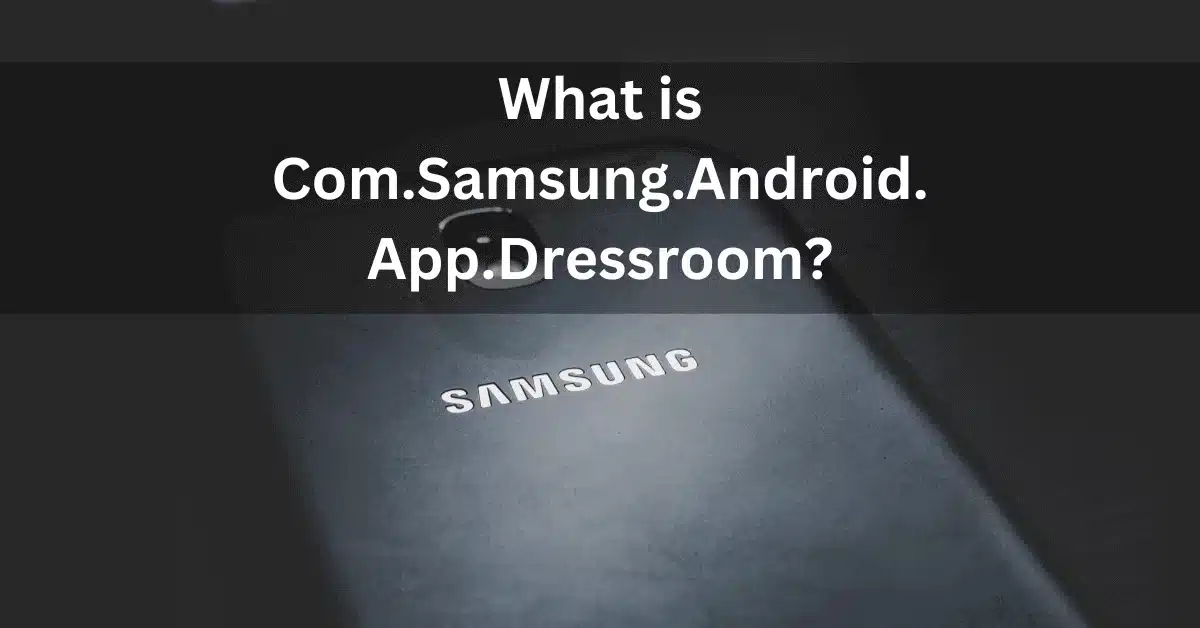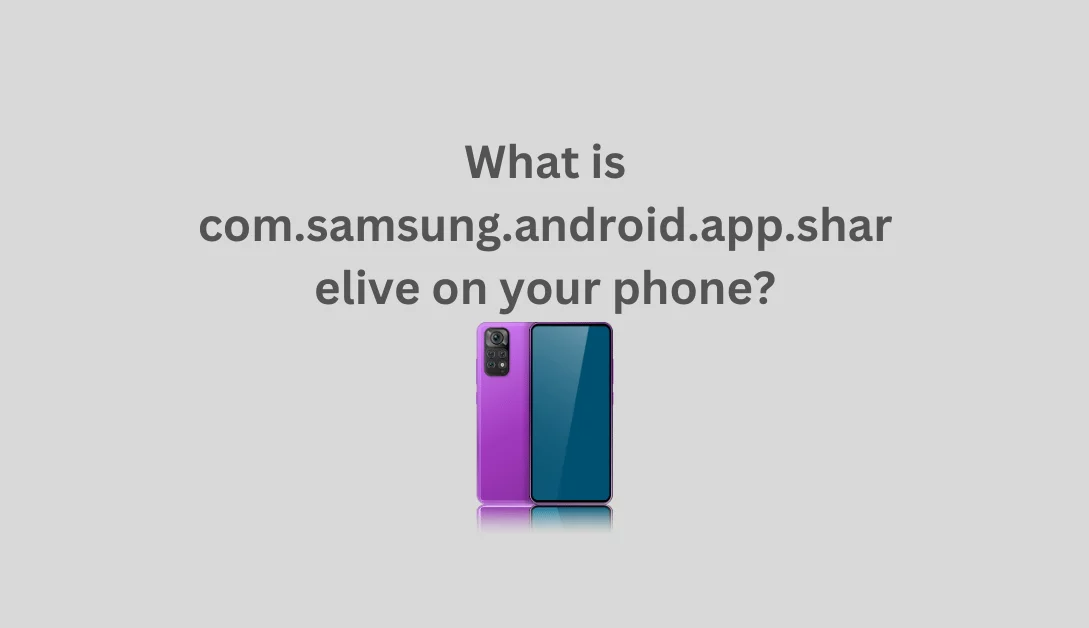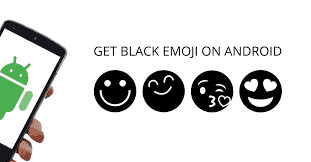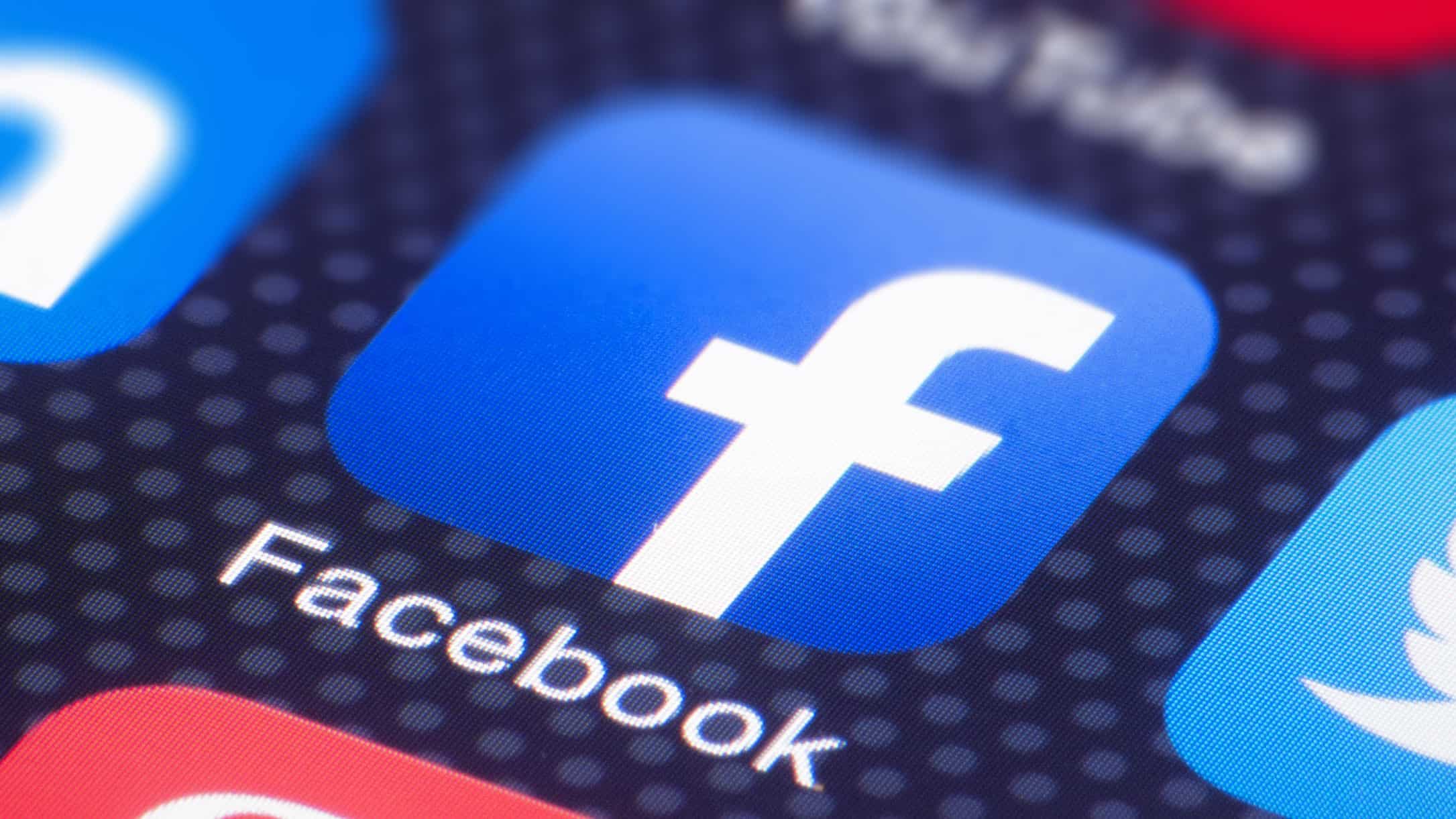In general, Androids are known to be secure. But they still have a lot of options and features that can increase or decrease your security and privacy levels. Incorporating decent security measures as soon as you start setting up a new phone is the key to remaining safe when using your Android device. It is an essential step, especially before installing and downloading all your favourite apps.
Below you’ll find some Android features you might not have heard about. Adjust them as soon as possible to tweak your privacy and security.
1. Password or PIN Protection
It’s become easy to access someone’s device remotely. So it is crucial to have your Android device password-protected at all times. Create a long, strong password that includes uppercase and lowercase letters, symbols, and numbers.
You can do that by going to Settings > Screen Lock > Screen Lock Type > PIN/Password.
2. Biometrics
Not all Android devices have this option. But many phone manufacturers have started incorporating biometric authentication into their newer devices. A biometric phone lock is even better than a password because it is exclusive to the user.
You can choose between facial recognition and fingerprint scans. You can do that by going to Settings > Lock Screen > Screen Lock Type > Biometrics.
3. Device Encryption
Few Android users know this, but every modern Android phone offers an option to encrypt all user data. Encrypting one’s phone will prevent hackers from being able to access what’s inside. There is a common misconception that phone encryption will slow the device down. But that isn’t the case with modern, capable phones, so don’t skip this step.
You can turn on the encryption by going to Settings > Security > Encrypt Device.
Also read: What Is Com.lge.launcher3
4. Sleep Timeout
Sleep timeout is the period from when you last touch your phone to the moment when your phone locks. If the timeout is more than one minute, then someone has more time to take and access your phone. It can make your secure password and biometrics go to waste.
You can lower the sleep timeout by going to Settings > Display > Sleep.
5. VPN and Antivirus
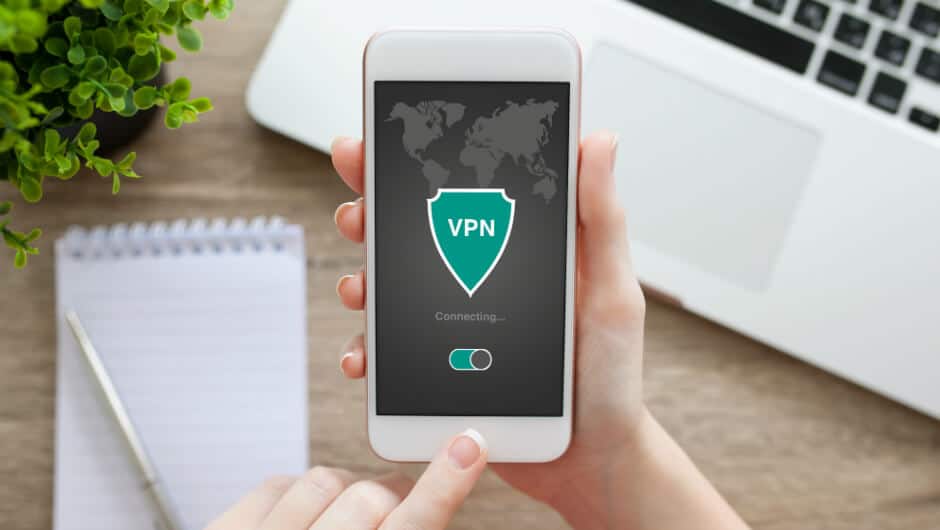
If you don’t have any of these already, then it’s time to install them. Antivirus and VPN service are two crucial software solutions that can keep your phone intact. Having these programs is especially important if you often connect to open public WiFi networks or download email attachments to the phone. WiFi hotspots and email are hackers’ favorite playgrounds for seeking new victims.
There are many fantastic VPN and antivirus providers, so do your research and buy a subscription asap.
6. Find My Phone
Find My Phone is a marvelous tool for last-minute security management in case you lose your phone or someone steals it. By enabling this option, you can remotely locate your device, display messages, erase all data, or prevent the thief from unlocking the phone.
Also, this feature is useful if you left your phone somewhere around the house and can’t find it. In case that happens, you can open Google Find My Phone on your PC and choose the Ring option. It will force the phone to emit loud sounds until you locate it.
You can turn on this feature by going to Settings > Security > Find My Phone.
7. Google Ad Tracking
Google has this annoying option on their Android devices that, if enabled, allows them to track users’ browsing habits. Then, they use targeted advertising to show ads that match the user’s interests based on the collected data.
You can turn off this option by going to Settings > Google Settings > Ads > Opt-out of interest-based ads.
Also read: Com.android.server.telecom – Things you need to know
8. Location Settings
Having the location turned on all the time is not the best choice, privacy-wise. Location settings are turned on by default, so many users forget that their location is always on display.
You can turn off this feature either by opening the drop-down menu from the Home page and then clicking the Location icon or by going to Settings > Location > Turn off. To delete all previous location data, click the Delete Location History option.
That’s a Wrap!
Keeping your privacy intact is crucial, especially in today’s world of hacking and other digital exploits. Many users don’t want to accept that they, too, can become victims if not careful enough. And once you become a victim of cybercrime, it is much harder to remedy the damage than it is to prevent it.
So, if you haven’t done so already, increase your security by tweaking these Android settings. It only takes a short amount of time, and it is worth it.