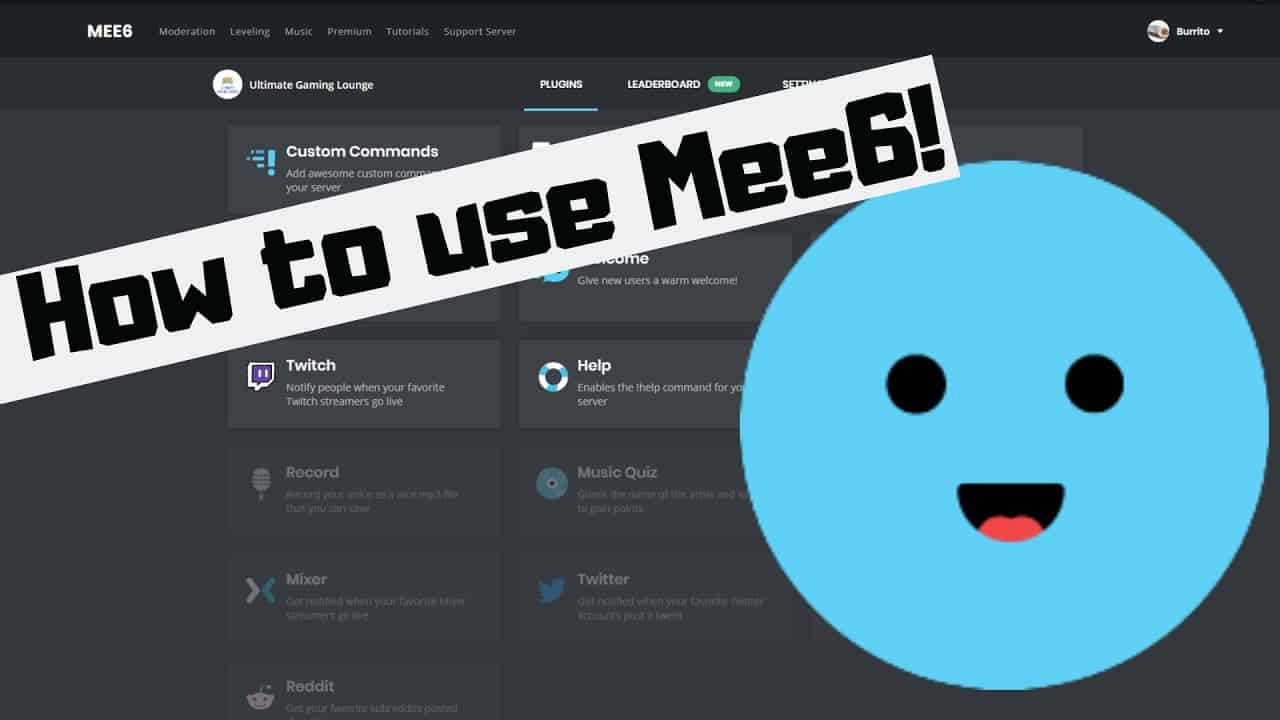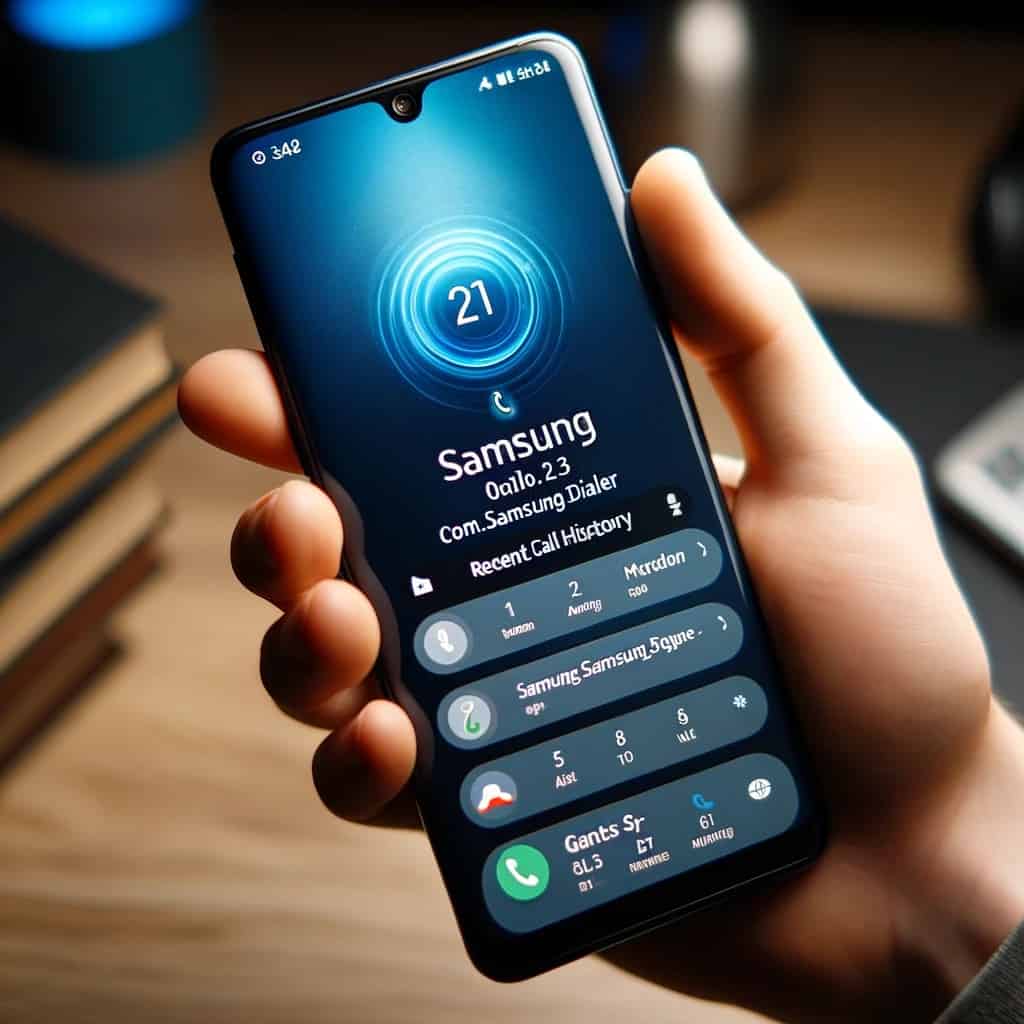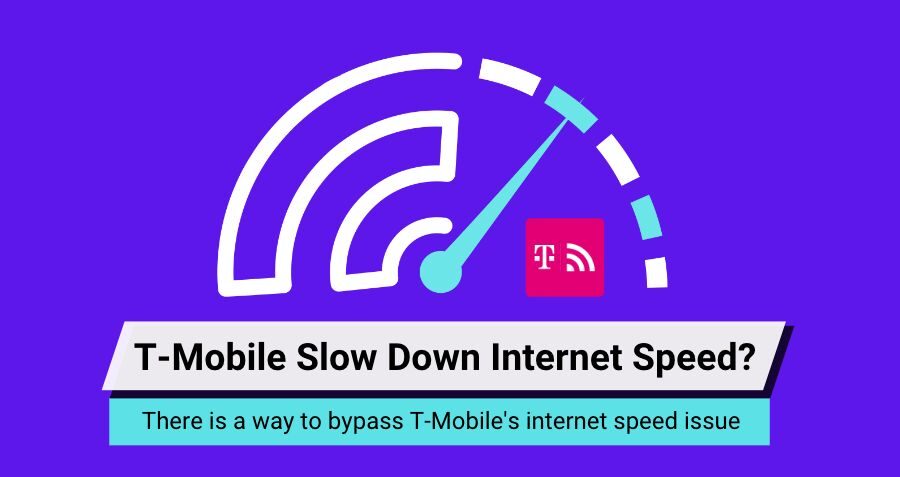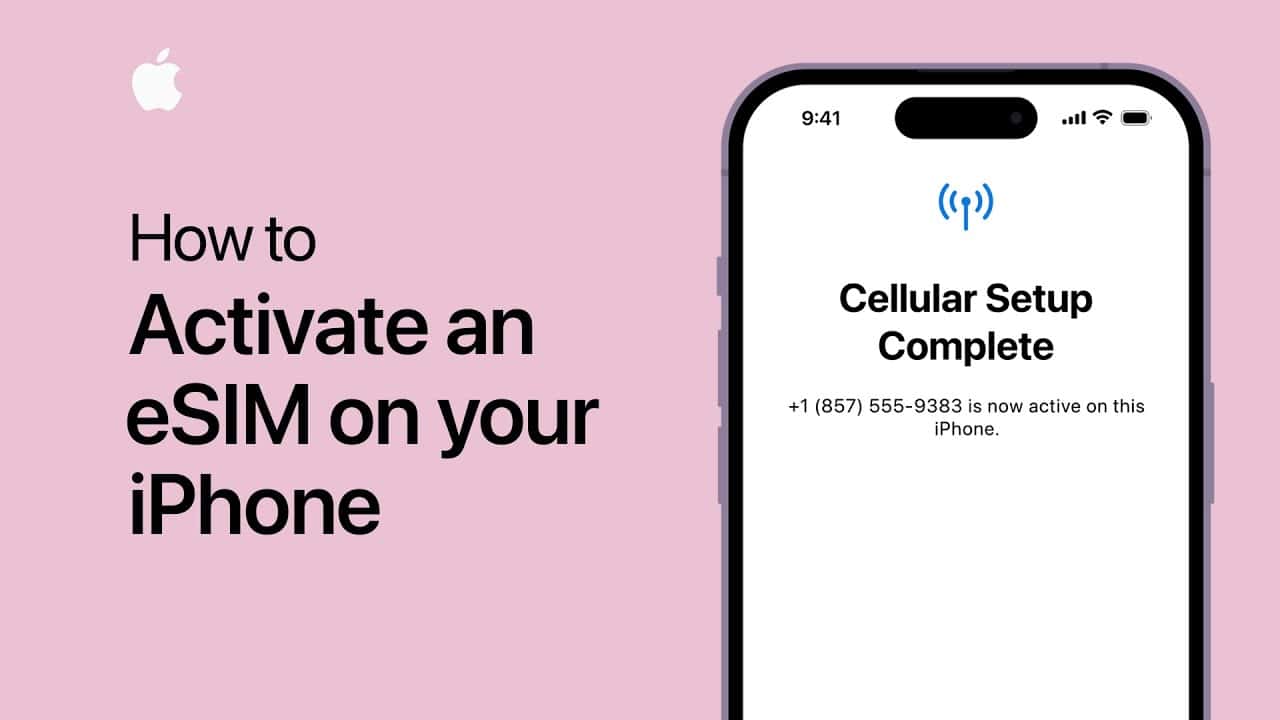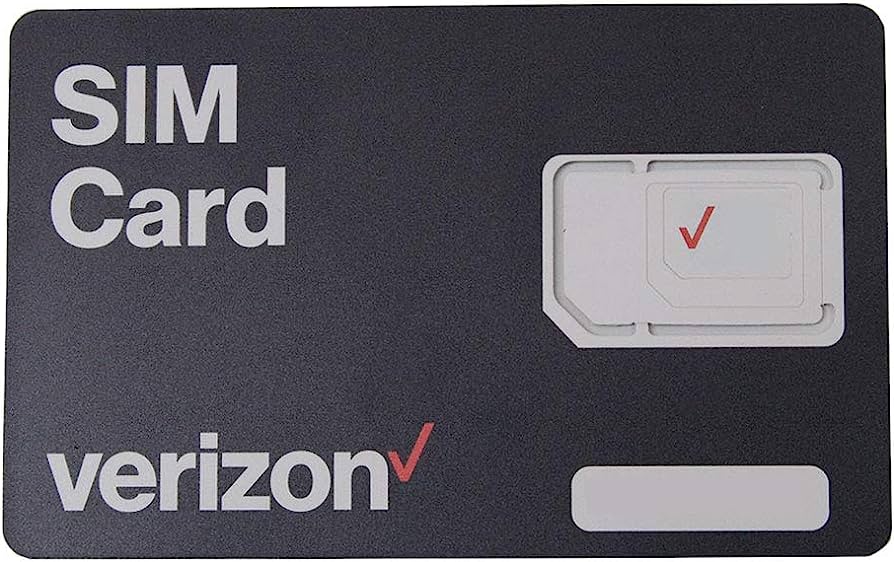In the dynamic realm of online communities, Discord stands out as a versatile platform for connecting with friends and communities through voice, video, and text. Among its many features, the integration of bots adds a layer of functionality that enhances user experience. One such standout is MEE6, a highly-rated bot that simplifies administrative tasks and offers a plethora of features. In this guide, we’ll delve into the installation, setup, and rich functionalities of MEE6.
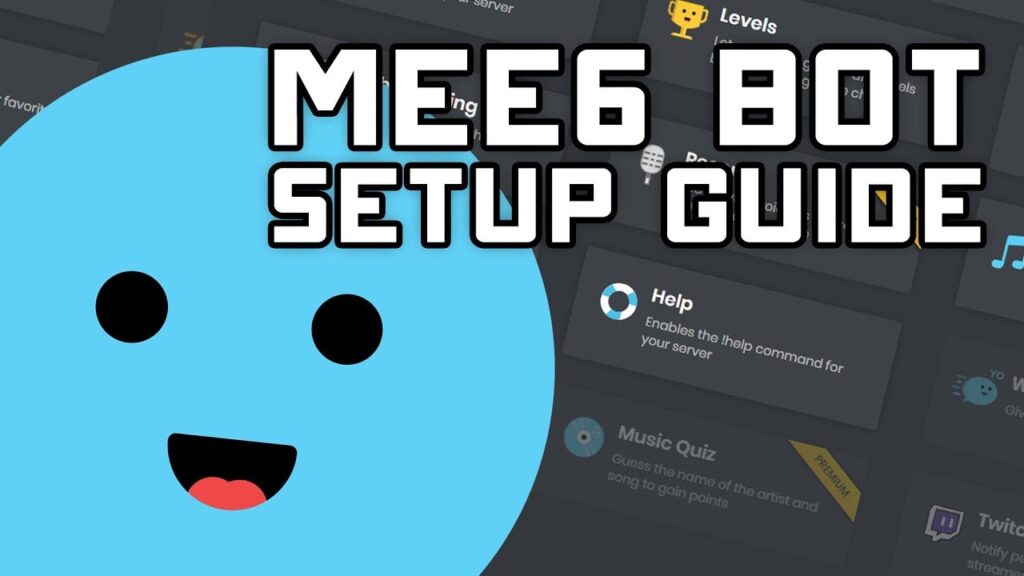
How To Install & Set Up MEE6
To harness the capabilities of MEE6, a seamless installation and setup process is crucial. Follow these steps:
- Visit MEE6 website.
- Click on “Login with Discord” and enter your credentials.
- Select the server to add the bot to and choose desired features.
- Authorize the bot.
Now, let’s ensure the bot is configured correctly:
- Open Discord and navigate to Server Settings.
- Click on Roles, move the bot under Master, and assign appropriate roles.
MEE6 Installation Steps
| Step | Action |
|---|---|
| 1 | Visit MEE6 website |
| 2 | Click “Login with Discord” and enter credentials |
| 3 | Select server, choose features, and authorize |
| 4 | Open Discord, go to Server Settings, move bot under Master, and assign roles |
Features Of MEE6
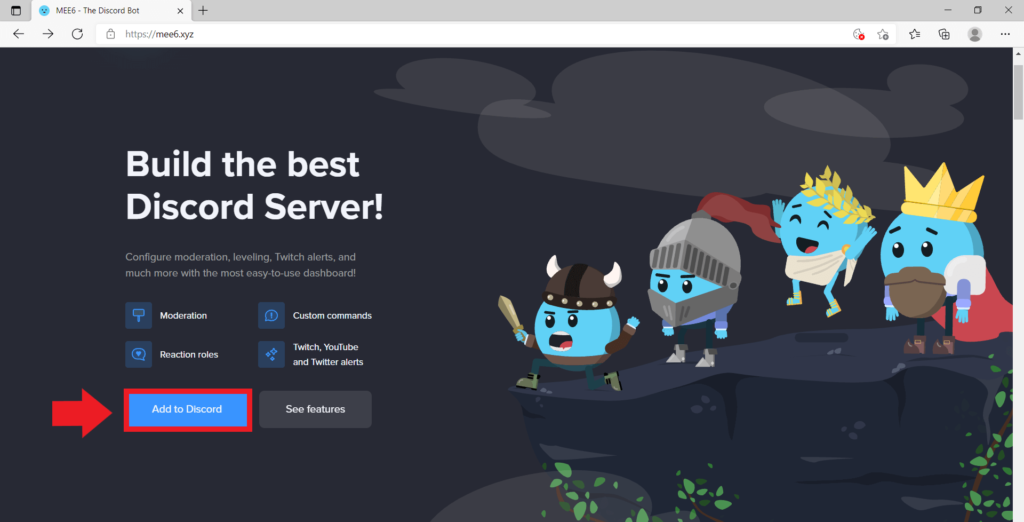
What sets MEE6 apart are its multi-dimensional functionalities. Let’s explore some key features:
- Custom Commands: Assign the bot custom commands for notifications, event alerts, and automated group rules.
- Moderation System: Safeguard your server from spam and phishing links with MEE6’s robust moderation system.
- Automated Actions: Set up automated actions like banning, muting, and kicking out members for a well-maintained server.
- Musical Competitions: Challenge members to musical competitions and search for music directly from MEE6’s dashboard.
MEE6 Features
| Feature | Description |
|---|---|
| Custom Commands | Assign custom commands for notifications, rules, and more. |
| Moderation System | Robust system to prevent spam and phishing. |
| Automated Actions | Set up automated actions for banning, muting, and kicking members. |
| Musical Competitions | Engage members with musical challenges. |
MEE6 Bot Commands
Understanding the commands is key to maximizing MEE6’s potential. Let’s explore some notable commands:
Moderation Commands
!ban @username: Ban a member violating rules.!tempban @username duration: Temporarily ban a member.!warn @username: Issue a warning with a short message.!tempmute @username: Temporarily mute a member.!infractions @username: View a user’s mute and ban history.!clear-all-infractions @username: Remove a user’s past infractions.!kick @username: Kick a member from the server.
Moderation Commands
| # | MEE6 Command | Description |
| 1 | !ban | To ban a user from the Discord Server |
| 2 | !tempban | To temporarily ban a user from Discord Server |
| 3 | !clear | To delete channel’s message based on specific rules |
| 4 | !infractions | To display a user’s infractions |
| 5 | !kick | To kick a user from the Discord Server |
| 6 | !mute | To mute a user on the Discord Server |
| 7 | !tempmute | To temporarily mute a user on the Discord Server |
| 8 | !role-info | To get info about a specific role |
| 9 | !server-info | To get info about the current Discord Server |
| 10 | !slowmode | To enable or disable slowmode in a channel |
| 11 | !unban | To unban a user from Discord Server |
| 12 | !unmute | To unmute a user on the Discord Server |
| 13 | !user-info | To get info about a specific user |
| 14 | !warn | To warn a user |
MEE6 Music Commands

!play [URL]: Play a song from a specified URL.!queue: Create a lineup of songs.!add [URL]: Keep adding songs to the queue.!vote-skip: Create a vote to skip a song.!start-quiz: Initiate a music-based quiz.
| # | MEE6 Command | Description |
| 1 | !play | To start playing a song from the queue |
| 2 | !stop | To stop / pause the current song |
| 3 | !search | To search for a song |
| 4 | !record | To record the current conversation in the voice channel |
| 5 | !stop-recording | To stop recording and get the link to the audio file |
| 6 | !seek | To jump to a specific time in the song |
| 7 | !volume | To increase or decrease the volume up to 200% |
| 8 | !add | To add a song to the queue |
| 9 | !queue | To list out all the songs in the queue |
| 10 | !clear-queue | To remove all the songs from the queue |
| 11 | !skip | To skip the next song in the queue |
| 12 | !vote-skip | To start a vote to skip the next song in the queue |
| 13 | !join | To make the MEE6 Bot join your voice channel |
| 14 | !leave | To make the MEE6 Bot leave your voice channel |
| 15 | !start-quiz | To start a music quiz with your friends in Discord |
| 16 | !stop-quiz | To stop the music quiz |
Birthday Commands
!birthday @username: View a user’s birthday.!remember-birthday [date]: Remember someone’s birthday.!forget-birthday: Order the bot to forget your birthday.!set-user-birthday @username: Set any member’s birthday.!next-birthday: Know whose birthday is forthcoming.
Birthday Commands
| Command | Description |
|---|---|
!birthday @username |
View a user’s birthday. |
!remember-birthday [date] |
Remember someone’s birthday. |
!forget-birthday |
Order the bot to forget your birthday. |
!set-user-birthday @username |
Set any member’s birthday. |
!next-birthday |
Know whose birthday is forthcoming. |
MEE6 Message Commands
!slow-mode: Prevent message spamming by setting a cooldown.!clear [1-1000]: Delete a specified number of messages.
Message Commands
| Command | Description |
|---|---|
!slow-mode |
Set a cooldown to prevent message spamming. |
!clear [1-1000] |
Delete a specified number of messages. |
Level Commands
!give-xp @username: Give points to a member.!remove-xp @username: Remove points from a member.!rps: Play Rock Paper Scissors and earn coins.!level: Display the levels of all members.!richest: Identify the richest member of the server.
Level Commands
| Command | Description |
|---|---|
!give-xp @username |
Give points to a member. |
!remove-xp @username |
Remove points from a member. |
!rps |
Play Rock Paper Scissors and earn coins. |
!level |
Display the levels of all members. |
!richest |
Identify the richest member of the server. |
How To Add MEE6 Custom Commands
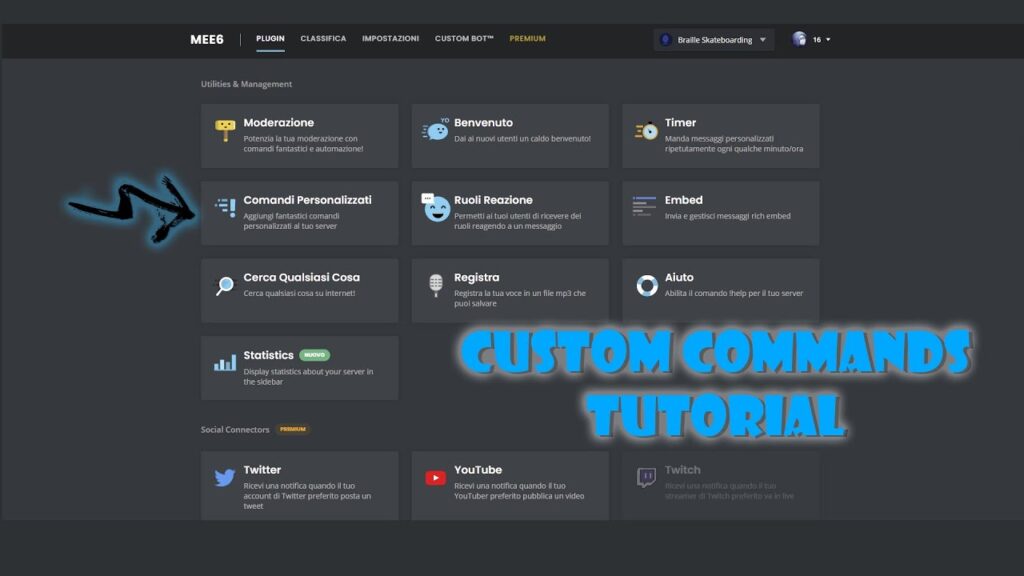
Enhance your server’s interaction by adding custom commands:
- Go to MEE6 Custom Commands.
- Log in and access the bot’s dashboard.
- Click on Custom Commands, then Add.
- Enter a command name (e.g., !rules) and the bot’s response message.
- Save your custom command.
Table 8: Adding Custom Commands
| Step | Action |
|---|---|
| 1 | Go to MEE6 Custom Commands. |
| 2 | Log in and access the bot’s dashboard. |
| 3 | Click on Custom Commands, then Add. |
| 4 | Enter command name and response message. |
| 5 | Save your custom command. |
Conclusion
In this guide, we’ve navigated through the installation, setup, and diverse functionalities of MEE6 Discord Bot. By mastering the commands, you can elevate your server’s experience and foster a vibrant community. Should you have further questions, feel free to ask!