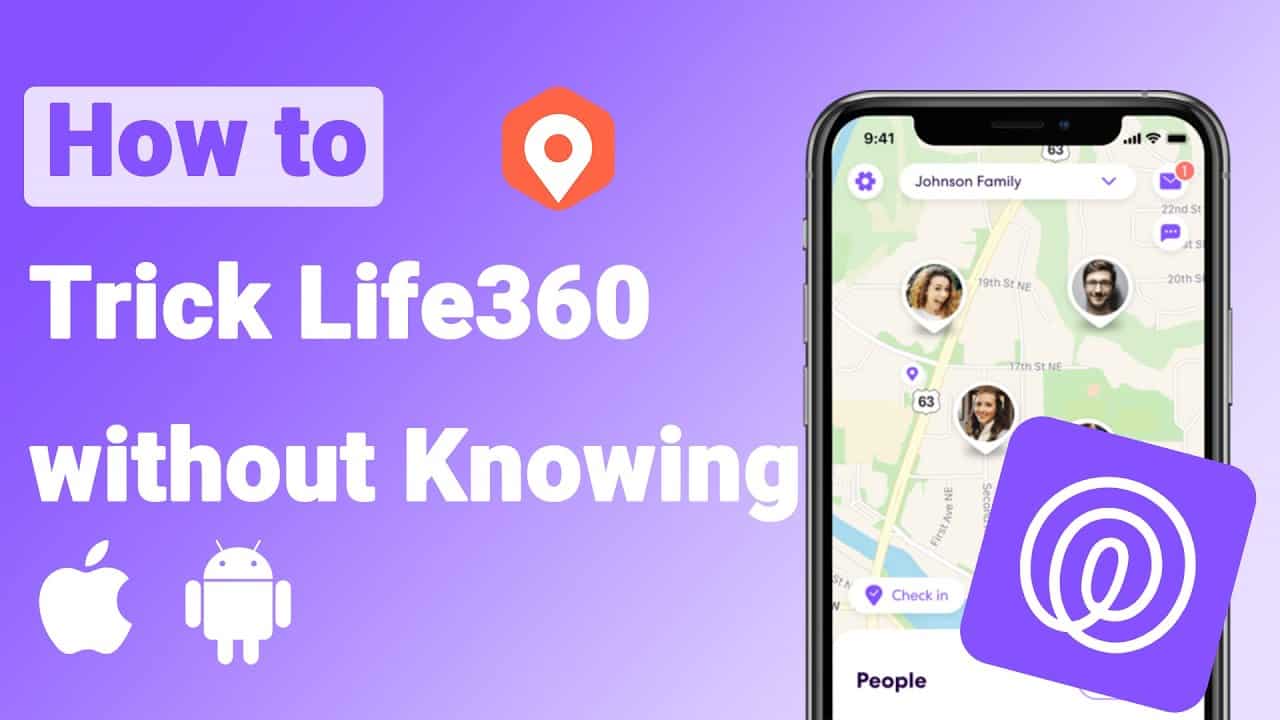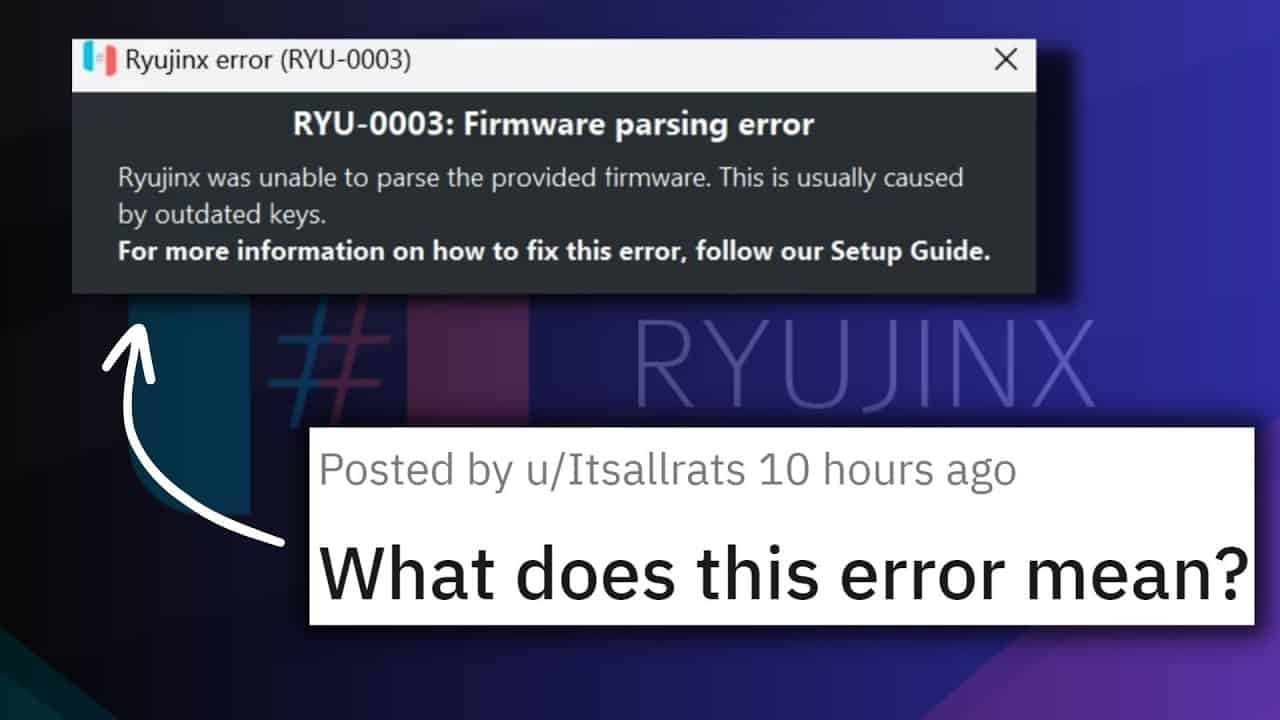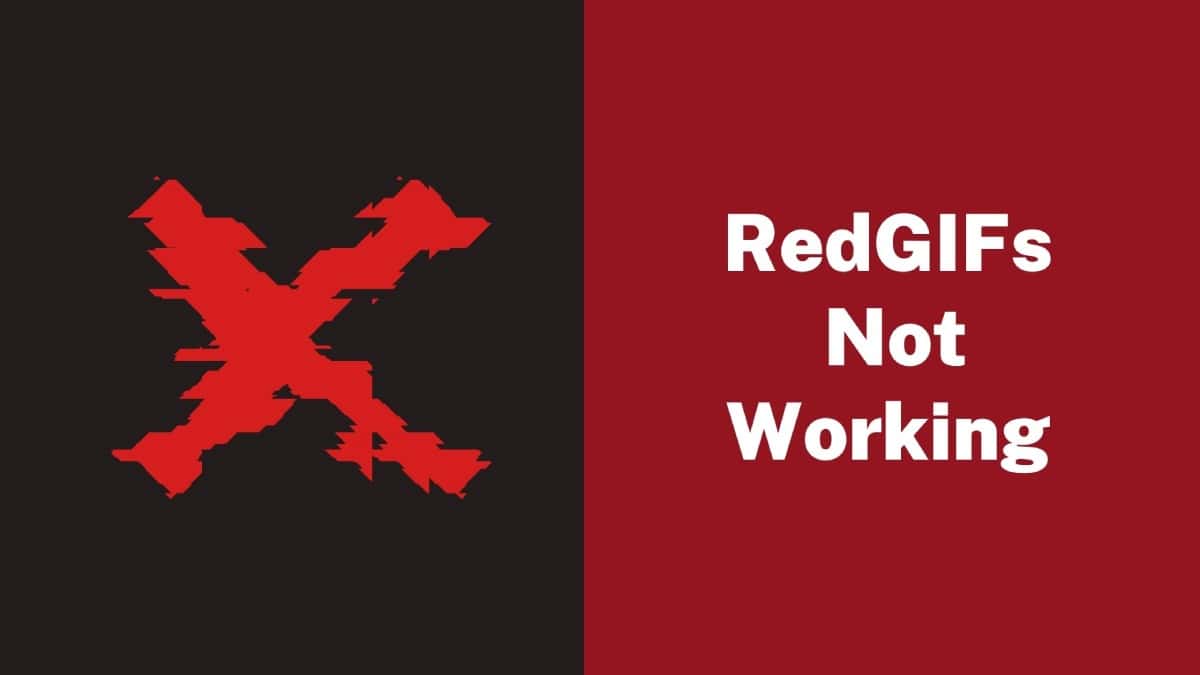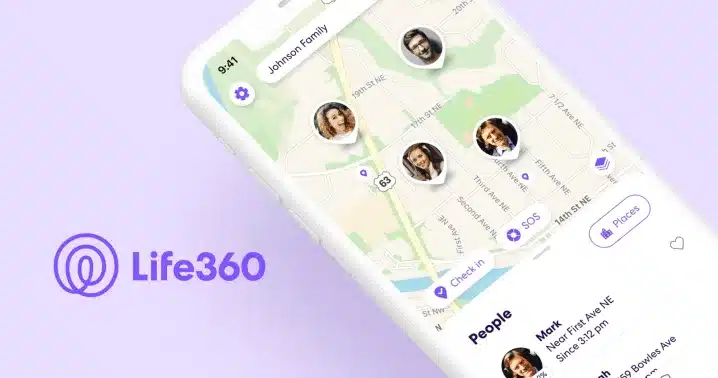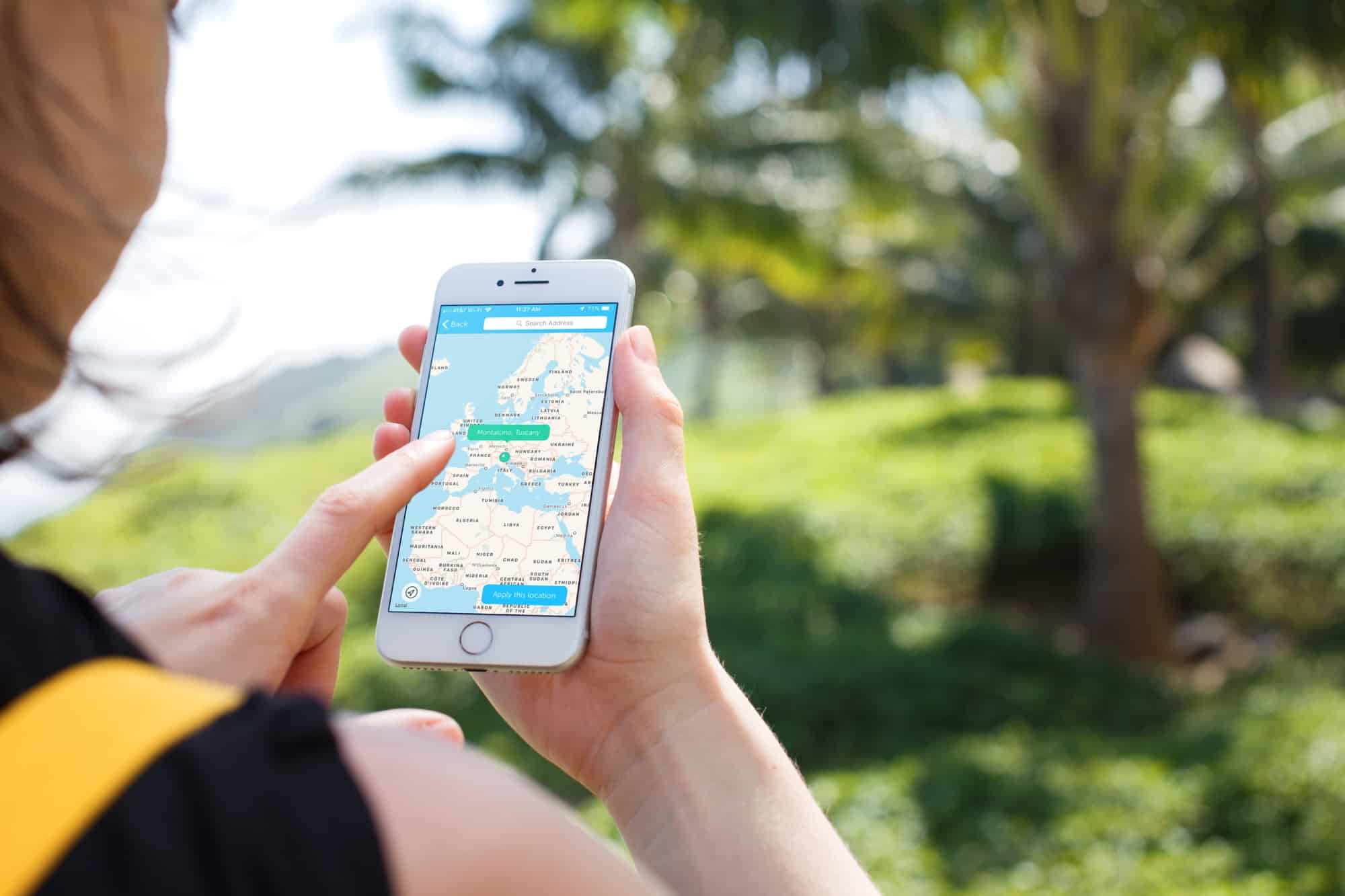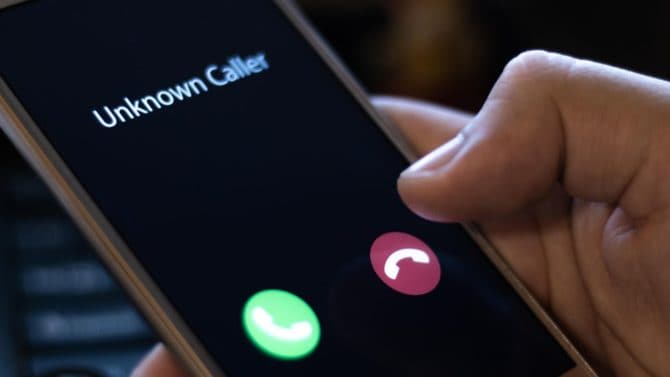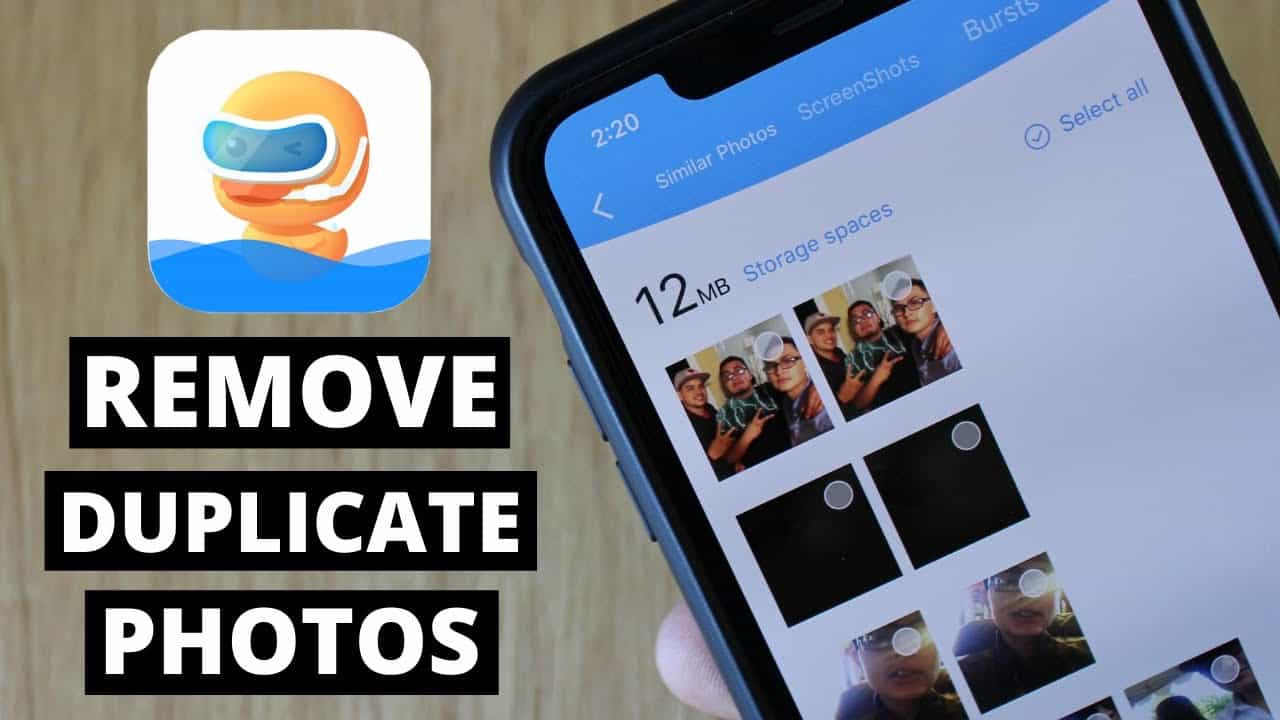Technology is advancing rapidly, and today many applications can be used to track your location or your family’s. The Life360 is one of the best tracking apps, with multiple options and almost undetectable parental control for young people. You must learn how to turn off life360 without parents knowing to have your freedom.
The life360 is an application for family members or friends to communicate with each other and know their locations. This App allows your parents to know where you are, where you are going, and even the speed with which you move. You must hack this location control to have a breather from your relatives and thus be able to do your things.
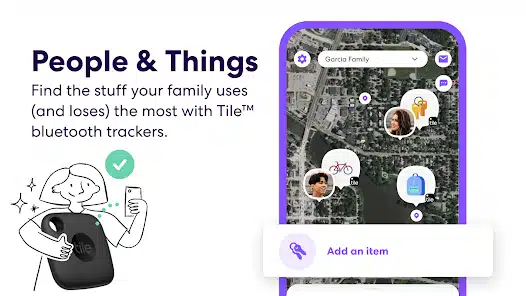
Each member’s location and group chat app is available for Android and IOS devices. You can apply the hacking technique to both devices without the risk of your parents or friends in the App. With the GPS turned off, you can go out whenever you like without anyone in your family asking for justifications for that walk.
The location system is very popular and reaches the best lists of applications for communication networks from the mobile. For family members or friends to use the life360 correctly, they need to have it on their mobile. If you do not have the App on your device, you will not have communication with your family members, and you will not expose your location.
If you use Life360 for your family and not on your initiative, ideally, you should acquire strategies to deactivate it. The methods to deceive your relatives with your location can serve to have your space to go out without your parents knowing. If you don’t have the heart to uninstall the App so as not to make your parents feel bad, discover how to cheat them quickly.
How To Leave a Circle in Life360
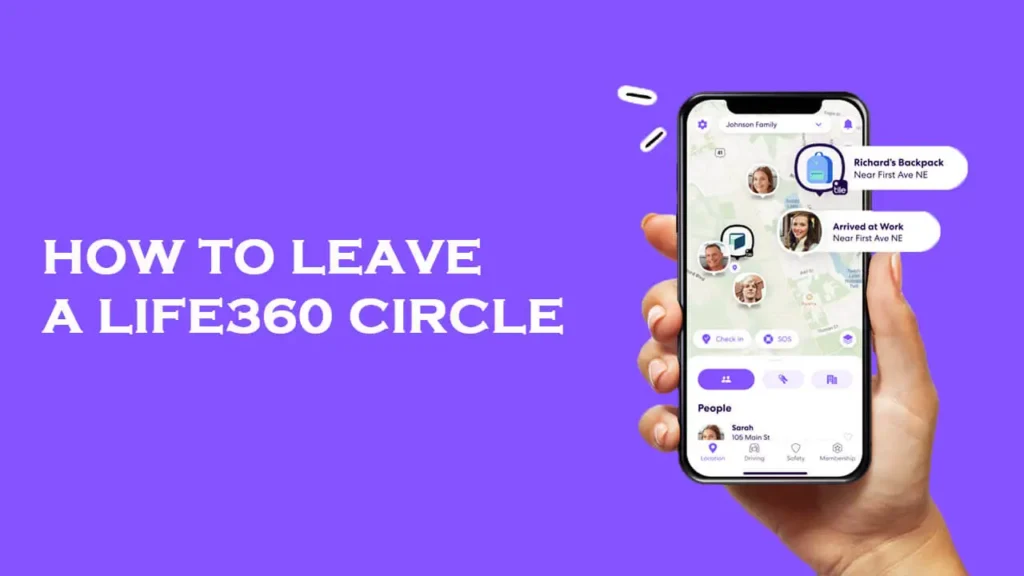
If you are the creator of a Life360 Circle, there is an essential step you should take before leaving it to ensure a smooth transition. You need to assign your Admin position to another Circle member. This process is crucial for the continued functionality of the Circle and ensuring that there’s a member with the authority to remove other members if necessary. Follow these steps to leave a Circle you created:
- Open your Life360 app and tap the Circle Switcher bar at the top.
- Select the Circle you created.
- Tap the Gear icon (Settings).
- Look for Circle Management and then choose Change Admin Status.
- Select a member to grant them the Admin position.
- Once you’ve chosen a new Admin, you can remove your Admin status on the same page.
Removing Yourself from a Life360 Circle
If you are not the creator of the Circle but wish to leave it, follow these steps:
- Launch your iOS Life360 or Android Life360 app and log in if necessary.
- Tap the Circle Switcher at the top of your screen, then select the Circle you want to leave.
- Next, tap the gear icon (Settings) in the upper left corner.
- Find and select Circle Management on the list.
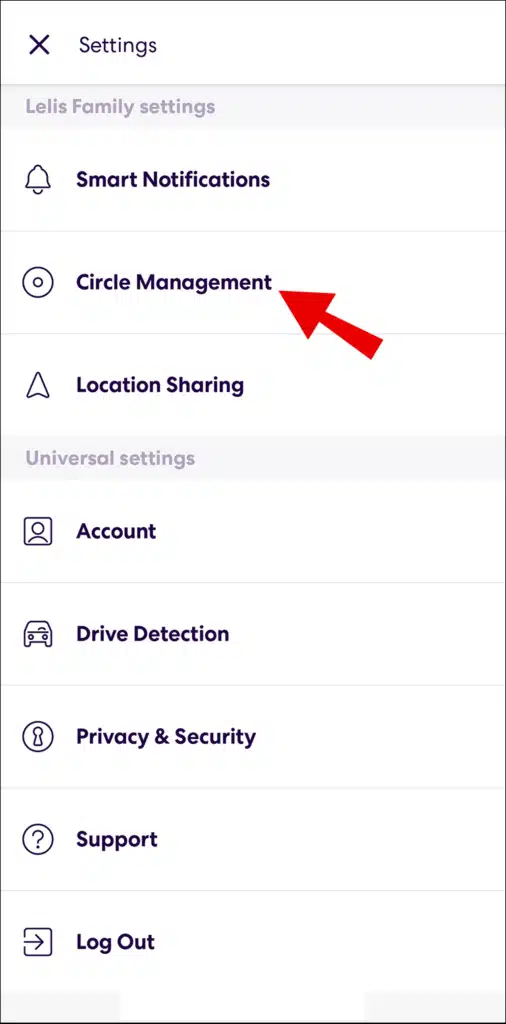
- Tap Leave Circle at the very bottom of the screen.
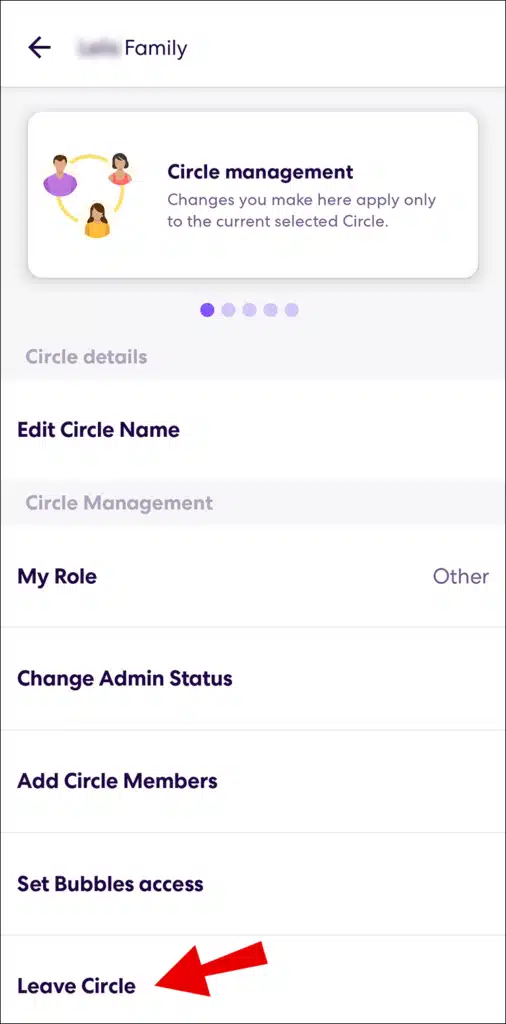
- Confirm your decision in the popup by choosing Yes.
After following these steps, you will no longer be a part of the Circle, and it will no longer appear in your Circles list. If you change your mind after leaving, you must receive a new invite from the Circle Admin to rejoin.
Leaving a Life360 Circle Without Anyone Knowing
If you wish to leave a Life360 Circle without alerting other members, you must explore alternative methods. Here are some strategies to maintain your privacy:
- Turning off your mobile data and Wi-Fi: This can prevent location updates without actually leaving the Circle.
- Switching on Airplane Mode: Similar to the previous method, Airplane Mode can temporarily disable location sharing.
- Disabling the app from refreshing in the background: Check your app settings to control background refresh.
- Enabling Battery Saving mode: This can limit the app’s access to your location.
- Turning off your phone: Simply turning off your device will pause location sharing.
- Using an app to spoof your location: Some apps allow you to fake your GPS location.
- Getting a burner phone: If you require extreme privacy, consider using a separate phone for location sharing.
It’s essential to note that if you plan to delete your Circle, do not assign someone else as an administrator as you would in the previous scenario. Also, make sure to delete all other members first.
Deleting a Life360 Circle
While there is no direct “Delete Circle” button in Life360, you can effectively delete a Circle by removing all the members from the group. If you’re the Admin of the Circle, this process is relatively straightforward:
- Open the Life360 app and select the Circle you want to delete.
- Tap the gear icon (Settings).
- Choose Circle Management.
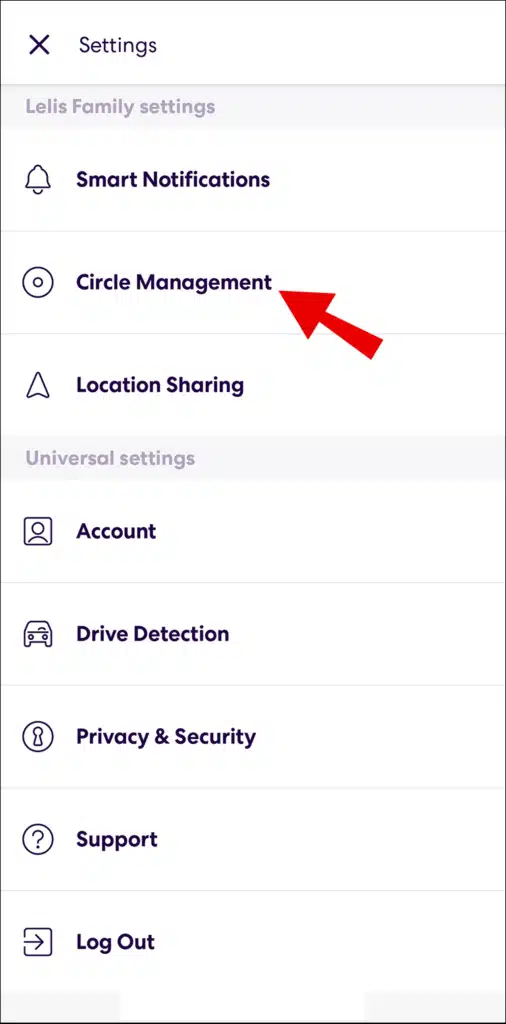
- Press Delete Circle Members and remove each member one by one.
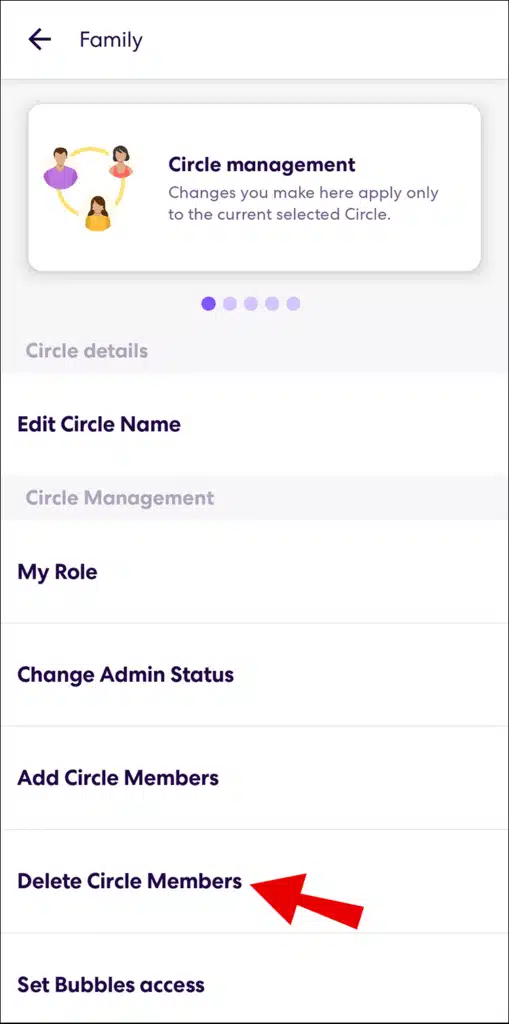
- Once you’re the only group member, leave the Circle by returning to the Circle Management menu.
- Scroll down and choose Leave Circle.
- Confirm your choice by tapping Yes.
Once you’ve left the Circle and you’re the only member, it will automatically get deleted. If you’re not the Admin of the Circle, you must ask the members to leave on their own accord.
Know-How Important Your Privacy Is

You must have your own space where you can go out at ease, and with life360, the dream is interrupted. When you reach a certain age, such as 18 years old, you should already detach yourself from your parents for a few minutes, be more independent. The location application is not bad for young minors, but if you are already an adult, worries.
With life360, you will feel that your parents and friends are invading your freedom or privacy. Keeping your loved ones on board with Life360 is great if you plan to start a new life without anyone. Cheating your family and friends in the App does not mean that you forgot them, only that you require space on some occasions.
The App can go so far that your parents know how long it takes to get home from work. It’s a suffocating situation where you won’t be able to sneak away, or at least that’s what you think because hacks already exist. Thanks to the technological programmers, you can trick your relatives with the GPS location where they think you are at home.
Also read: What is Pagebuddynotisvc
This life 360 hack is for you to avoid that simple follow-up between relatives or extreme between your parents. You can also apply the method if your loving partner has you watched over every step of the day. You must promote independence and not widespread control by these platforms dedicated to youth but used for adults.
The Life360 is an app that is good for you to see where your children or relatives who have disorientation problems are. With the App, you can feel relieved checking the place where your children are, but do not use it on your partner. It is one thing for children who require constant monitoring, and another thing is that you use it with your husband, give her space.
Discover How To Pause The GPS Location In The App
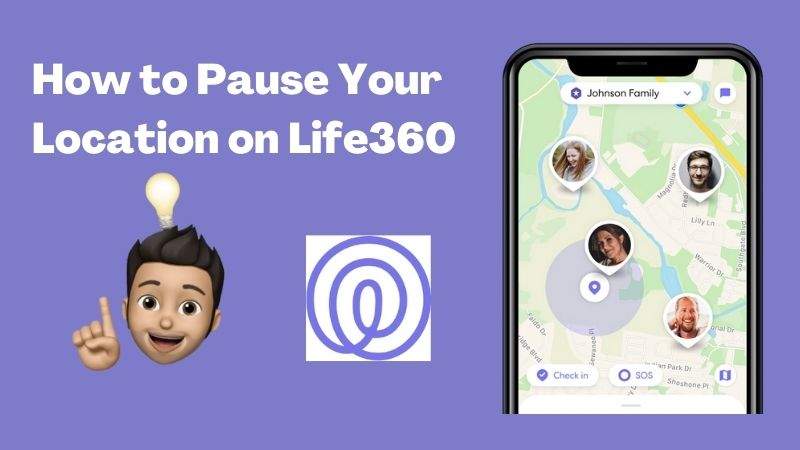
The best method of how to turn off life360 without parents knowing is using an App Pause. With this technique, you can trick your relatives by giving them a fake location using a second mobile device. You install the Life360 on another phone but using the same registration data of your mobile.
This App Pause technique is very good because you can give a false location depending on where you put the other device. The steps for the Pause strategy to work are:
- Acquire a second device with the minimum requirements to install the App
- Download and install the Life360 Application
- When you close the Application on the first mobile, you must start it simultaneously with the second device
- You can leave the second phone in the preferred location, be it your home or car.
The Pause strategy in the App is very good, and you can do the procedure in reverse with your first mobile. The disadvantages of the strategy for your experience in the App are:
- You will not be aware of messages from your family
- Your family and friends may be suspicious of not seeing you online for long
- In the long term, you can be discovered when they call you and give you a different location than where the App indicates.
The technique is very good if you think of surprising your loved ones with an unannounced visit. You must be very careful if you neglect the second device for a long time, this causes your farce to fall. You should place the second mobile in different locations to think that you move regularly.
Change The Location You Show In Life360 Manually.
For you to change the location that you show in the Life360 Application, you need software on your mobile. You need to download an app that allows you to give the wrong location, to do so you need to do the following:
- Find yourself in the Play Store and search for the “Fake GPS Location” application.
- Download and install the App to have the GPS configuration manually.
- With the App installed, you must go to the settings of your device.
- Select the “systems” option
- Find yourself and access “about your device/phone.”
- Click on “information about your software.”
- You must touch the “compilation number” option seven times.
- You must enter the code to unlock your device when it appears.
After that method, you can freely use the App to falsify your GPS location and give it a new location. This Application breaks all the rules of your Android device; it is only available for this software for having a simple hack. You can place a different location when you want just by accessing the App; it is very easy to do.
Also read: Top 5 ChatStep Alternatives
Using Fake GPS For Android Devices
If you have already assessed your mobile developer, you can freely use the Fake GPS App to change your location. After having the application to run on your Android, you must do the following to change your GPS manually:
- Access the App and click on the “Parameterization” option
- Locate the option of mobile systems
- Click on the options of your Android developer
- You should map the options down to find and access “select fake GPS location.”
- In the extended menu, you will find the App “fake GPS” click
- You can navigate the Android location map and give a new one; the device will automatically change it.
The Fake GPS is virus-free and is not harmful software for your mobile; it has a very lightweight and simple configuration. You can download the App from Google Play at no cost; you just need a good internet connection for the process. The Application is designed to break the developer brand on your Android that gives the reallocation in life360.
How To Change Your Location On IOS Devices?
As the Locating App is available for iPhones, you must know how to hack life360 and have privacy. The iTools Application is available for your IOS device, and the steps for its use are as follows:
- You can download the App from iTunes on your mobile or computer paired with IOS. This Application is not free like Fake GPS for Android, but it has a fairly affordable price to enjoy your GPS change.
- When you download and install the App from accessing it and clicking on the Toolbox, it is at the top.
- You must search for and access “virtual location” in the App, it is among the first options.
- In the virtual location, the map will open where you must click on your new false location.
- After placing the false location, you must go to “Bumble” where you will place a route to change the GPS
- To stop the iTools from falsifying the location in IOS devices, you must give “stop simulation,” and the program will close automatically.
The way to fake your iPhone location is very good because you will enjoy other features in the App. You can post a fake tour so that your family members think you are doing normal movements of your routine. The cost of the App is the least that matters if you want to keep life360 working but without compromising your privacy.
Also read: Best photo overlays app
Life360 And Its Correct Use For Members
You must use it correctly without limiting privacy. Your husband, son, nephew, cousin, brother, or other elderly relative requires a space of her own to organize her life. You should not interrupt a person’s quality time to go out and see the city, go out with other friends, etc.
The use of life360 corridor as a communication App and location of your loved one is:
- Locate your minor children
- Know where your family members with a disability are
- The App serves to give a good location to a family member who requires it.
The incorrect use of the Application is:
- Locating your romantic partner, this can be obsessive.
- Control your loved ones with the App; you must refrain from dominating your loved ones; this can take them away.
The Application is very good as long as you use it correctly. In case you feel that your relatives are breaking into your privacy, you already know how you can falsify your current location. Both apps to counterfeit GPS are very good, and you should have them as a priority to give limits on the use of life360.