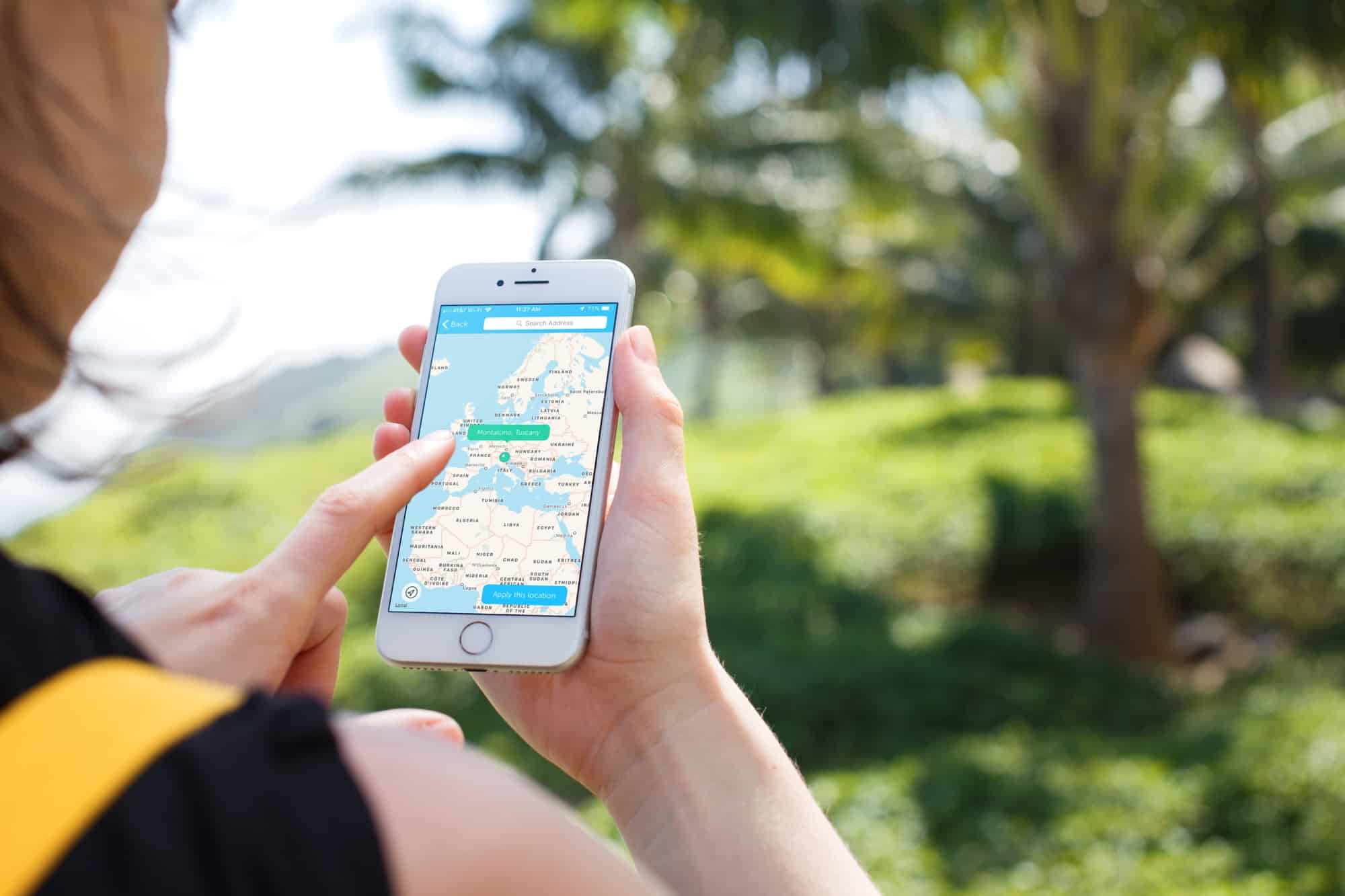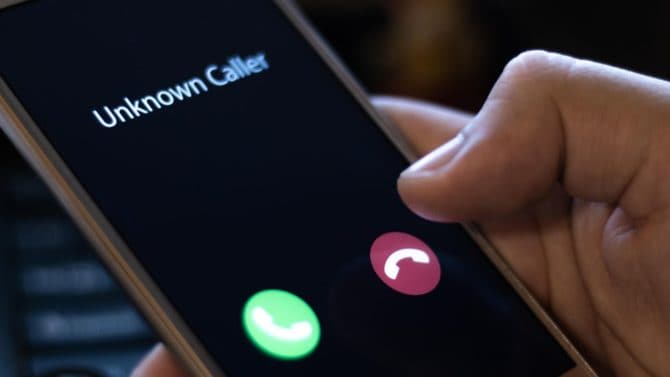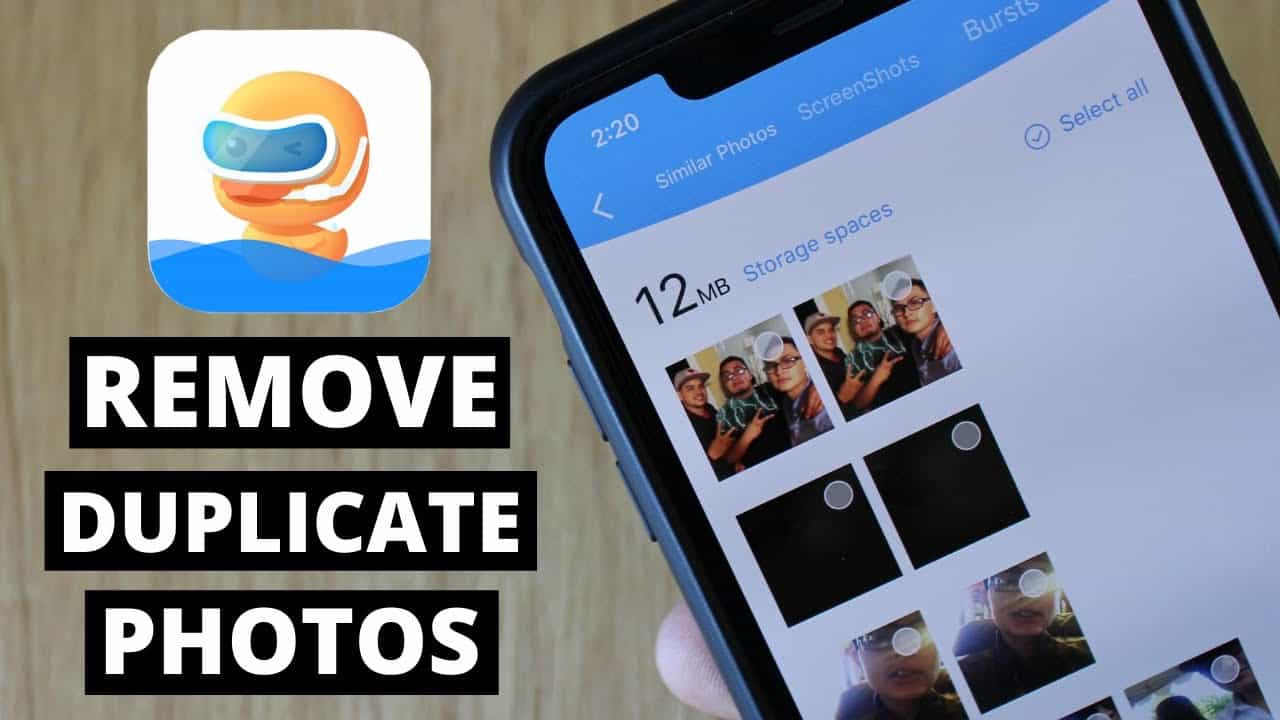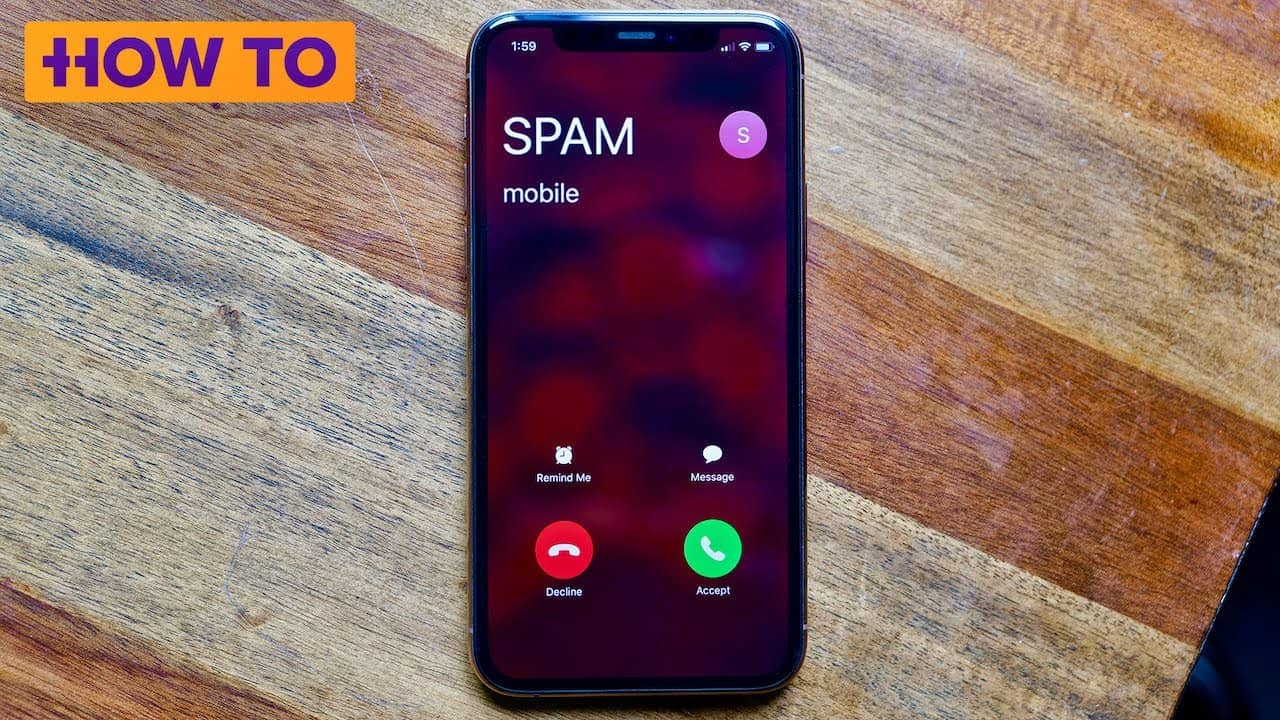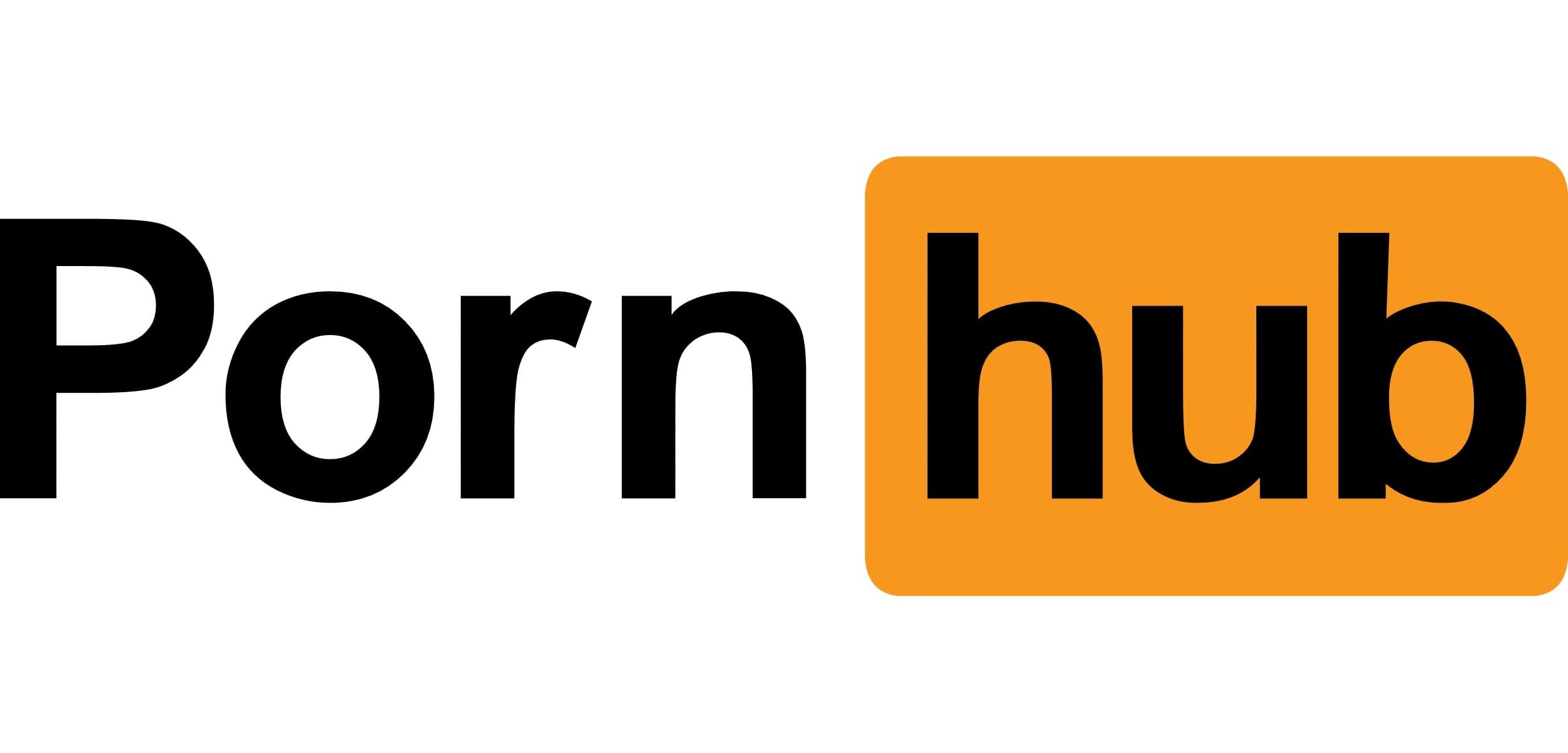While Life360 is a handy app, it can be quite frustrating when it fails to update location information accurately. Here, we’ll explore the common reasons behind Life360 not updating location and provide effective solutions to resolve the issue.
How Does Life360 Location Updating Work?
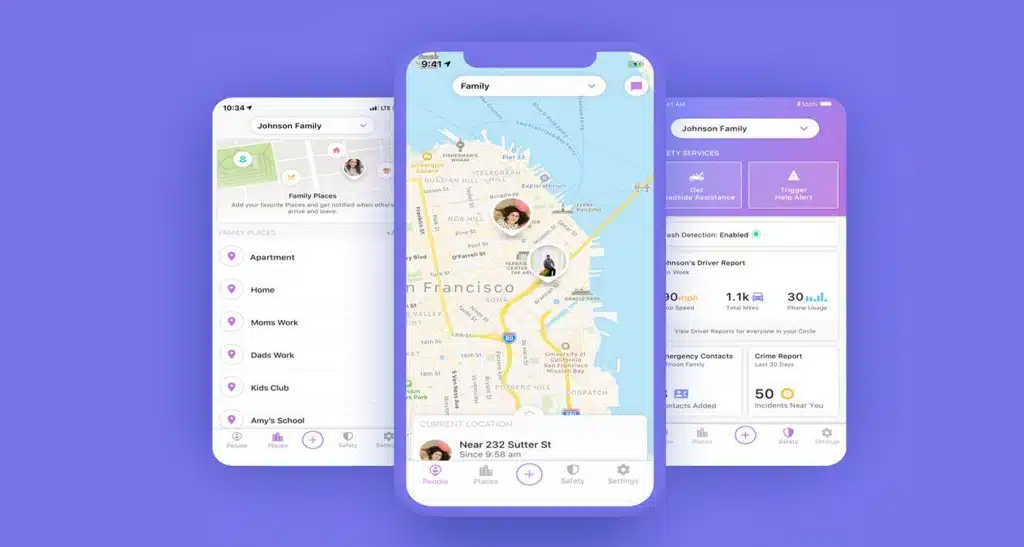
Life360’s location updating relies on a combination of GPS technology and an active internet connection. When the Life360 mobile app is active on a device with GPS enabled, it continuously communicates with the Life360 server, typically at intervals of just a few seconds. This communication enables the app to send the device’s current location information to the server.
The server processes this data, making it accessible to authorized members within the Life360 circle, such as family members or friends. These members can access the updated location information through their own Life360 app or the Life360 website.
However, if the Life360 app is inactive or the device lacks a stable internet connection, the location updates may be delayed or not occur at all until the app is reactivated or the connection is restored. It’s crucial to remember that accurate and timely location updates depend on the availability of GPS and a reliable internet connection.
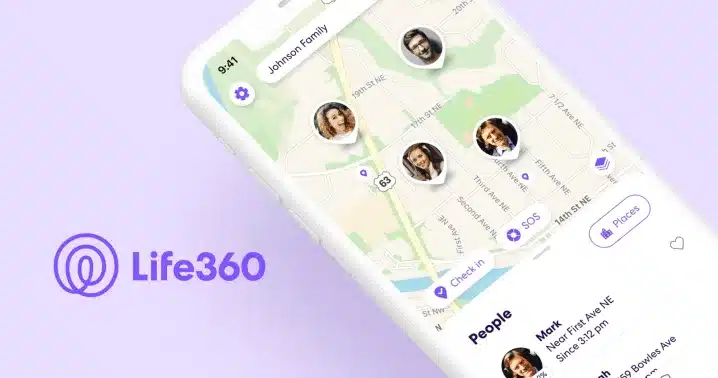
Why Isn’t Life360 Updating Location?
Several factors can contribute to Life360’s failure to update location accurately. Let’s explore some of the possible causes:
1. Low Battery or Device Turned Off:
When a device’s battery is low or the device is turned off, Life360 cannot access and update the location.
2. Location Sharing Disabled:
If the person you’re tracking has disabled location sharing within the Life360 app, it will prevent location updates.
3. Lack of App Permissions:
Life360 requires proper permissions to access the device’s location. Without these permissions, it cannot update the location.
4. Connectivity Issues:
Unstable or poor internet connections can hinder Life360 from updating the location accurately.
5. Mobile Hotspot or VPN Connection:
Using a mobile hotspot or VPN can interfere with the app’s ability to update the location.
6. Multiple Devices Logged In with the Same Account:
If the same Life360 account is logged in on multiple devices, conflicts can occur, preventing accurate location updates.
7. App Not Opened for More Than Three Days:
Life360 requires regular usage to provide up-to-date location information. Extended periods of inactivity can affect its ability to update the location.
By addressing these potential issues, you can troubleshoot why Life360 isn’t updating the location and take appropriate steps to resolve the problem.
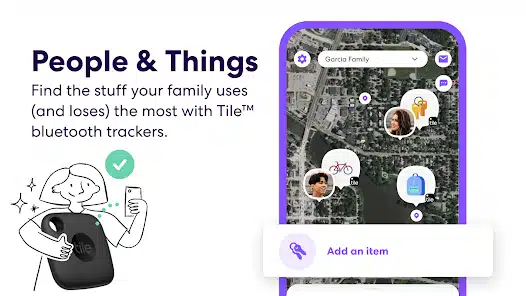
How to Fix Life360 When It’s Not Updating Location
Experiencing issues with Life360 not updating the location can be frustrating. Here, we provide effective solutions to fix the problem and ensure that Life360 updates the location reliably.
1. Update the App:
- Check for any available updates for the Life360 app in your device’s app store.
- Ensure that all family members have updated to the latest version.
2. Reboot Your Device:
- Restart your device to resolve any temporary issues affecting location updates.
- Turn off your phone and then turn it back on.
3. Ensure Smooth Connections:
- Confirm that your phone is not in Airplane mode, as it disables all connections.
- Enable GPS on your device for precise location updates.
- Check if Wi-Fi is turned on, even if you’re not connected to a network, as it enhances location accuracy.
- Ensure that mobile data is enabled for the device you want to locate.
- Avoid using mobile Wi-Fi hotspots or VPNs, as they can potentially cause location problems.
4. Check Your Account:
- Verify that you’re logged into the correct Life360 account and that no one else is using it.
- If you switch phones, log out of the app on the old device before using the new one.
5. Check the Location Settings:
- Open the settings on your device and find the “Life360” app, then tap on it.
- Ensure that location access is set to “Always” for the app.
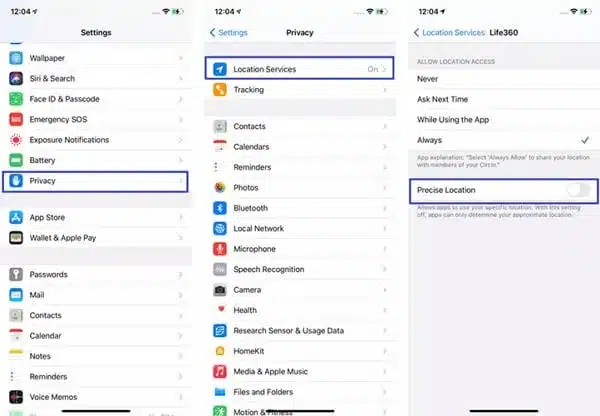
- Enable “Precise Location” if available.
- Grant permission for the app to track your movement in the privacy settings.
6. Allow Applications to Run in the Background:
- Open your device settings.
- Locate the “Life360” app settings.
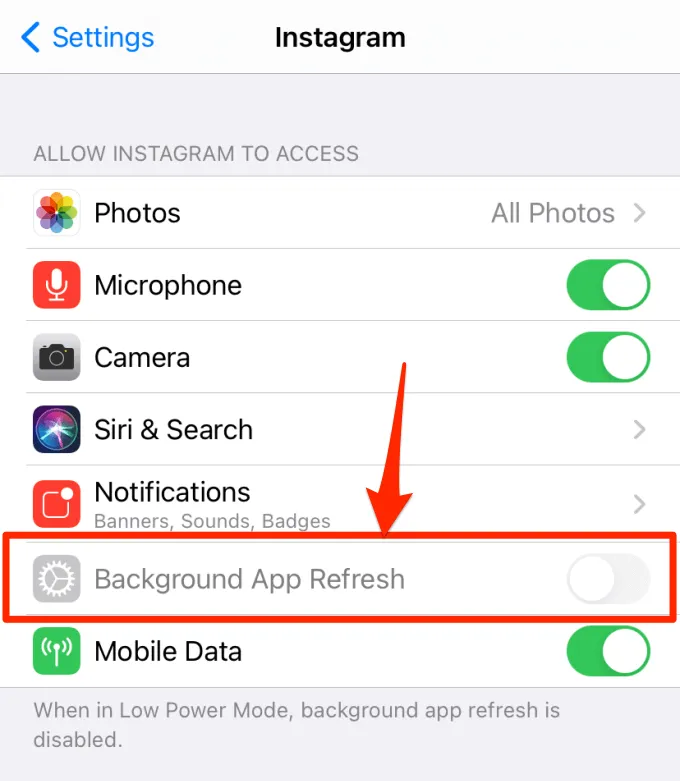
- Enable “Background App Refresh” to ensure continuous location updates.
7. Turn Off Low Power Mode & Turn On Location Sharing:
- Disable Low Power Mode in your device’s battery settings to prevent the Life360 app from shutting down.
- Ensure you have enabled location sharing within the Life360 app settings.
8. Switch Off Battery Optimization & Allow Data Usage:
- Check if your device has battery optimization settings that may be affecting the Life360 app’s performance.
- Disable battery optimization for the Life360 app to ensure uninterrupted location updates.
- Verify that the Life360 app has permission to use mobile data or Wi-Fi data for location updates.
- Close the Life360 app completely and relaunch it to see if the location updates resume properly.
By following these steps, you can resolve the issue of Life360 not updating the location and ensure that your location is accurately tracked.
FAQs About Why Life360 Isn’t Updating Location
1. How often does Life360 update when your location is on? If the app is active, with GPS turned on and a reliable internet connection, it communicates with the Life360 server every two seconds, ensuring prompt updates. However, if the app is inactive, movement remains unmonitored or is only monitored intermittently.
2. Why isn’t someone’s location updating on iPhone? Reasons for an iPhone’s location not updating briefly include disabled Location Services, weak GPS signal, enabled Airplane Mode, limited internet connectivity, power-saving mode restrictions, and software issues.
3. Why does Life360 say last updated 2 hours ago? This can occur due to factors such as an inactive app or device, poor internet connection, limited GPS signal, or privacy settings that limit the frequency of updates. Checking app settings, ensuring a stable internet connection, and contacting Life360 support can help resolve the issue.
Conclusion
By following these troubleshooting steps, you can resolve the issue of Life360 not updating the location. Check the battery and device status, enable location services, grant app permissions, ensure a stable internet connection, and consider disabling VPN or mobile hotspots. Additionally, log out from other devices and open the app regularly.