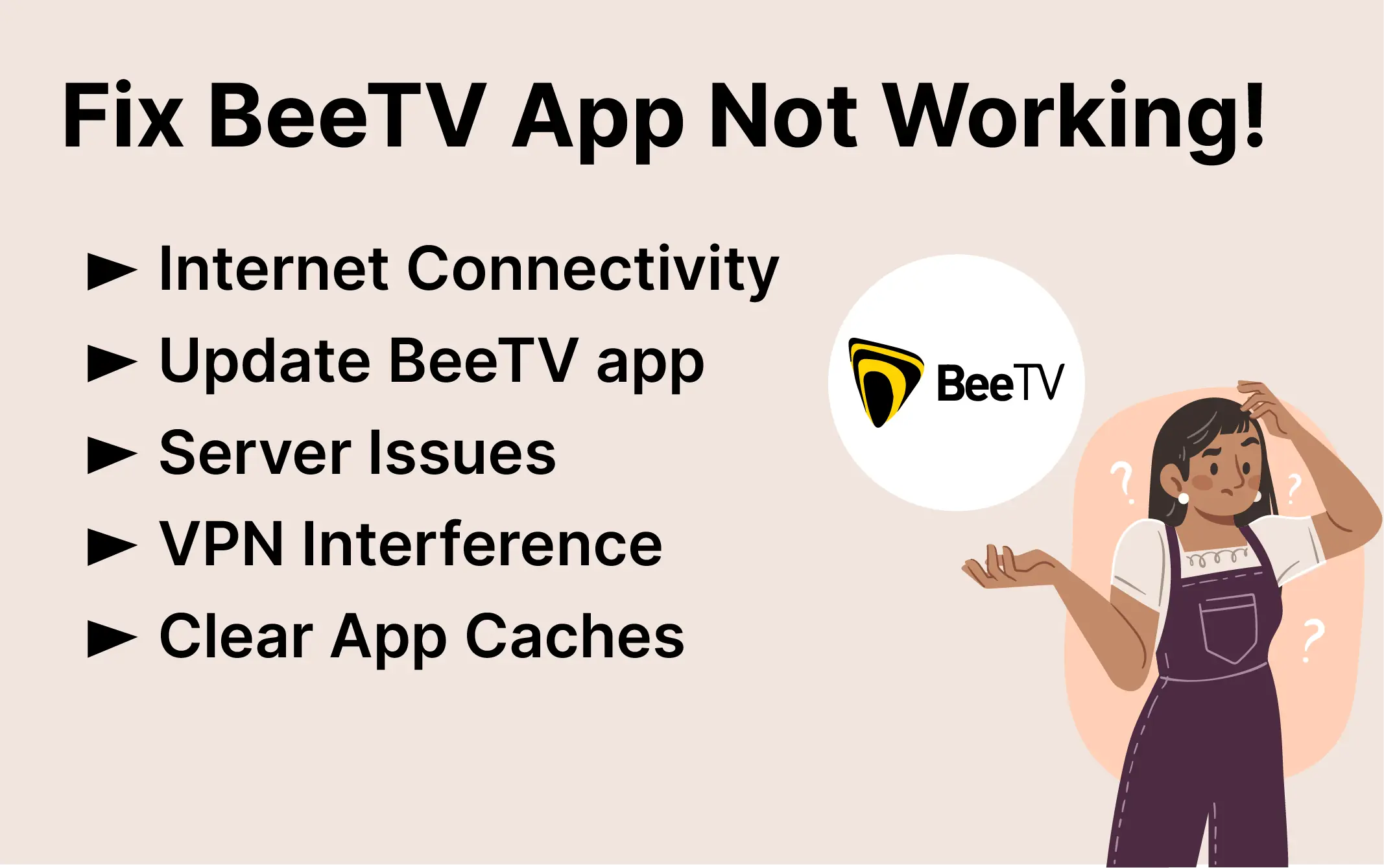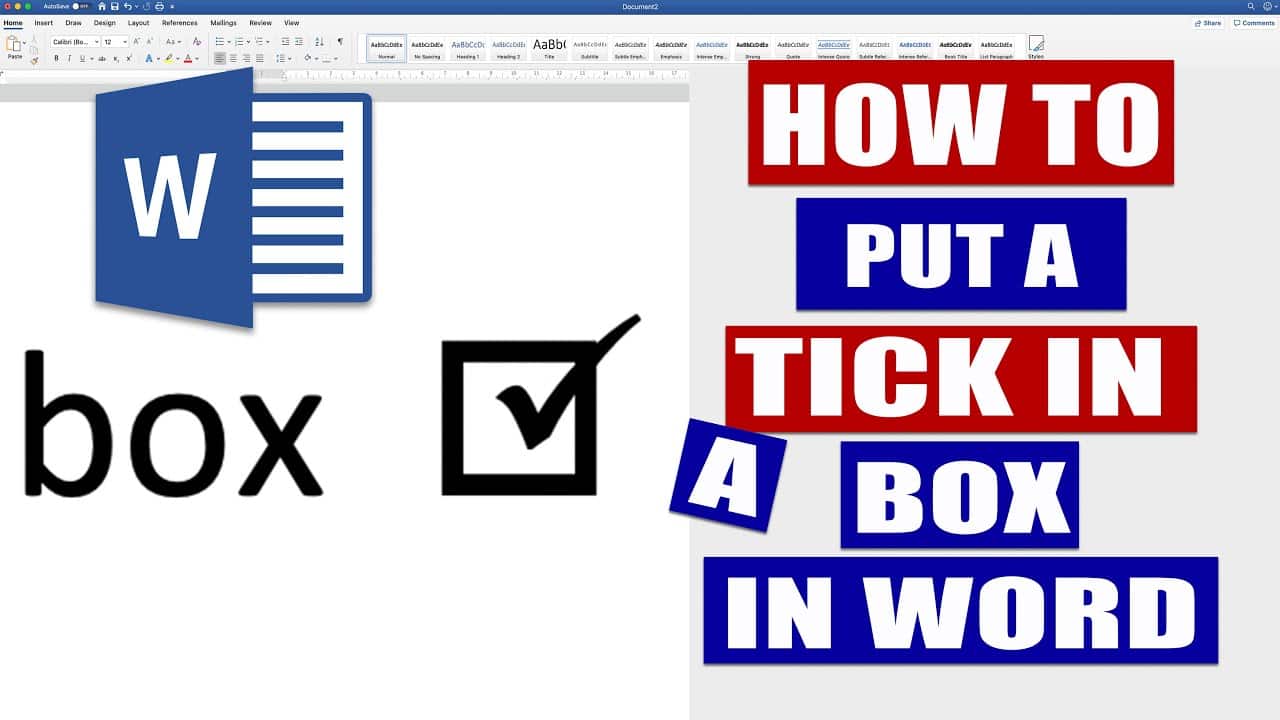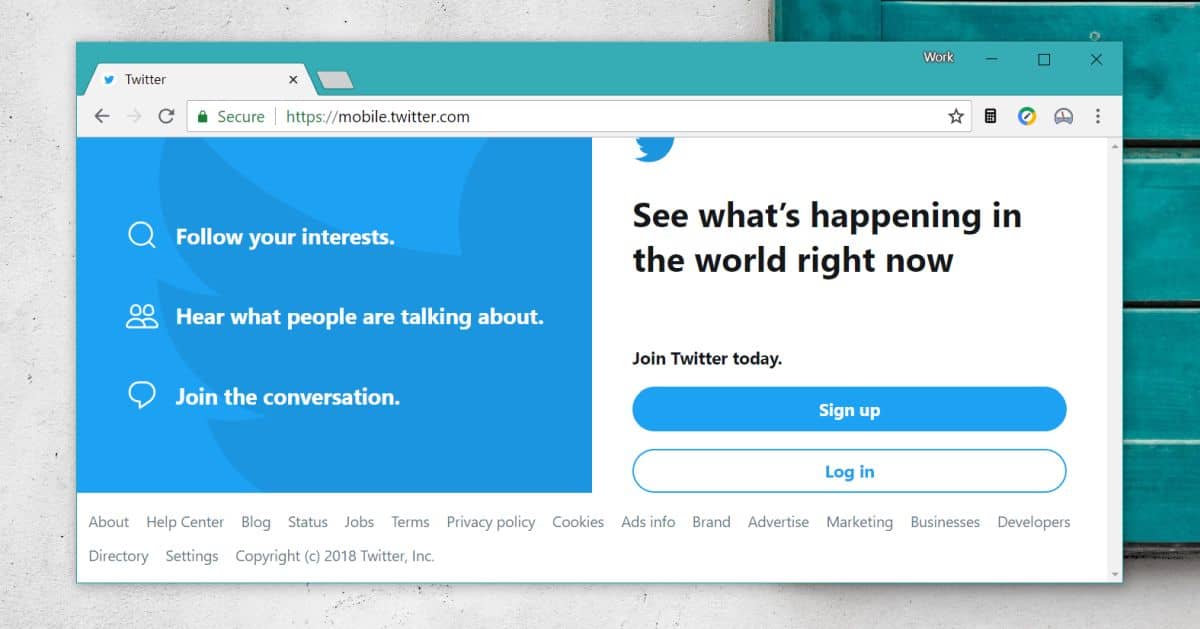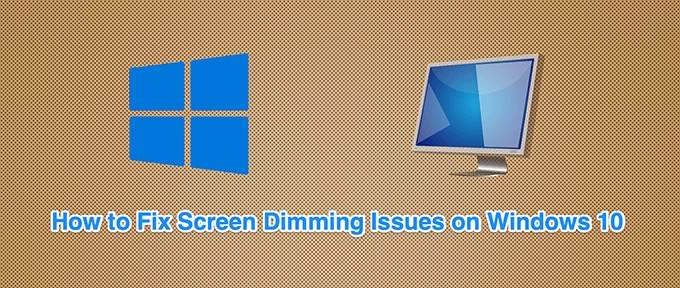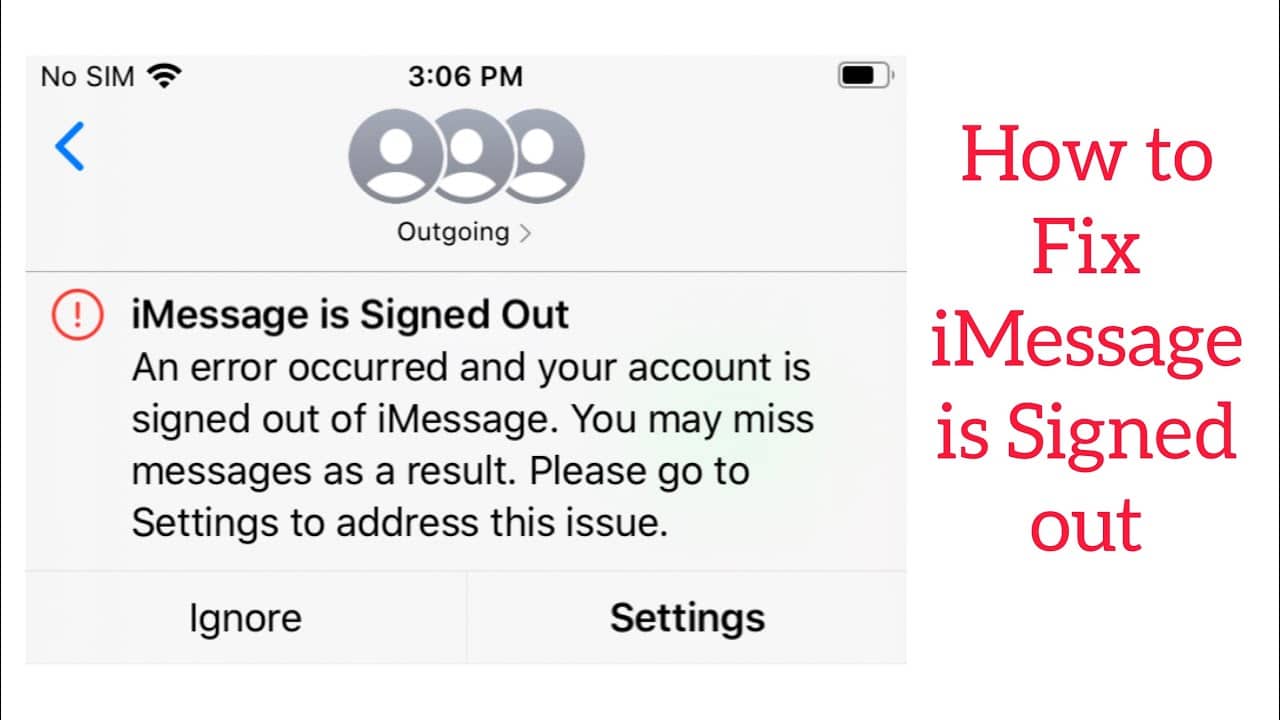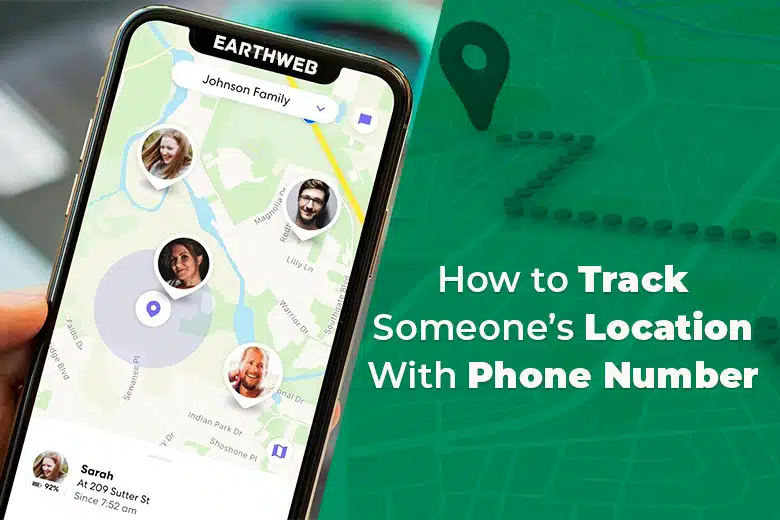BeeTV is one of the best streaming apps for Firestick, as it offers a huge collection of movies and TV shows for free. You can enjoy high-quality content with subtitles, Real-Debrid integration, Trakt support, and more. However, sometimes BeeTV may not work properly on your Firestick device, causing various issues such as buffering, freezing, crashing, or no data. In this article, we will show you how to fix BeeTV not working on Firestick, step by step.
Why Is BeeTV Not Working on Firestick?
There are several possible reasons why BeeTV may not work on your Firestick device. Some of the common causes are:
- Your Firestick device is running low on storage space or memory, which affects the performance of the app.
- Your internet connection is slow or unstable, which prevents the app from loading or streaming content.
- Your BeeTV app is outdated or corrupted, which causes errors or glitches.
- Your BeeTV app is blocked by your internet service provider (ISP), which restricts your access to the content.
- Your BeeTV app is incompatible with your Firestick device or software version, which causes compatibility issues.
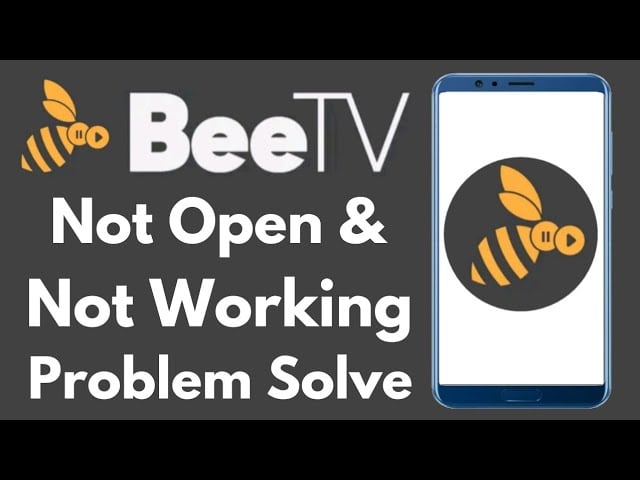
How to Fix BeeTV Not Working on Firestick: 7 Solutions
Depending on the cause of the problem, you may need to try different solutions to fix BeeTV not working on Firestick. Here are some of the most effective methods that you can try:
Solution 1: Restart Your Firestick Device
One of the simplest and quickest ways to fix BeeTV not working on Firestick is to restart your device. This will clear the cache and memory of your device and refresh its system. To restart your Firestick device, follow these steps:
- Press and hold the Select and Play/Pause buttons on your Firestick remote for about 10 seconds until your device shuts down.
- Wait for a few seconds and then plug your device back in.
- Turn on your device and launch the BeeTV app to see if it works.
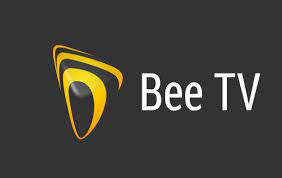
Solution 2: Check Your Internet Connection
Another common reason why BeeTV may not work on your Firestick is that your internet connection is slow or unstable. This can affect the loading and streaming of content on the app. To check your internet connection, follow these steps:
- Go to Settings > Network on your Firestick device and select your network name.
- Check the signal strength and speed of your network. If they are low or poor, try moving your device closer to your router or using an Ethernet cable instead of WiFi.
- You can also test your internet speed using a speed test app such as Fast.com or Speedtest.net on your phone or computer.
- If your internet speed is below 10 Mbps, you may experience buffering or lagging issues while streaming content on BeeTV. You can try reducing the video quality or using a different server to improve the streaming performance.
- If your internet connection is unstable or frequently disconnects, you may need to contact your ISP or router manufacturer for assistance.
Solution 3: Update Your BeeTV App
Sometimes, BeeTV may not work on your Firestick because your app is outdated or corrupted. This can cause errors or glitches while using the app. To update your BeeTV app, follow these steps:
- Launch the BeeTV app on your Firestick device and go to Settings > About.
- Check the version number of your app and compare it with the latest version available on the official website or here.
- If there is a newer version available, download and install it using the Downloader app or ES File Explorer on your Firestick device.
- After installing the latest version of BeeTV, launch the app and see if it works.
Solution 4: Use a VPN
Another possible reason why BeeTV may not work on your Firestick is that your ISP is blocking or throttling your access to the content. This can happen if your ISP has strict policies regarding streaming or torrenting activities. To bypass this issue, you can use a VPN (virtual private network) service that will encrypt your traffic and hide your online identity. This will allow you to access any content without any restrictions or interference from your ISP. To use a VPN with BeeTV, follow these steps:
- Choose a reliable and reputable VPN service that works well with Firestick devices. We recommend using ExpressVPN, as it is fast, secure, and easy to use.
- Download and install the ExpressVPN app on your Firestick device from the Amazon App Store or by following this guide.
- Launch the ExpressVPN app and sign in with your account credentials.
- Select a server location that suits your needs. For example, if you want to access content from the US, choose a server in the US.
- Connect to the VPN server and wait for the connection to be established.
- Launch the BeeTV app and enjoy streaming content without any issues.

Solution 5: Change Your Firestick Device or Software Version
Another potential cause of BeeTV not working on Firestick is that your device or software version is incompatible with the app. This can happen if you have an older or newer model of Firestick device or software version that is not supported by the app. To fix this issue, you can try changing your device or software version to match the requirements of the app. To change your Firestick device, follow these steps:
- Check the compatibility of your Firestick device with the BeeTV app. The app works best with Firestick 4K, Fire TV Cube, and Fire TV Stick Lite devices.
- If you have an incompatible device, consider upgrading to a compatible one or using a different streaming device such as Android TV, Nvidia Shield, or Chromecast with Google TV.
- If you have a compatible device, make sure it is updated to the latest software version. To update your device, go to Settings > My Fire TV > About > Check for Updates and follow the on-screen instructions.
Solution 6: Clear Cache and Data of BeeTV App
Another effective way to fix BeeTV not working on Firestick is to clear the cache and data of the app. This will delete any temporary or corrupted files that may be causing issues with the app. To clear cache and data of BeeTV app, follow these steps:
- Go to Settings > Applications > Manage Installed Applications on your Firestick device and select BeeTV.
- Select Clear cache and wait for the process to complete.
- Select Clear data and confirm your choice.
- Launch the BeeTV app and see if it works.
Solution 7: Reinstall BeeTV App
If none of the above solutions work, you may need to reinstall BeeTV app on your Firestick device. This will remove any corrupted or damaged files that may be preventing the app from working properly. To reinstall BeeTV app, follow these steps:
- Go to Settings > Applications > Manage Installed Applications on your Firestick device and select BeeTV.
- Select Uninstall and confirm your choice.
- Download and install the latest version of BeeTV app using the Downloader app or ES File Explorer on your Firestick device.
- Launch the BeeTV app and see if it works.
Conclusion
BeeTV is a great streaming app for Firestick users, as it offers a lot of content for free. However, sometimes it may not work properly due to various reasons. In this article, we have shown you how to fix BeeTV not working on Firestick using seven different solutions. We hope that this guide has helped you resolve your issue and enjoy streaming content on BeeTV. If you have any questions or feedback, feel free to leave a comment below.