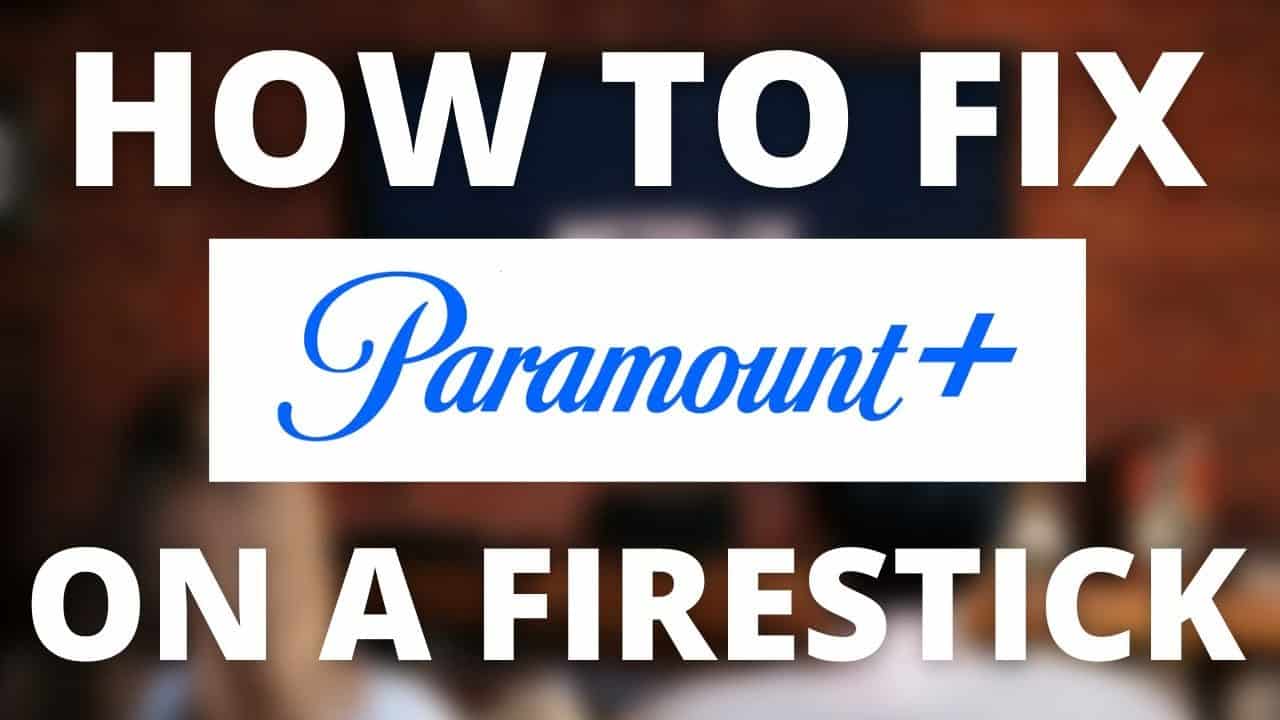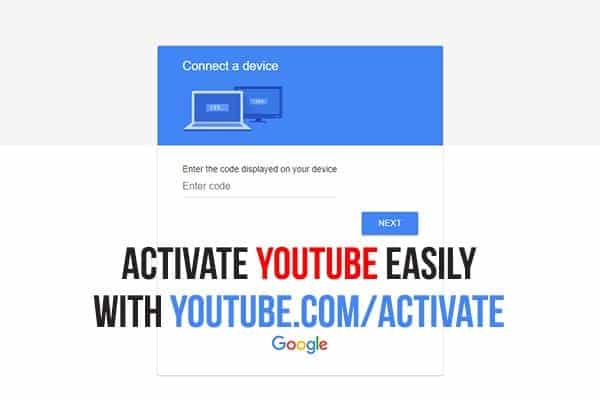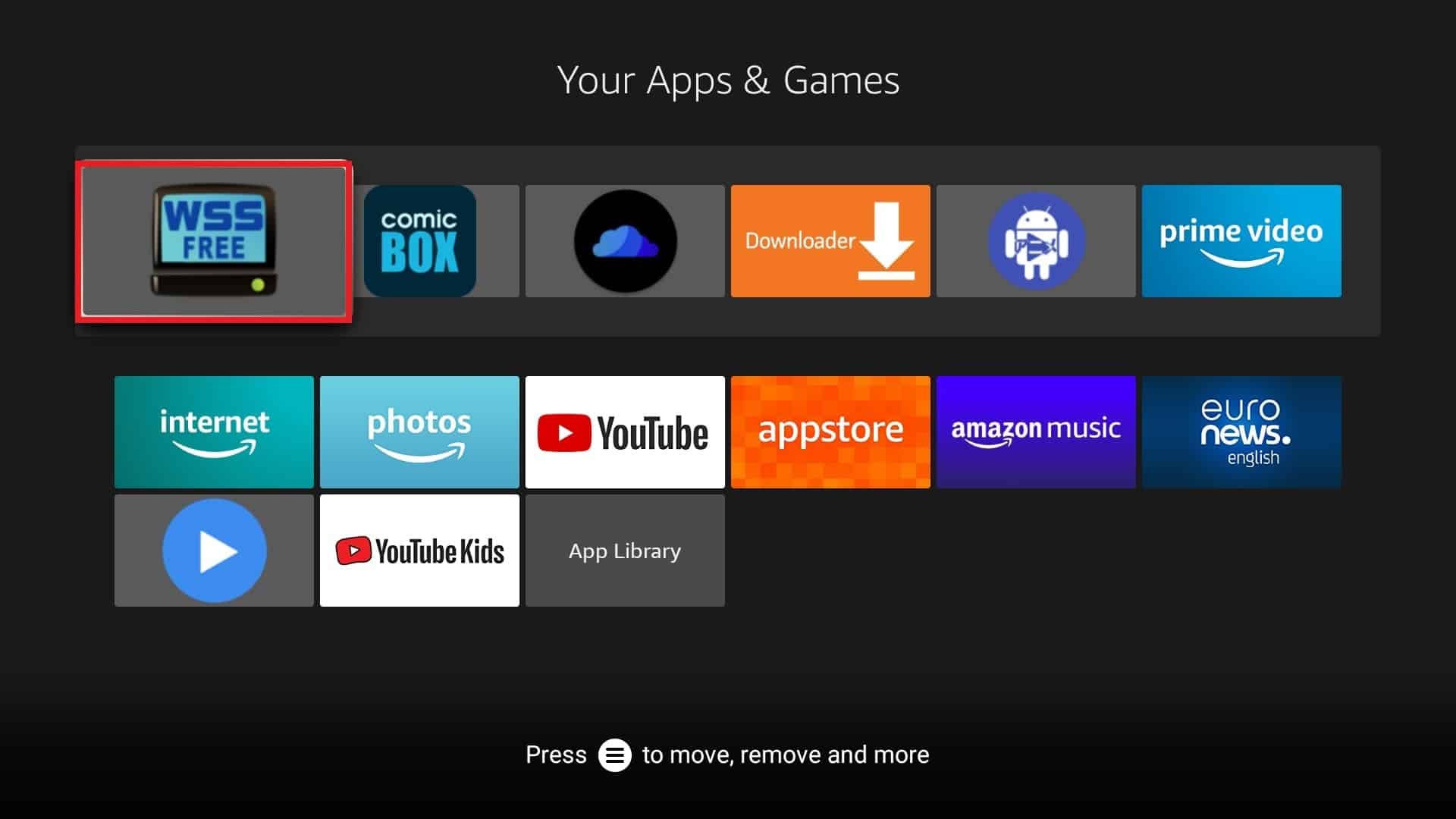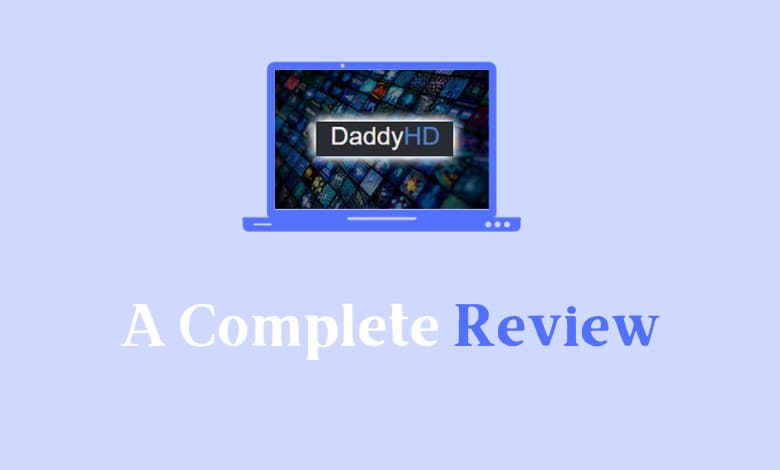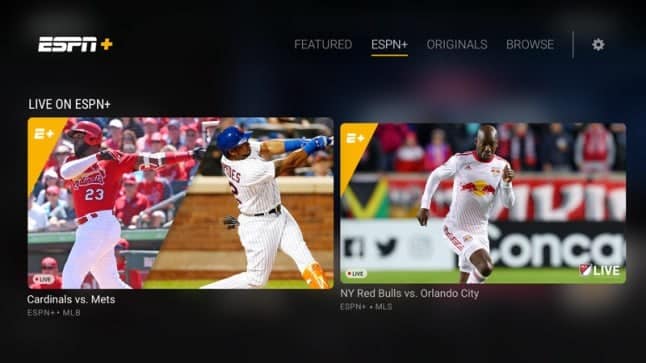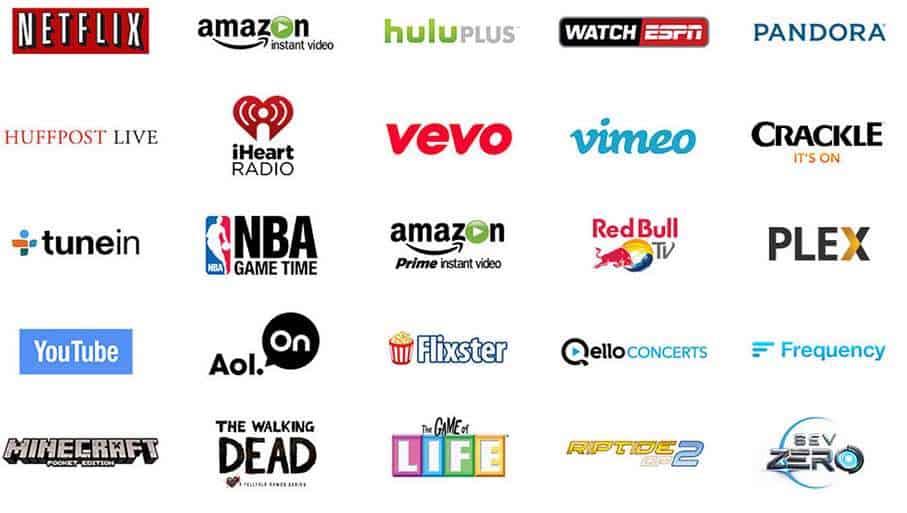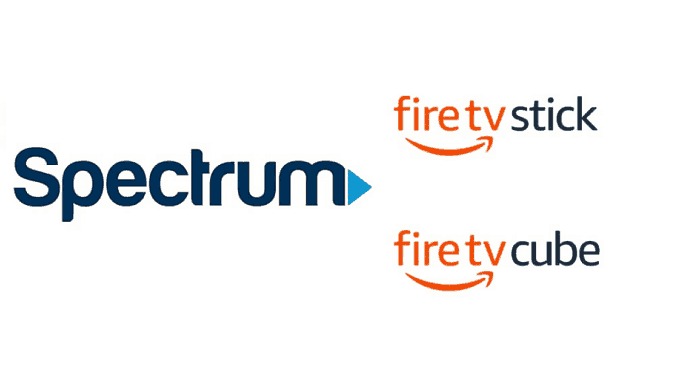If you’re a Firestick user and you’re facing issues with your Paramount Plus app, you’re not alone. Many users have reported problems, ranging from login difficulties to buffering and streaming issues. In this comprehensive guide, we’ll walk you through the steps to resolve these problems and get your Paramount Plus app up and running smoothly.

1. Login Issues
One of the most common problems with the Paramount Plus app on Firestick is difficulty logging in. If you’re experiencing this issue, follow these steps:
- Check Your Credentials: First, ensure that you’re using the correct login credentials.
- Force Stop and Clear Cache: If your login information is correct but you’re still having trouble, try force-stopping the app and clearing its cache. This often resolves login issues.
2. Buffering and Streaming Problems
If you’re encountering buffering or streaming problems, several factors could be causing this. Here’s how to address them:
- Internet Connection: A weak or unstable internet connection is a common culprit. Try these steps:
- Restart your modem and router.
- Move your Firestick closer to your router for a stronger connection.
- Clear Cache and Data: Clear the cache and data for the Paramount Plus app or uninstall and reinstall it to see if that resolves the issue.
3. Amazon Firestick Account Issues
If you’re still having trouble, account-related issues might be the cause:
- Check Subscription: Ensure your subscription is active and your login credentials are correct.
- Password Change: If you recently changed your password, update it on your Firestick as well.
4. Software Updates
Outdated software can also lead to issues with Paramount Plus. Follow these steps:
- Update Firestick: Make sure your Firestick is running the latest version of its operating system.
- Update Paramount Plus App: Check for updates in the Paramount Plus app and install them if available.
5. App Glitches
Sometimes, glitches or bugs within the app can disrupt its functionality. Try the following:
- Clear Cache and Data: In Firestick settings, clear the cache and data of the Paramount Plus app.
- Reinstall the App: If the above step doesn’t work, uninstall and then reinstall the app.
6. Internet Connection Problems
A poor internet connection can hinder Paramount Plus on your Firestick:
- Wi-Fi Connection: Ensure your Wi-Fi connection is stable and strong.
- VPN Usage: If using a VPN, disable it and see if that resolves the issue. Also, try resetting your modem or router.
7. Check Account Details
For streaming issues, always begin by checking your account details:
- Subscription and Login: Verify your subscription is up-to-date, and your login information is accurate.
8. Check for Software Updates
Both your Firestick and the Paramount Plus app may require updates:
- To check for updates, navigate to Settings > My Fire TV > About > Check for Updates. Install any available updates.
9. Force Stop and Clear Paramount Plus App Cache on Firestick
In many cases, force-stopping and clearing the cache of the Paramount Plus app can resolve streaming issues on a Firestick:
- From the Amazon Homescreen, find Settings. Then go to Settings > Applications > Manage Installed Applications on your Fire TV. Select ‘Force Stop’ next to Paramount Plus. Also, clear the cache and then relaunch the app.
10. Reboot Your Fire TV Stick
Restarting your Firestick can also help resolve streaming issues:
- Press and hold the Home button on your remote for 5 seconds. Select ‘Restart’ from the menu that appears and wait for your Firestick to reboot.
11. Troubleshoot Your Wi-Fi Connection
If your Wi-Fi connection is weak or unstable, it can cause streaming issues:
- Try moving your Firestick closer to your Wi-Fi router to improve network connectivity.
- If you’re using a 5GHz band router, consider switching to the 2.4GHz band for better coverage.
- Reboot your router/modem to resolve Wi-Fi connection issues. Test on another device to ensure it’s working fine.
12. Check Paramount Plus Server Status
Sometimes, streaming issues can be attributed to problems with Paramount Plus servers:
- Paramount Plus has a dedicated service status page that you can check to confirm server status.
13. Reinstall the Paramount Plus App
If none of the above solutions work, try uninstalling and reinstalling the Paramount Plus app on your Firestick:
- Go to Settings > Applications > Manage Installed Applications on your Fire TV. Select ‘Uninstall’ next to Paramount Plus, then reinstall the app from the Amazon Appstore.
14. Perform Soft Restart (For Fire TV Users)
A soft restart can often resolve app issues:
- Go to System and then click on Reset Admin. Click on the Soft Power Cycle option and select yes.
15. Factory Reset Your Fire TV Stick (Last Resort)
If all else fails, consider factory resetting your Firestick:
- Go to Settings > My Fire TV > Reset to Factory Defaults. Be aware that this will delete all apps and settings, so back up any important data first.
Contact Customer Support
If you’ve tried all the solutions and Paramount Plus is still not working on your Firestick, contact customer support for assistance. Paramount Plus offers various ways to reach out to their support team:
- Visit the home page and select “Contact Us” at the bottom of the screen.
- Send a tweet to @AskParamount on Twitter.
- Go to facebook.com/paramountplushelp on Facebook.
- Send a DM to @ParamountPlusHelp on Instagram.
Additional Tips
- Ensure that you provide as much information as possible when contacting customer services, including error messages and the steps you’ve taken.
- Paramount Plus also has a help center on its website that offers a wealth of information on common issues and how to resolve them.
Alternative Ways to Watch Paramount Plus on Firestick
If you’ve exhausted troubleshooting steps and the Paramount Plus app still isn’t working, here are some alternative methods:
Use a VPN Service
If geographical restrictions are the issue, use a VPN service to bypass them:
- Download a VPN app from the Amazon Appstore.
- Connect to a server in a different location.
- Launch the Paramount Plus app.
Use a Web Browser
If the app isn’t working, try accessing Paramount Plus via a web browser:
- Open the Silk or Firefox browser on your Firestick.
- Navigate to the Paramount Plus website.
- Sign in and start streaming.
Use a Screen Mirroring App
As a last resort, use a screen mirroring app to stream Paramount Plus from your phone or tablet to your Firestick:
- Download a screen mirroring app on your device.
- Connect it to the same Wi-Fi network as your Firestick.
- Launch the Paramount Plus app on your device and start streaming on your TV.
Frequently Asked Questions
Q1: What are the reasons why Paramount Plus Isn’t Working on My Firestick?
- Paramount Plus may not work due to account issues, outdated software, app glitches, or a poor internet connection. Ensure your subscription and login credentials are correct, update your devices, and maintain a stable internet connection.
Q2: How Can I Fix Paramount Plus not Working on My Firestick?
- Fixing Paramount Plus involves verifying login credentials, clearing cache, ensuring a stable internet connection, updating software, checking for glitches, and contacting support if needed.
Q3: How Can I Watch Paramount Plus on Firestick if the App is Not Working?
- If the app isn’t working, try accessing Paramount Plus through a web browser, casting from another device, or using a compatible streaming device.
Using these methods, you should be able to watch Paramount Plus on your Firestick even if the app is not working correctly. However, if the issue persists, you may want to try restarting your Firestick, clearing the app cache, or contacting customer support for further assistance.