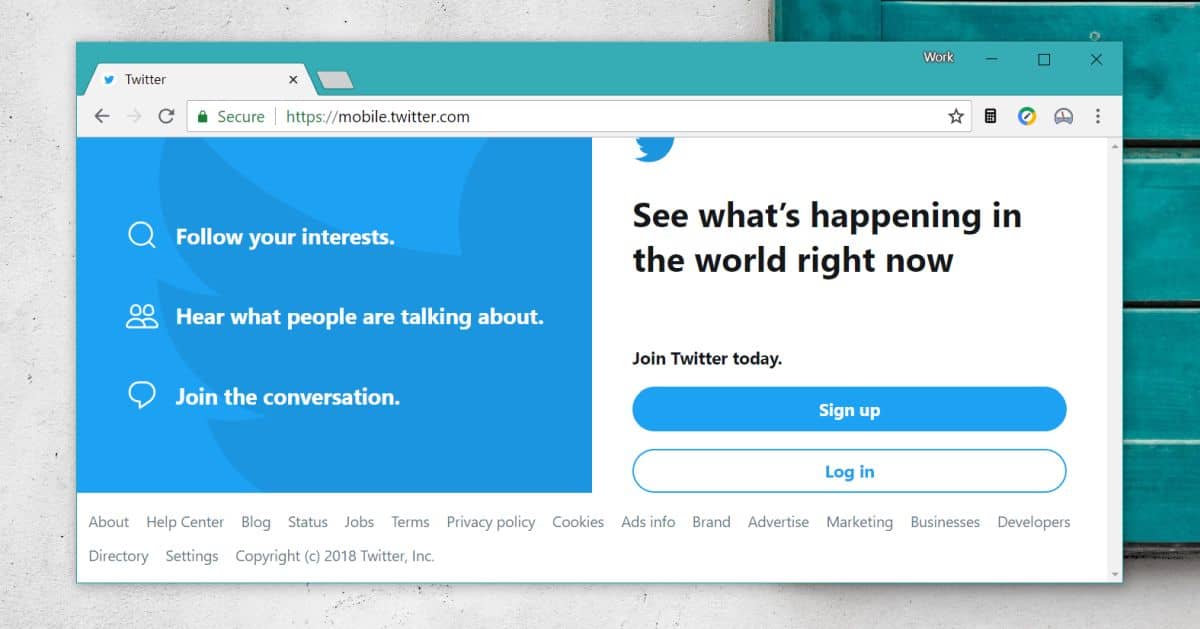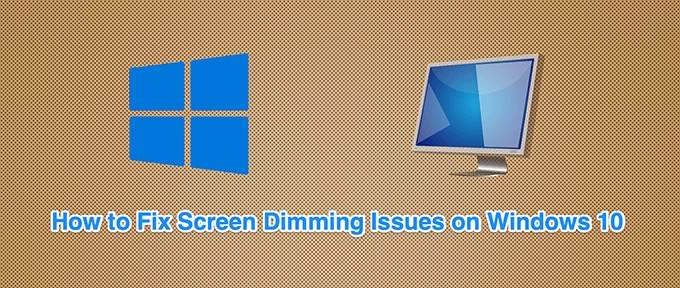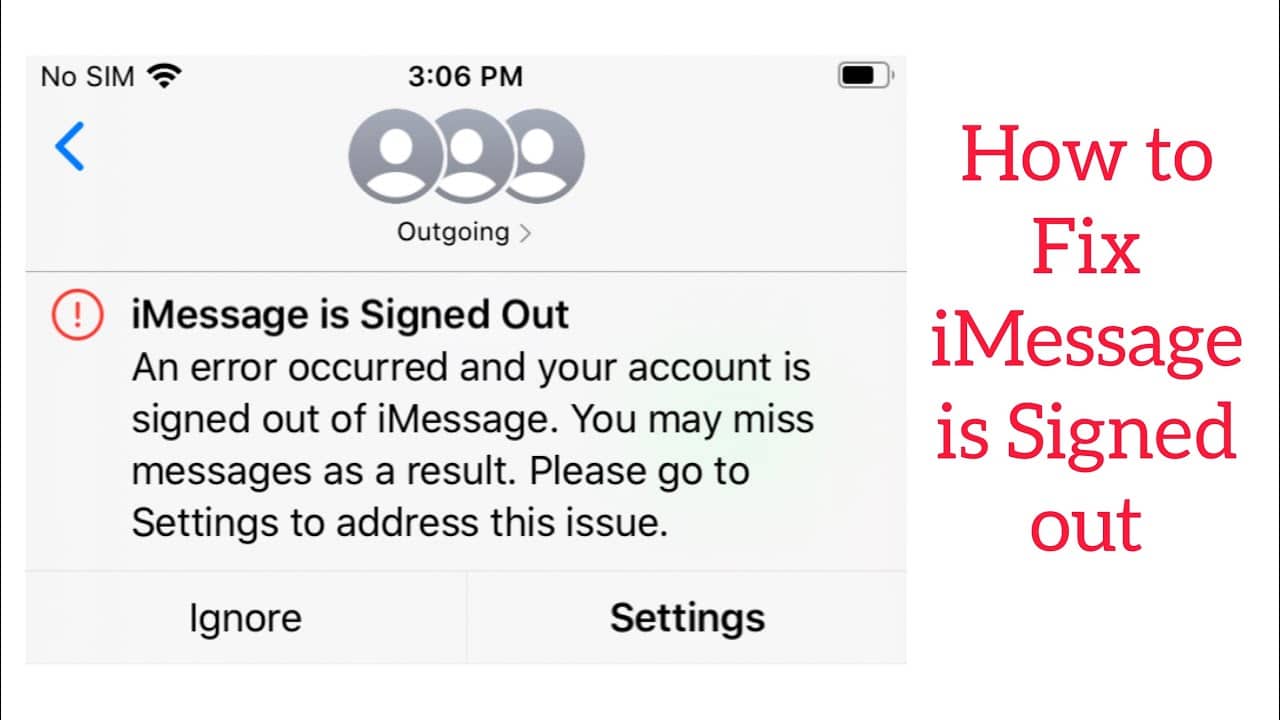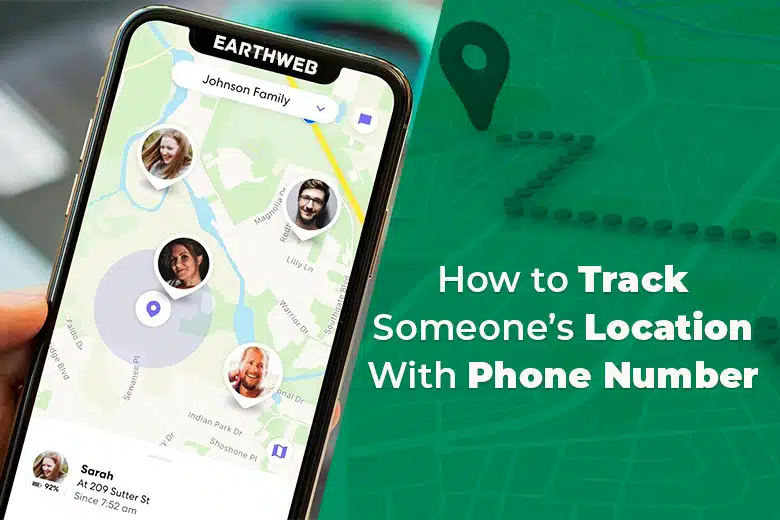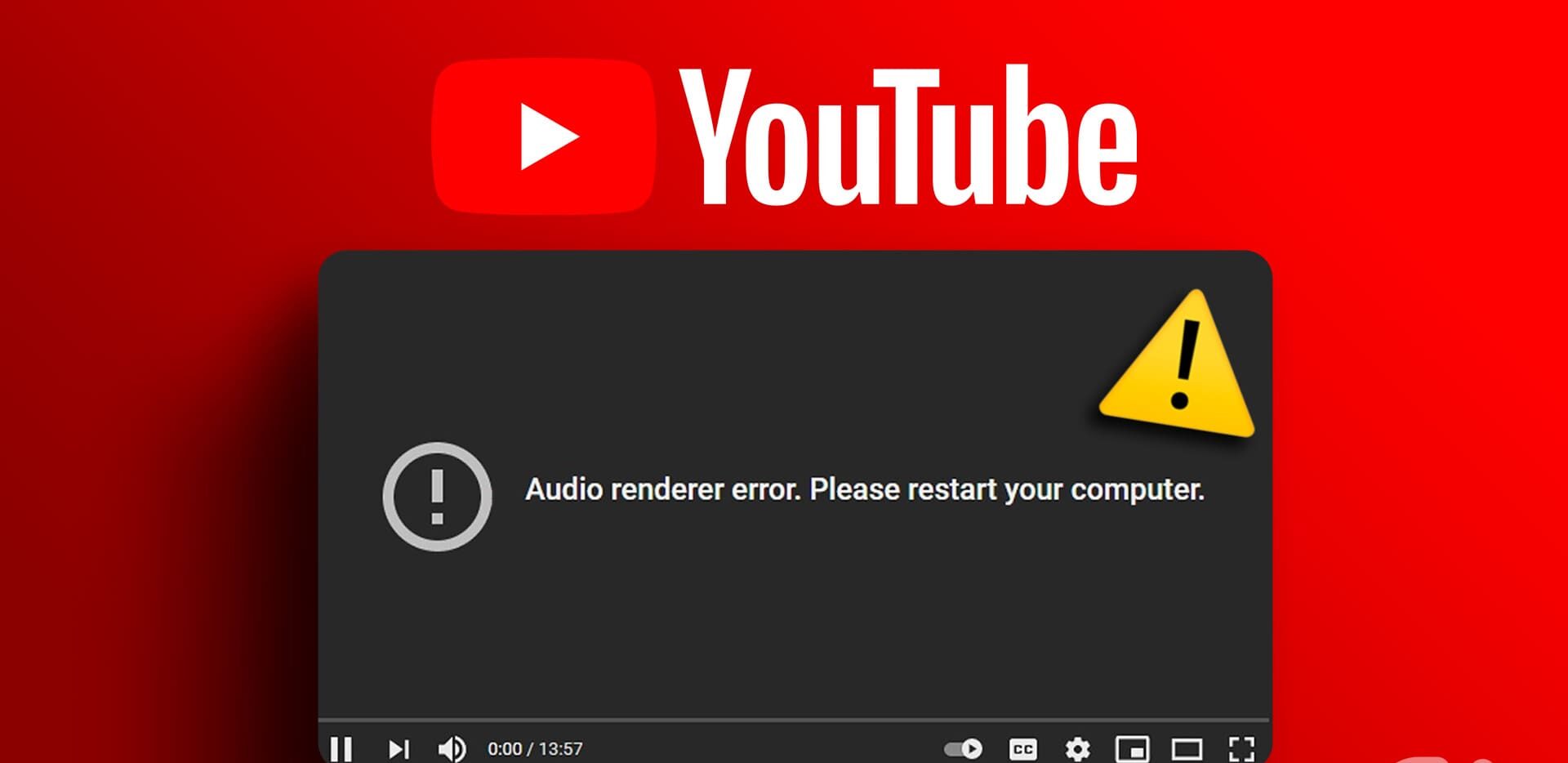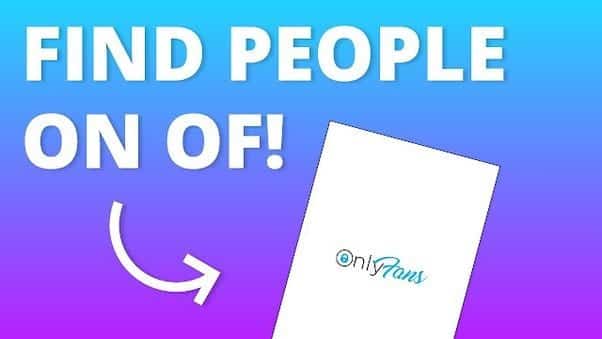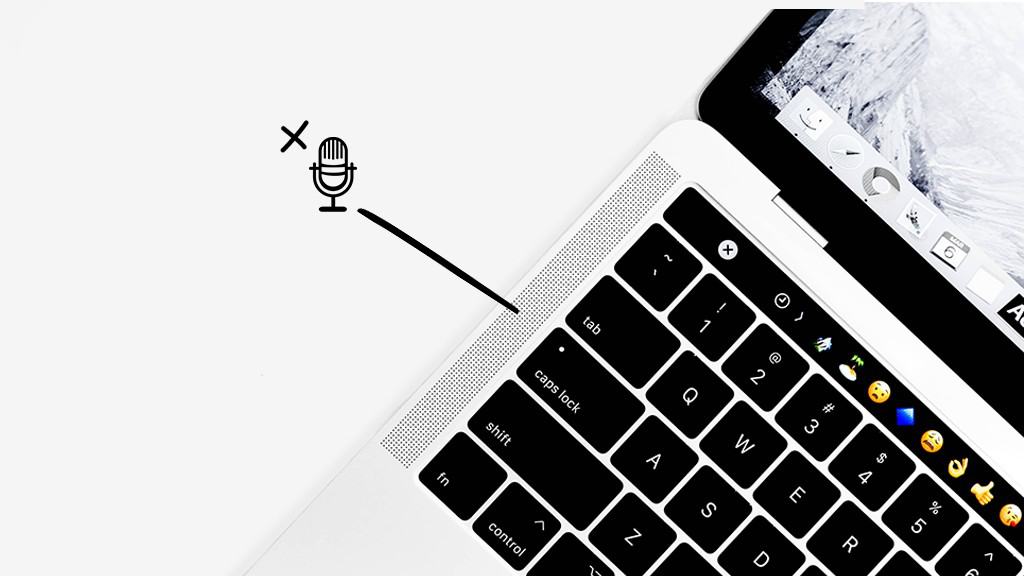In the ever-evolving world of social media, Twitter stands out as a platform of real-time conversations, breaking news, and a plethora of tweets flowing incessantly. Amidst this flurry of information, Twitter introduced a valuable feature – bookmarks. Bookmarks are a handy tool for saving tweets that resonate with you, allowing you to revisit them later without the need for retweets or likes. However, there’s a catch: Twitter’s bookmark feature is primarily designed for mobile apps, leaving desktop users yearning for a solution.
In this comprehensive guide, we’ll unveil a straightforward workaround that empowers you to access Twitter bookmarks right from your desktop. Say goodbye to the frustration of being limited by the platform’s constraints and embrace a seamless desktop experience for managing your favorite tweets.
Twitter Bookmarks on Desktop: The Challenge
Twitter’s bookmarks feature has been warmly received by users who relish the ability to save and revisit tweets of interest. Nevertheless, it’s confounding that Twitter has yet to integrate this feature into the desktop version of its website. This discrepancy has raised eyebrows among users who rely heavily on Twitter for information, engagement, and inspiration.
The Bookmarks Dilemma
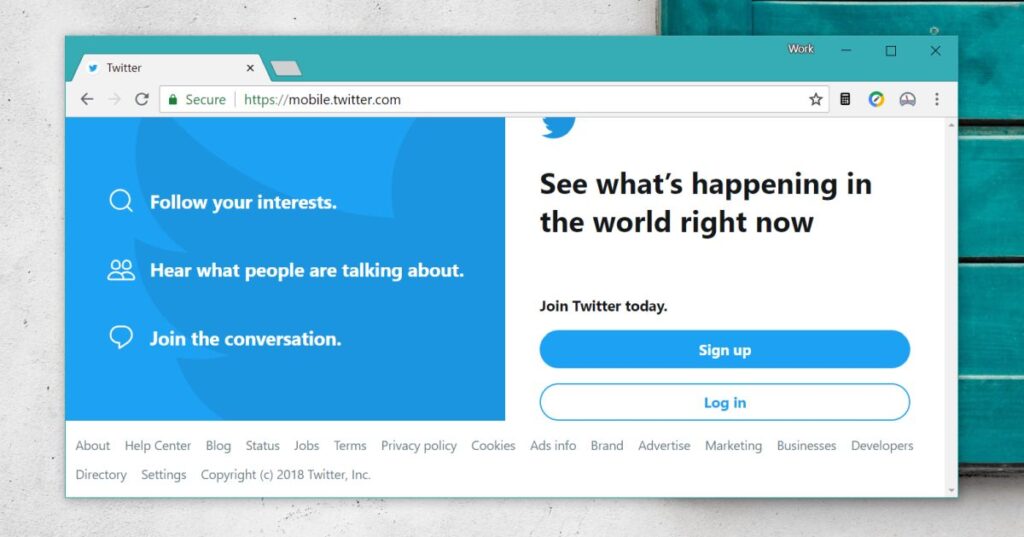
Imagine this scenario: you stumble upon a tweet thread that’s a goldmine of insights, or you come across a tweet that makes you laugh uncontrollably. You want to save it for future reference, but there’s no intuitive way to do so on the desktop site. The options at your disposal are limited, and none of them are as straightforward as clicking a “Bookmark” button.
The absence of a desktop bookmarks feature leaves users in a bind, struggling to efficiently organize and access the content that matters most to them. In the era of information overload, this shortcoming is a significant impediment to a smooth Twitter experience.
The Solution: Accessing Twitter Bookmarks on Desktop
Fortunately, we’ve found a simple and effective workaround to access Twitter bookmarks on your desktop. By following these steps, you can effortlessly manage your bookmarked tweets without the need for third-party apps or complicated maneuvers.
- Visit the Mobile Version of TwitterTo kickstart the process, open your preferred web browser and head to the mobile version of Twitter. You can easily access this by entering “mobile.twitter.com” in your browser’s address bar.
- Sign In and Navigate to Your ProfileSign in to your Twitter account on the mobile version. Once logged in, click on your profile picture located at the top of the page. This will trigger a dropdown menu with various options.
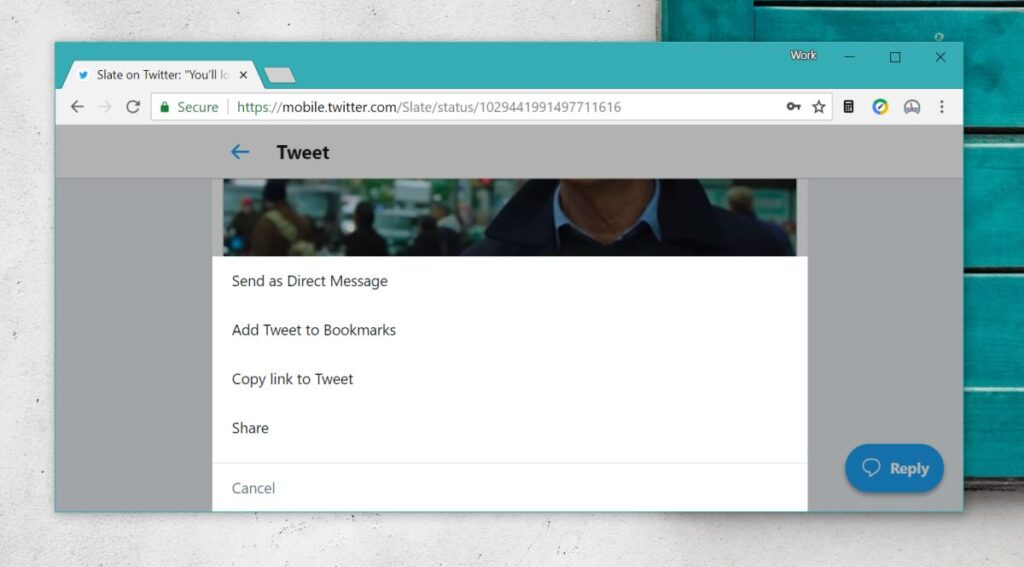
- Select the “Bookmarks” OptionWithin the dropdown menu, you’ll find the coveted “Bookmarks” option. Click on it, and voila! You’ll be presented with a neatly organized list of all your bookmarked tweets.
- Bookmark Tweets EffortlesslyNow, accessing and bookmarking tweets from your desktop is a breeze. To bookmark a tweet, simply scroll to the bottom of the tweet you want to save and click the “Share” button. A menu will appear, offering the option to bookmark the tweet. Click it, and the tweet will be added to your bookmarks.
Why Twitter Should Enhance Desktop Features
It’s worth emphasizing the importance of Twitter addressing this discrepancy. The absence of a native desktop bookmarks feature diminishes the user experience and forces workarounds. Here’s why Twitter should consider bridging this gap:
- User Convenience: Twitter is all about real-time updates, and users often stumble upon valuable content while browsing on their desktops. A native bookmarks feature would enhance user convenience and make Twitter more versatile.
- Streamlined Content Management: With the ever-increasing volume of tweets, having a dedicated desktop bookmarks feature would help users organize their content more efficiently.
- Improved User Retention: By enriching the desktop experience, Twitter can boost user retention, ensuring that users remain engaged with the platform for longer periods.
An Alternative: Browser Bookmarks
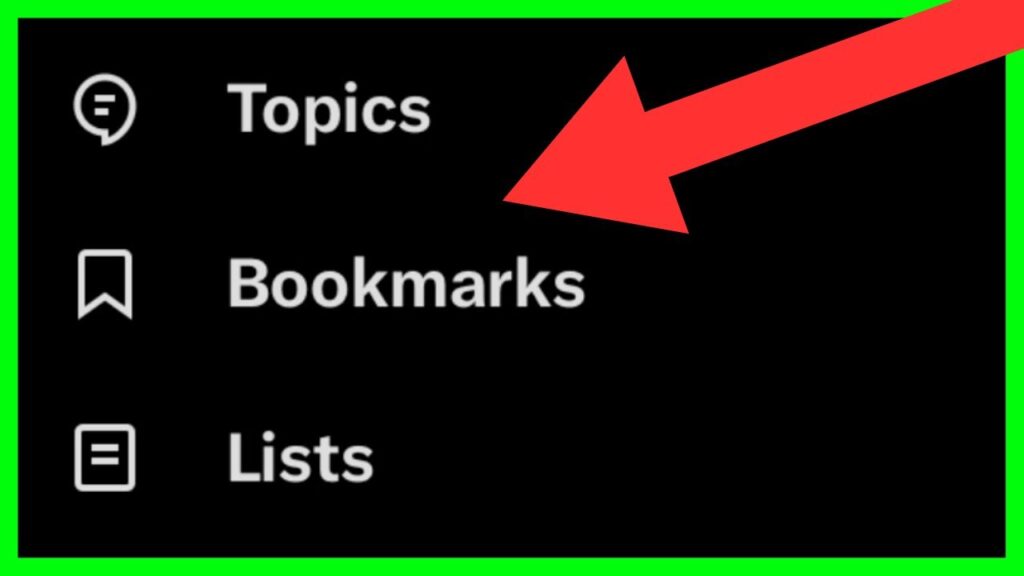
If you find the mobile version workaround less than ideal due to your heavy reliance on the Twitter app, consider using your browser’s bookmarks feature. Most modern browsers offer a seamless syncing capability that allows you to manage bookmarks across different devices.
Here’s how you can do it:
- Bookmark Tweets in Your BrowserWhen you come across a tweet you want to save, simply use your browser’s bookmarking function. Create a dedicated folder for Twitter bookmarks to keep them separate from other saved pages.
- Sync Across DevicesEnable syncing in your browser settings. This will ensure that your Twitter bookmarks are accessible not only on your desktop but also on your mobile devices.
Conclusion
Accessing Twitter bookmarks on your desktop is a task made unnecessarily complex due to Twitter’s mobile-centric approach. However, with our comprehensive guide, you can effortlessly overcome this limitation and regain control over your Twitter experience. Whether you choose to embrace the mobile version workaround or utilize your browser’s syncing capabilities, you can now seamlessly save and revisit your favorite tweets.
Twitter, as a platform, has the opportunity to enhance user satisfaction by addressing this discrepancy and providing a native desktop bookmarks feature. Until then, empower yourself with the knowledge of these workarounds and make the most of your Twitter journey.