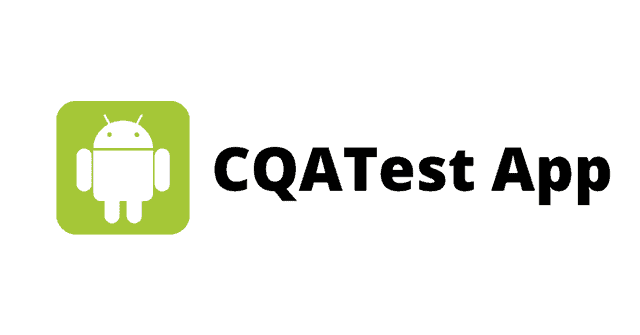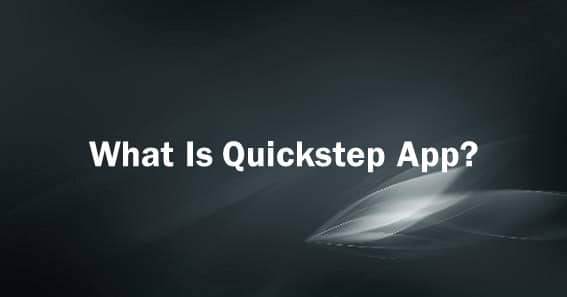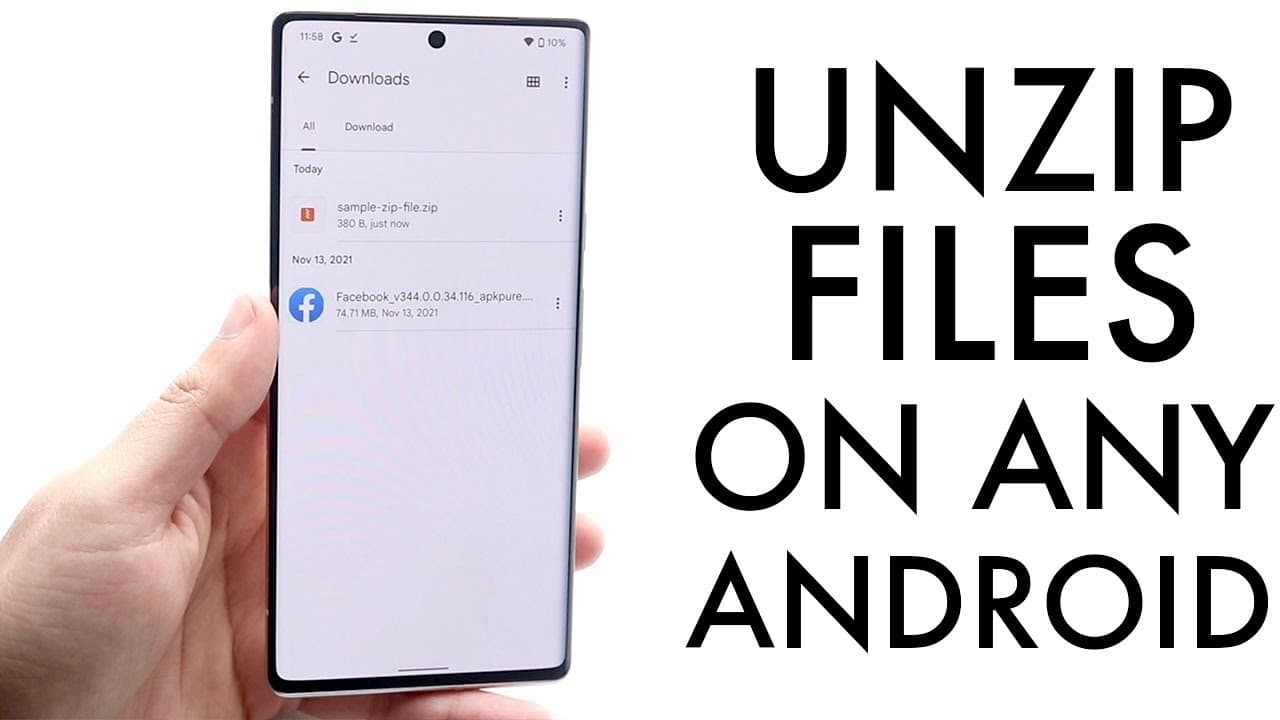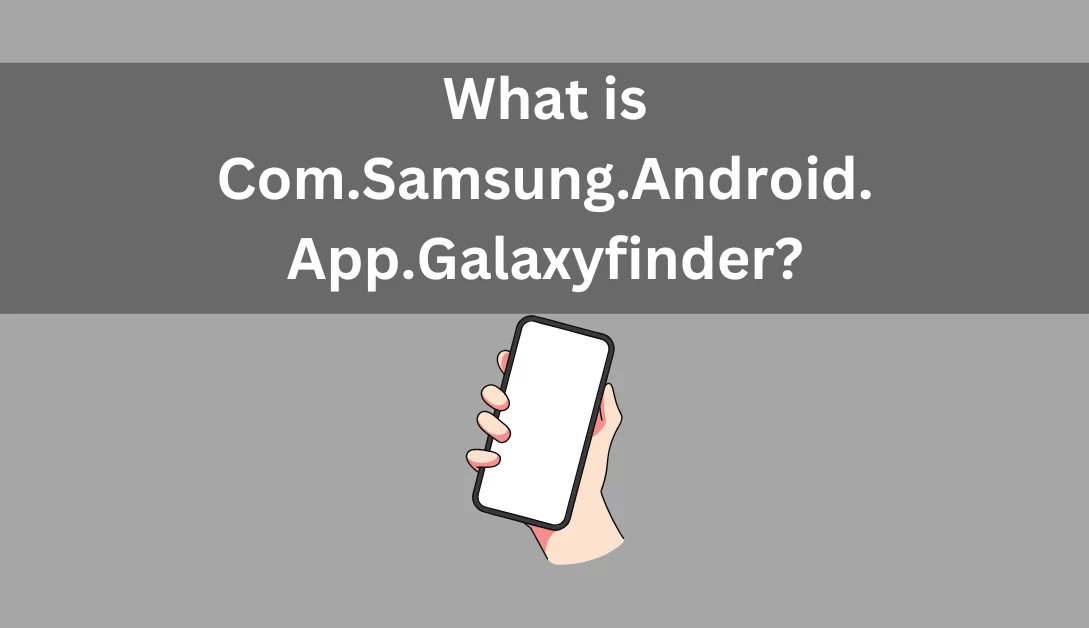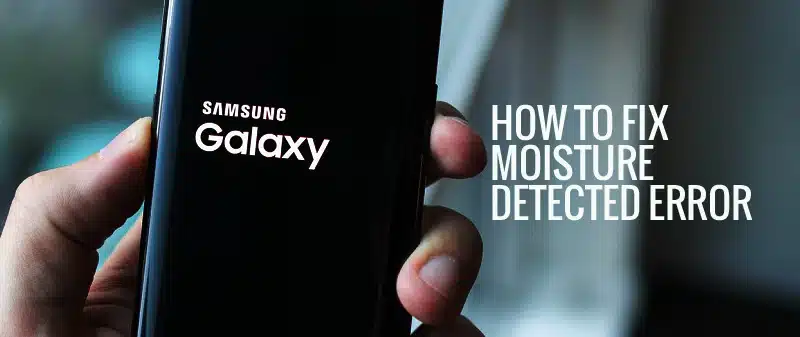In the ever-evolving landscape of Android technology, Motorola and Lenovo have deployed the CQATest App to ensure quality and reliability in their smartphones. This unobtrusive application, often concealed from the prying eyes of users, plays a pivotal role in safeguarding the functionality and performance of these devices. In this comprehensive guide, we’ll dive deep into the intricacies of the CQATest App, addressing its purpose, potential concerns, and effective ways to manage it.
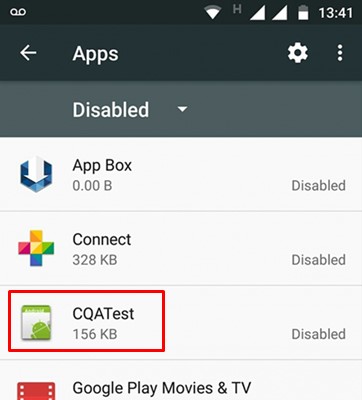
What is CQATest App?
CQATest, or Certified Quality Auditor Test App, is an in-house application developed by Motorola and Lenovo. Its primary function is to meticulously evaluate and verify the quality and assurance of smartphones, particularly after the manufacturing process. This essential step falls under the umbrella of Alpha testing, an integral part of ensuring product quality.
Alpha testing, conducted by an internal project team, takes place before Beta testing and the commercial release. It is a fundamental quality control process where every aspect of the smartphone’s functionality is scrutinized for any issues, malfunctions, or defects.
Is CQATest App Harmful?
Despite occasional reports of users encountering the CQATest App in their app drawer, there is no direct harm inflicted on smartphones by this application. The CQATest App operates discreetly, storing diagnostic data that remains inconspicuous to typical users. However, recent events have raised concerns. Some users claim that the app has appeared mysteriously in their app drawer, accompanied by a slew of unexplained bugs and glitches.
Although some might dub the CQATest App as spyware, it’s essential to clarify that this application is not malicious. It is developed by Motorola and Lenovo themselves. The unusual bugs and glitches could potentially result from inadvertent alterations to system settings.
Do I Need CQATest?
If you’re a developer well-versed in conducting various smartphone tests, then CQATest might be an asset. This application aids Motorola and Lenovo’s internal teams in performing Alpha Testing, ensuring every smartphone function is in top-notch condition before hitting the market. However, for the average smartphone user, CQATest remains in the shadows, quietly doing its job without your interference.
Is CQATest a Virus?
Rest assured, CQATest is not a virus or malware. While it may occasionally reappear on your app drawer due to system bugs, it poses no harm to your device. The hidden nature of this app may occasionally give rise to unwarranted concerns, but in reality, it’s a legitimate and essential part of your device’s software.

CQATest App Permissions
Given its status as a system app, the CQATest App enjoys a comprehensive set of permissions. It doesn’t prompt users for access as it is pre-authorized to utilize various sensors, including gyroscopes, cameras, microphones, and other essential hardware components.
However, if you receive prompts requesting permission to access these sensors, it warrants a closer examination of your device’s security.
Common Problems Because of CQATest App
While the CQATest App is designed to remain disabled by default, a few users have reported issues stemming from its presence. These include:
- Overheating of the Device: The CQATest App causing excessive heat generation.
- Non-Functional Home Button: Users experiencing unresponsiveness or freezing of the home button.
- Battery Drain: The CQATest App being a significant contributor to battery drain.
- Display Issues: Instances of the phone display ceasing to function due to the CQATest App.
- CQA Test Commserver: Some users have observed the presence of CQA Test Commserver in the menu, which might lead to excessive battery consumption.
Is CQATest App Spyware?
To put any apprehensions to rest, the CQATest App is not spyware. It neither accesses nor shares personal information. Instead, it merely collects non-sensitive, optional data that poses no threat to user privacy. Nevertheless, the appearance of multiple instances of the CQATest App on your device should be scrutinized. Extra copies of the CQATest App in your Android app drawer could indicate a potential threat, necessitating a security scan and potential removal.
Can I Disable CQATest?
Yes, you can disable CQATest, but there’s a catch. System updates can sometimes re-enable it, so disabling it might not be a permanent solution. However, keep in mind that CQATest doesn’t impact your device’s performance negatively; it might just make a guest appearance on your app drawer. If you can live with it, it’s often advisable to let it be.
How to Disable CQATest
If CQATest stubbornly appears in your Apps list, you can temporarily halt its operations through a simple process:
- Open the Settings app on your Android device.
- Navigate to ‘Apps & Notification’ > ‘All Applications.’
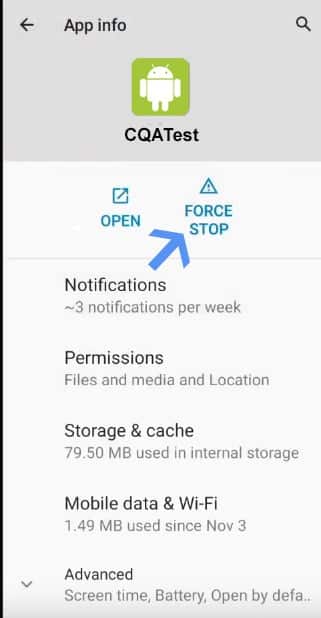
- Locate the CQATest App and select it.
- On the App info screen, click on the ‘Force stop’ button.
This process will temporarily halt the CQATest app on your Android smartphone. However, it won’t remove it from your app drawer.
Additional Measures
If the above method doesn’t work, consider the following alternatives:
Update Your Device
Software bugs can sometimes reveal hidden apps. Upgrading your Android version or installing all available updates can often resolve this issue. Head to ‘Settings’ > ‘About Device’ and select ‘System Update’ to check for and install updates.
Wipe the Cache Partition
If neither of the above methods succeeds in removing CQATest, wiping the cache partition can be the solution. Follow these steps:
- Turn off your smartphone.
- Press and hold the Volume Down key.
- While holding the Volume Down key, press the Power Button.
- This will open the Boot mode. Use the Volume keys to scroll down to ‘Recovery Mode’ and press the Power button to select it.
- Once in Recovery Mode, use the Volume key to select ‘Wipe Cache Partition.’
This process will clear the cache partition of your Android smartphone, ensuring that CQATest no longer haunts your app drawer.
Wipe Data/Factory Reset Your Phone
Before proceeding with this method, ensure you have a comprehensive backup of your essential apps and files, as a data/factory reset will erase all your data and settings. Follow these steps:
- Turn off your smartphone.
- Press and hold the Volume Down key.
- While holding the Volume Down key, press the Power Button.
- This will open the Boot mode. Use the Volume keys to scroll down to ‘Recovery Mode’ and press the Power button to select it.
- In Recovery Mode, use the Volume key to select ‘Wipe Data/Factory Reset.’
This comprehensive guide reveals everything you need to know about CQATest on Motorola and Lenovo smartphones. If you seek further assistance or have additional questions, feel free to drop a comment below.
Frequently Asked Questions
Q1: What is CQATest, and where can I find it? A1: CQATest is a hidden app found on Motorola and Lenovo smartphones, primarily used for auditing purposes.
Q2: Do I need the CQATest app on my device? A2: Unless you’re a developer conducting phone tests, the average smartphone user won’t need the CQATest app.
Q3: Is CQATest a virus? A3: No, CQATest is not a virus or malware; it’s a legitimate app used for testing and diagnostics.
Q4: Can CQATest be spyware? A4: No, CQATest is not spyware and doesn’t compromise your privacy. However, if you encounter multiple instances of CQATest, it’s advisable to scan your device for potential threats.
Q5: What permissions does the CQATest app have? A5: CQATest has permissions to access hardware features like sensors, sound cards, and storage.
Q6: Can I disable CQATest, and is it safe to do so? A6: You can disable CQATest, but system updates may re-enable it. Disabling it won’t harm your device, so it’s usually safe to keep it as it is.
Q7: How do I force stop the CQATest app? A7: To force stop CQATest, open ‘Settings,’ go to ‘Apps & Notification’ > ‘All Applications,’ select ‘CQATest,’ and tap ‘Force stop.’
Q8: What should I do if I want to remove CQATest permanently? A8: While you can disable CQATest, removing it entirely is not possible, as it’s a system app. You can follow methods to hide it on your Android device.
Q9: What if CQATest reappears on my app drawer after disabling it? A9: This can happen due to system bugs. Upgrading your Android version, installing all updates, or wiping the cache partition can help resolve the issue.
Q10: How can I wipe the cache partition on my Android device? A10: To wipe the cache partition, turn off your smartphone, press and hold the Volume Down key, then press the Power Button to access Boot mode. Scroll down to ‘Recovery Mode,’ select it, and choose ‘Wipe Cache Partition.’