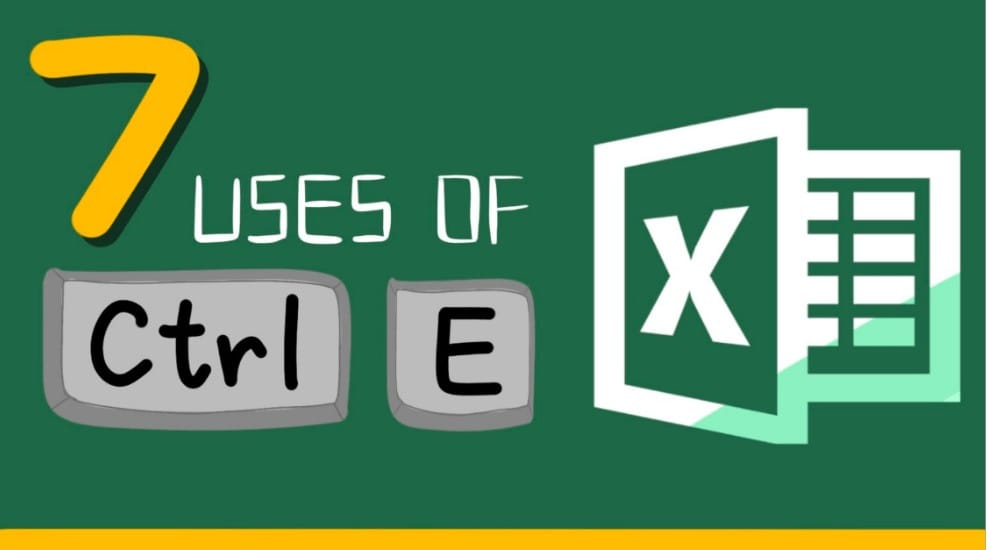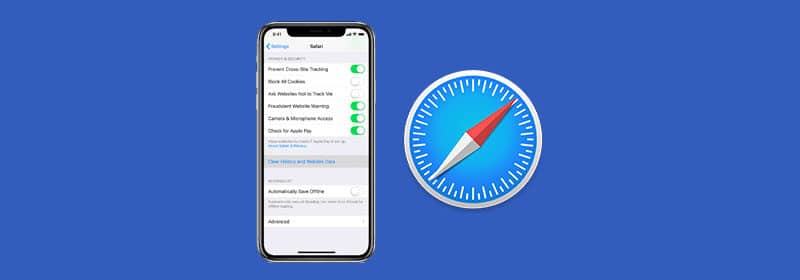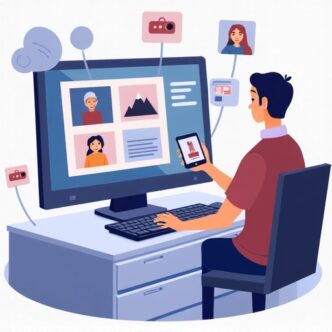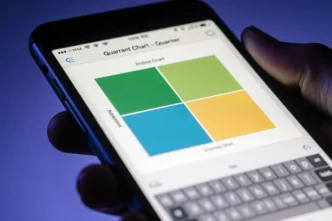Whether you’re writing in Spanish, typing a name like “Peña,” or just ordering a “piña colada,” you’ll eventually need to type the letter ñ (eñe). Since it’s not on most standard English keyboards, finding it can be a challenge. Don’t worry—this guide provides simple, step-by-step instructions for typing both the lowercase ñ and uppercase Ñ on any device you’re using.
How to Type ñ: The Quick Guide
In a hurry? Here’s the easiest method for your device.
| Device | Easiest Method |
|---|---|
| Windows | Use ALT codes: Hold ALT and type 164 for ñ or 165 for Ñ on the number pad. |
| Mac | Press and hold the “N” key, then select ñ from the pop-up menu that appears. |
| iPhone / iPad | Press and hold the “N” key on the on-screen keyboard, then slide your finger to select ñ. |
| Android | Press and hold the “N” key on the on-screen keyboard, then slide your finger to select ñ. |

How to Type ñ on a Windows PC
Windows offers a few different ways to type the eñe, depending on your keyboard and how often you need it.
Method 1: Using ALT Codes (with a Number Pad)
This is the fastest method if your keyboard has a dedicated number pad on the right side.
- Make sure Num Lock is enabled on your keyboard.
- For a lowercase ñ, hold down the ALT key and type
164on the number pad. - For an uppercase Ñ, hold down the ALT key and type
165on the number pad.
Note: This method does not work with the number keys at the top of the keyboard, only the number pad.
Method 2: Using the Character Map (No Number Pad Required)
If your laptop doesn’t have a number pad, the Character Map is your best bet.
- Press the Windows key, type “Character Map,” and press Enter.
- In the Character Map window, find the ñ or Ñ symbol.
- Click the symbol, then click “Select,” and finally “Copy.”
- You can now paste the letter into your document using Ctrl + V.
How to Type ñ on a Mac
Typing the eñe on macOS is incredibly simple and intuitive.
The Easiest Way: Press and Hold
- Press and hold the N key on your keyboard.
- A small menu will pop up showing accented variations of the letter.
- Press the number key corresponding to the ñ (usually “1” or “2”), or simply click on it with your mouse. To get Ñ, hold the Shift key along with N.
Alternative: The Option Key Shortcut
- Hold down the Option key and press N. This will create a tilde accent (~).
- Release the keys, and then press N again to place the accent over the letter, creating ñ.
How to Type ñ on an iPhone or Android Phone
The method for typing ñ on modern smartphone keyboards is the same for both iOS and Android and is very similar to the Mac method.
- Open your on-screen keyboard.
- Press and hold the “N” key.
- A pop-up menu of accented characters will appear.
- Without lifting your finger, slide over to the ñ and then release.
Frequently Asked Questions (FAQ)
What is the “~” symbol called?
The “~” symbol placed over the “n” is called a tilde.
My Windows laptop doesn’t have a number pad. How can I use the ALT code?
You can’t. The ALT code method only works with a physical number pad. For laptops, your best and easiest option is to use the Character Map built into Windows.
Can I just copy and paste the letter ñ?
Yes! This is often the quickest solution if you only need the letter once. Feel free to copy them from here:
- Lowercase: ñ
- Uppercase: Ñ
Conclusion
Typing the ñ doesn’t have to be a challenge. Whether you’re using a quick keyboard shortcut on a Mac, an ALT code on Windows, or the simple press-and-hold feature on your smartphone, there’s an easy method for every device. Now you can type “jalapeño” and “piña colada” with perfect accuracy!