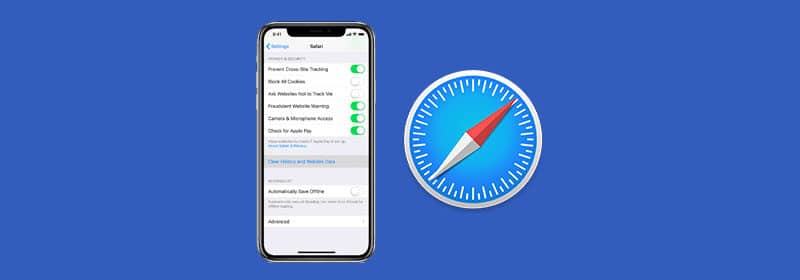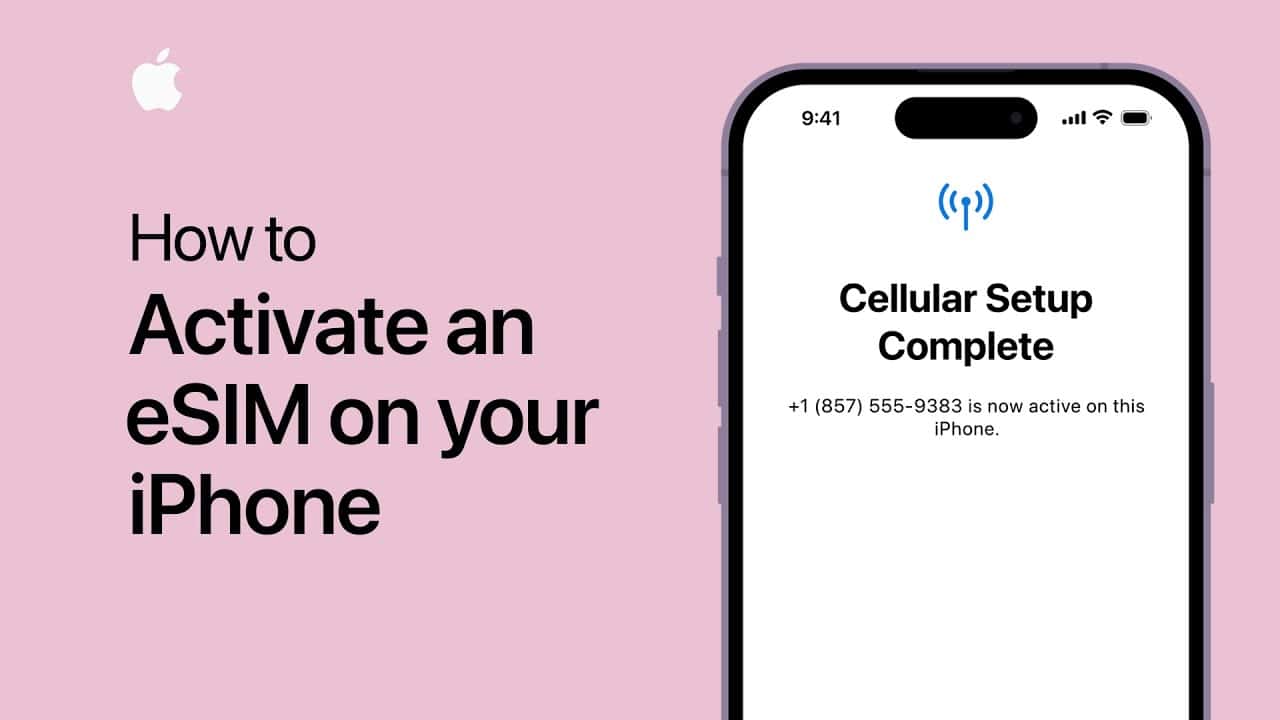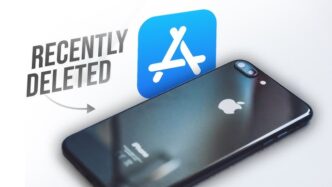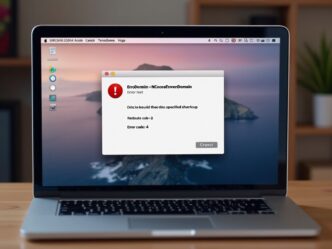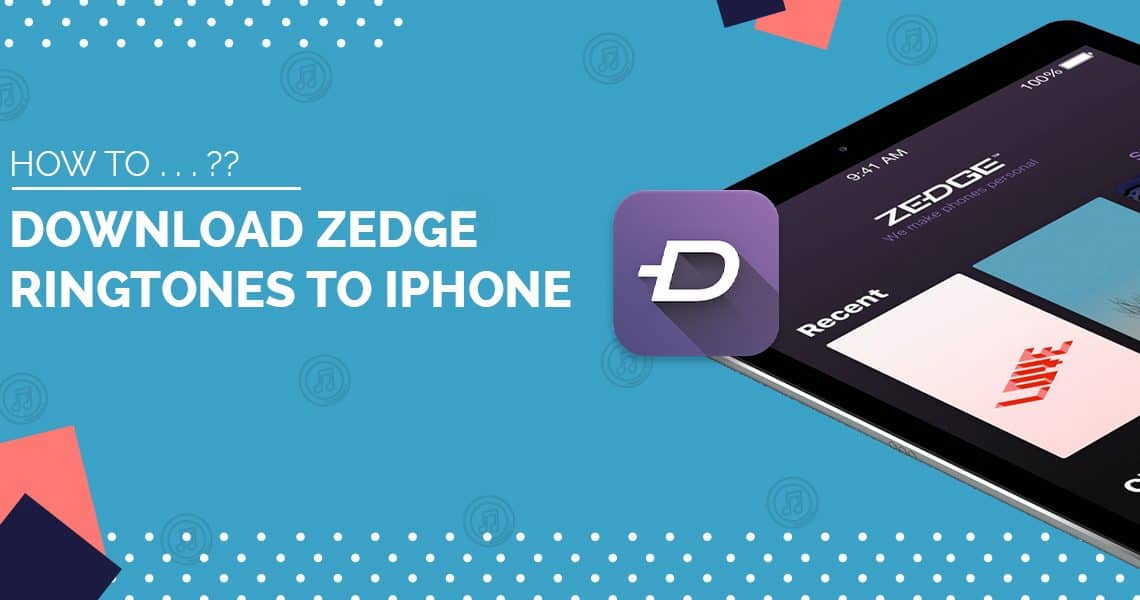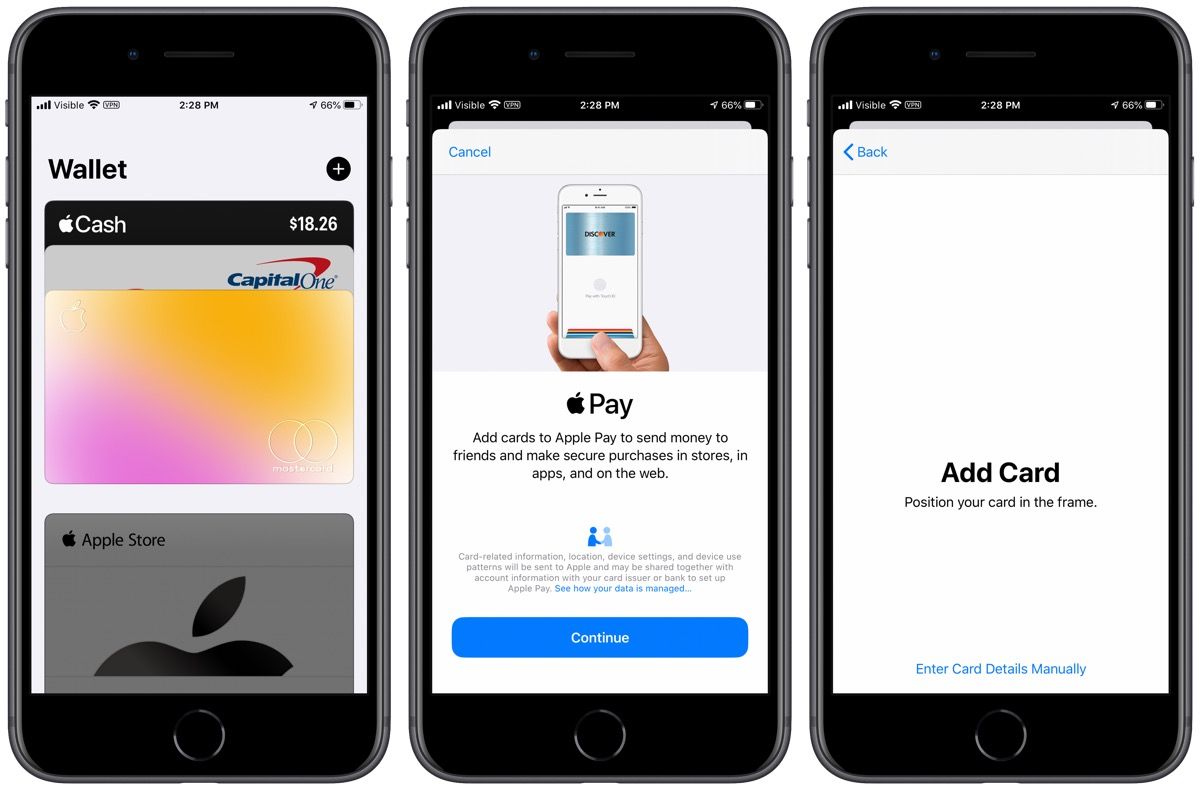Are you curious about how to check your browsing history on Safari using your iPhone? Whether you want to revisit a website you stumbled upon earlier or just want to keep track of your online activities, accessing your Safari history on your iPhone is a breeze. In this comprehensive guide, we’ll walk you through the simple steps to effortlessly view your Safari history on your iPhone. Let’s dive in!
Introduction
Safari, the default web browser on iPhones, conveniently stores a record of the websites you visit, making it easy to revisit them later. Whether you’re using your iPhone for work or leisure, having quick access to your browsing history can be incredibly handy. Let’s explore how you can effortlessly view your Safari history on your iPhone.
Accessing Safari History on iPhone
To view your browsing history in Safari on your iPhone, follow these simple steps:
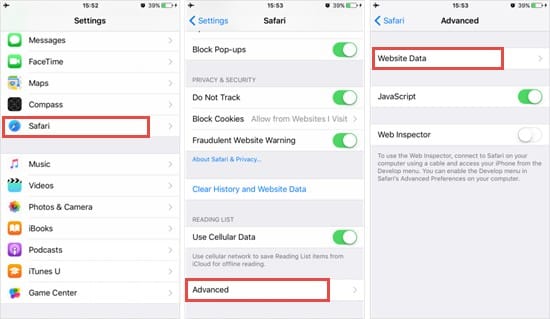
- Open Safari: Launch the Safari app on your iPhone. You can find the Safari icon on your home screen.
- Navigate to Bookmarks: Tap the icon at the bottom of the screen that resembles an open book.
- Select History: Once in the Bookmarks menu, locate and select the tab at the top of the screen labeled with a clock icon.
Voila! You should now see a comprehensive list of all the web pages you’ve visited recently.
Understanding Safari History
Your Safari history on iPhone offers valuable insights into your browsing habits. Here’s what you need to know:
- Date and Time: Each entry in your Safari history is timestamped, allowing you to track when you visited a particular website.
- Visited Pages: Your browsing history includes a list of all the web pages you’ve accessed, making it easy to revisit them with a single tap.
- Search History: Safari also stores the terms you’ve entered into the search bar, providing a comprehensive overview of your online searches.
Managing Safari History
While Safari history can be useful, there may be times when you want to manage or clear it. Here are some handy tips:
- Deleting Individual Pages: Swipe left on any entry in your Safari history to reveal a delete option. Tap “Delete” to remove individual web pages from your history.
- Clearing History: If you want to remove your entire browsing history, navigate to Settings > Safari > Clear History and Website Data. Confirm your selection, and Safari will wipe clean your browsing history and associated data.
Frequently Asked Questions
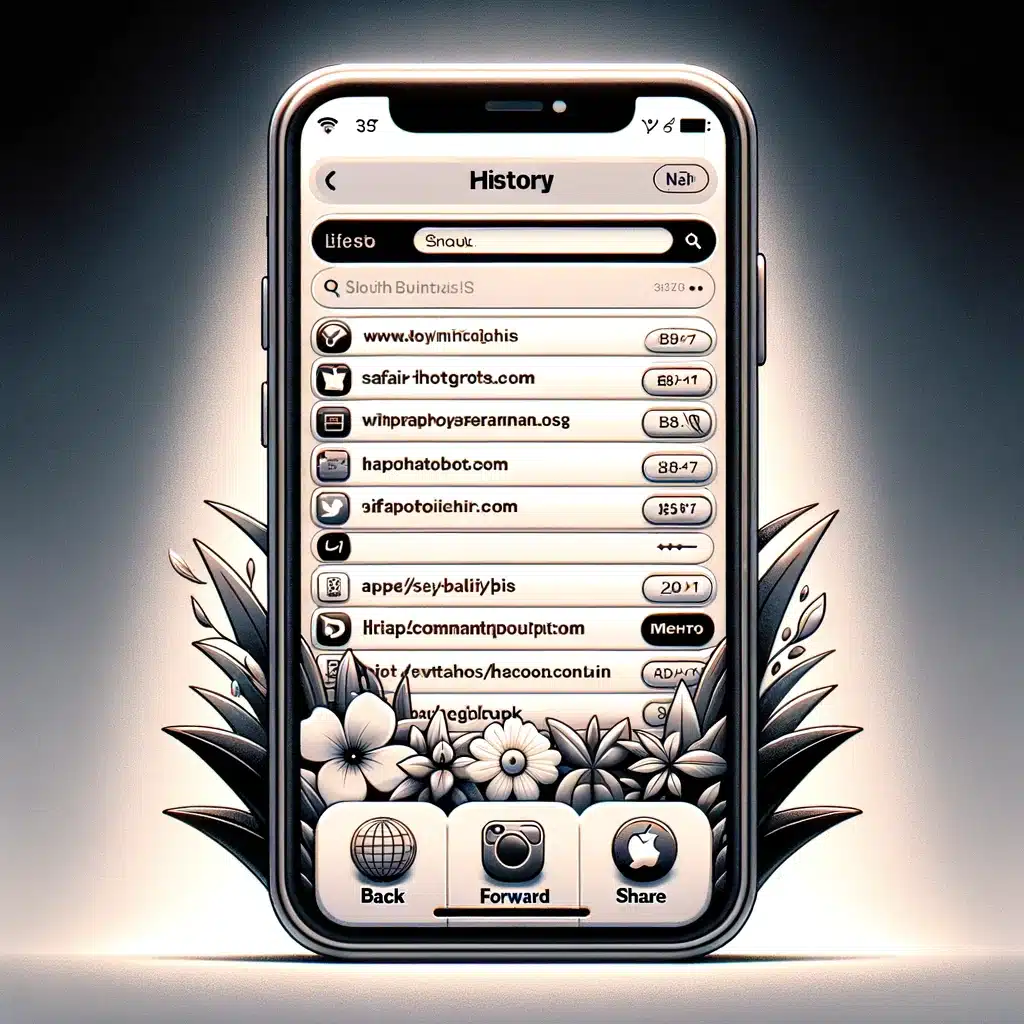
How do I see Safari history on my iPhone?
You can easily access your Safari history by opening the Safari app, tapping the book icon at the bottom of the screen, and selecting the History tab at the top.
How long does iPhone Safari keep history?
Safari typically keeps your browsing history for one month on iPhone devices.
Can I search through my Safari history?
Yes, you can search through your Safari history by tapping the search field within the History tab and entering a keyword or phrase.
How do I clear my Safari history on iPhone?
You can clear your Safari history by going to Settings > Safari > Clear History and Website Data, then confirming your choice.
Is Safari history stored if I use Private Browsing?
No, Safari does not store history for pages visited during Private Browsing sessions.
Conclusion
Your iPhone’s Safari browser offers a convenient way to access and manage your browsing history. Whether you’re revisiting a favorite website or clearing your history for privacy reasons, knowing how to navigate your Safari history is essential. With the simple steps outlined in this guide, you can effortlessly view and manage your Safari history on your iPhone. Happy browsing!