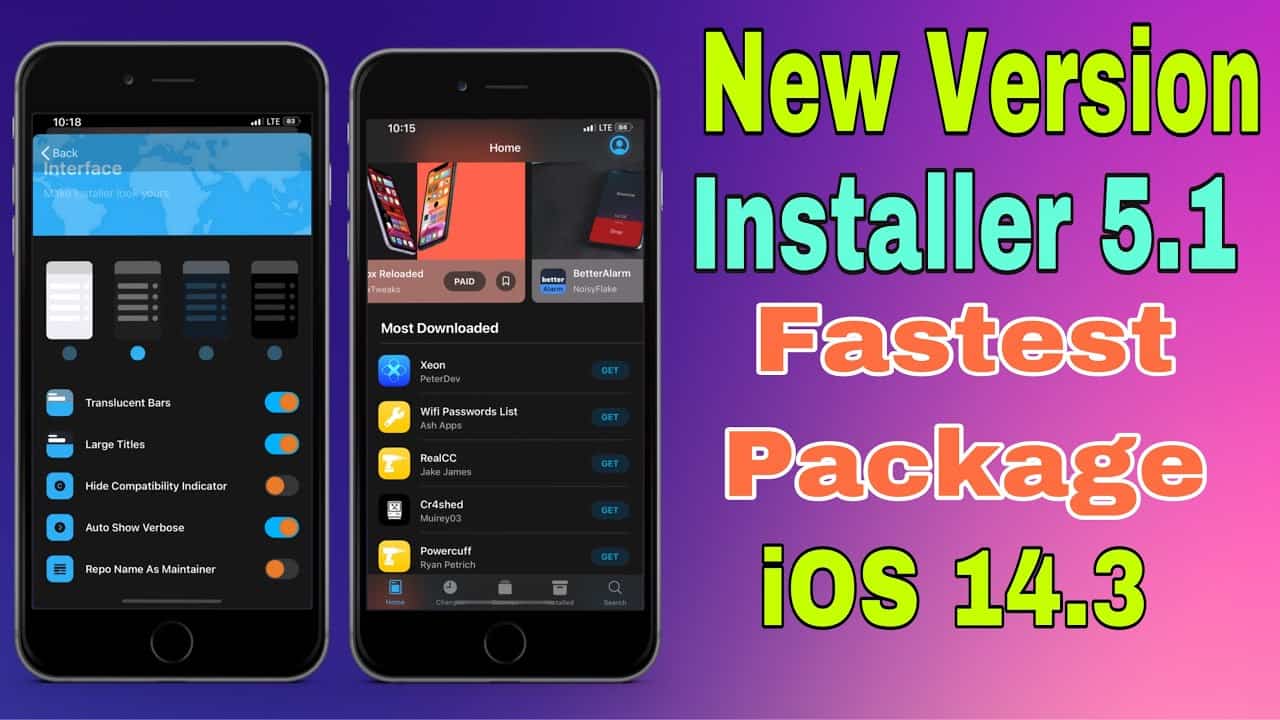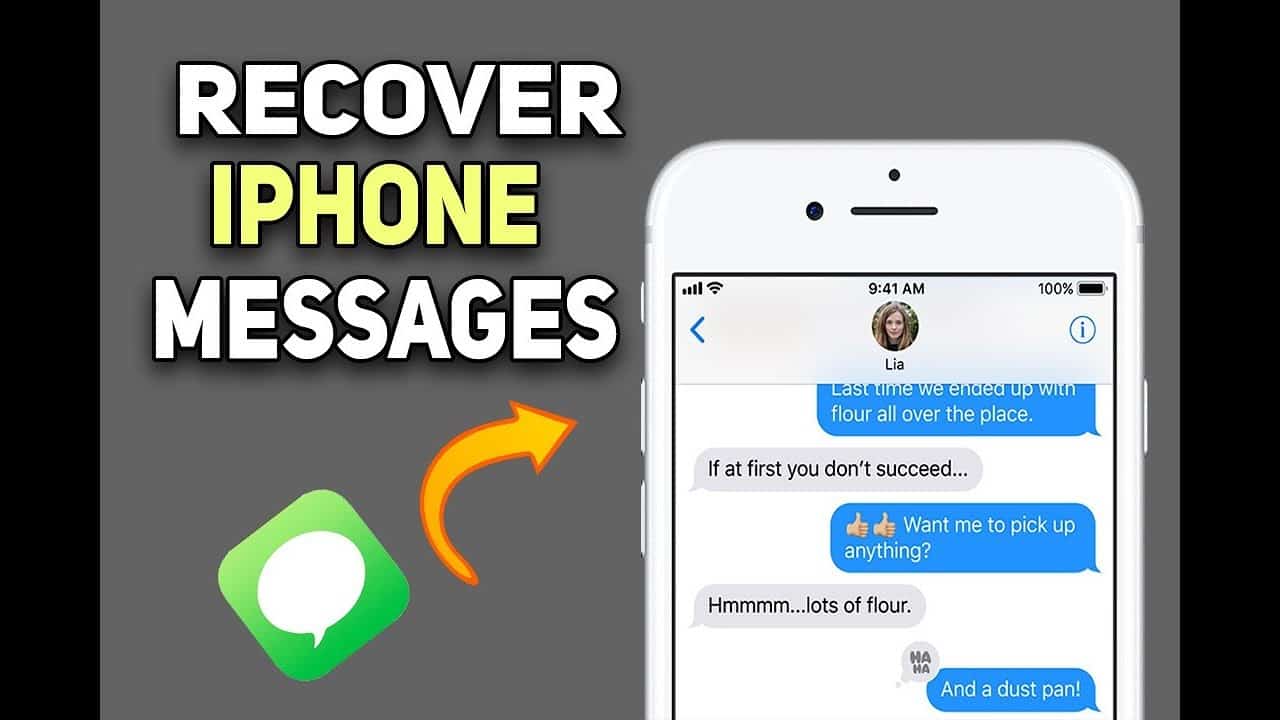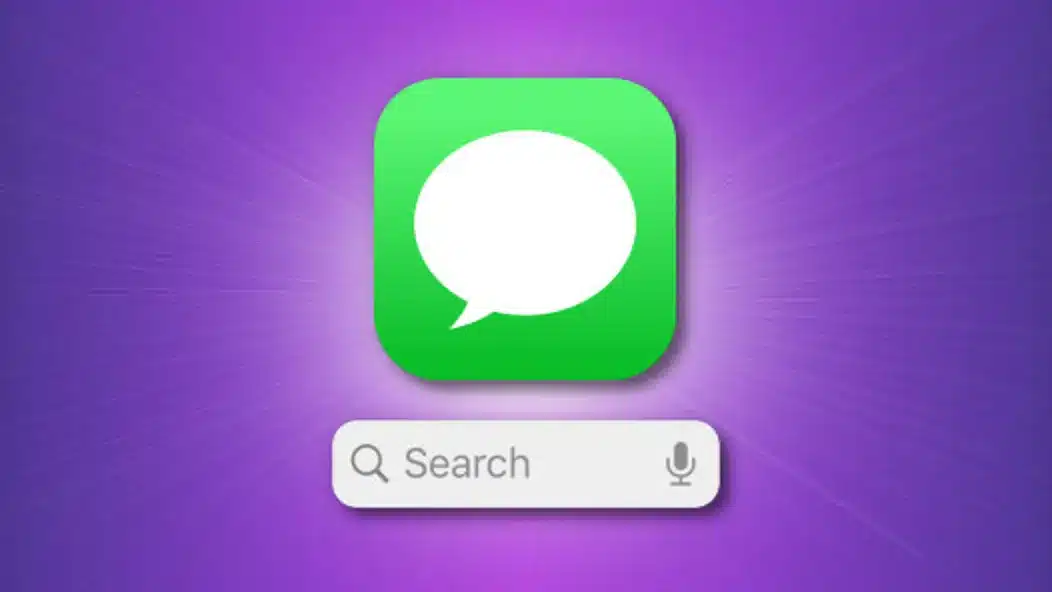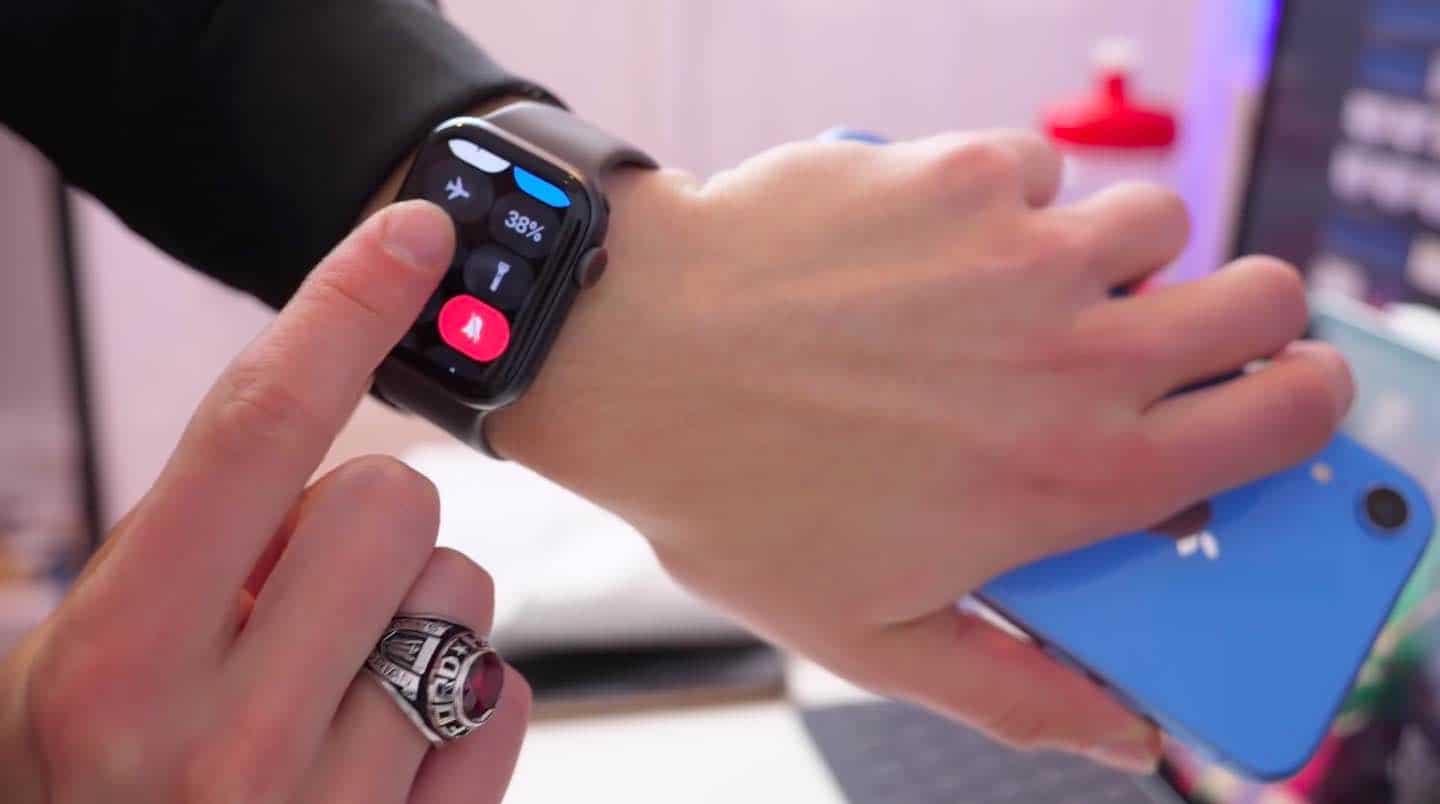Your iPhone microphone has unexpectedly stopped functioning! Here is a solution! Sometimes, the people in the receiver end will tell you, your voice is not clear to me. Another time, you may experience poor audio quality in the recorded videos & audios on your iPhone. When you have this kind of problem with your iPhone, don’t need to rush to the nearest Apple store to fix this problem. The problem could be both software and hardware-related. First of all, you have to go through the procedure to check out whether your iPhone microphone is properly working or not. Here, you will also get the different troubleshooting steps which will hopefully fix your microphone for good working.
Test your iPhone microphone:
The latest Apple iPhone models such as iPhone 11/11 Pro, iPhone X/XS Max, iPhone 11 Pro Max, iPhone 8/8 Plus, and iPhone XR are coming with 3 microphones such as one at the bottom, one at the top, and one at the rear. In order to check the rear and front microphone, you just have to immediately record two videos using the back and selfie camera and check out the audio.
If you want to check the bottom microphone, it is better to open the voice memo application on the iPhone and capture the voice note by holding your microphone very closer to your mouth. Then, you can play that voice and check the audio if it is crystal clear or not. When you find your voice cracking or fading in the middle, then your microphone on the Apple iPhone needs to fix.
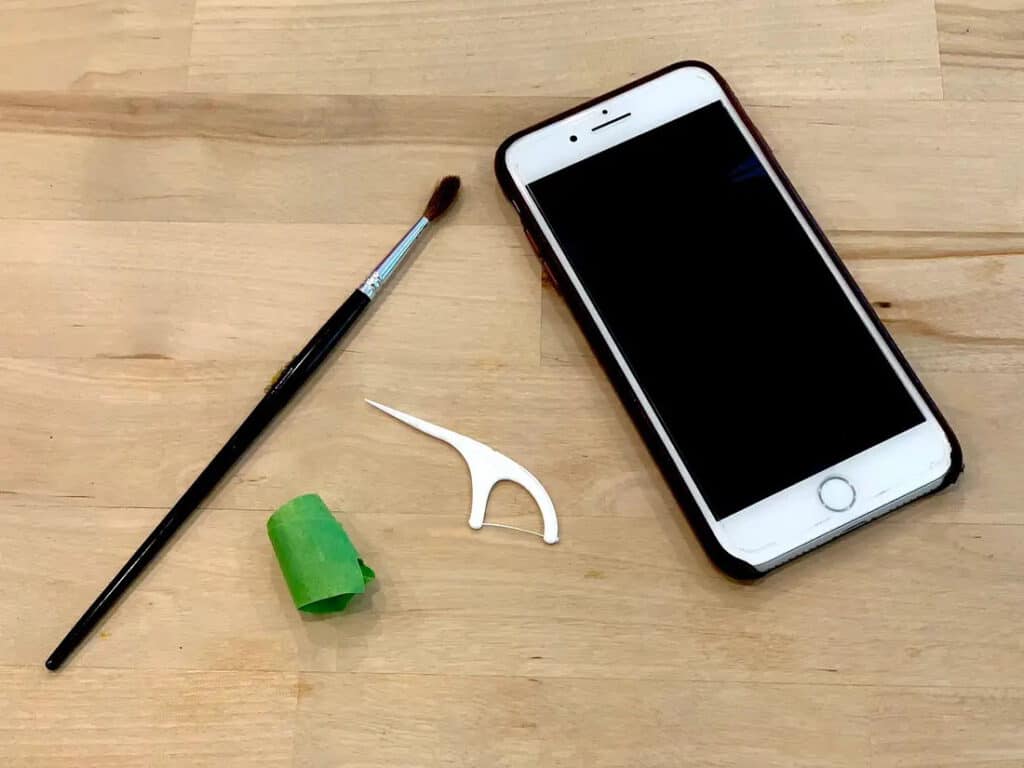
Fixing your iPhone microphone:
The following are the most essential but different steps suggested by the experts to clear the problems with your iPhone microphone.
- You need to clean it with the toothbrush
Sometimes, the minute dust elements stick in your microphone and it can be the major reason for this muted voice output while recording or on the calls. You have to carefully and regularly clean it using a toothbrush. You can also clean it with the air compressor in which you have to fix the very low compressed air to safeguard the internal parts of the iPhone.
- Disconnect Bluetooth devices
It happens so many times that the wireless bluetooth connection may disturb the microphone audio quality of your iphone. When you receive the call while bluetooth is connected to any device, the person in the end can’t hear your voice clearly. This problem may happen when your iphone is connected to the infotainment system of your car or to any external bluetooth speaker. This is why it is highly recommended to manually disconnect all the Bluetooth devices while attending any call or recording the voice for various purposes.
- Make sure nothing is covering your microphone
Most of individuals are using the third party cases to protect your iphone and sometimes such phone cases will not have hole on the microphone and make a disturbance with your voice.
- Turn off the noise cancellation
Apple iOS enables noise cancellation as the default settings in order to reduce or avoid the ambient noise on phone calls. If you experience muffling voice while attending any call, you can turn off this noise cancellation option.
- Enable mic access for third party apps
If you have any problems with the video calls on any third party iPhone applications like Skype, Whatsapp, or anything, there may be a chance that you haven’t enable the microphone permission for those apps. First, you should enable mic access for such applications to get the clear voice.
- Hard reset your iPhone
When you do hard resetting your Apple iPhone, it can level out the occasional software glitches on your device. After that, reboot your device to get the best audio or voice on microphone.
- Reset all iPhone settings
When your iphone mic is still not working properly, you can reset all settings of your mobile by resetting your iphone back to the factory settings.
- Update your Apple iPhone
Updating your iphone is also the best solution to fix this problem. If your microphone is not working with some problems, you must update your Apple device to the latest version of iOS to get clear and proper working.