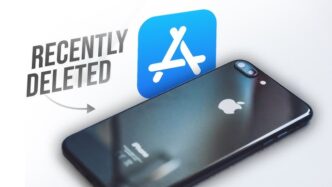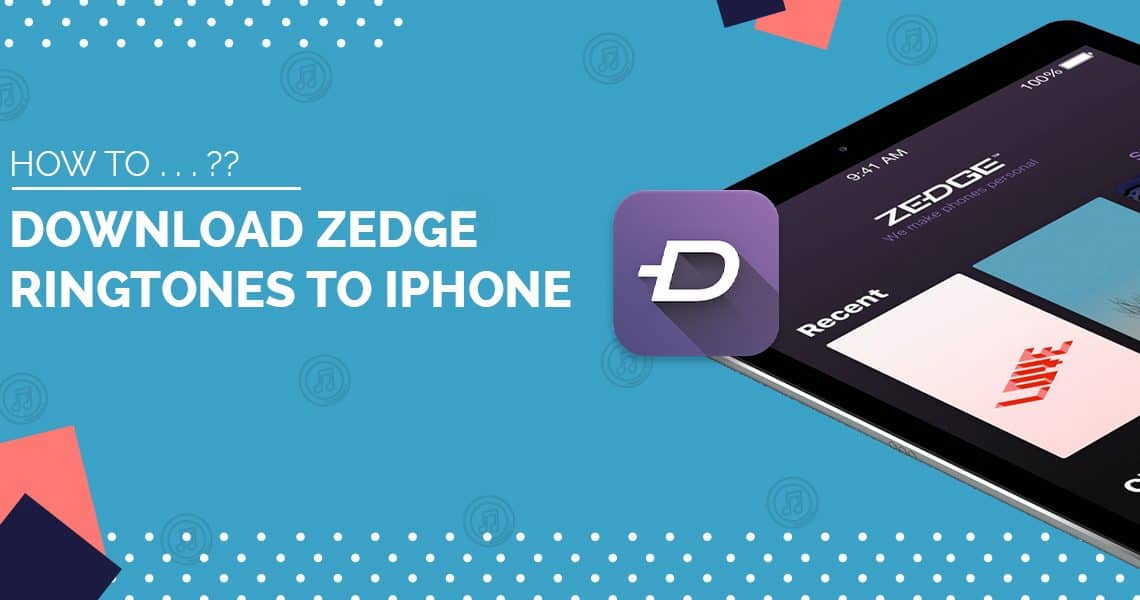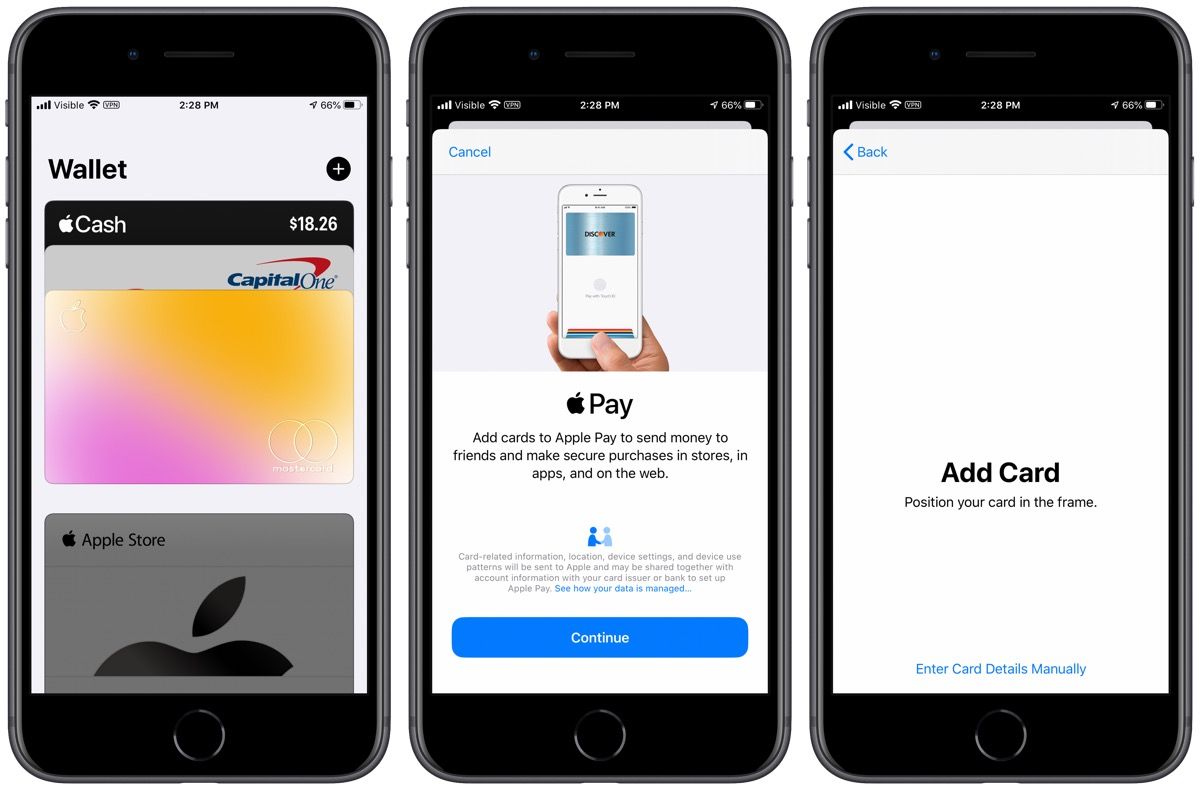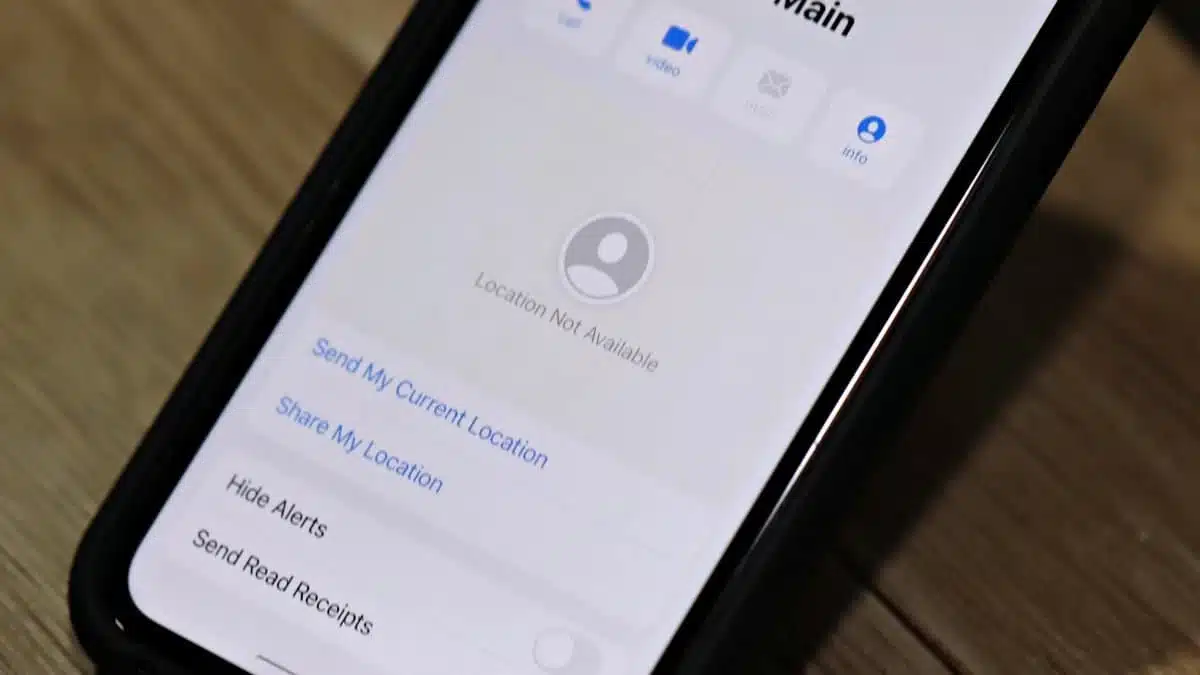If your iPhone screen starts acting up all on its own—tapping apps, typing random stuff, or opening things without you doing anything—you’re dealing with ghost touch. It’s like invisible fingers are messing with your phone, and it can be super frustrating. But the good news is, most of the time, ghost touch isn’t a monster you can’t handle. This guide walks you through what ghost touch is, why it happens, and the best ways to fix it, step by step.

| What Is Ghost Touch? | Why It Happens | Quick Fixes |
|---|---|---|
| Screen responds without you touching it | Software bugs or glitches | Force restart your iPhone |
| Random taps, swipes, or typing | Faulty screen hardware or digitizer | Clean the screen and charging port |
| Messes with your control over apps | Dirty, damaged screen or screen protector | Remove screen protector |
| Overheating or liquid damage | Update iOS or reset settings |
What Exactly Is Ghost Touch?
Ghost touch happens when your iPhone screen reacts as if someone else is tapping or swiping it—and you’re not. It might open apps, type letters, or keep flicking through menus all by itself. This problem can show up on any iPhone model, from older versions to the newest ones.
The tricky thing is, ghost touch can be caused by a mix of software problems and hardware glitches. But don’t worry; usually, it’s something you can fix at home before heading to a repair shop.
Why Does Ghost Touch Happen?
Here’s a quick rundown on the usual suspects behind ghost touch:
- Software glitches: Sometimes iOS (your phone’s operating system) gets buggy and causes weird touchscreen behavior.
- Hardware problems: The screen’s digitizer—the part that senses your touches—can get damaged or worn out.
- Dirty or damaged screen or screen protector: Dirt, sweat, or poorly fitted screen protectors can confuse the touchscreen.
- Third-party accessories: Using non-certified cables or chargers may interfere with screen sensitivity.
- Overheating or moisture: Heat or liquid exposure can mess up internal parts, causing ghost touch.
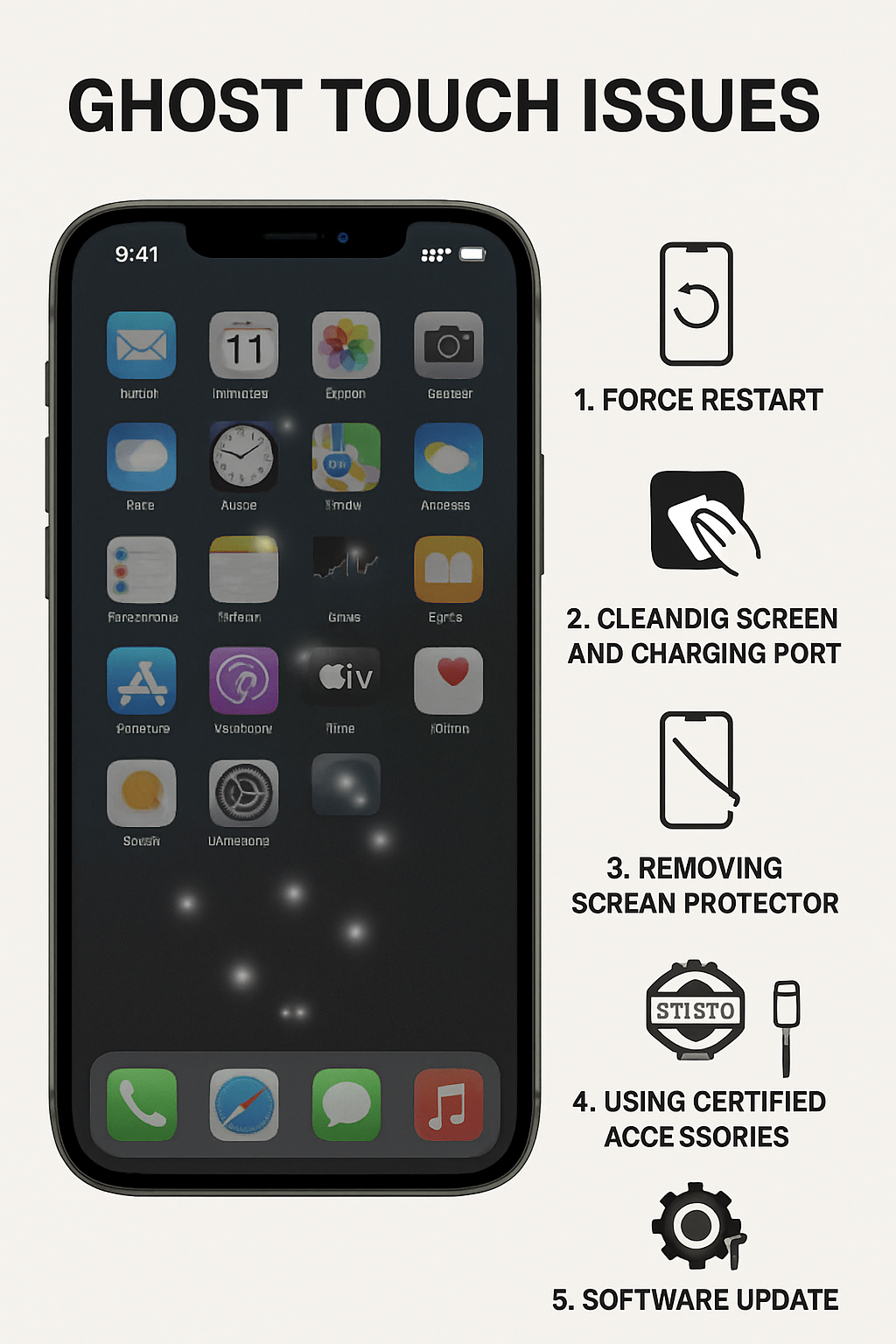
iPhone screen with ghost touch issues
How to Fix Ghost Touch on iPhone 13, 14, 15, 16 (and Others): Step-by-Step
1. Force Restart Your iPhone
This is the easiest way to clear up most temporary glitches that cause ghost touch.
-
iPhone 12,13, 14, 15, 16 (including SE 2nd Gen):
- Press and quickly release the Volume Up button.
- Press and quickly release the Volume Down button.
- Press and hold the Side button until the Apple logo appears.
- iPhone 7 and 7 Plus:
- Hold the Side button and Volume Down button together until the Apple logo appears.
- iPhone 6s and older:
- Hold the Home button and the Power (Sleep/Wake) button together until you see the Apple logo.
2. Clean Your Screen and Charging Port
Sometimes, dust, dirt, or oil causes your screen to misread touches.
- Use a soft microfiber cloth to gently clean your screen.
- Remove dirt from the charging port by blowing gently or using a small brush.
- Avoid inserting anything sharp into the port or screen edges.
3. Remove Screen Protector and Case
Screen protectors sometimes cause problems, especially if they’re cracked or poorly made.
- Take off your screen protector and check if the ghost touches stop.
- If yes, get a new, Apple-certified screen protector.
- Also, remove your phone case if it presses on screen edges or buttons.
4. Use Certified Chargers and Cables
Cheap or fake accessories can interfere with your iPhone’s touchscreen.
- Stick to Apple-certified or MFi (Made for iPhone) products.
- Avoid third-party chargers and cables that don’t meet standards.
5. Update Your iPhone Software
Apple regularly fixes bugs that can cause ghost touch.
- Go to Settings > General > Software Update.
- If available, tap Download and Install.
6. Reset All Settings
This clears out hidden software problems without deleting your apps or photos.
- Go to Settings > General > Transfer or Reset iPhone > Reset > Reset All Settings.
- The phone will restart. You might need to re-enter Wi-Fi passwords and adjust settings.
Advanced Fixes
If your iPhone still has ghost touch after trying the basics, here are some advanced options:
a) Free Up Storage Space
Full storage can slow things down and cause weird behavior.
- Go to Settings > General > iPhone Storage.
- Delete unused apps, photos, or files.
- Offload apps you don’t use often (keeps data, removes app).
b) Use iOS Repair Tools
Apps like iMyFone Fixppo can fix system bugs without erasing your data.
- Connect iPhone to a computer.
- Use the software to repair iOS issues.
Make sure to use trustworthy tools only.
When to See a Pro
If ghost touch keeps happening, especially if:
- Your screen is cracked or damaged.
- You suspect liquid damage or overheating.
- Software fixes don’t help.
Visit an Apple Authorized Service Provider or a trusted repair center. They can fix or replace the screen and other hardware parts safely.
Tips to Keep Ghost Touch Away
- Keep phone and apps updated.
- Use original or certified chargers and cables.
- Clean the screen regularly.
- Avoid exposing your phone to extreme heat or water.
- Replace screen protectors if cracked or damaged.
For more helpful tips on keeping your iPhone and other devices running smoothly, check out our article on “iPhone Won’t Turn On or Charge? Here’s How to Fix It” and explore other troubleshooting guides at Tipsformobile.com