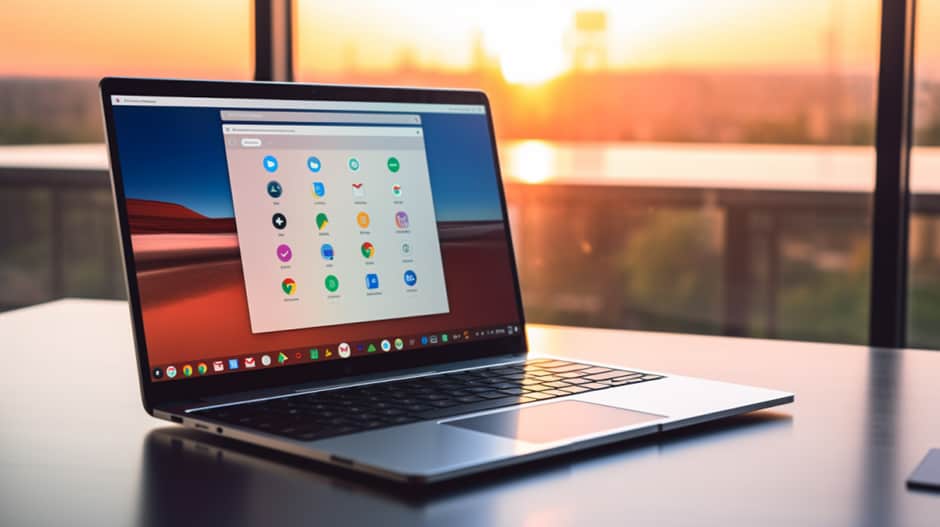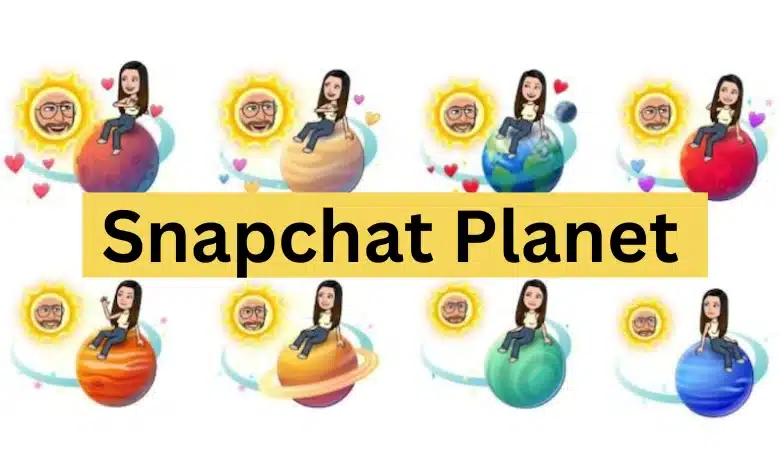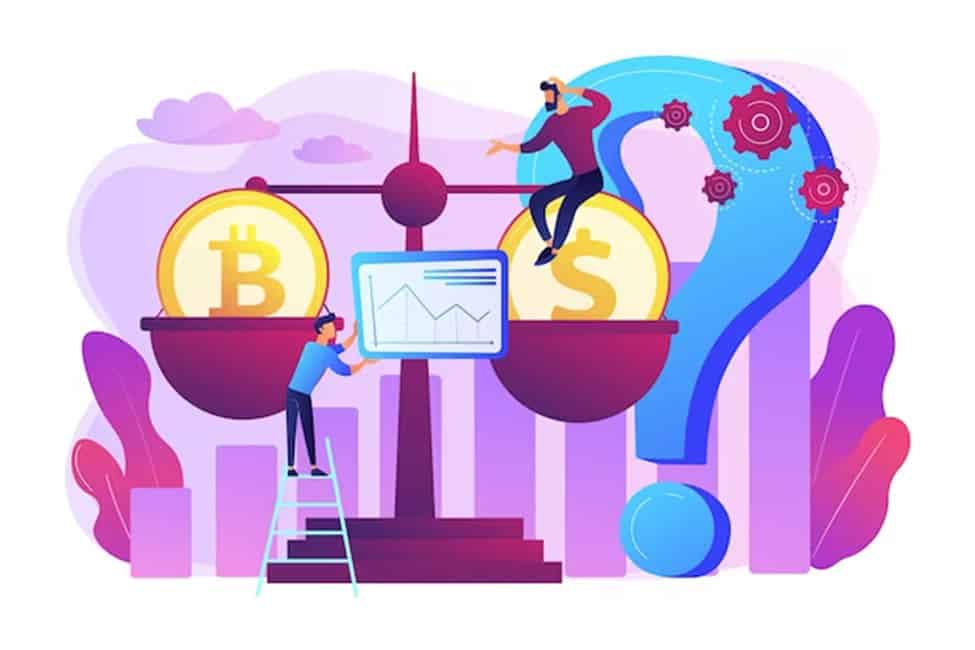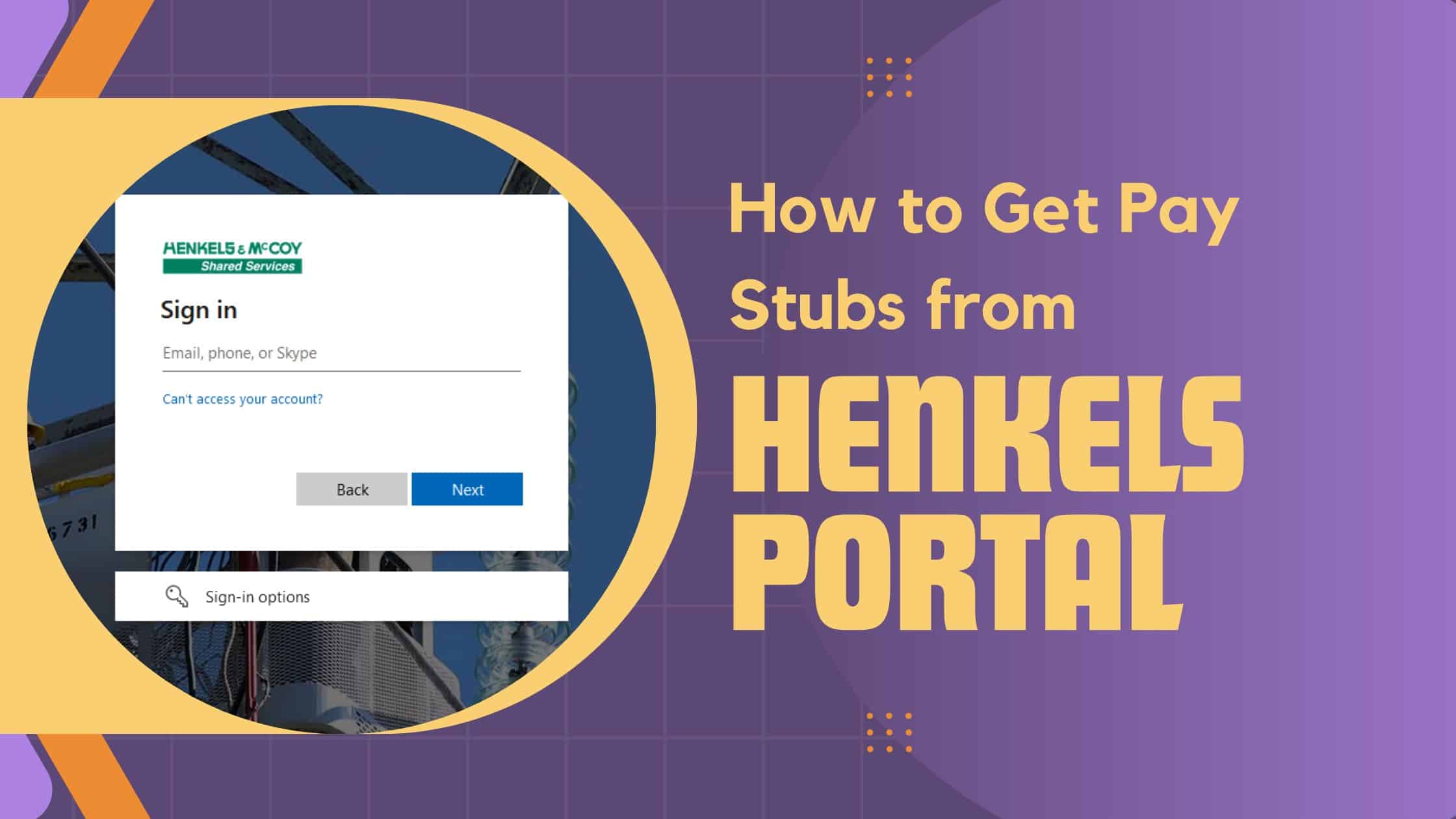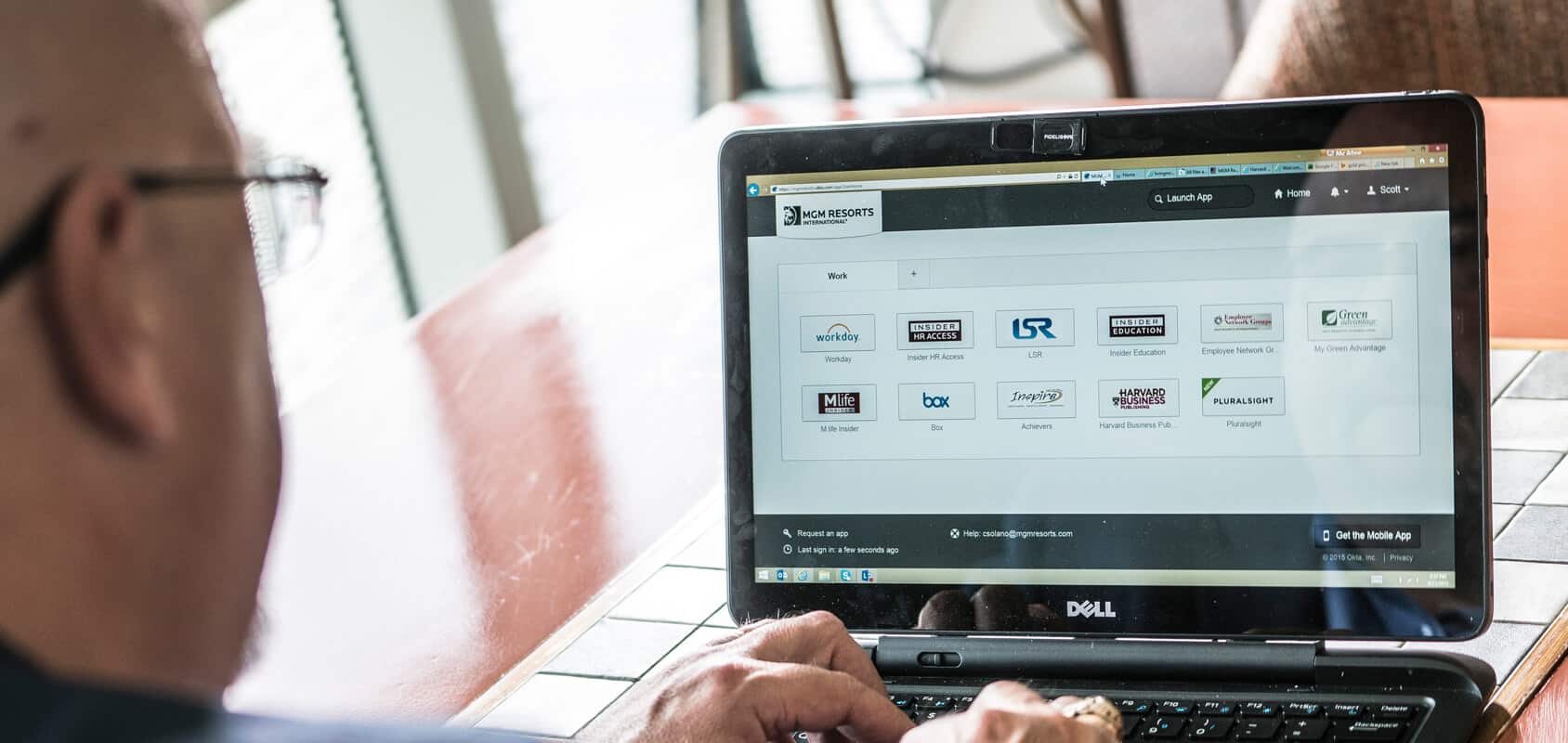In this booming digital epoch, the manner in which we interact and crunch numbers on the web has evolved at a whirlwind pace. Amidst a vast sea of gadgets out there, Chromebooks?, they’re a breed apart! These nifty devices dance a delightful tango of being light on the pocket, refreshingly straightforward, and, dare I say, fortresses of digital security.
Central to this sense of security is the intricate system of app permissions that Chromebooks deploy. In this article, we will delve deep into how these app permissions play a pivotal role in ensuring reduces the risk of a virus on Chromebook.
Understanding App Permissions
Before diving into the details of Chromebook security, it’s essential to understand the fundamental concept of app permissions. In essence, think of app permissions like golden tickets. An app politely knocks, asking, “May I?” Maybe it wants a peek at your camera, perhaps a chat with your contacts, or a stroll through your device’s whereabouts. It’s about getting your nod for certain tasks.
Chromebook’s Emphasis on Security
Among the reasons for the surge in Chromebook’s popularity is its reputation for being secure. A significant factor contributing to this perception is the Chrome OS operating system’s architecture. Google designed Chrome OS to be a lightweight, web-centric system. And, with Chromebooks gaining traction, especially in the education sector, there’s a pressing need for bolstered security.
One of the ways Chromebook reduces the risk of a virus is through stringent app permissions. These permissions act as a firewall, filtering what an application can and cannot do, ensuring malicious software is contained and preventing them from wreaking havoc on the system.
Sandboxing: Chromebook’s First Line of Defense
Before we venture deeper into permissions, it’s vital to understand another layer of Chromebook’s security: sandboxing. Each application or web page on a Chromebook runs in a ‘sandbox’. This means if the app or web page becomes compromised, the malicious content is confined to that particular sandbox and cannot infiltrate the rest of the system.
The Role of App Permissions in Bolstering Security
Now that we’ve laid the groundwork, let’s delve into how app permissions amplify Chromebook’s security:
- Transparency and Control: When you install an application, Chromebook promptly displays the permissions the app requires. This transparency empowers users to make informed decisions, choosing to deny permissions they’re uncomfortable granting.
- Minimized Risk: By granting only specific permissions, users ensure that even if an app becomes compromised, the potential damage remains limited to the confines of those permissions.
- Regular Checks: Periodically, Chrome OS prompts users to review the permissions they’ve granted to various apps, ensuring that users remain in control and can revoke permissions if they change their mind.
Evolving Threats and the Need for Vigilance
While app permissions are a robust tool in the Chromebook security arsenal, the landscape of cybersecurity is continuously evolving. Malicious actors develop new strategies, necessitating users to stay vigilant and updated. It’s also crucial for Google and other developers to continuously refine and revamp app permission mechanisms to stay ahead of potential threats.
Best Practices for Users
Security, while technologically driven, also hinges on user behavior. Here are some best practices every Chromebook user can adopt:
- Regularly Review Permissions: Make it a habit to periodically check the permissions you’ve granted and revoke any that are no longer necessary.
- Download from Trusted Sources: Only download apps from the official Chrome Web Store or trusted developers.
- Stay Updated: Ensure your Chromebook’s software and apps are regularly updated. These updates often contain security patches vital for protection.
- Educate and Inform: Stay informed about the latest security threats and share this knowledge with peers, helping to create a community of well-informed users.
To sum up
Chromebook’s rise to prominence isn’t solely due to its affordability or ease of use. Security remains at the heart of its appeal, and app permissions play a foundational role in safeguarding users. By understanding the implications of these permissions and adopting best practices, users can harness the full potential of Chromebook’s security features, ensuring a safer digital experience. As we navigate an increasingly digitalized world, staying proactive and informed about security measures like app permissions is no longer a luxury—it’s a necessity.