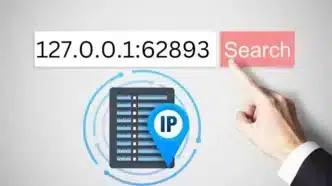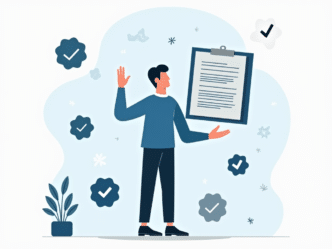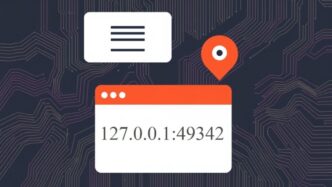In today’s bustling world of smartphones, it’s easy to lose track of what model of phone you’re using. Whether you’ve forgotten or never knew in the first place, fret not! Identifying your smartphone is essential for various reasons: troubleshooting issues, finding compatible accessories, receiving software updates, or even contemplating a trade-in. Fortunately, there are straightforward methods to uncover the mystery without leaving the comfort of your home. Let’s delve into the world of Smartphone Identification 101 and equip you with the knowledge to determine your specific make and model.
Checking the Phone and Its Box

Sometimes, the model number can be found directly on the phone or its packaging. Here’s what to do:
| Steps | Description |
|---|---|
| Inspect Phone and Box | Examine both the phone and its box for any mention of the model number. |
| Look for Sticker | Many phones come with a small white sticker on the box indicating the model number. |
| Check Inside Older Phones | In some older phones, the model number may be inside the battery cover or behind the battery. |
Checking Your Order Receipt
If you purchased your phone online or through a retailer, your order receipt may contain valuable information:
| Steps | Description |
|---|---|
| Review Order Confirmation Email | Check your email for the order confirmation, which often includes the full model name and number of the phone. |
| Check Retailer’s Documentation | Retailers like Apple and giffgaff provide detailed documentation with the model information. |
Checking the Bluetooth Name
Surprisingly, your phone’s Bluetooth name can also provide clues about its model:
| Steps | Description |
|---|---|
| Connect to Another Device | Pair your phone with another Bluetooth device to see the device name listed during the connection process. |
| Identify Device Name | The device name often includes the model information, helping you identify your phone model. |
1. Check Your Phone Settings
Apple
If you’re wielding an iPhone, spotting the distinctive Apple logo on the back of your device is a dead giveaway. To ascertain the exact model, navigate to your Settings app:
- Step 1: Go to Settings > General > About.
- Step 2: Voila! You’ll be greeted with a page brimming with valuable information about your device, including the model name and number, operating system software version, serial number, and IMEI.
Why Identifying Your Samsung Galaxy Is Important
Knowing your Samsung Galaxy model offers several benefits:
- Compatibility: Ensures accessories like phone cases fit your device perfectly.
- Support: Helps in troubleshooting and seeking assistance for hardware or software issues.
- Resale: Facilitates the resale process by providing accurate information to potential buyers.
How to Identify Your Samsung Galaxy Model

1. Check via the Settings Menu
Accessing your device’s settings menu is a straightforward way to retrieve essential information about your Samsung Galaxy. Here’s how:
| Steps | Description |
|---|---|
| Go to Settings app | Navigate to the Settings app on your Samsung phone. |
| Select “About Phone” | Locate and select the “About Phone” option. |
| Find Model Information | Look for details such as Model Name, Model Number, Serial Number, IMEI Number, and Hardware Version. |
2. Inspect the Back of Your Phone
If your phone is operational, but you prefer not to delve into the settings, a quick glance at the back can provide the necessary information:
| Steps | Description |
|---|---|
| Flip Your Phone Over | Turn your Samsung phone over to inspect the back cover. |
| Locate Model Information | Check for the name and model number printed in small font at the bottom, typically near the battery. |
3. Check Your Samsung Account
For users who prefer an online approach, verifying your device information through your Samsung account is a viable option:
| Steps | Description |
|---|---|
| Log In to Your Samsung Account | Access your Samsung account through the official website or mobile app. |
| View Device Details | Navigate to your device information section to find details similar to those in the settings menu. |
Other Android phones
For the vast majority of Android users, locating your phone’s make and model is a breeze through the Settings app:
- Step 1: Head over to Settings > About phone (may vary slightly depending on your Android version).
- Step 2: Tap on the section to unveil a treasure trove of details, including the manufacturer, model name and number, and Android version.
2. Check Your Wireless Carrier Account
If your phone’s physical characteristics or operating system leave you scratching your head, fear not! Your wireless carrier account holds valuable clues:
- Step 1: Log into your carrier’s online portal.
- Step 2: Navigate to the section housing account details, where you should find comprehensive information about your smartphone, including make, model, and serial number.
3. Look Up Your IMEI
Every smartphone boasts a unique identifier known as an IMEI (International Mobile Equipment Identity). Armed with your IMEI, identifying your phone is a breeze:
- Method 1: Dial *#06# on your device and hit the call button to display your IMEI.
- Method 2: Find it within your phone’s settings or use online resources like IMEI.info to unveil your device information.
Frequently Asked Questions (FAQs)
1. How can I identify my smartphone model?
You can identify your smartphone model through your phone’s settings, your wireless carrier account, or by using your IMEI number.
2. What is an IMEI number?
An IMEI (International Mobile Equipment Identity) number is a unique identifier assigned to every smartphone.
3. Why is it important to know my phone model?
Knowing your phone model is crucial for troubleshooting issues, finding compatible accessories, receiving software updates, or considering a trade-in.
4. Can I find my phone model through my wireless carrier account?
Yes, your wireless carrier account typically contains details about the smartphone you’re using, including make, model, and serial number.
5. How do I find my IMEI number?
You can find your IMEI number by dialing *#06# on your device or locating it within your phone’s settings.
6. Are there any online resources to look up my device information using the IMEI?
Yes, websites like IMEI.info allow you to look up device information using your IMEI number.
7. What if I can’t find my phone model using these methods?
If you’re unable to identify your phone model using the suggested methods, consider reaching out to customer support for assistance.
8. Can I determine my phone model without accessing my device?
Yes, you can often determine your phone model through your wireless carrier account without needing physical access to your device.
9. Is knowing my phone model necessary for purchasing accessories?
Yes, knowing your phone model ensures you purchase compatible accessories that fit your device perfectly.
10. Where can I learn more about the latest smartphone technology?
For the latest innovations in smartphone technology, visit the Visible store for a wide selection of cutting-edge devices.