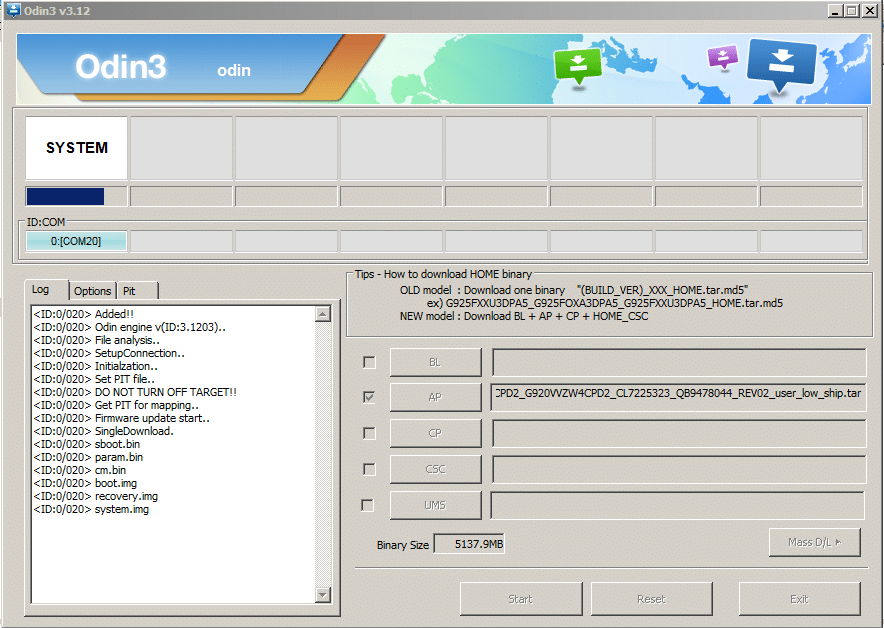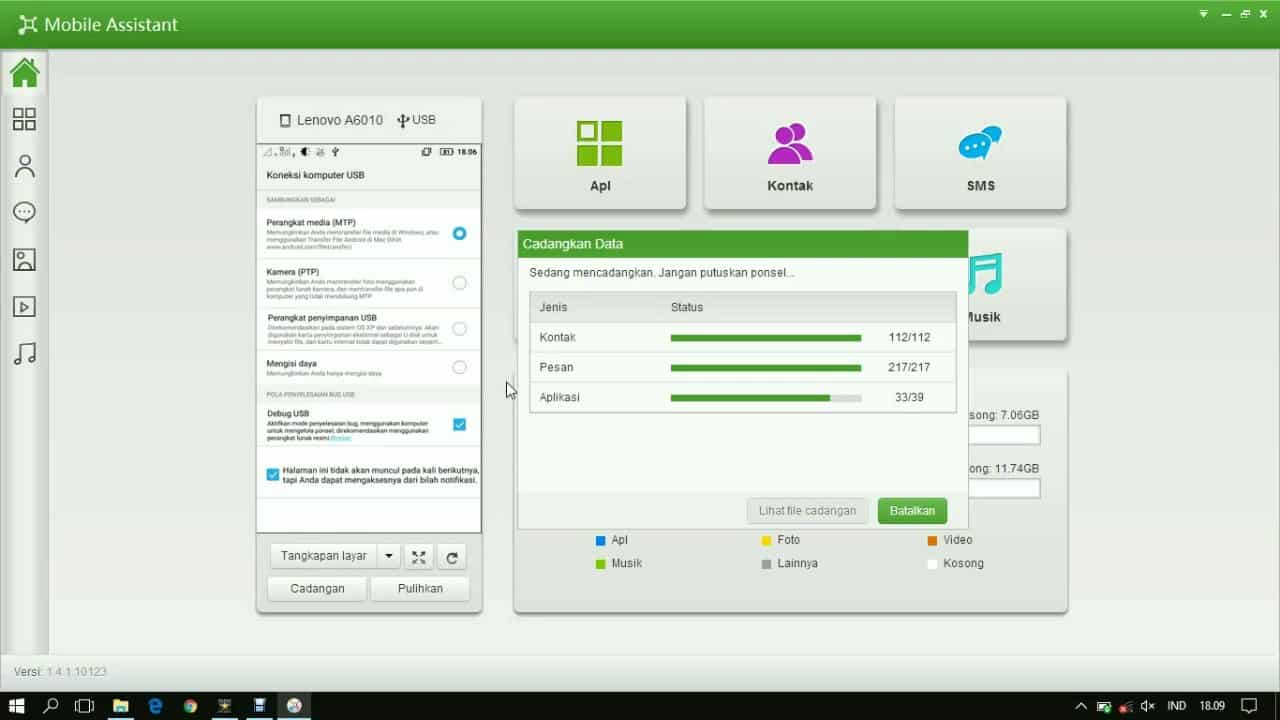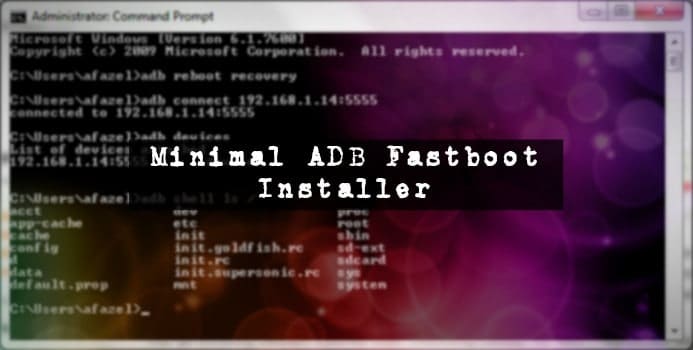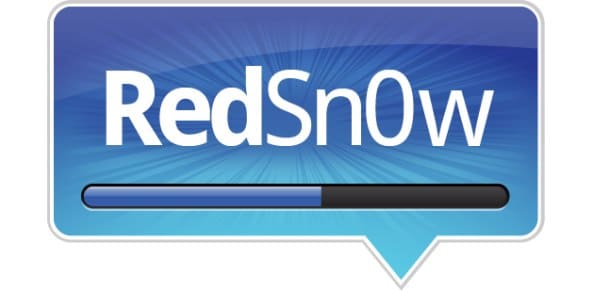If your Oppo phone is stuck in a boot loop, running slowly, or you need to revert to the stock software, you may need to flash the official firmware (also known as a Stock ROM or Flash File). This guide provides access to Oppo firmware files and, most importantly, explains the safest way to install them.
⚠️ IMPORTANT: READ THIS FIRST
Flashing firmware is an advanced procedure. Proceed with caution.
- Risk of Bricking: An incorrect file or a mistake during the flashing process can permanently damage (“brick”) your phone.
- Data Loss: Flashing will erase all your personal data, including photos, contacts, and apps. Back up your device first if possible.
- Warranty Void: This process may void your device’s warranty.
- Unofficial Files: Firmware from unofficial sources can contain malware or be unstable. Always use the official method first.
You are proceeding at your own risk.
Method 1: The Official and Safest Way (Oppo’s Support Website)
The best and most secure way to get firmware for your Oppo device is directly from the source. Oppo provides official software updates on its website for many models.
- Go to the official Oppo Software Updates page.
- Select your device series (e.g., Reno Series, A Series, Find X Series).
- Choose your specific model from the list that appears.
- Download the provided firmware file (it will usually be a
.zipor.ozipfile). This is the safest file you can use.
How to Install Official Oppo Firmware (Recovery Mode)
After downloading the official firmware file, you can install it using your phone’s built-in recovery mode. This is the intended method for official update packages.
- Copy the downloaded firmware
.zipfile to the root directory of your phone’s internal storage or SD card. - Turn off your Oppo phone completely.
- Press and hold the Volume Down and Power buttons simultaneously until the phone vibrates and the recovery mode screen appears.
- Select your preferred language.
- Tap on “Install from storage device.”
- Navigate to where you saved the firmware file and select it.
- Confirm the installation and wait for the process to complete. Your phone will restart automatically once it’s done.
Method 2 (For Advanced Users): Unofficial Firmware and Flash Tools
If you can’t find your model on the official website or need to unbrick a device, you might need to use a flash tool like the MSM Download Tool (for Qualcomm devices) or SP Flash Tool (for MediaTek devices). The links below, sourced from the original article, are for these types of files. Use them at your own risk.
Oppo A Series Firmware Files
| Model | Model Number | Download Link |
|---|---|---|
| Oppo A1k | CPH1923 | Get Firmware |
| Oppo A3s | CPH1803 / CPH1853 | Get Firmware |
| Oppo A5 | CPH1809 | Get Firmware |
| Oppo A37 / A37F | A37F | Get Firmware |
| Oppo A57 | CPH1701 | Get Firmware |
| Oppo A71 | CPH1717 | Get Firmware |
| Oppo A83 | CPH1729 | Get Firmware |
Oppo F Series Firmware Files
| Model | Model Number | Download Link |
|---|---|---|
| Oppo F1s | A1601 | Get Firmware |
| Oppo F3 | CPH1609 | Get Firmware |
| Oppo F5 | CPH1723 | Get Firmware |
| Oppo F7 | CPH1819 / CPH1821 | Get Firmware |
| Oppo F9 | CPH1823 | Get Firmware |
| Oppo F11 / F11 Pro | CPH1911 / CPH1969 | Get Firmware |
Oppo R & Find Series Firmware Files
| Model | Model Number | Download Link |
|---|---|---|
| Oppo R9s | CPH1607 | Get Firmware |
| Oppo R11 | R11 | Get Firmware |
| Oppo R15 Pro | CPH1831 | Get Firmware |
| Oppo R17 Pro | CPH1877 | Get Firmware |
| Oppo Find X | CPH1871 | Get Firmware |
Frequently Asked Questions (FAQ)
What is the difference between firmware, a stock ROM, and a flash file?
These terms are often used interchangeably. They all refer to the official operating system software provided by the manufacturer (Oppo) for a specific device model.
Will flashing my Oppo phone erase my data?
Yes, almost always. The flashing process factory resets your device, wiping all personal data. Always back up your important files before you begin.
What is the MSM Download Tool?
The MSM Download Tool is specialized software used to flash firmware onto Oppo phones that have Qualcomm processors. It’s often necessary for unbricking a device that won’t turn on.
Conclusion
Flashing firmware can save a malfunctioning Oppo phone, but it’s a process that requires care and attention to detail. Whenever possible, use the official Oppo support website to download your firmware file and install it via recovery mode. Only turn to unofficial files and advanced flash tools if you are an experienced user who understands the significant risks involved.