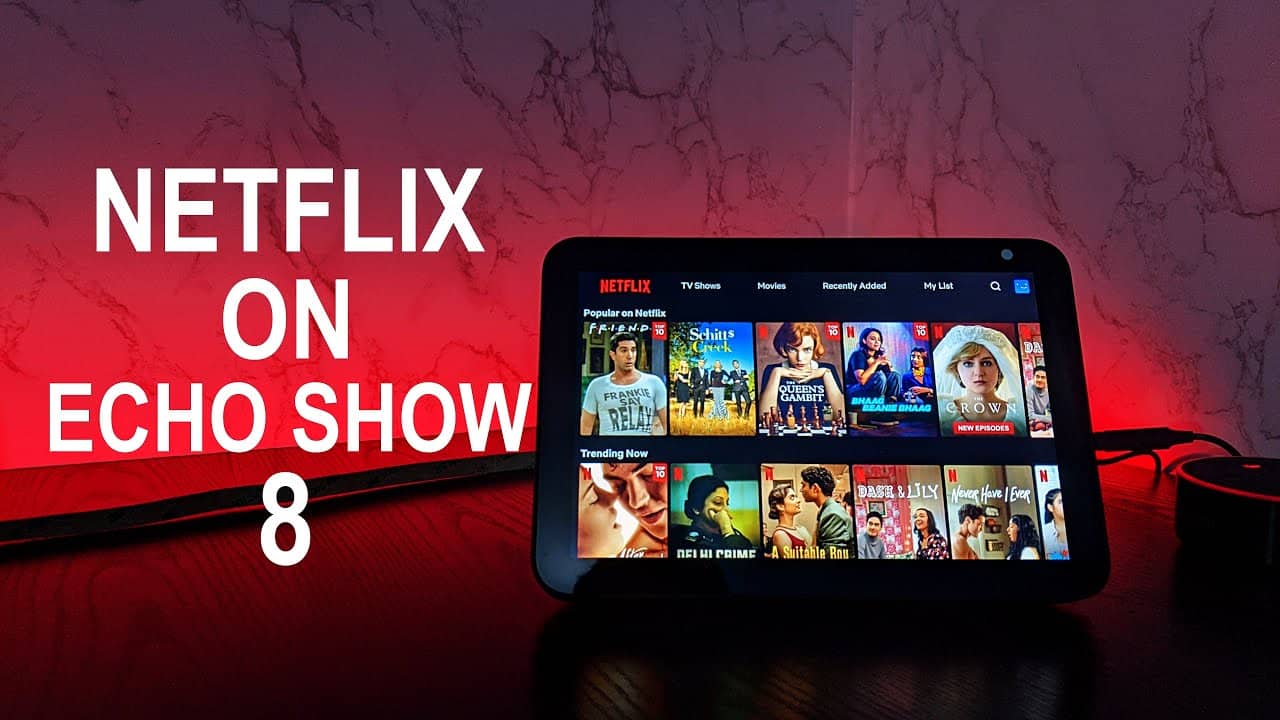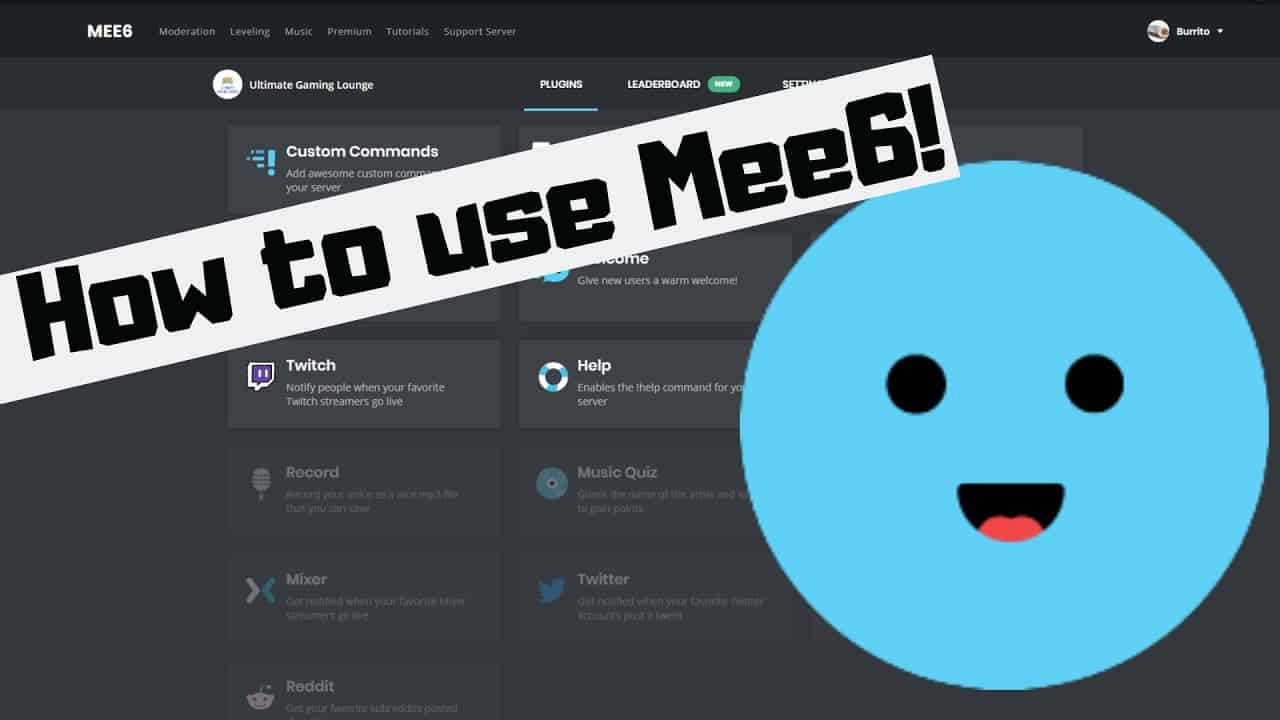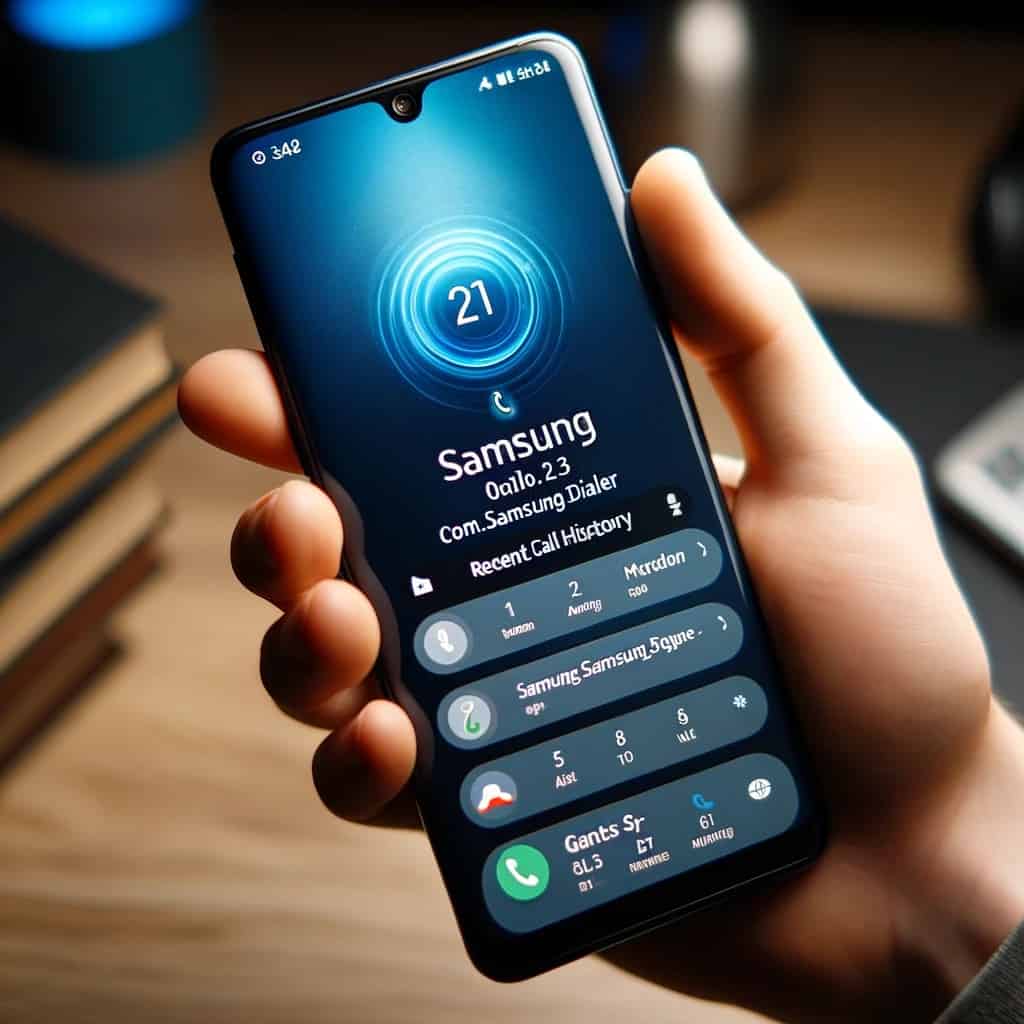The Amazon Echo Show, a dynamic blend of a smart speaker and a high-resolution screen, transforms your living space into a hub of entertainment and convenience. In this comprehensive guide, we’ll delve into the functionalities, setup process, and the seamless integration of Netflix with your Echo Show. Let’s unlock the full potential of this versatile device!
Understanding Amazon Echo Show
The Amazon Echo Show seamlessly merges the capabilities of a smart speaker with a visually immersive screen, all powered by the intelligent Alexa voice assistant. The vibrant display, ranging from 5.5 to 10 inches, adds a new dimension to your interactions, allowing you to effortlessly control smart devices, play music, check weather updates, make video calls, and much more.

Key Features of Echo Show
| Feature | Description |
|---|---|
| Alexa Integration | Voice-controlled interaction for a hands-free experience. |
| High-Resolution Display | Vibrant screen for watching videos, viewing photos, and displaying recipes. |
| Immersive Audio | Powerful speakers delivering crisp and immersive audio quality. |
| Versatility | Access to a wide range of information, entertainment, and smart home controls. |
Setting Up Your Amazon Echo Show
Getting your Echo Show up and running is a breeze. Follow these simple steps to ensure a smooth setup process:
- Unbox your Echo Show: Locate the device and power adapter.
- Connect the power adapter: Plug it in, and the device will boot up.
- Select your language: Use the touchscreen or voice commands to choose your preferred language.
- Connect to Wi-Fi: Select your network and enter the password.
- Sign in to your Amazon account: Input your credentials or create a new account.
- Set up Alexa: Personalize your Alexa experience with voice profiles and other settings.
- Explore the device features: Familiarize yourself with the Echo Show’s features and functionalities.
Pro Tip: Adjust settings in the Alexa app for alarms, reminders, and more.
Installing the Netflix App
Bringing Netflix to your Echo Show is a game-changer. Follow these steps to seamlessly integrate the popular streaming service:
- Open the Alexa app: Ensure you’re signed in with your Amazon account.
- Go to Skills & Games: Access the Alexa Skills Store.
- Search for the Netflix skill: Type “Netflix” and enable the official skill.
- Link your Netflix account: Follow on-screen instructions to grant access.
- Set up your default profile: Choose your preferred Netflix profile.
- Complete the setup: Enjoy streaming Netflix with voice commands.
Pro Tip: Optimize for a hands-free experience with voice commands.
Linking Your Netflix Account to Echo Show
Ensure a seamless connection between your Echo Show and Netflix account with these steps:
- Open the Netflix app: Use voice commands or touchscreen to launch.
- Sign in to your Netflix account: Enter credentials or sign up for a new account.
- Link your Netflix account: Follow on-screen instructions for authorization.
- Grant permissions: Allow Echo Show access to your Netflix profile.
- Select a profile: Choose your preferred profile for streaming.
- Complete the setup: Start enjoying Netflix on your Echo Show.
Also read: Funny WiFi Names
Pro Tip: Active Netflix account and internet connection are essential.
Navigating the Netflix App on Echo Show

Effortlessly explore and enjoy Netflix content on your Echo Show with these tips:
- Launch the Netflix app: Use voice commands or touchscreen.
- Browse the content: Swipe or use voice commands to explore categories.
- Use voice commands: Control playback, search for titles, and adjust volume hands-free.
- Manage playback: Effortlessly pause, rewind, or fast forward with voice commands.
- Explore More: Access genres, search for titles, and configure account settings.
- Create profiles: Switch between multiple Netflix profiles with voice commands.
- Exit the app: Close Netflix with voice commands or on-screen controls.
Pro Tip: Maximize hands-free control for a convenient viewing experience.
Troubleshooting Common Issues
While Echo Show and Netflix generally work smoothly, troubleshoot common issues with these steps:
- Poor network connection: Ensure stable Wi-Fi; restart router if needed.
- Unable to launch Netflix: Restart Echo Show; ensure software is up to date.
- Unresponsive touchscreen or voice commands: Update Echo Show software.
- Streaming or playback issues: Check internet speed; close other apps causing congestion.
- App freezing or crashing: Force-close and reopen Netflix app.
- Issues with linked Netflix account: Relink account and follow setup steps.
- Reach out to customer support: Contact Amazon or Netflix support if issues persist.
Pro Tip: Regularly update software for optimal performance.
Echo Show Compatibility
If you own an Echo Show 5, Echo Show 8, or Echo Show (2nd Gen), congratulations! You can now download the Netflix app and enjoy a cinematic experience right on your smart display. Even the upcoming Echo Show 10, with its swiveling base, is Netflix-ready. The only exception is the Echo Spot, a cute but small smart alarm clock that misses out on Netflix fun.
| Echo Show Model | Netflix Compatibility |
|---|---|
| Echo Show 5 | Yes |
| Echo Show 8 | Yes |
| Echo Show (2nd Gen) | Yes |
| Echo Show 10 (Upcoming) | Soon |
| Echo Spot | No |
Content Limitations
While Amazon’s smart displays open the door to Netflix, it’s worth noting that they don’t support every streaming service in town. Unlike Amazon’s Fire TV platform, the Echo Show line lacks support for Disney+ and Apple TV+. However, you can still enjoy content from Hulu, Amazon Prime Video, and now, the long-awaited Netflix.
Frequently Asked Questions (FAQs)
Can I watch Netflix on the Echo Show?
Yes, install the Netflix app and link your account for seamless streaming.
Do I need a Netflix subscription?
Yes, an active subscription is required to access and stream Netflix content on the Echo Show.
Can I control Netflix with voice commands?
Absolutely! Utilize hands-free voice commands for a convenient viewing experience.
Can I switch between profiles on Netflix using the Echo Show?
Yes, with multiple profiles, switch seamlessly using voice commands.
What to do if Netflix is not working?
Restart the device, check internet connection, update software, and contact support if issues persist.
Can I browse other streaming platforms?
Yes, besides Netflix, explore content from platforms like Amazon Prime Video and Hulu.
Pro Tip: Refer to official documentation or contact support for additional queries.
Conclusion
Your Amazon Echo Show, coupled with Netflix, transforms into a powerhouse of entertainment. By following this guide, you’ve unlocked the full potential of your device. Embrace the convenience of hands-free control, explore a vast library of content, and troubleshoot issues with confidence. Enjoy an immersive and seamless streaming experience with your Echo Show!