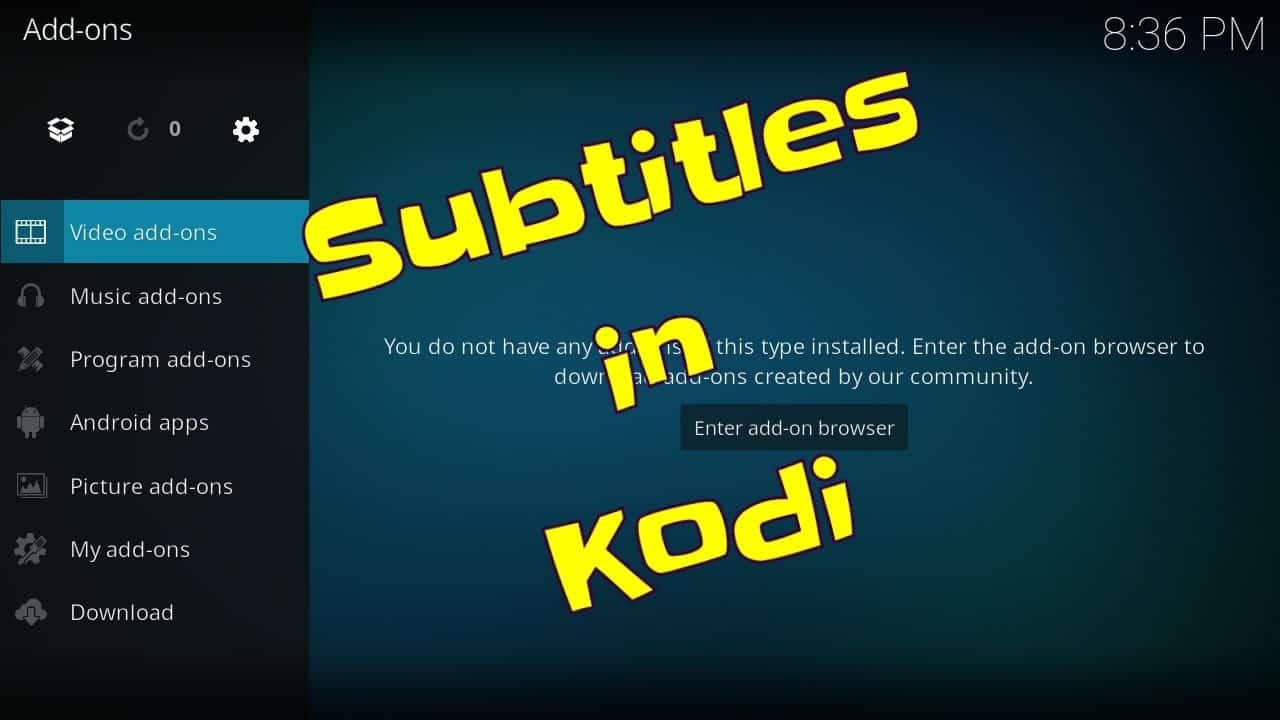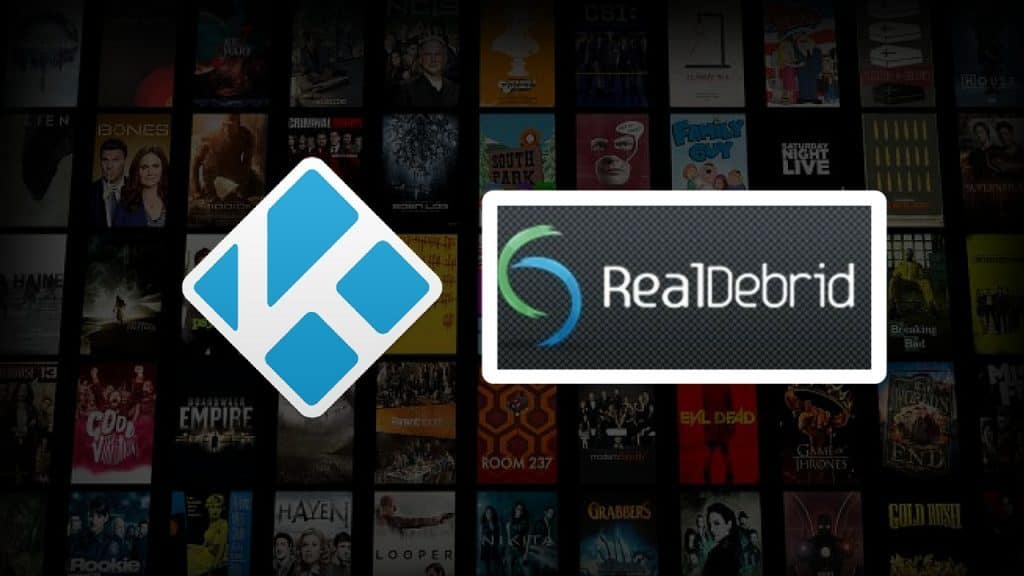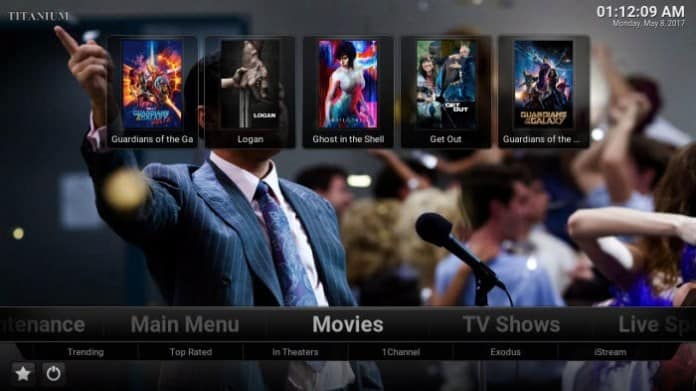TV Addons repository has its spotlight! And is back with new, enhanced features and with plenty of new add-ons. Following the assault made by the lawmakers for hosting copyrighted material, the TVAddon repo was offline for some time, but it’s back with a bang. Now all of the add-ons and content within this repo are safe and legal to use.
Nobody truly knew the true reason for the TV Addons sudden disappearance, but there was plenty of speculation that an American suit was the primary factor behind the shutdown. Now, almost two weeks later, the truth is finally revealed. Based on TorrentFreak, the shutdown of TVAddons had nothing to do with the US actions and what to do with another lawsuit filed in Canada. A total of 18 significant add-ons are detailed in the complaint including 1Channel, Exodus, Phoenix, Stream All The Resources, SportsDevil, cCloudTV and Alluc, to name a few. The Canadian firms supporting the new lawsuit are Bell Canada, Bell ExpressVu, Bell Media, Videotron, Groupe TVA, Rogers Communications and Rogers Media.
TV Addons Repository: Installation and Guide
TV Add-ons was the creator of the URL resolver, which is the main feature of Kodi that allows you to stream. In other words, we can say that the URL resolver is the backbone of Kodi. The URL resolver work on the background of Kodi, which navigate through the host providers and scraps the streaming links which we see in Kodi.
Repo URL: http://fusion.tvaddons.co
Steps to Install TV Addons Repository
Step 1: Click on the Settings gear icon at the top left of the home page.
Step 2: Go to the File Manager.
Step 3: Select the Add source by double-clicking on it.
Step 4: Add the source file tab will pop-up. Select none.
Step 5: Enter the path for the repository file. Type the URL: http://fusion.tvaddons.co and click on OK.
Step 6: Add a name for the source file in order to make the identification easier and then click on OK.
Step 7: Go back to the home page and select Add-ons.
Step 8: Now Select the Package installer icon present at the top left corner.
Step 9: Click on Install from zip file. A dialog box will open and select the name of the source file which you have entered.
Step 10: Just wait until you a pop-up appears at the top right corner saying that the Repo is installed.
Step 11: Now go to Install from the repository. Select the add-on you are looking for and install it.
Step 12: Wait till you receive a short notification regarding the addon installation.
Also read: How To Install SportsAccess For Kodi
TV Addons from Smash Repo
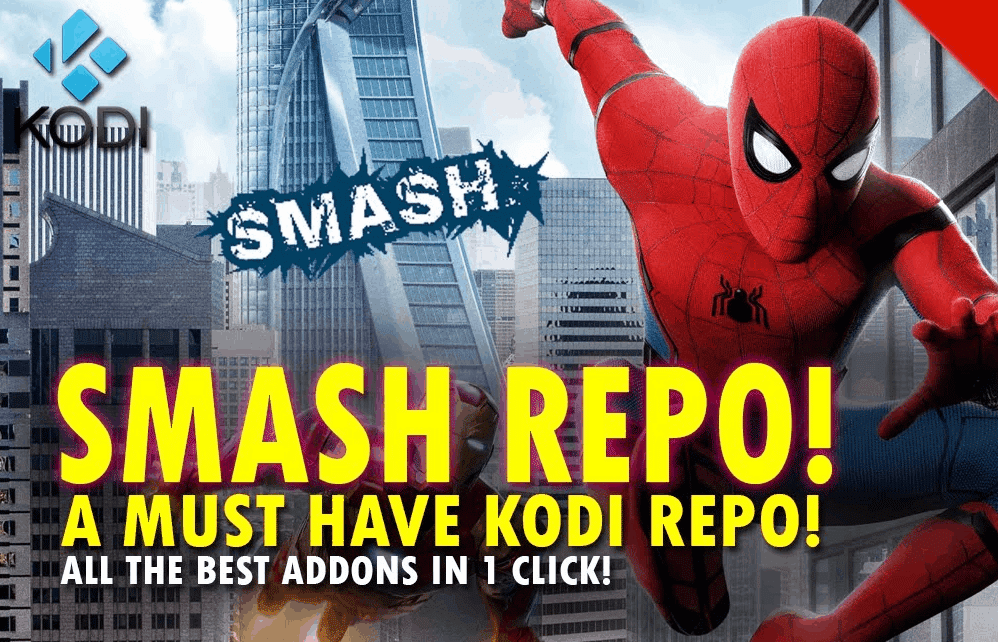
This is the best and Quickest Method to get this addon. Smash repo is one of the awesome repo. It has a limited number of add-ons. But it is the host for evergreen add-on “exodus”. So it’s a pretty good repo. It has various other add-ons such as youtube. Totally it has 16 video addons. It also has few other categories of add-ons such as program add-ons and music add-ons.
-
- Open Kodi Player.
- Select Addons that are available on the left side of the screen.
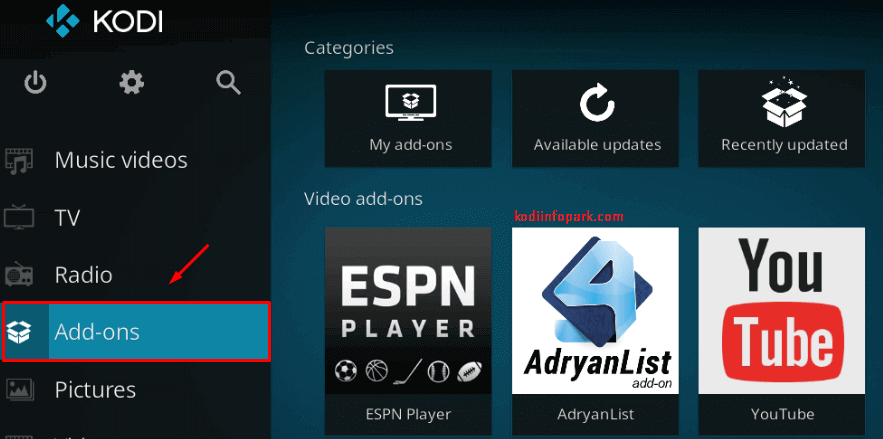
Addons - Then Select Addons icon which is available on the Top Left of the Screen.
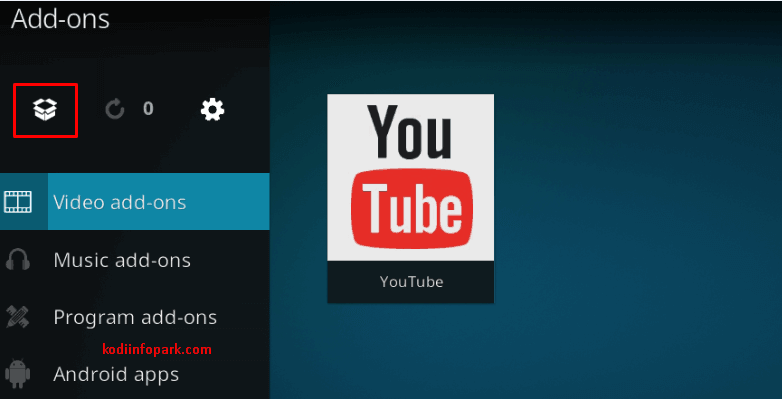
Addons icon
-
- Proceed with Install from Zip file.
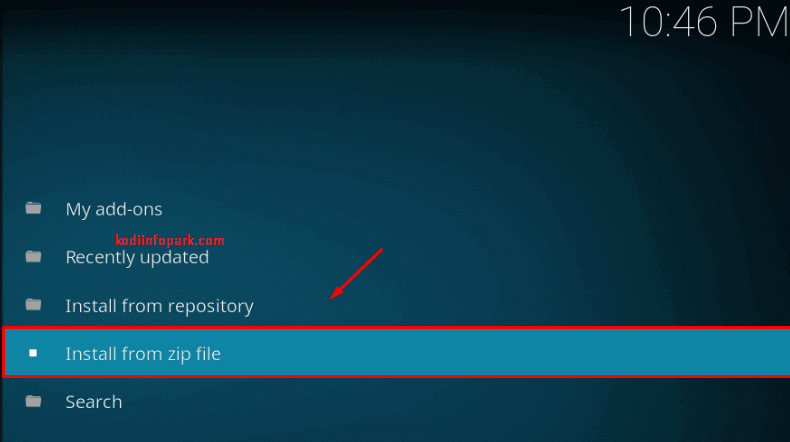
Install from Zip file
- Proceed with Install from Zip file.
-
- Navigate to the Zip file that we have downloaded (Repo can be downloaded from https://adcod.com/Smash.
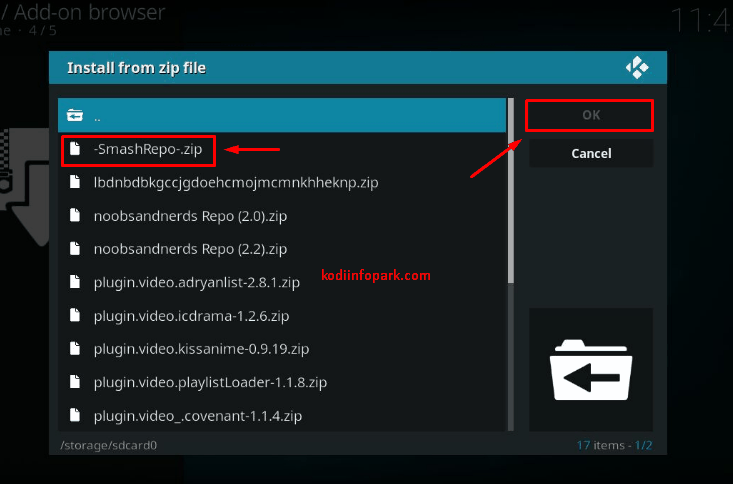
Navigate to the Repo
- Navigate to the Zip file that we have downloaded (Repo can be downloaded from https://adcod.com/Smash.
-
- Kindly wait for Addon Enabled Notification of Smash Repo.
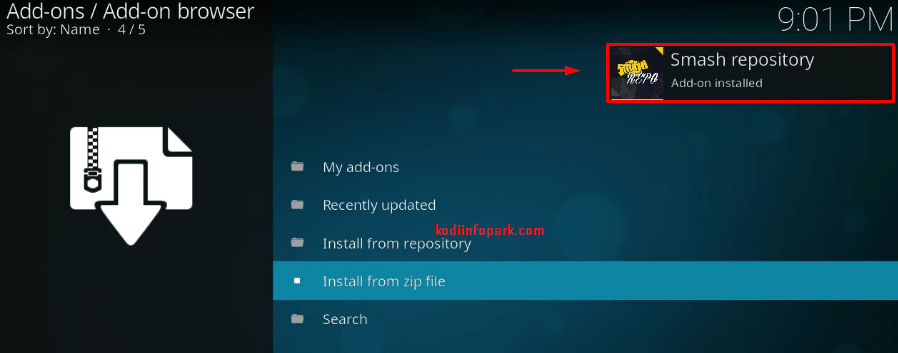
Addon Enabled Notification
- Kindly wait for Addon Enabled Notification of Smash Repo.
- Once you receive the Addon Enabled Notification of Smash Repo then you can use the options available on the Smash repo on your Kodi Player.
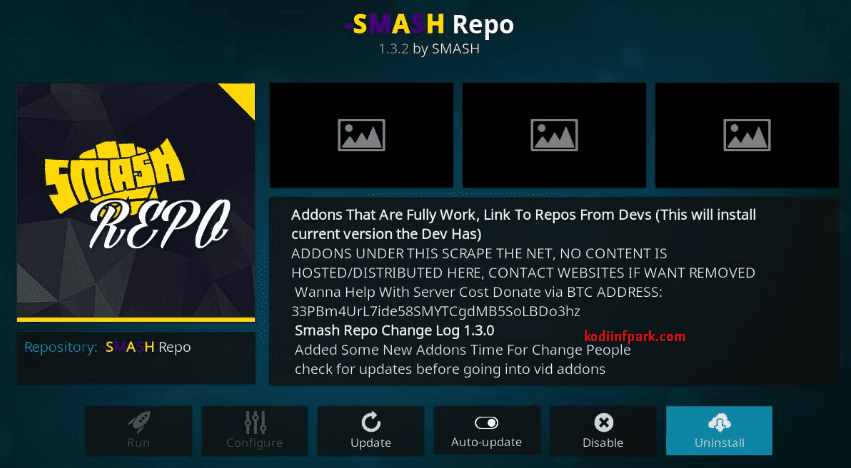
Smash Repo