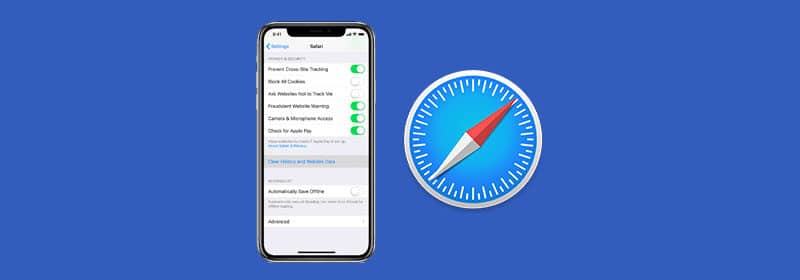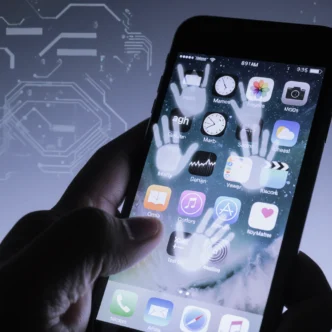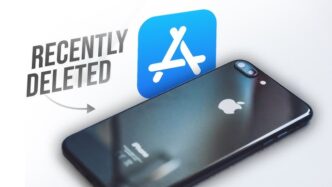Are you tired of your iPhone ringing with calls from “No Caller ID,” “Unknown Caller,” or other private numbers? These interruptions are not just annoying; they’re often spam or scam attempts. Fortunately, Apple has a powerful built-in feature to stop them cold. This guide will show you the easiest and most effective way to silence these calls and bring peace back to your day.
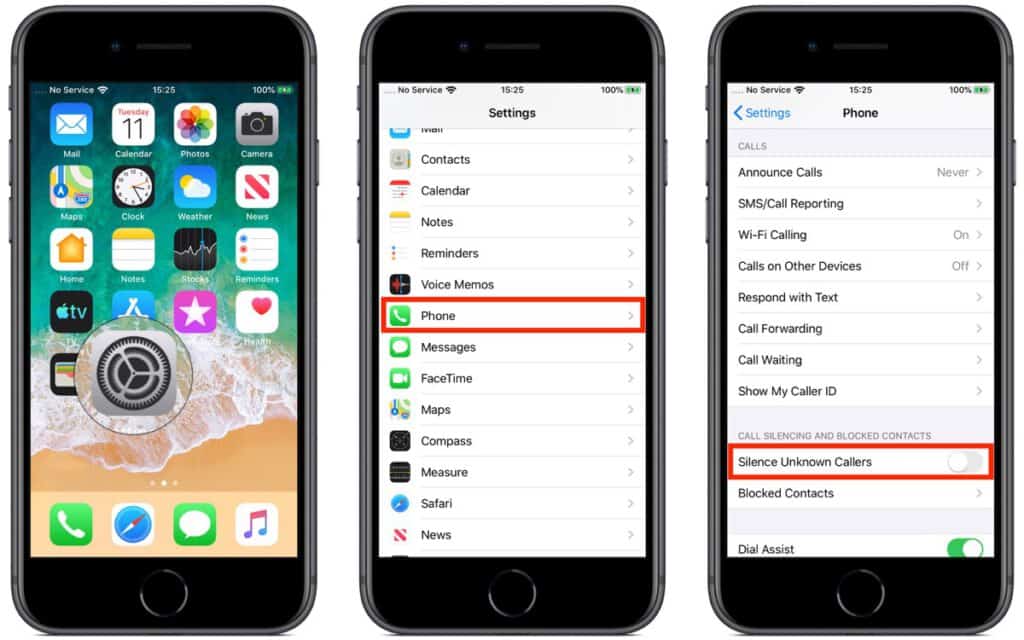
The Best Method: Enable “Silence Unknown Callers”
Since iOS 13, Apple has included a feature designed specifically for this problem. When enabled, “Silence Unknown Callers” automatically sends calls from numbers that are not in your contacts list straight to voicemail. Your phone won’t ring, but the call will still appear in your “Recents” list in case it’s someone important.
Here’s how to turn it on in seconds:
- Open the Settings app on your iPhone.
- Scroll down and tap on Phone.
- Scroll down again and tap on Silence Unknown Callers.
- Toggle the switch for Silence Unknown Callers to the ON (green) position.
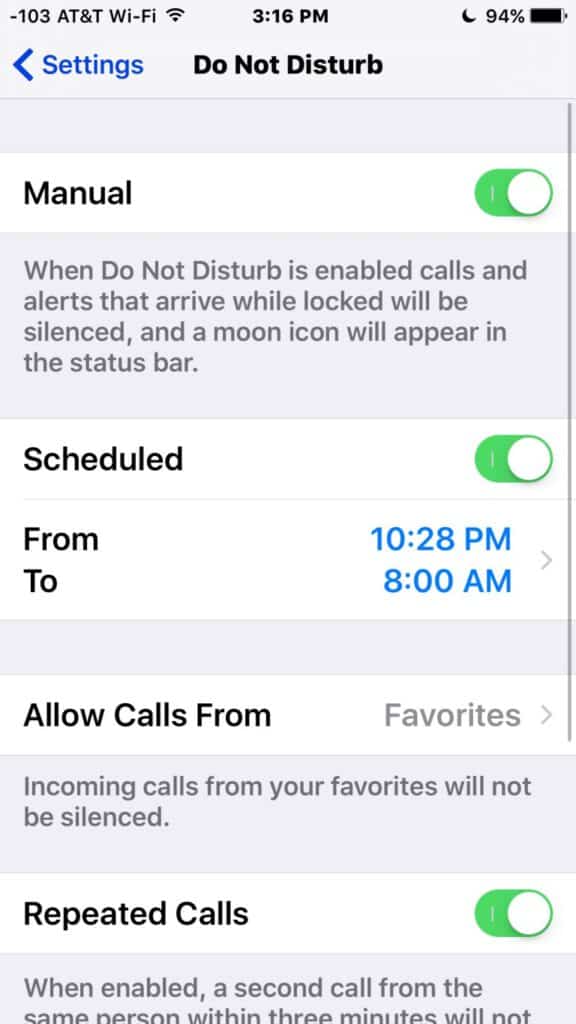
That’s it! Your iPhone will now only ring for numbers saved in your Contacts, people you’ve recently called, and Siri Suggestions. All other calls will go silently to your voicemail.
Alternative Method: Use a Focus Mode
If you want more granular control, you can use a “Focus” mode (the modern version of Do Not Disturb). This is useful if you only want to block unknown callers at certain times, like during work or overnight.
- Go to Settings > Focus.
- Tap the “+” icon to create a new Focus, or select an existing one like Do Not Disturb.
- Tap on People.
- Select “Allow Calls From” and choose “All Contacts.”
- Now, whenever this Focus mode is active, only people in your contacts will be able to make your phone ring.
How to Block an Individual Number on iPhone
If a specific spam number gets through, you can block it forever with just a few taps.
- Open the Phone app and go to your Recents list.
- Find the number you want to block and tap the info icon (the “i” in a circle) next to it.
- Scroll to the bottom of the screen and tap “Block this Caller.”
Frequently Asked Questions (FAQ)
Will “Silence Unknown Callers” block important calls from people not in my contacts (like a doctor’s office)?
The call will not ring, but it will go directly to voicemail and appear in your Recents list. This allows you to see who called and listen to their message if it’s important.
What’s the difference between “Silence Unknown Callers” and using a Focus mode?
“Silence Unknown Callers” is a system-wide setting that is always on. A Focus mode is a temporary state that you have to turn on and off (or schedule) to get the same effect.
Can I ask my cellular carrier to block these calls?
Yes. Most major carriers (like AT&T, Verizon, and T-Mobile) offer their own free spam-blocking apps and network-level services that can help reduce the number of spam calls you receive. It’s a good idea to use these in addition to Apple’s built-in feature.
Conclusion: Enjoy the Peace and Quiet
You no longer need to put up with constant interruptions from unknown and private numbers. By enabling the “Silence Unknown Callers” feature, you can take back control of your iPhone’s ringer with a single, simple setting. For the vast majority of users, this is the best and easiest way to stop spam calls for good.