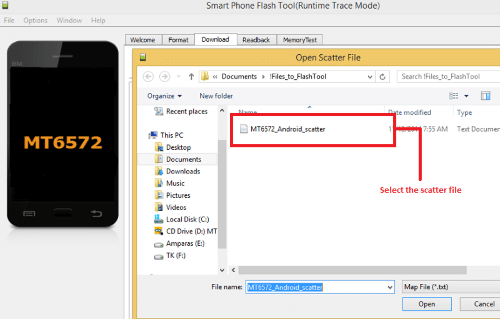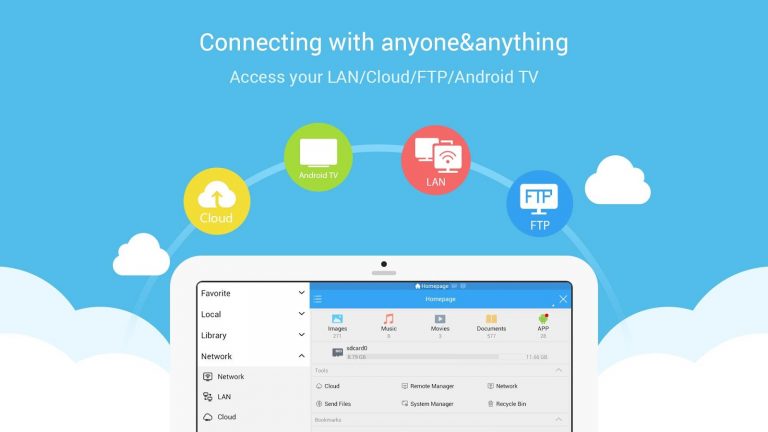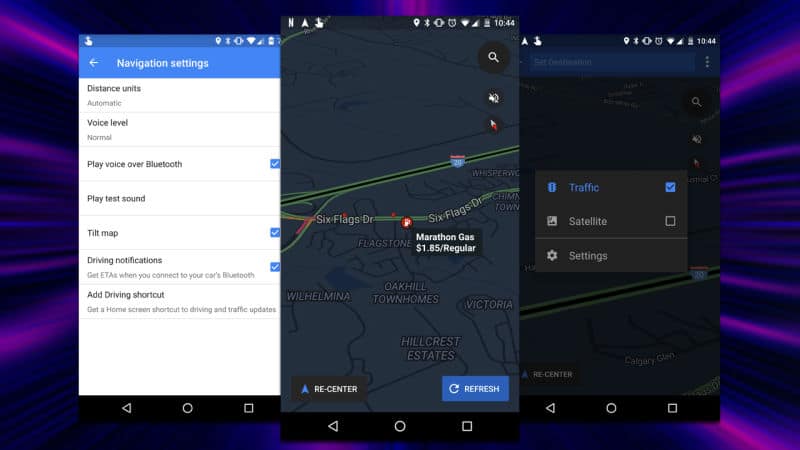Backup of important data is an integral process when you are migrating data from one Android smartphone to another, rooting your Android device or installing custom ROMs. In all such instances it is important to take a backup of several important data such as Media Files (videos, music), Call Logs, Contacts, SMS, and Android Apps directly to Windows PC. Apps that allow back up need a rooted Android device. Many backup apps cannot be installed on unrooted Android smartphones. Here we have unveiled some simple ways to backup your data that is compatible with all rooted and non-rooted devices.
How to Backup Media Files on Google Cloud:
It is a convenient, hassle free and guaranteed method for taking backup of saved app data and phone’s settings like WiFi passwords, etc. Here are the steps:
1. To select the “Backup & Reset” option, go to the Main Settings of your Android device.
2. Once at Backup & reset page, you should see the “Back up my data” and “Automatic restore” options. Now tap to enable both the options. 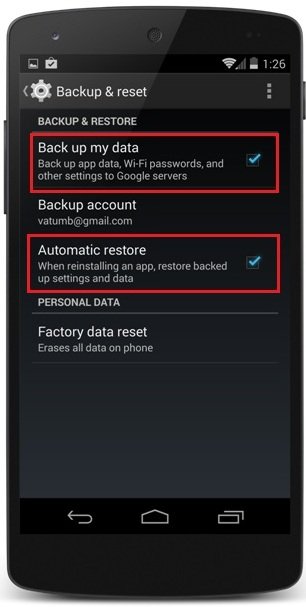
3. Next sign in to your Google Account. If you have more than one Google account select the account that you would like to take the backup in. You can access the Google account from your phone. Go to Phone Settings, then Accounts and now tap on Google Account. 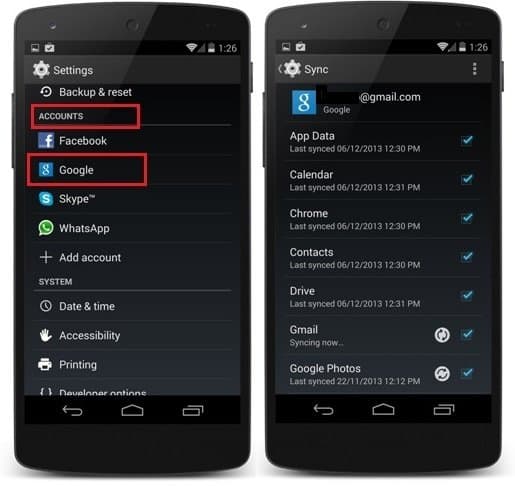
4. In the next screen tap on the option that allows backup of your data of Google cloud account
5. To enable the backup process tap on “Syn Now”.
This should back up all your important data to Google Cloud account. Congratulations!
How to Backup Media Files on your PC
This process is very simple.
1. Connect the Android smartphone to your windows PC with a USB cable.
2. Click on “My Computer” on your desktop. You should be able to see your device (Android smartphone) My Computer folder.
3. Open the phone folder. You should see a list of different folders such as “DCIM” that contains camera photos, “Music” that contains songs, “Movie”, “Download”, “Ringtones”, “Picture” etc.
4. Select the important files that you want to backup from the available folders, and move them to your windows PC.
5. Any of your files moved to the PC can be easily restored to your Android smartphone at any time.
Backup Android SMS, Apps, Contacts
In order to backup SMS, Contacts and Call logs you need to install “Super Backup: SMS & Contacts”, a third app from the Google Play Store. From the app drawer launch the Super Backup app. Back up all the important data such as SMS, App data, Contacts and Call Logs to the SD card or Windows PC. 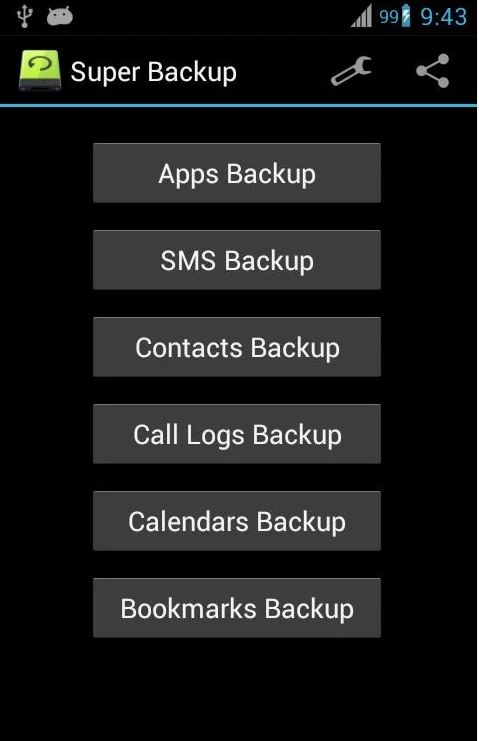
Once you have restored your Android smartphone, move the backup data from your Windows PC to the your Android smartphone. Next install the Super Backup app on your Android phone. Lauch the Super Backup app and choose the option “Restore”. This will restore all the important data on your Android phone.