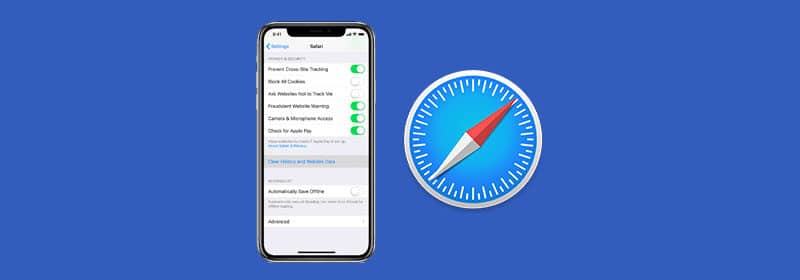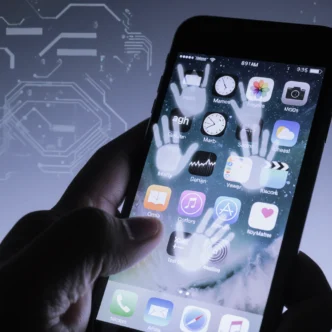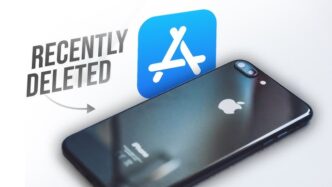Are people telling you they can’t hear you during calls? Is your audio muffled in videos? A microphone problem on your iPhone can be incredibly frustrating, but you don’t need to rush to an Apple Store just yet. Often, the issue is a simple software glitch or a physical obstruction that you can fix yourself. This step-by-step guide will help you diagnose and solve the problem for good.
Quick Fixes: Try These First
| Solution | Why It Works |
|---|---|
| Restart Your iPhone | Clears temporary software glitches that can disable the microphone. |
| Clean the Microphone Ports | Removes dust or debris that could be physically blocking the microphone. |
| Remove Your Case | Ensures your phone case isn’t covering up one of the microphone holes. |
Step 1: Test Your iPhone’s Microphones
Your iPhone has multiple microphones (typically three: front, back, and bottom). Testing them individually helps you identify where the problem is.
- To test the rear microphone: Open the Camera app, record a video using the rear camera, and speak clearly. Play back the video to check the audio quality.
- To test the front microphone: Open the Camera app, switch to the front-facing “selfie” camera, record a video, and speak clearly. Play it back to check the audio.
- To test the bottom microphone: Open the Voice Memos app and record a short audio clip. Play it back to see if your voice is clear. This is the microphone used for most phone calls.
If the audio is muffled, crackly, or non-existent in one of these tests, you’ve likely found the problematic microphone.
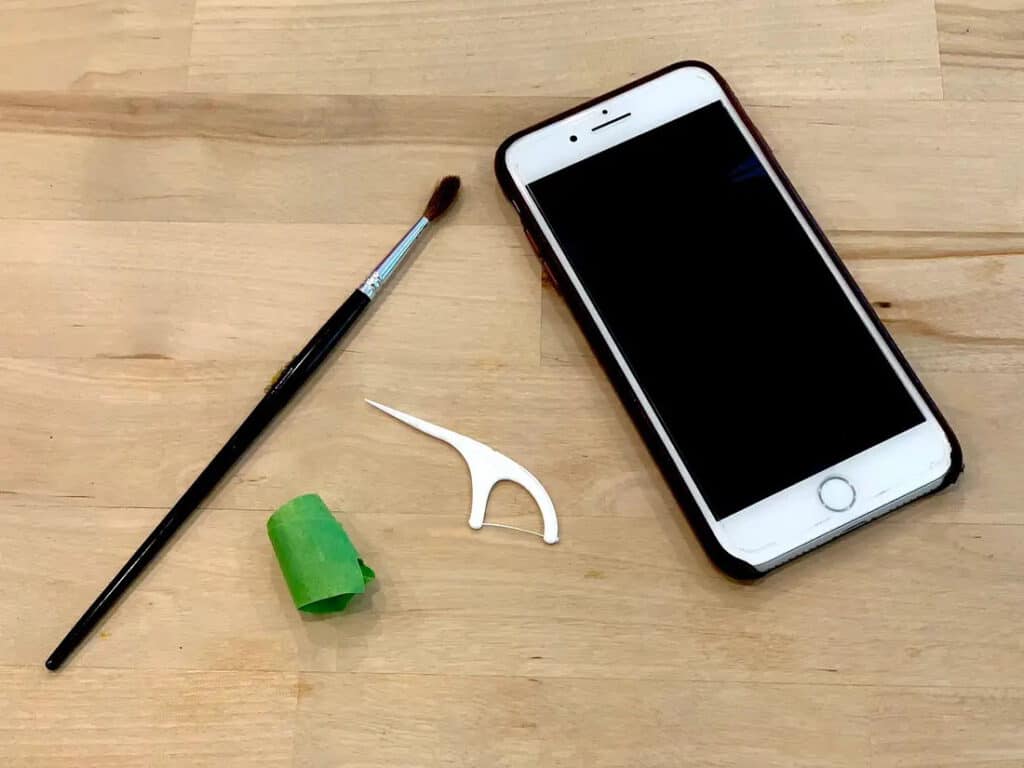
Step 2: Check for Physical Obstructions
- Clean the Microphone Ports: Dust, lint, and debris can easily clog the small microphone grilles. Gently clean them with a soft, dry toothbrush, an anti-static brush, or a wooden toothpick. Warning: Do not use compressed air, as the high pressure can damage the internal microphone components.
- Remove Your iPhone Case and Screen Protector: A poorly designed case or a misplaced screen protector can cover one or more of the microphones. Remove them and re-run the tests from Step 1.
- Disconnect Bluetooth Devices: If your iPhone is connected to a Bluetooth headset, car stereo, or speaker, it might be trying to use that device’s microphone instead of its own. Go to Settings > Bluetooth and temporarily turn it off, then try making a call.
Step 3: Check Your Software Settings
- Check App Permissions: If the microphone only fails in a specific app (like WhatsApp or Instagram), it may not have permission to access it. Go to Settings > Privacy & Security > Microphone. Make sure the toggle is enabled for the app in question.
- Turn Off Noise Cancellation: This feature is designed to reduce ambient sounds during calls, but it can sometimes cause muffled audio. Go to Settings > Accessibility > Audio & Visual and turn off the toggle for Phone Noise Cancellation.
Step 4: Perform Software Resets (Last Resort)
If the problem persists, a deeper software issue may be the cause. Try these steps in order.
- Hard Reset Your iPhone: This is more than just turning it off and on, and it can clear stubborn software bugs. The method varies by model, but for modern iPhones: quickly press and release Volume Up, quickly press and release Volume Down, then press and hold the Side Button until the Apple logo appears.
- Reset All Settings: This resets system settings like Wi-Fi passwords and accessibility options to their defaults, but it will not delete your data, photos, or apps. Go to Settings > General > Transfer or Reset iPhone > Reset > Reset All Settings.
- Update iOS: A bug in your current version of iOS could be the culprit. Go to Settings > General > Software Update and install any available updates.
When to Contact Apple Support
If you have tried all of the steps above and your microphone is still not working, the issue is likely a hardware failure. At this point, it’s time to contact the professionals. You can schedule an appointment at an Apple Store or an authorized service provider to have your device inspected and repaired.
Frequently Asked Questions (FAQ)
Why do iPhones have three microphones?
The different microphones are optimized for specific tasks. The bottom mic is for voice calls, the front mic is for FaceTime and selfies, and the rear mic is for recording video and audio cancellation.
Will “Reset All Settings” delete my photos and contacts?
No. “Reset All Settings” only resets system configurations. It does not touch your personal data, apps, photos, or contacts. However, a “Factory Reset” (Erase All Content and Settings) will delete everything.
Conclusion
A non-working iPhone microphone is a common issue that can often be resolved with some simple troubleshooting. By following these steps—from testing and cleaning to checking your settings—you have a great chance of fixing the problem without a costly repair. If all else fails, a hardware issue is the likely culprit, and Apple Support is your next best step.