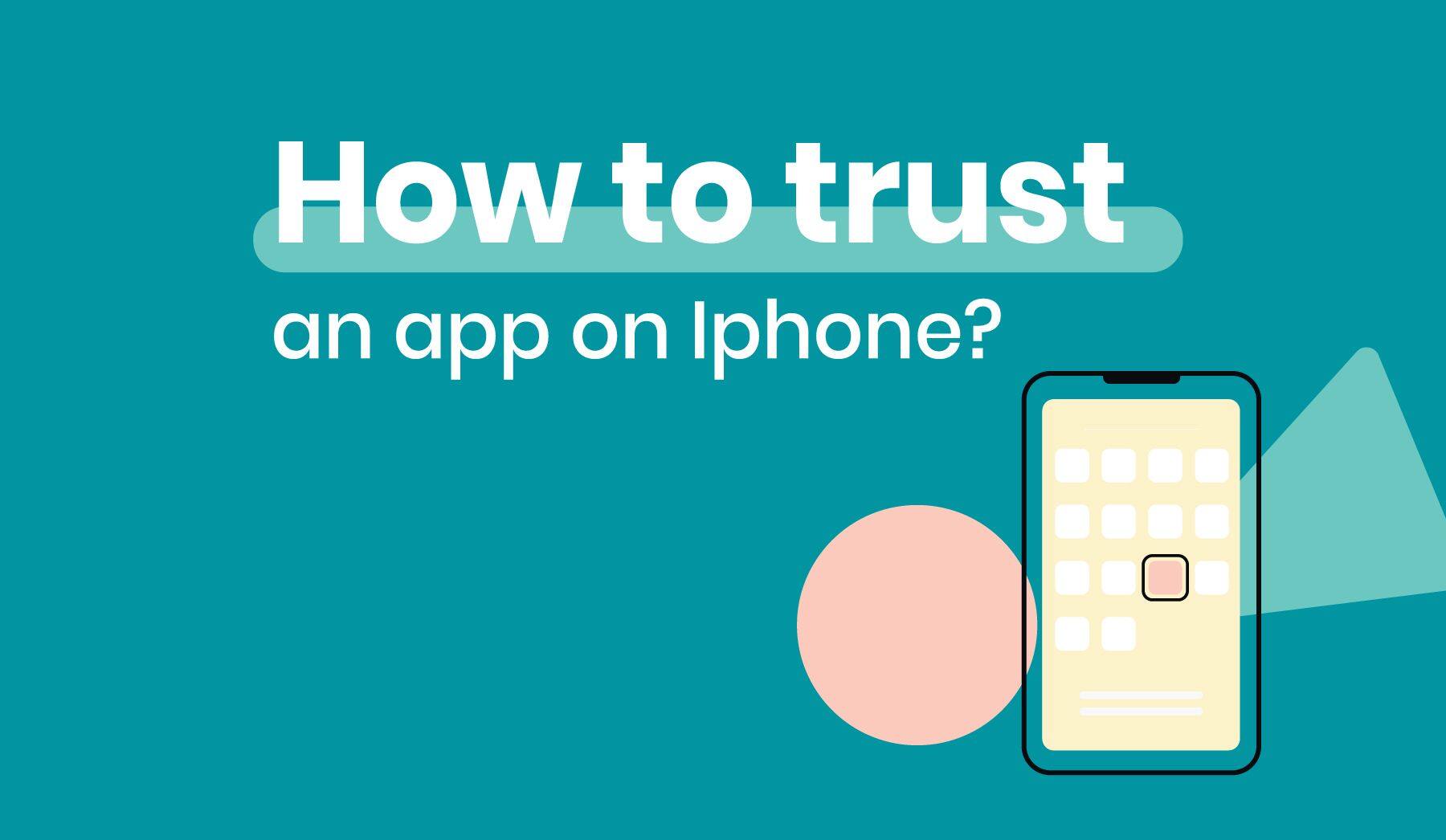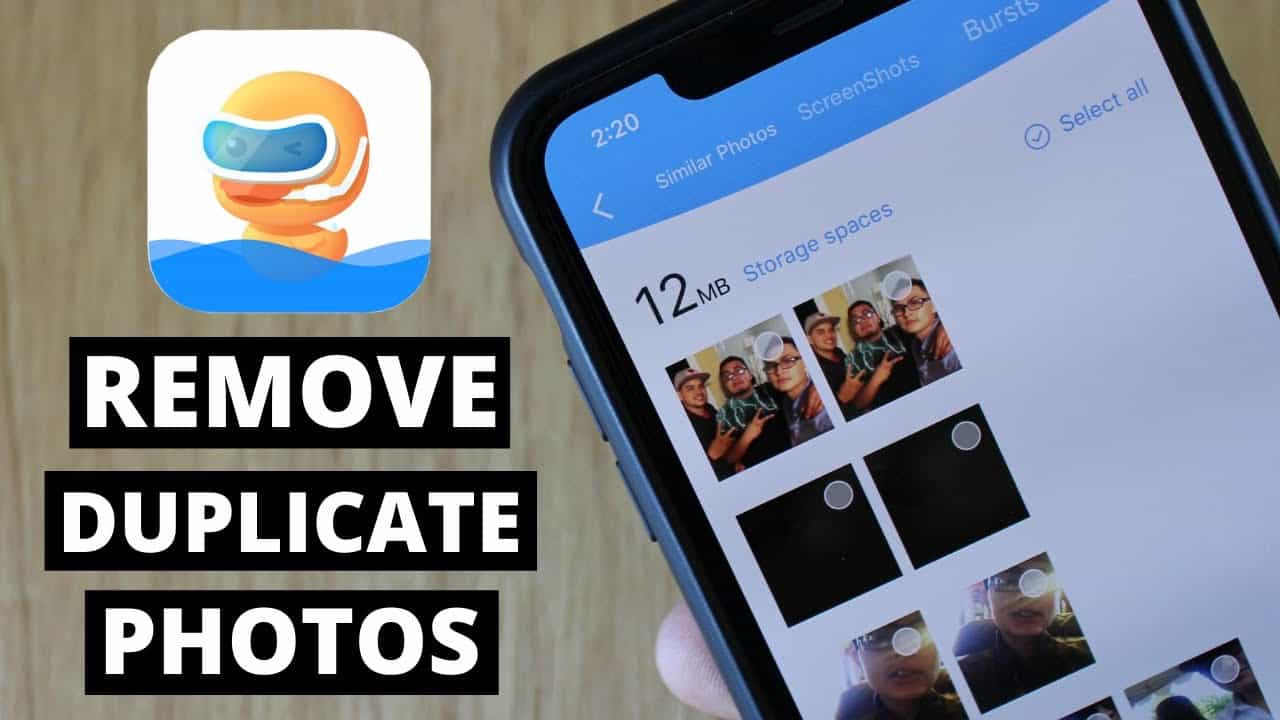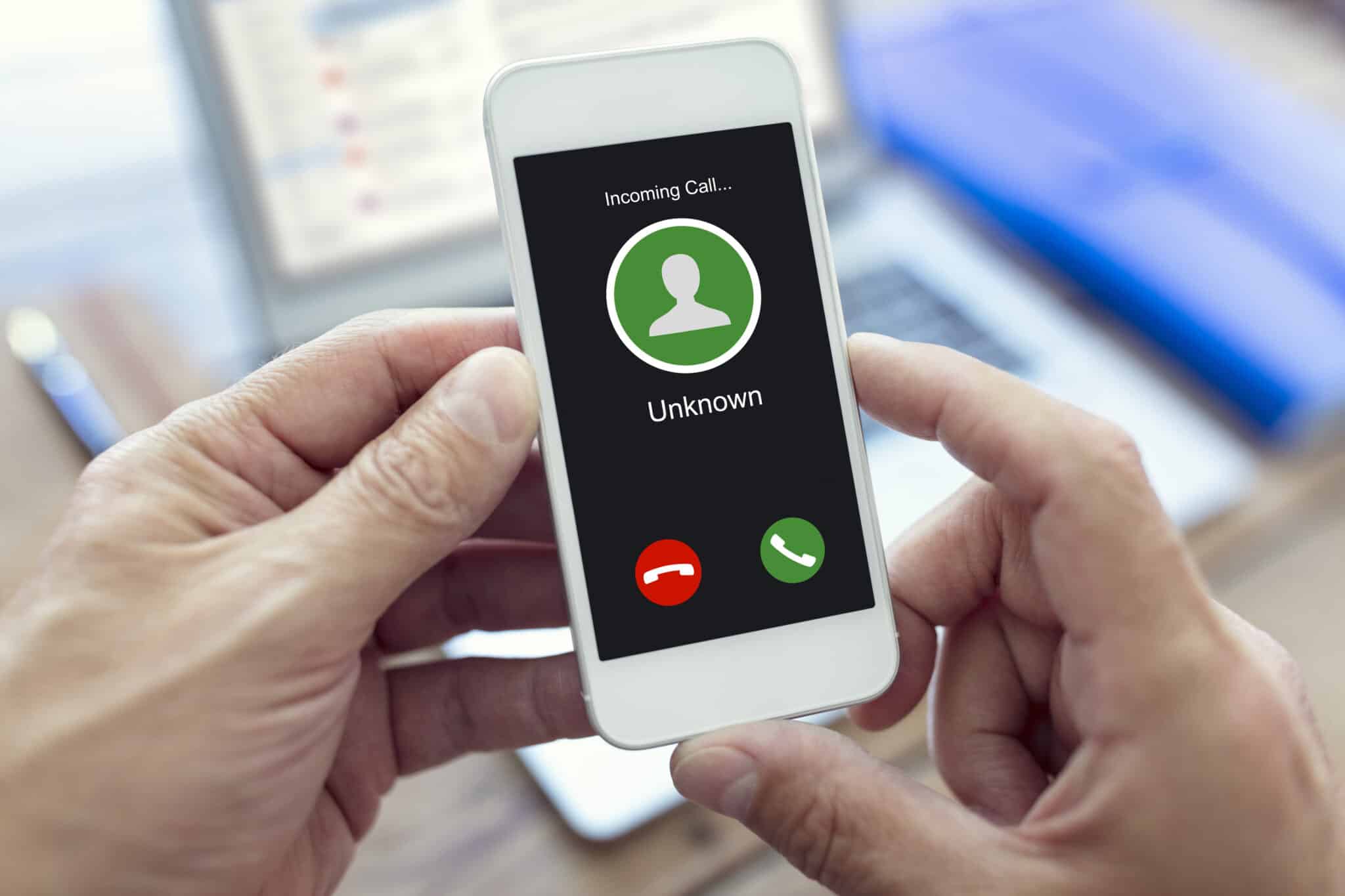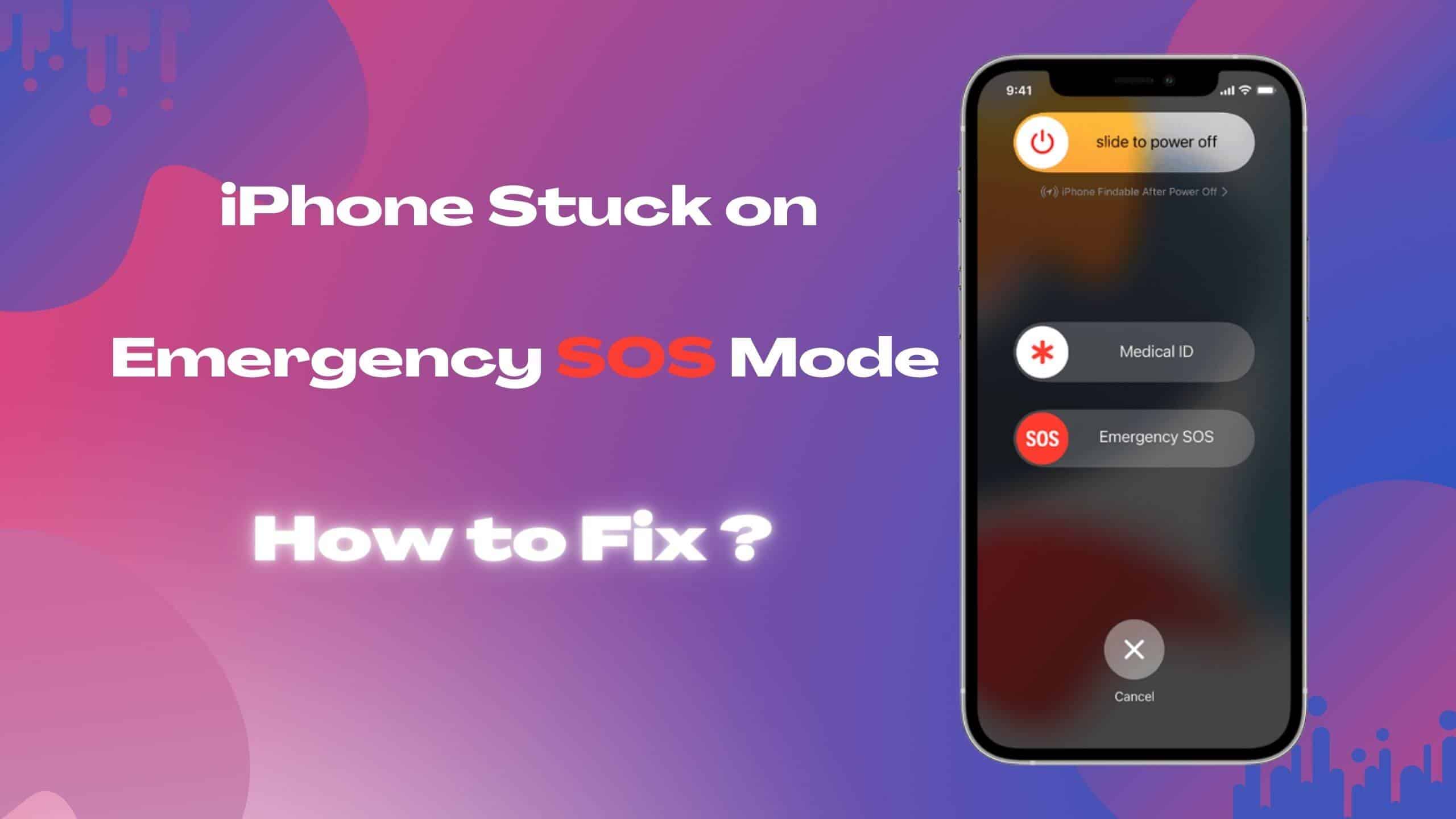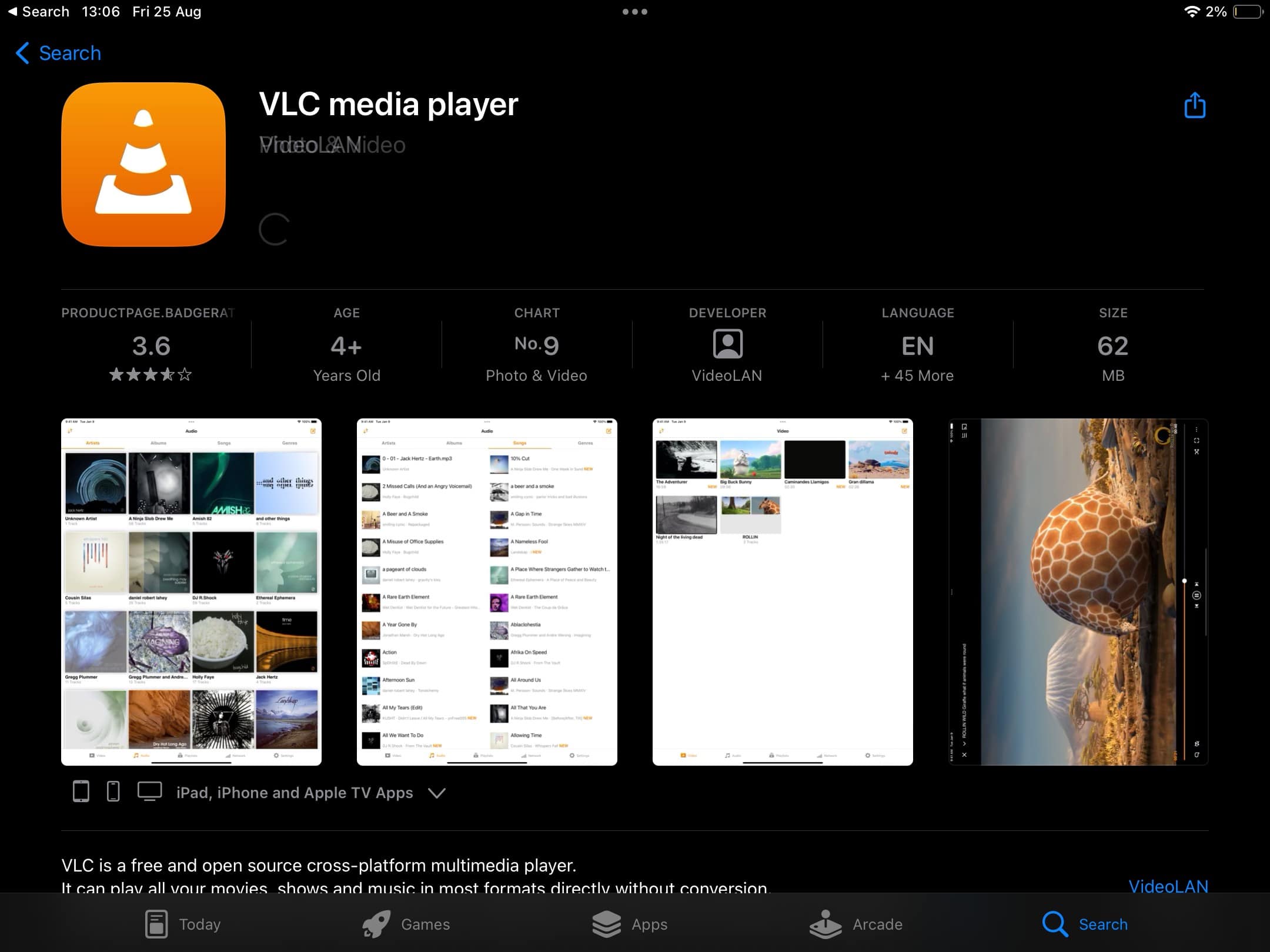Apple ensures that the apps accessible on the App Store are secure and dependable. However, what if you wish to install an app from a source other than the App Store? This is where things can become a tad intricate. Your iPhone doesn’t inherently trust such apps. But don’t fret, we’ve got your back. In this guide, we will walk you through the straightforward procedure of establishing trust for those non-App Store apps. After all, your safety is of paramount importance.
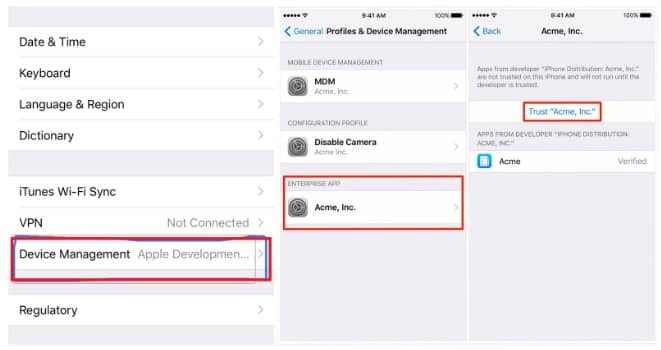
Manually Trusting an App
The apps we’re referring to are frequently denoted as Enterprise apps. These could be internal apps that your school or organization necessitates you to use on your iPhone. If your organization employs a Mobile Device Management (MDM) solution to disseminate these apps and you manually install one of these apps, trust is not established automatically. Nevertheless, you can take control of the situation.
If you’ve manually installed an enterprise app and endeavor to open it, you’ll come across an “Untrusted Developer” notification. This is where trust comes into play. Once you trust the developer, you can employ any enterprise app they offer without encountering any hitches.
Steps to Trust an App
- Access iPhone Settings: Navigate to your iPhone settings, which can be located on your home screen.
- Enter General Settings: Scroll down within the General settings section and tap ‘Profile(s)’ or ‘Profiles & Device Management’ under VPN, depending on what is visible on your device.
- Discover ‘Enterprise Apps’: Within the Profiles section, seek out ‘Enterprise apps.’ Here, you’ll find a profile for the developer of the enterprise app you aim to trust. Tap it.
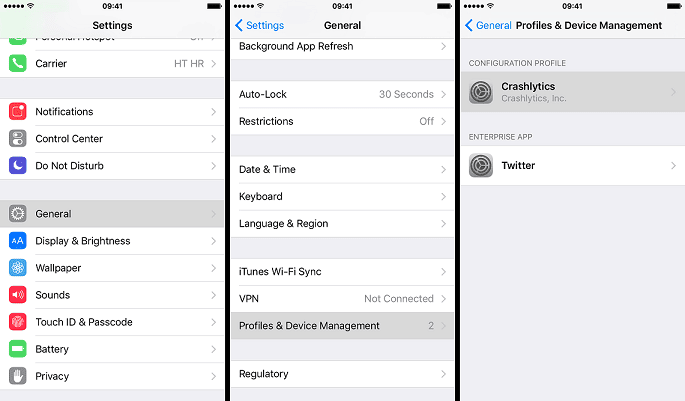
Steps to Trust an App - Confirm Trust: A prompt will surface on your screen, inquiring if you desire to trust the app. Proceed to tap ‘Trust <Developer>’ to establish trust for the app.
- Continued Trust: The developer will maintain trusted status unless you opt to delete all apps by tapping ‘Delete App’ within the Profiles. Once you’ve manually trusted a developer, you won’t need to repeat this process for other enterprise apps from the same developer.
Note: Ensure you maintain an active internet connection while you’re in the process of establishing trust. An internet connection is imperative to validate the app developer’s certificate. If there’s no internet connection, your iPhone will display ‘Not Verified’ beneath the app. To rectify this, tap the ‘Verify app’ option once you’re connected to the internet.

Maintaining Trust
Periodically, you may be required to re verify the app developer’s certificate to uphold trust for enterprise apps. You will receive a notification indicating that trust will soon expire. To conduct the re verification, either connect your device to the internet and tap the ‘Verify App’ button or simply launch the app. This will guarantee that you can proceed to employ any app necessary for your educational institution, organization, or business without any complications.
Even if you’re assisting a friend by testing an app they’ve created, the process remains straightforward.
Risks of Using Third-Party Apps
While the process of trusting an Enterprise App may seem straightforward, it’s important to acknowledge that it’s not always as simple as it appears. When dealing with applications from sources other than the App Store, a certain level of uncertainty persists. To mitigate the risk, your iPhone introduces measures to make it less convenient to trust such apps unintentionally.
The safety of your iPhone and the data it holds is paramount. By understanding the potential risks and adhering to these trust procedures, you can continue to harness the power of non-App Store apps with confidence and peace of mind.
FAQs
Q1: What are Enterprise apps? A1: Enterprise apps are applications designed for internal use by educational institutions, organizations, or businesses.
Q2: Why does my iPhone display ‘Untrusted Developer’ for certain apps? A2: This message materializes when your iPhone doesn’t automatically trust the developer of an app from outside the App Store.
Q3: Is an internet connection required to trust an app? A3: Yes, you must maintain an internet connection to verify the app developer’s certificate.
Q4: Can I trust multiple enterprise apps from the same developer at once? A4: Yes, once you manually trust a developer, you can utilize any other enterprise apps from the same developer without undergoing the trust process anew.
Q5: How do I reverify the developer’s certificate? A5: Reverification can be accomplished by connecting to the internet and tapping ‘Verify App’ or by directly launching the app.
Q6: Are there any security risks associated with manual app trust? A6: Trusting apps manually is secure as long as you download from reputable sources.
Q7: Can I trust apps from unfamiliar developers? A7: While it is possible to trust apps from unknown developers, it’s advisable to exercise caution and ensure the source is credible.
Q8: Why is trust important for enterprise apps? A8: Trusting apps guarantees they meet the required security standards and are safe for use within your organization.
Q9: Can I revoke trust from an app once it’s established? A9: Yes, you can remove trust by deleting the app from the Profiles.
Q10: What happens if I don’t re verify the app developer’s certificate? A10: Failing to re verify may lead to the expiration of trust for enterprise apps, rendering them unusable until trust is reestablished.