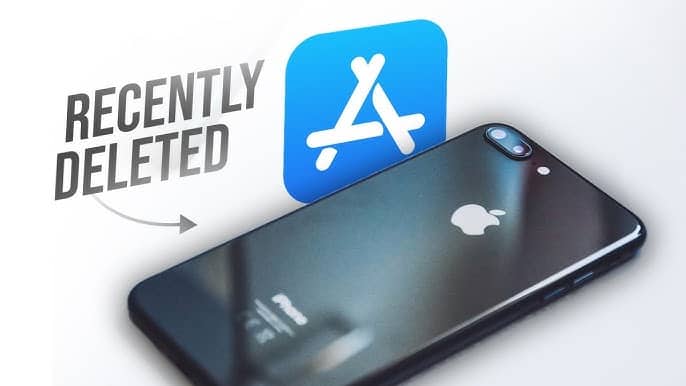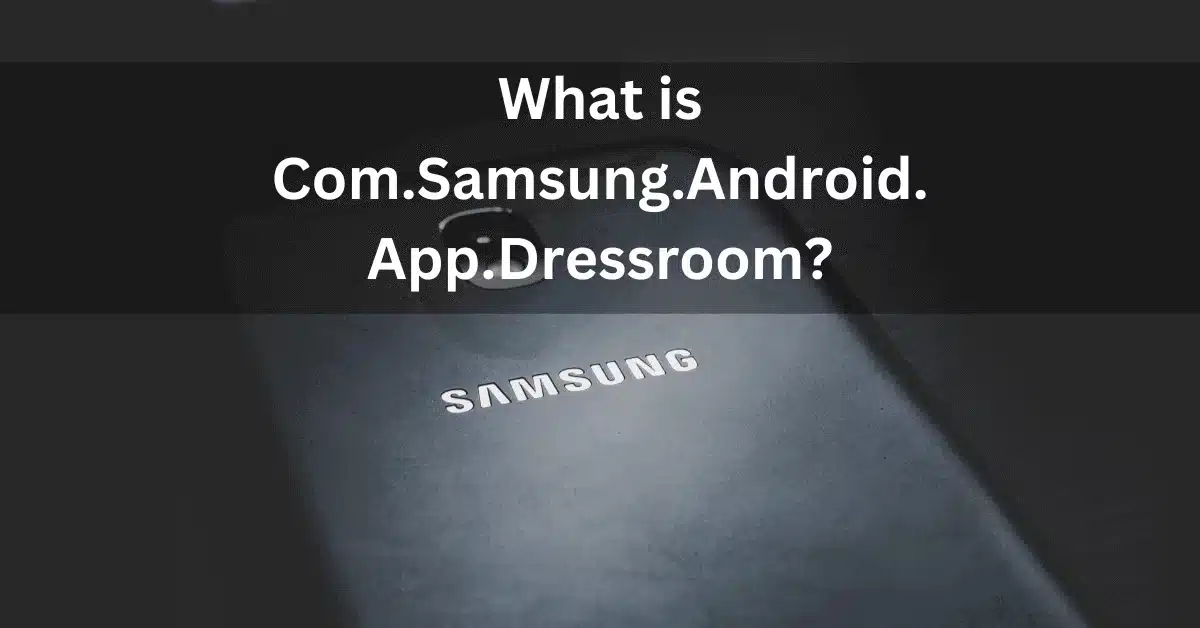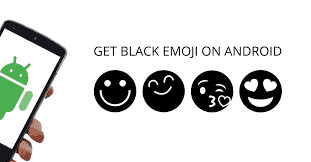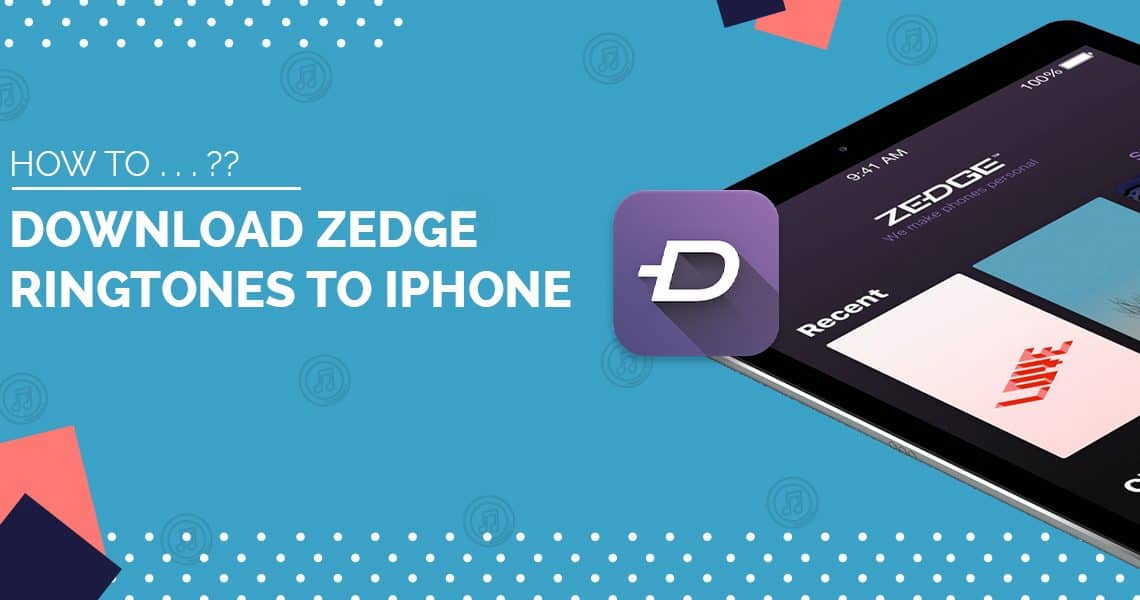We’ve all experienced that moment of panic: you’ve accidentally deleted an important app. Whether it was a misplaced tap or an overzealous storage cleanup, the good news is that your app is not gone forever. Both iPhone and Android keep a record of every app you’ve ever downloaded, making it easy to find and restore them. This guide will show you the simple, official methods to get your deleted apps back in seconds.
Quick Answers: How to Find Your Deleted Apps
| If you’re on… | Here’s the quick fix… |
|---|---|
| iPhone | Open the App Store, tap your profile icon, then go to Purchased > Not on this iPhone. |
| Android | Open the Google Play Store, tap your profile icon, then go to Manage apps & device > Manage > Not installed. |
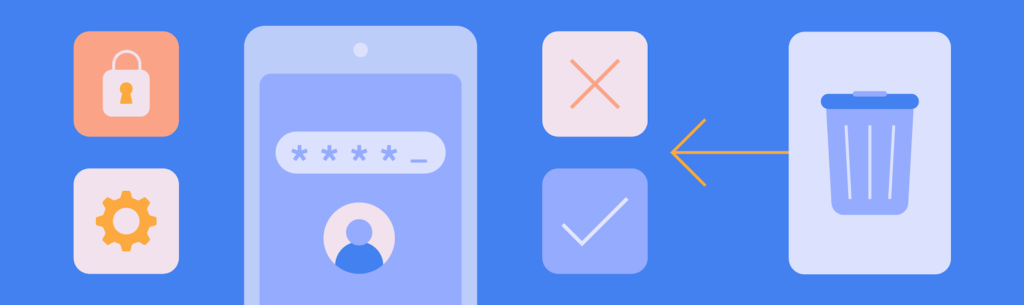
How to See Deleted Apps on iPhone (The App Store Method)
Apple keeps a comprehensive list of every app you’ve ever downloaded with your Apple ID. This “Purchase History” includes free apps and is the easiest way to find and reinstall anything you’ve deleted.
- Open the App Store on your iPhone.
- Tap on your profile picture or initial in the top-right corner.
- Tap on Purchased. (This includes all apps, not just paid ones).
- Select the “Not on this iPhone” tab. This will filter the list to show only the apps that are in your history but not currently installed on your device.
- Scroll through the list to find the app you want to restore and tap the cloud icon with a down arrow to reinstall it.
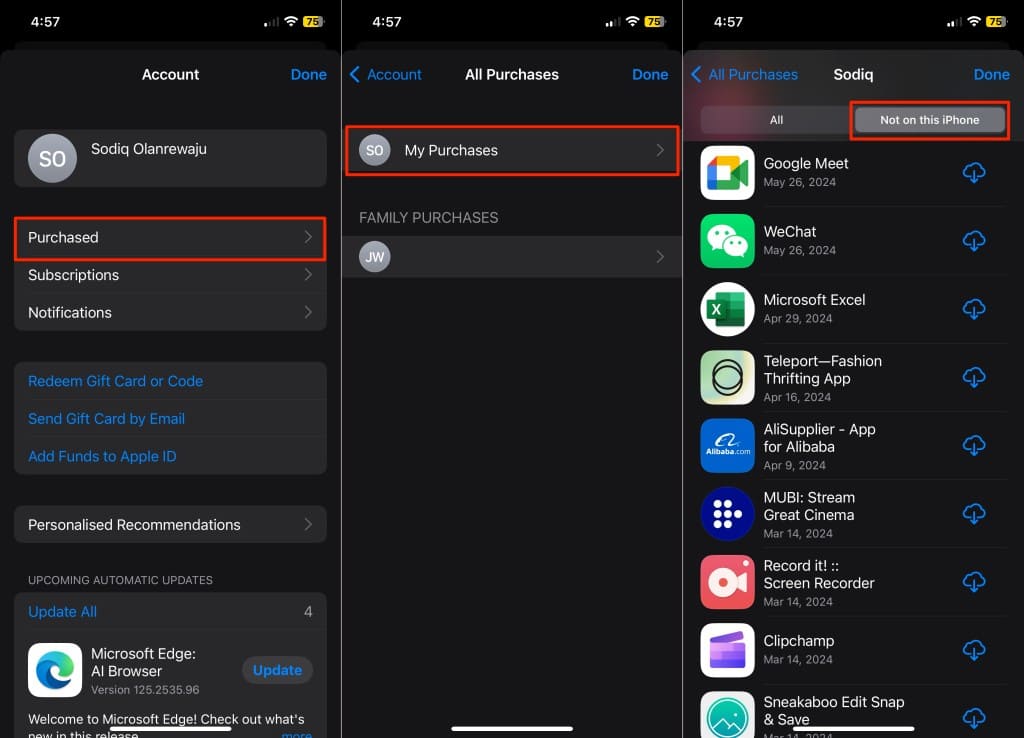
How to See Deleted Apps on Android (The Google Play Store Method)
Just like Apple, your Google account maintains a complete history of every app you’ve installed from the Play Store. Here’s how to access it.
- Open the Google Play Store app.
- Tap on your profile icon in the top-right corner.
- Select Manage apps & device from the menu.
- Tap the “Manage” tab at the top.
- Tap the button that says “Installed.” A dropdown menu will appear. Select “Not installed.”
- You’ll now see a list of every app associated with your Google account that isn’t currently on your device. Check the box next to the app(s) you want and tap the download icon at the top to reinstall.
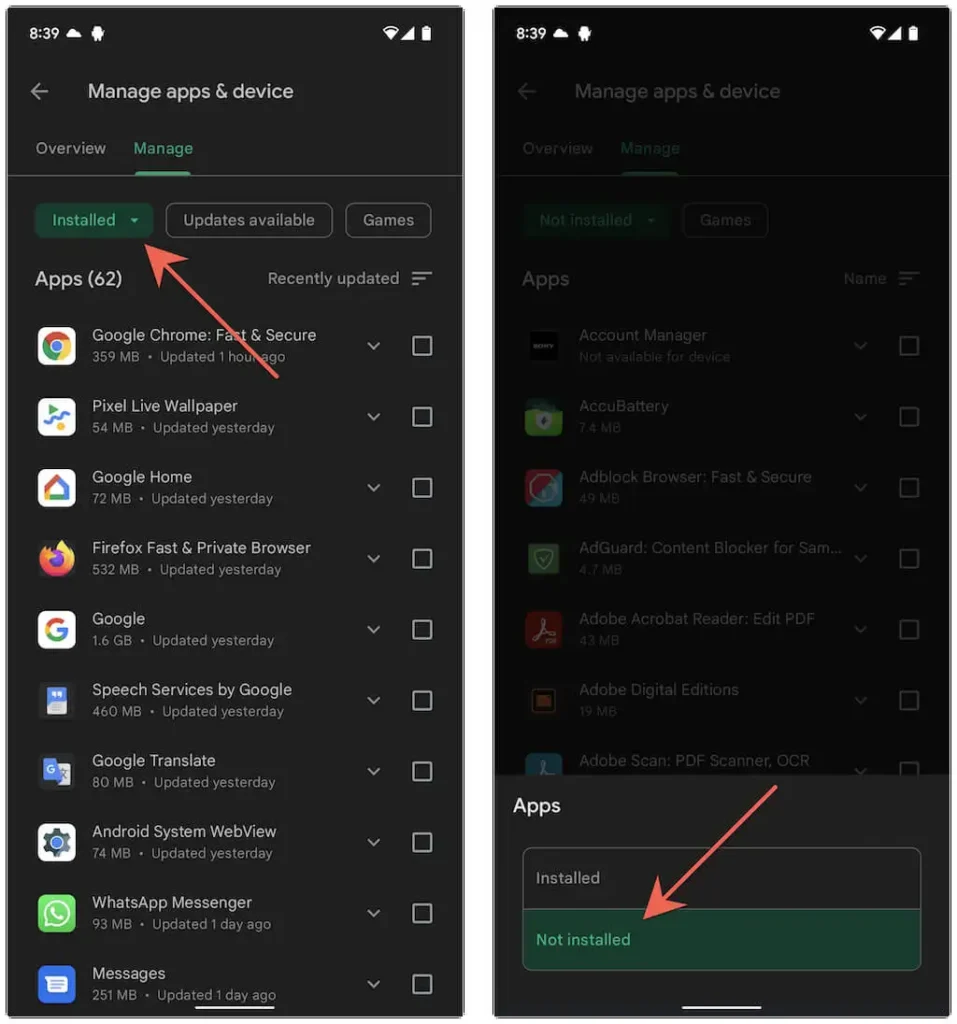
For Samsung Users: The Galaxy Store
If you downloaded an app from the Samsung Galaxy Store, you can find its history there. Open the Galaxy Store > Menu (three lines) > My apps. You’ll find a list of previously downloaded applications ready to be reinstalled.
Important: Will My App Data Be Restored?
This is a critical point: reinstalling an app does not always restore your data. It depends entirely on how the app saves information.
- ✅ Cloud-Synced Apps: Most modern apps and games (e.g., Spotify, Instagram, Netflix, games with online accounts) save your data to the cloud. When you log back in after reinstalling, your progress, settings, and files will reappear.
- ❌ Locally-Stored Apps: Some older apps or simple utilities store data only on your device. When you delete the app, this data is often deleted permanently.
The only way to recover locally stored app data is by restoring your entire phone from a recent backup (using iCloud for iPhone or Google Drive for Android). This is a drastic step and should only be used if the lost data is extremely important.
Frequently Asked Questions (FAQ)
Will I have to pay again for an app I already bought?
No. As long as you are signed in to the same Apple ID or Google account that you used for the original purchase, you can reinstall any paid app for free from your purchase history.
What if the app is no longer available in the App Store or Play Store?
If an app has been removed from the store by its developer or by Apple/Google, you will not be able to reinstall it, even if it appears in your history.
How can I prevent losing my app data in the future?
Enable automatic device backups. For iPhone, turn on iCloud Backup in your settings. For Android, enable Backup by Google One. This regularly saves your app data, making full recovery possible if you ever reset or replace your phone.
Conclusion: Your Apps Are Never Truly Gone
Accidentally deleting an app doesn’t have to be a disaster. Your Apple ID and Google account serve as a powerful safety net, keeping a record of every app you’ve ever downloaded. By using the simple steps above, you can quickly find and restore any app to your home screen. Just remember to enable cloud backups to protect your valuable data as well!