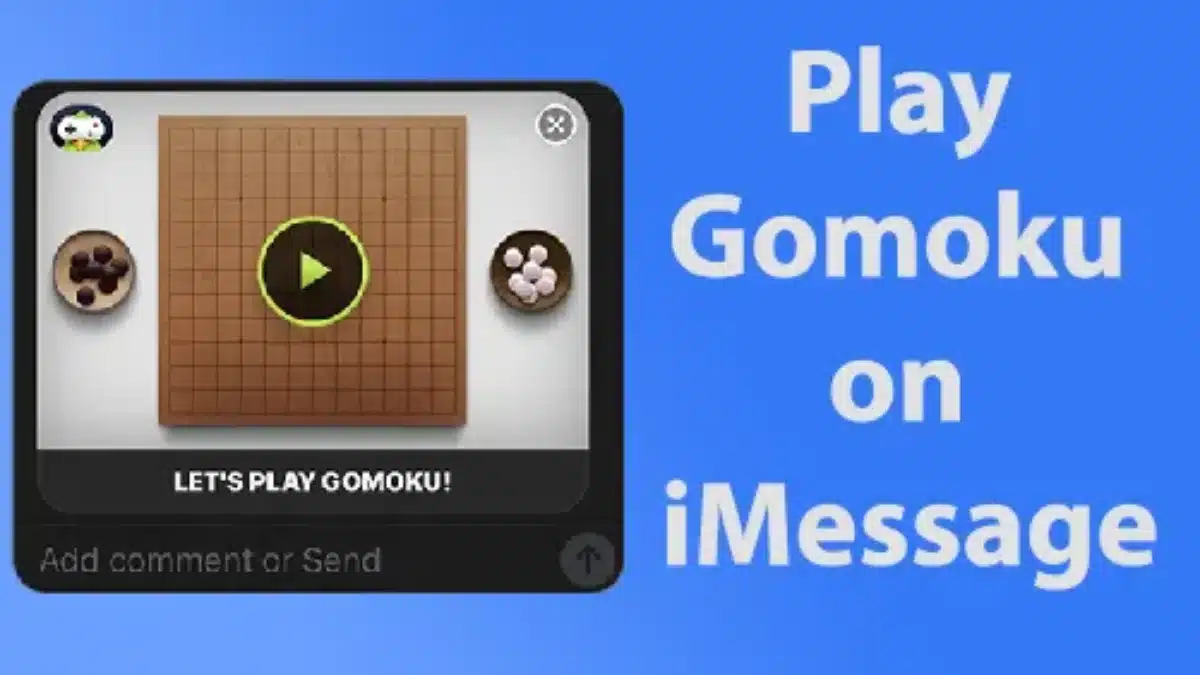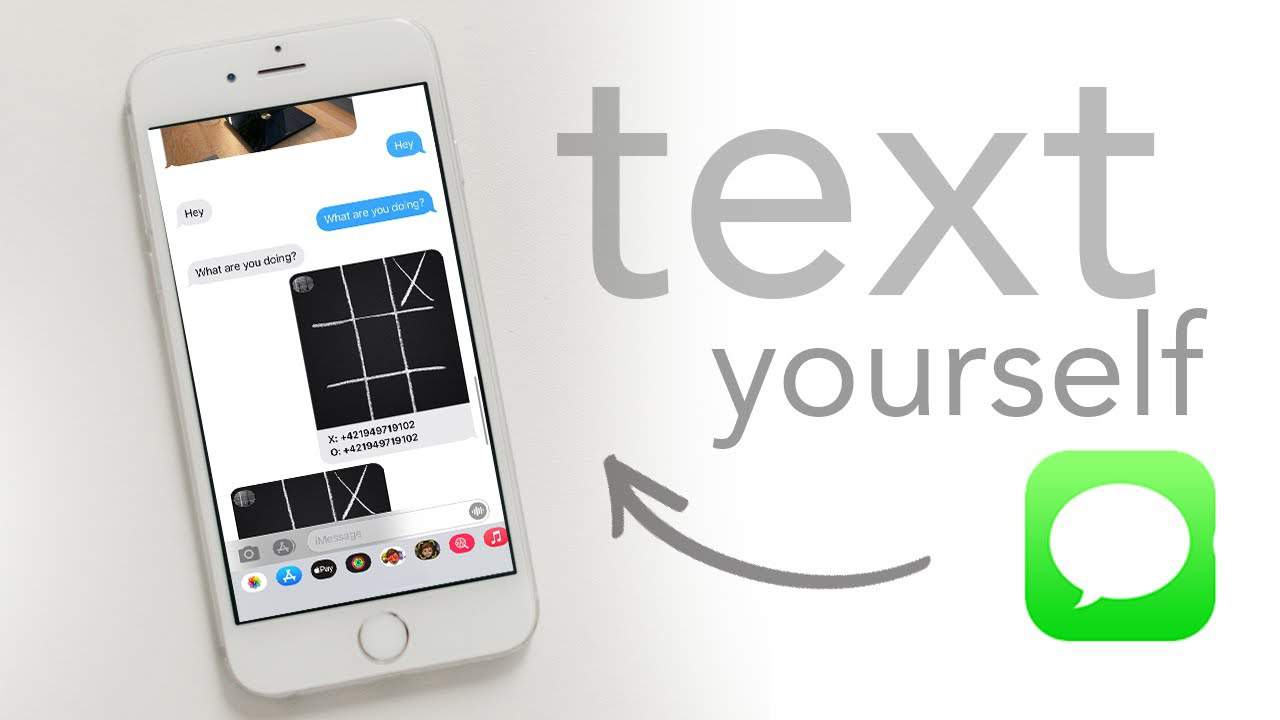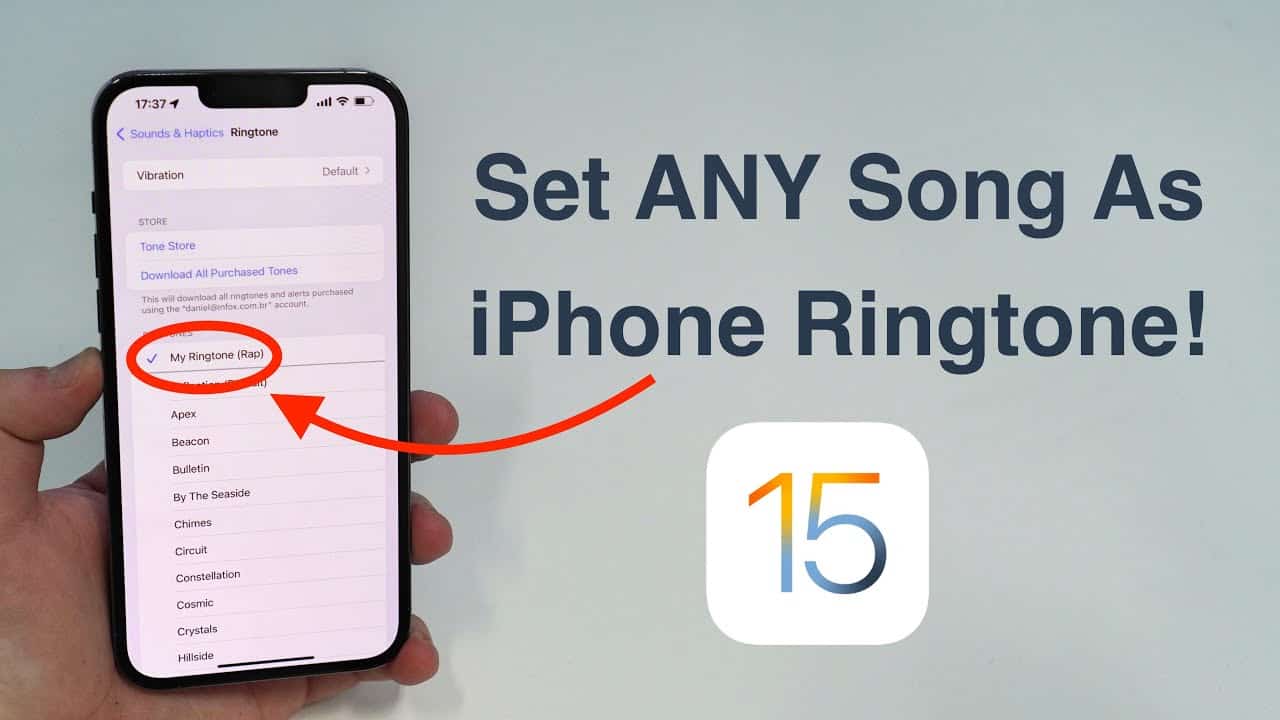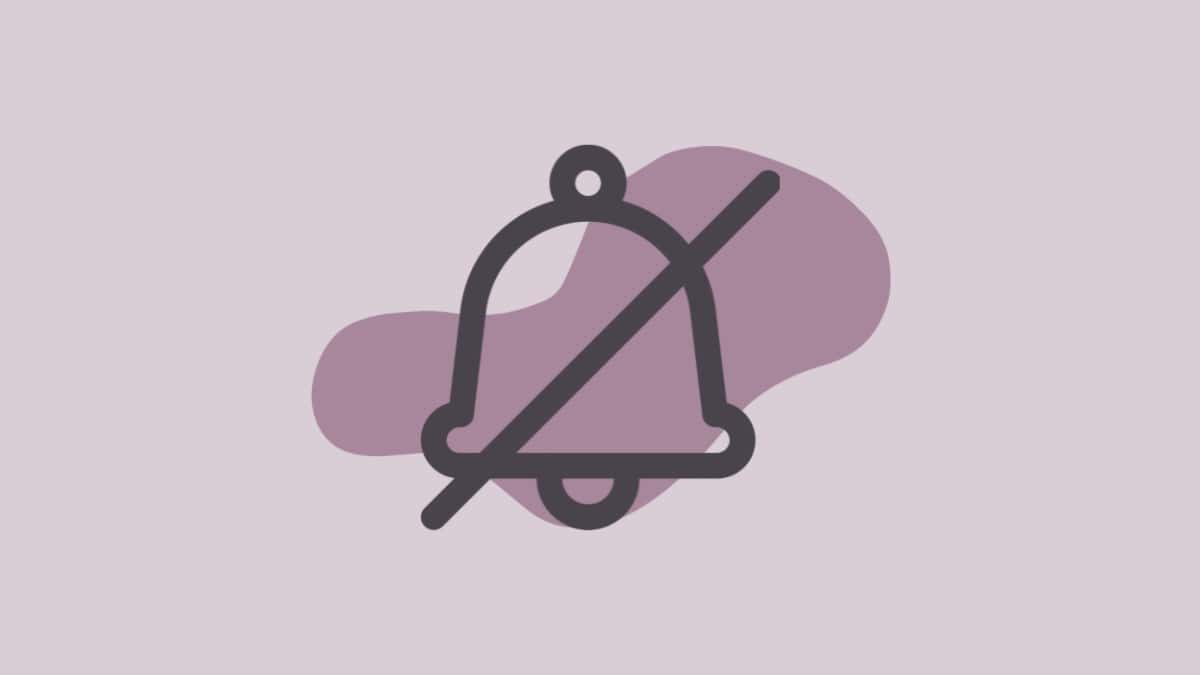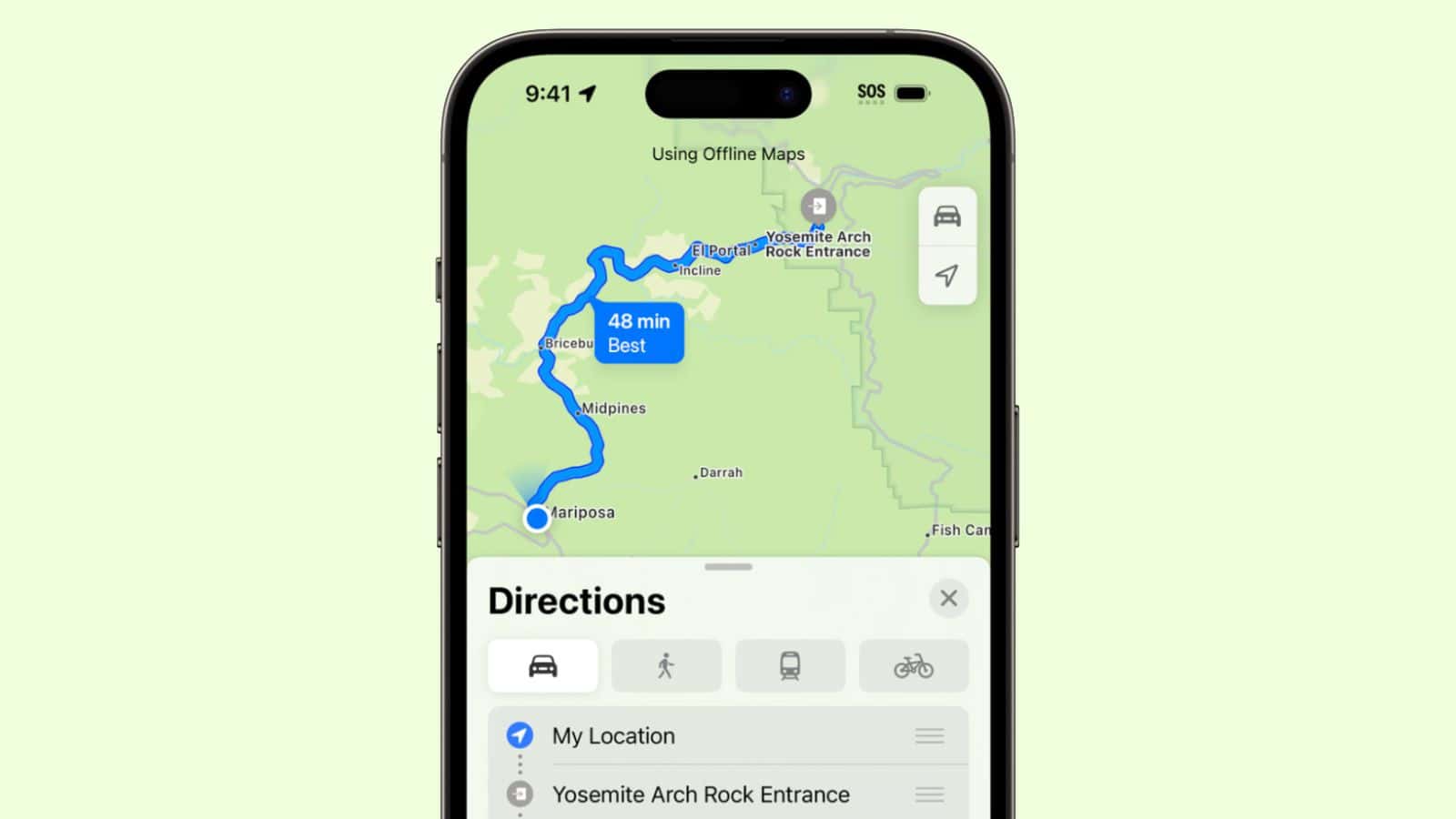In the world of classic board games, Gomoku stands out as a beloved strategy game that has captivated players both in the East and the West. If you’re new to this enthralling pastime, you’re in for a delightful surprise. And the best part? You can enjoy Gomoku with your friends on your Apple device, even in times of social distancing, thanks to iMessage. In this guide, we’ll walk you through the steps to play Gomoku on iMessage, highlighting the convenience and fun that comes with it.
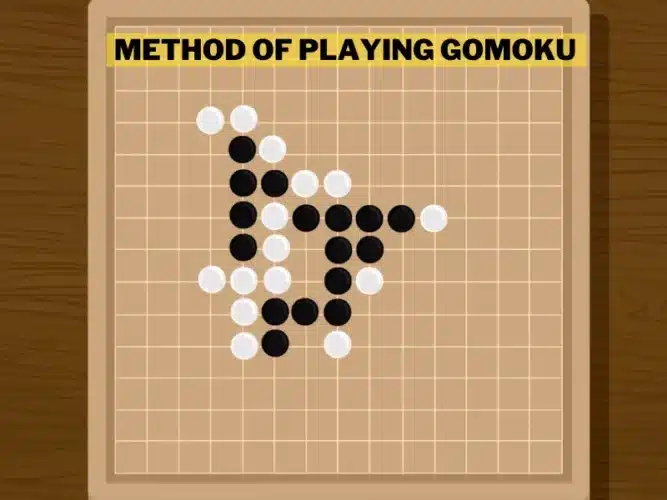
Why iMessage for Gomoku?
Gomoku on iMessage offers a host of advantages over traditional online gaming. Unlike waiting for your friends to log in, iMessage lets you start a game at your convenience. No more waiting around – just jump in whenever you have the time. Plus, you don’t have to commit to playing an entire game in one go. Each turn is sent as a message, allowing you to make your move and respond when it suits you. It’s gaming made sophisticatedly simple.
Getting Started with Gomoku on iMessage
To embark on your Gomoku journey within iMessage, follow these straightforward steps:
1. Open iMessage
Launch the Messages app on your iPhone and open an existing conversation or start a new one.
2. Access the App Drawer
Tap the ‘App Drawer’ icon located to the left of the messaging textbox.
3. Navigate to the App Store
A list of iMessage apps will appear. Tap the App Store icon to access the App Store within iMessage.
4. Search for ‘GamePigeon’
In the App Store, use the ‘Search’ icon and look for ‘GamePigeon.’ This is the gateway to Gomoku and other two-player games within iMessage. Searching for Gomoku directly will leave you empty-handed.
5. Install GamePigeon
Once you’ve found GamePigeon, tap the ‘Get’ button to add it to your iMessage apps roster.
How to play Gomoku on Gamepigeon
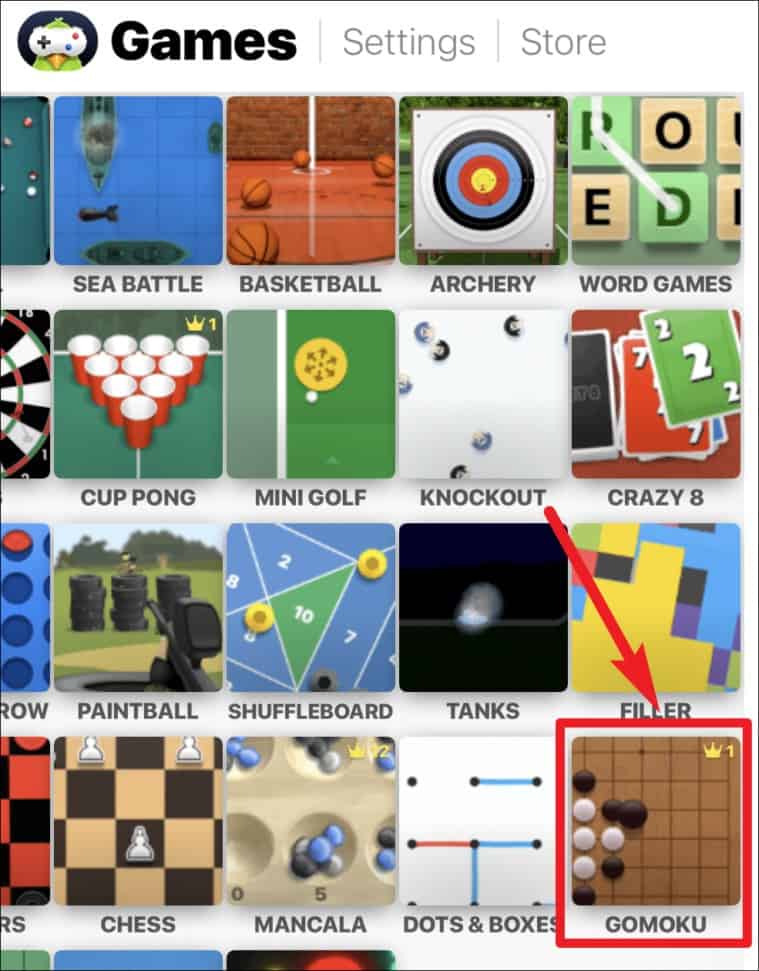
Now that you’ve got the game within your iMessage, it’s time to dive into the action. Follow these steps:
1. Open GamePigeon
After installing GamePigeon, close the App Store and return to the App Drawer. Swipe left to access the icons on the right, and tap the ‘GamePigeon’ icon.
2. Select Gomoku
You’ll see a list of available games. Tap the Gomoku thumbnail.
3. Send the Game Invite
The game will load within the message textbox. Tap the ‘Send’ button to invite your friend to play. If they accept, they’ll make the first move.
Understanding the Game Rules
Gomoku on iMessage features a 12×12 board and sets of black and white stones. Player 1 starts with the black stones. Players take turns placing their stones on the intersection of the tiles. The goal is to get five of your stones in a row, either horizontally, vertically, or diagonally. Here are the rules in a nutshell:
- Place your stone on the board, then tap ‘Send’ to confirm your move.
- You can adjust the position of your stone before hitting ‘Send,’ but once sent, your move is final.
- The first player to achieve five consecutive stones in any direction wins.
- Blocking your opponent’s winning pattern is just as crucial as creating your own strategy.
Pro Tip
Traditionally, the first player enjoys an advantage. If you want the upper hand, ask your friend to send you the game invite so you can make the first move!
Gomoku is a stimulating pastime that strikes the perfect balance between engaging your mind and providing endless entertainment. Don’t miss out on the fun – get started with Gomoku on iMessage today!
Frequently Asked Questions
1. Can I play Gomoku on iMessage with multiple friends at once?
- No, Gomoku on iMessage is designed for two players only.
2. Are there any in-app purchases or fees associated with Gomoku on iMessage?
- Gomoku on iMessage is typically free to play.
3. Can I play Gomoku on iMessage with friends who have Android devices?
- Unfortunately, Gomoku on iMessage is exclusive to Apple devices.
4. What happens if there’s a tie in Gomoku?
- The game typically allows for a tie or a draw if neither player achieves five consecutive stones.
5. Is there a time limit for making a move in Gomoku on iMessage?
- There’s no strict time limit, so you can take your time to strategize and make your moves.
6. Can I customize the appearance of the Gomoku board or stones?
- Gomoku on iMessage usually offers limited customization options.
7. How do I resign from a Gomoku game on iMessage?
- You can typically resign from a game by tapping the appropriate option within the game interface.
8. Is there a ranking system or leaderboards for Gomoku on iMessage?
- Gomoku on iMessage may not have a built-in ranking system.
9. Can I replay previous Gomoku games on iMessage?
- iMessage may not provide a feature to replay previous games, but you can start a new one at any time.
10. Are there any strategies or tips for winning at Gomoku?
- Winning at Gomoku often involves a mix of offense and defense. Try to create your winning patterns while preventing your opponent from doing the same.