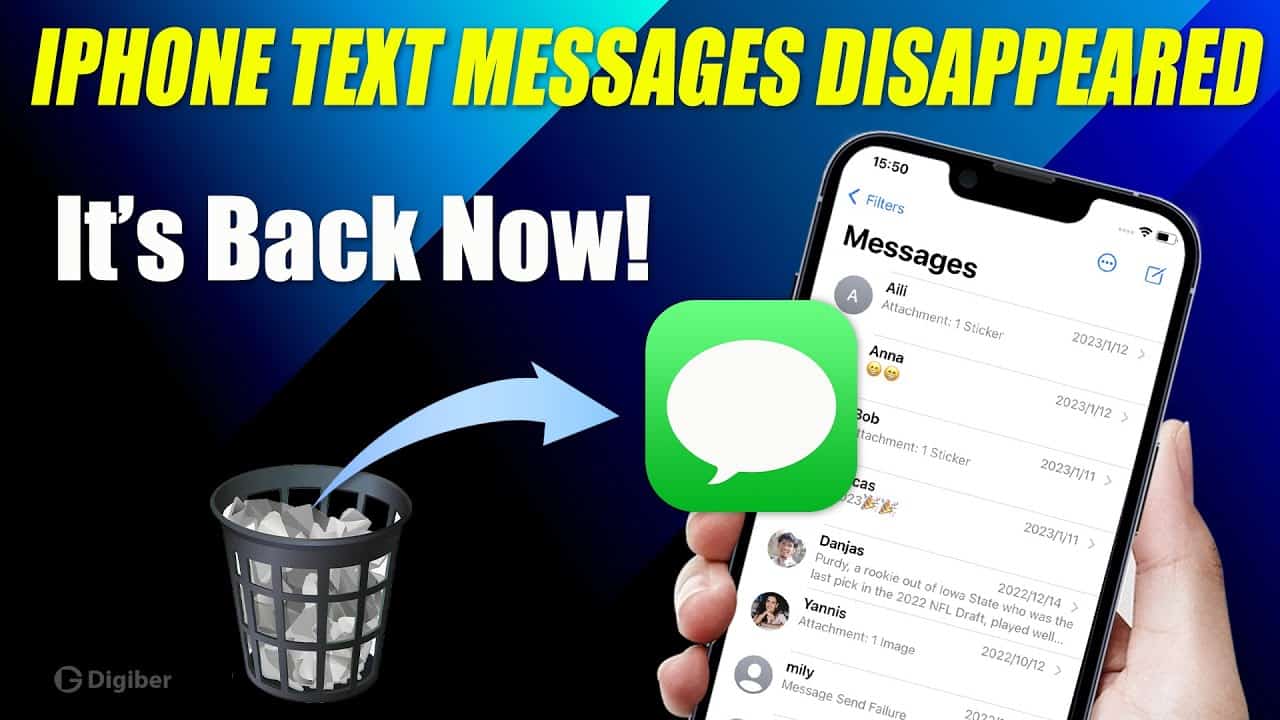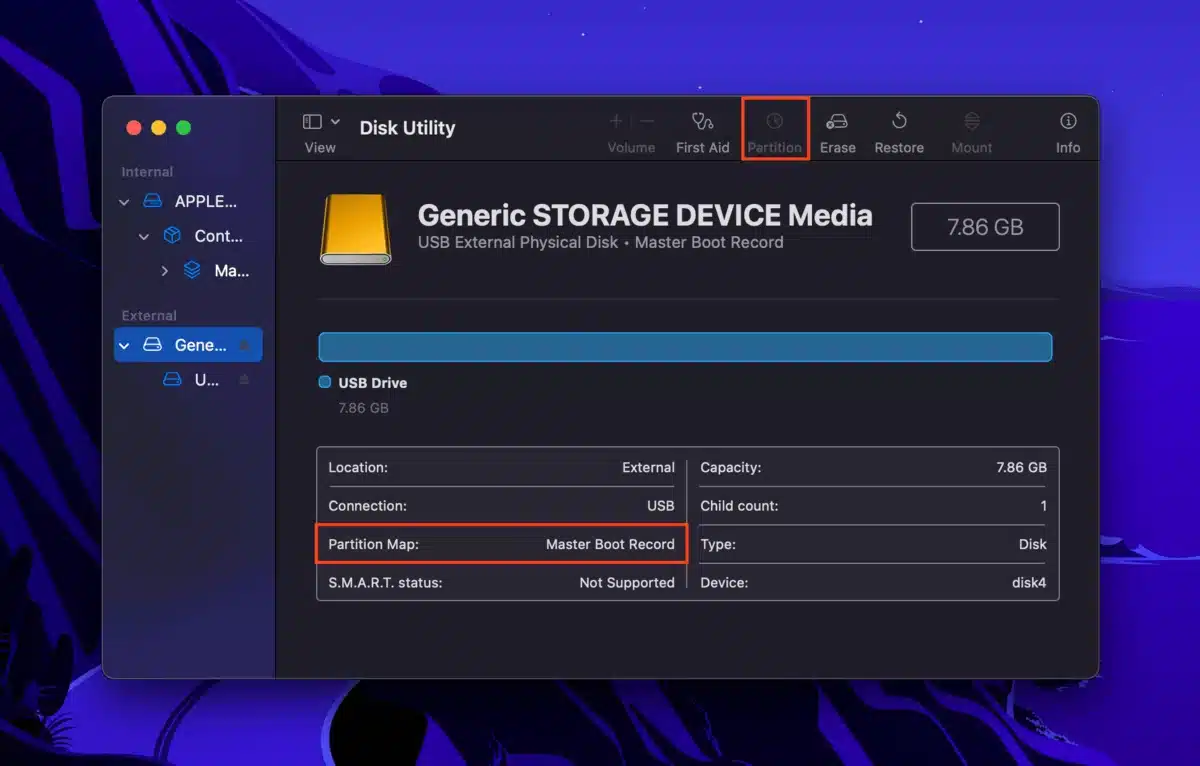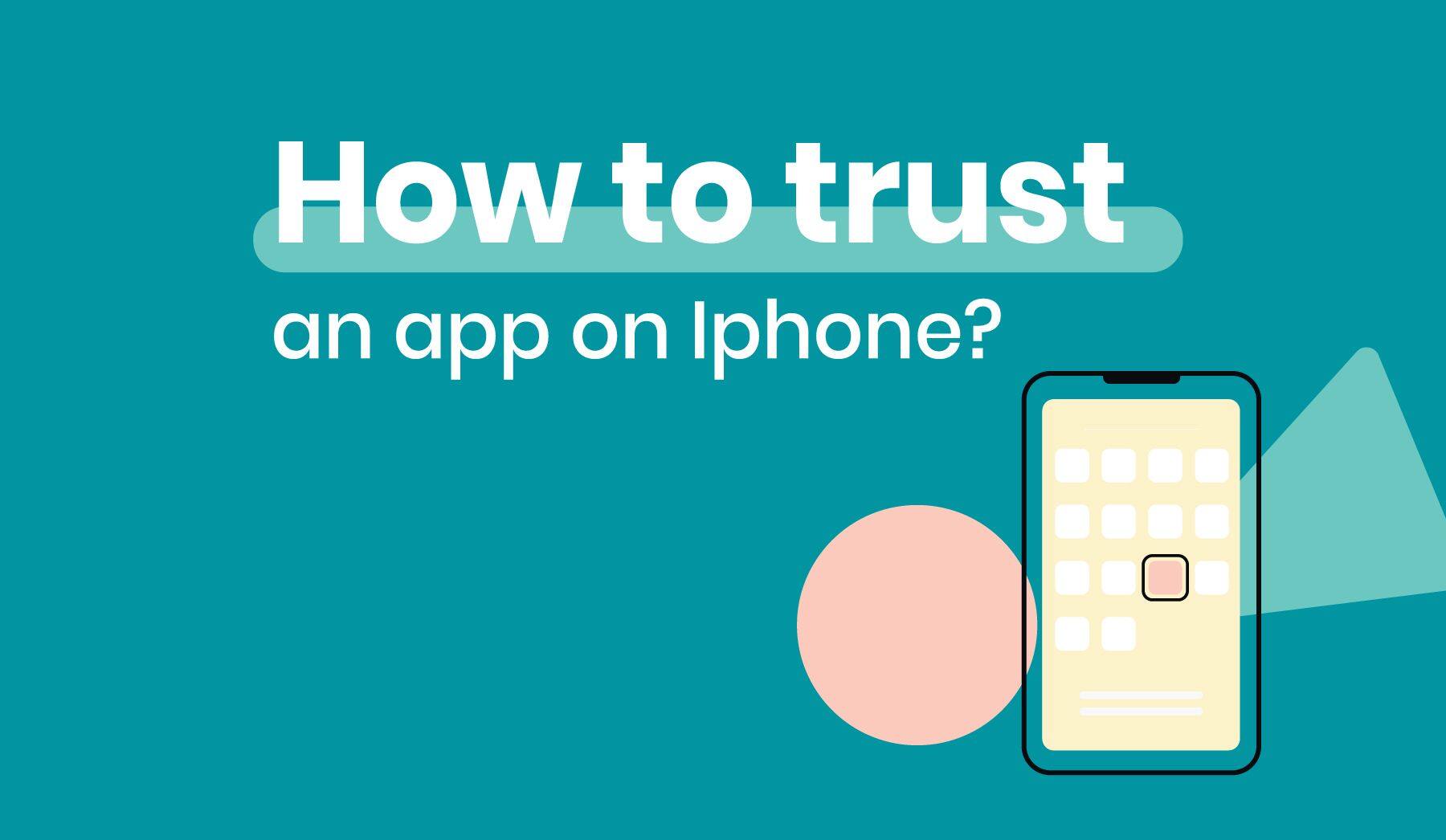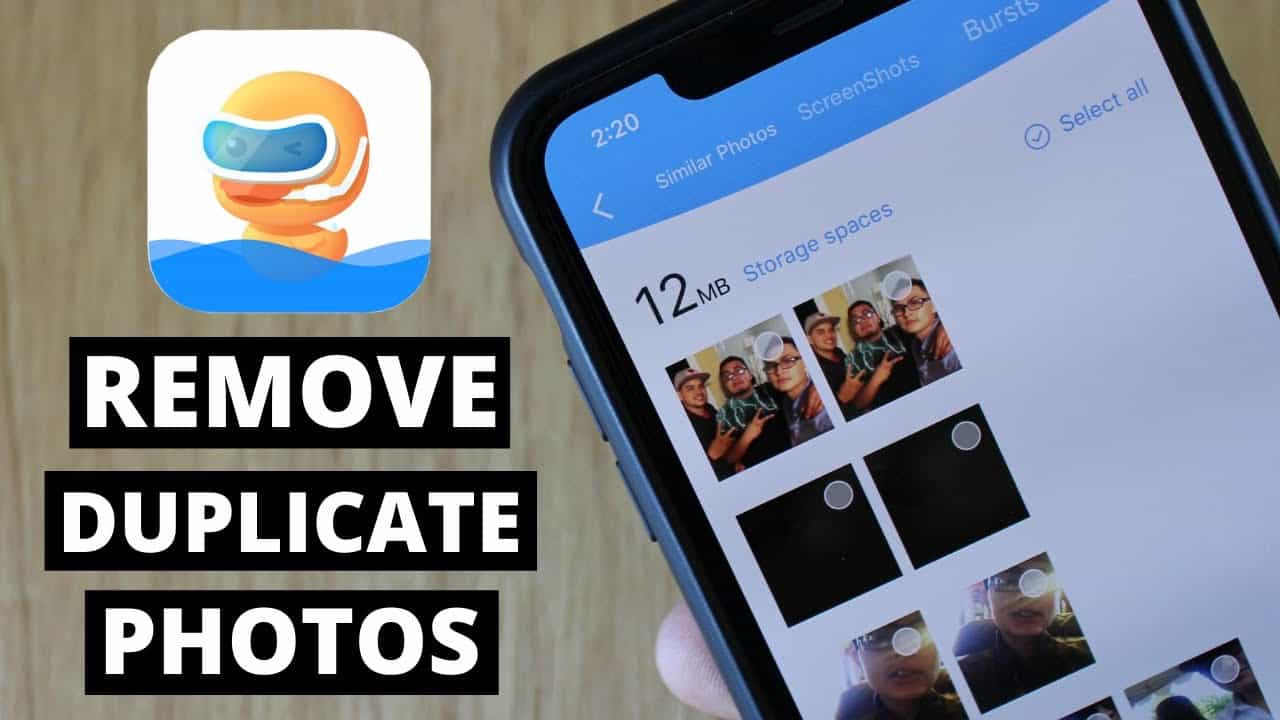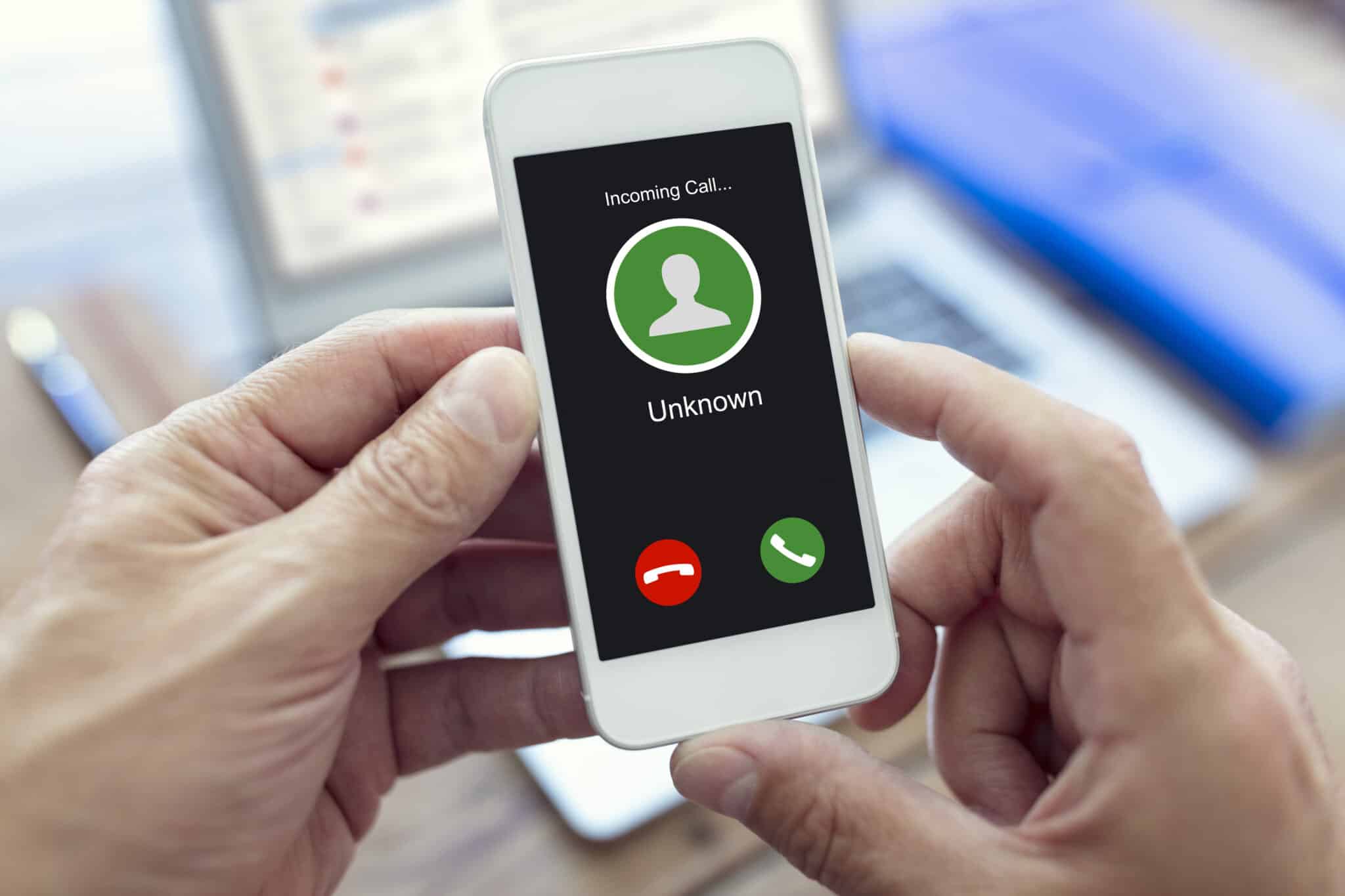Losing important text messages on your iPhone can be frustrating, but it’s a common issue that many users encounter. In this comprehensive guide, we will walk you through the process of recovering disappeared text messages on your iPhone. Whether your messages have vanished due to a misconfiguration, accidental deletion, or an unexpected iOS update, we’ve got you covered.
Restart the Device
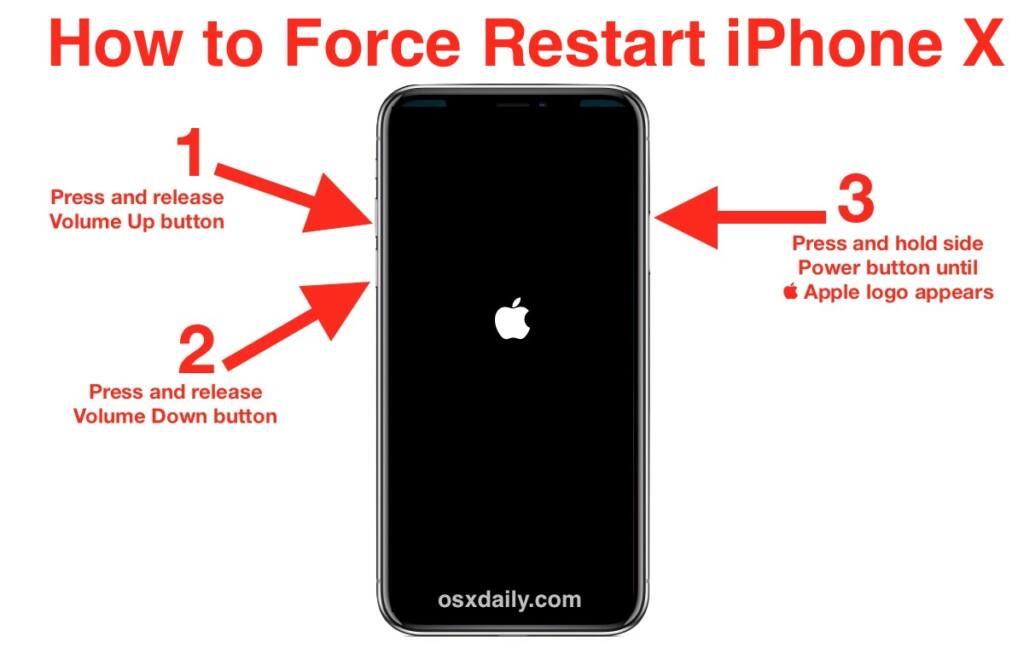
If you are ever in doubt of what may be ailing your iOS device, restart it as the first measure to see if the issue can be fixed.
- On iPhone X and later models:
- Press and hold one of the volume keys together with the power button on the side for about 8 seconds.
- You will see a “Slide to Power Off” option appear on the screen. Swipe to the right to switch off the device.
- Give the device about 30 seconds.
- Press and hold the Sleep/Wake button until the Apple Logo appears on the screen.
- On iPhone 7, 6, and SE (2nd generation):
- Press and hold the Sleep/Wake button on the side for about 8 seconds.
- You will see a “Slide to Power Off” option appear on the screen. Swipe to the right to switch off the device.
- Give the device about 30 seconds.
- Press and hold the Sleep/Wake button until the Apple Logo appears on the screen.
- On iPhones 5 and SE (1st generation):
- Press and hold the Sleep/Wake button on the top for about 8 seconds.
- You will see a “Slide to Power Off” option appear on the screen. Swipe to the right to switch off the device.
- Give the device about 30 seconds.
- Press and hold the Sleep/Wake button until the Apple Logo appears on the screen.
Once the phone is back on fully, check the inbox to see if the text messages are back.
Disable and Enable iMessage
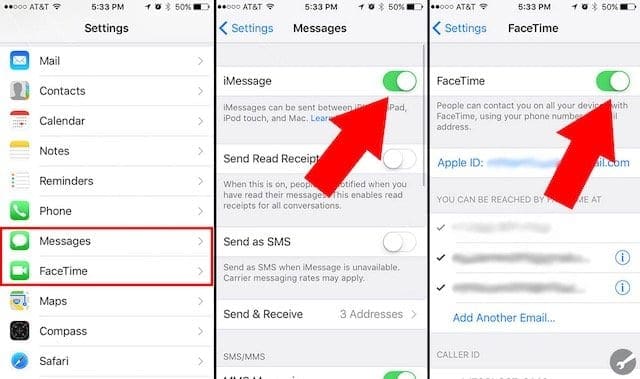
Alternatively, if your iPhone text messages disappeared, you can toggle both iMessage and MMS messaging services on and off from the settings to clear any glitch.
- Open the Settings app and click on Messages.
- Turn off both MMS and iMessage.
- After a few seconds, turn them on again.
Restart Messages App
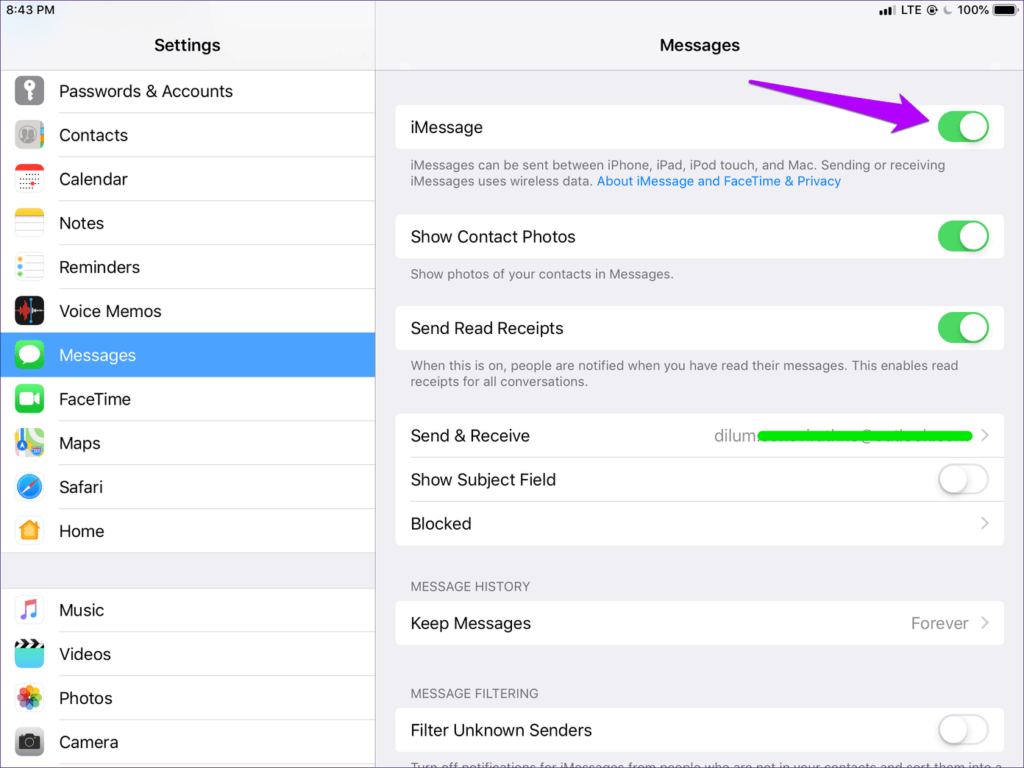
If your iPhone messages disappeared, conducting a quick restart of the app alone may bring back the missing iPhone text messages.
- On iPhones with a home button:
- Double-tap the Home button to see all the apps that are currently active.
- Locate the Messages app and swipe it up to close it.
- Then navigate to the Message app on the start-up menu and tap on it to relaunch it.
That should fix the missing text messages issue.
Tweak Messages Settings
To prevent text messages from being deleted automatically, you can adjust the message storage duration.
- Go to Settings.
- Navigate to Messages.
- Under the Message tab, you will see “Keep Messages.”
- Select the option “Forever.”
Update your iOS Device
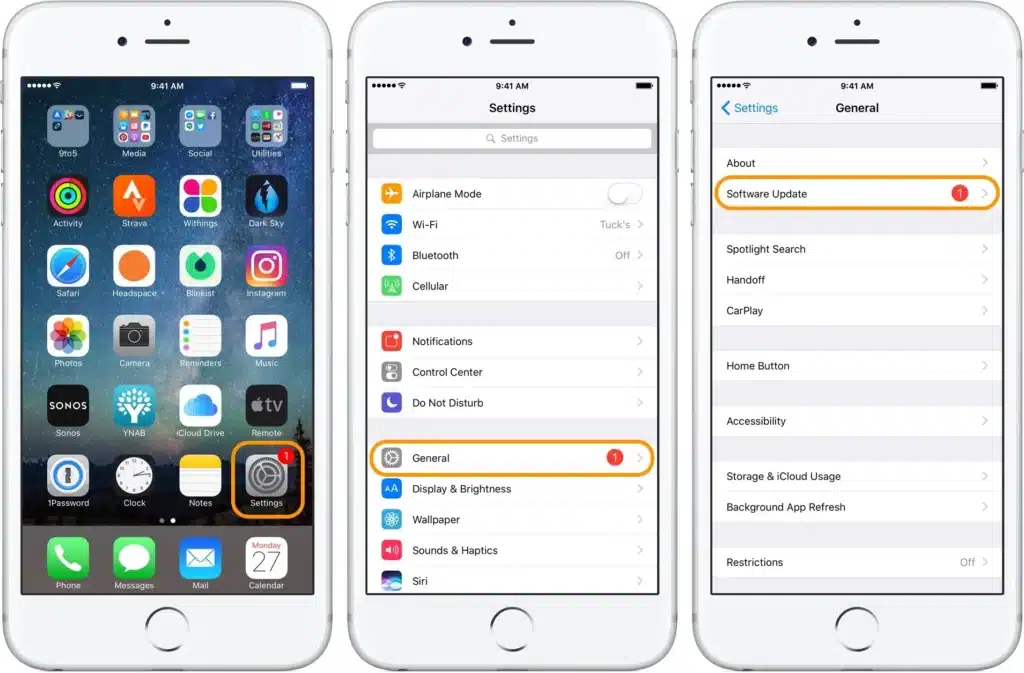
Updating your iOS device can help resolve issues caused by bugs and software glitches.
- Go to Settings.
- Tap on General.
- Navigate to Software Update.
- If there’s a new update, you will see the option to Download and Install.
- Ensure that the device is fully charged before commencing the iOS update.
Once the update is complete and the phone restarts, check your inbox to see if the lost iPhone text messages are there.
Restore Phone Settings
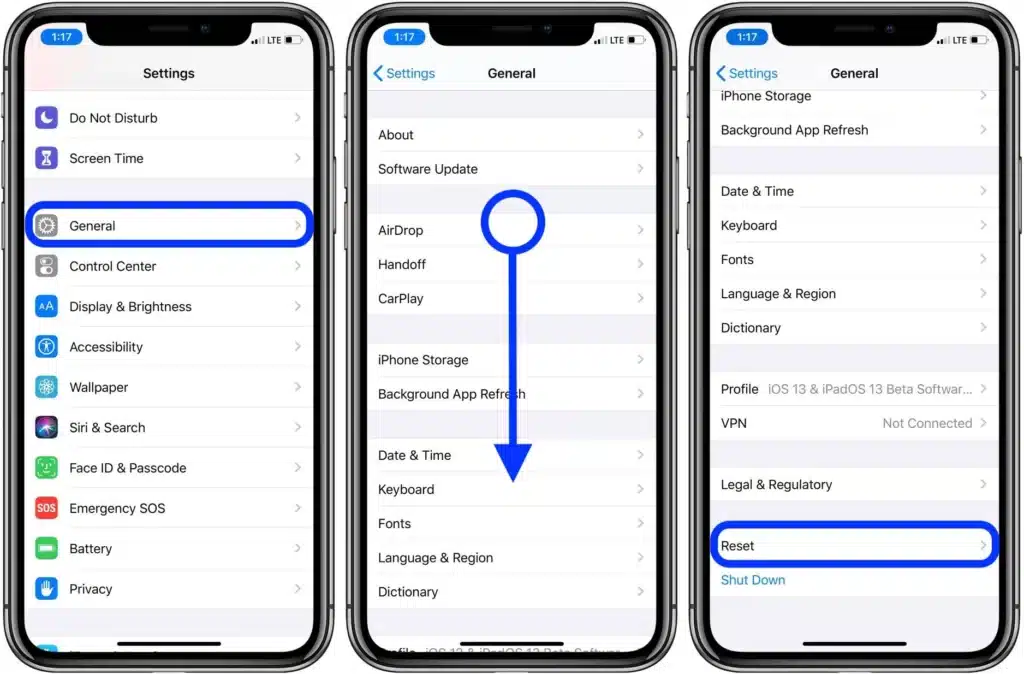
This method reverts all device settings to the default state, eliminating any bugs that may have caused your iPhone text messages to disappear.
- On iOS 14:
- Go to Settings.
- Tap on General.
- Scroll to Reset and tap on Reset All Settings.
- On iOS 15 and later versions:
- Go to Settings.
- Tap on General.
- Scroll to Transfer or Reset iPhone and select Reset.
- Then tap on Reset All Settings.
Check the inbox for the disappeared iPhone text messages after the process is complete.
Use a Third-Party Tool
If the above solutions don’t work, you can use third-party iPhone data recovery software. One effective option is Dr.Fone – Data Recovery.
- Download and install the software on your PC.
- Connect your device to the computer using a USB cable.
- Click on the “Start Scan” option to run a detailed check for recently deleted files.
- Select the “Messages and Messages Attachments” option.
- Choose the message threads you wish to restore and click the “Recover” button.
- The missing text messages will be exported to your computer.
Factory Reset Followed by a Restore From iCloud Backup
A factory reset reverts all settings to default, effectively eliminating any glitch that may have caused your iPhone text messages to disappear. If you have iCloud backups, this method is particularly useful.
Factory Reset:
- Open Settings.
- Go to General.
- Scroll down to Reset (or Transfer or Reset iPhone) and tap “Erase All Content and Settings.”
Restore from iCloud Backup:
- On the Apps & Data screen, choose “Restore from iCloud.”
- Sign in to your Apple account.
- Select the backup that contains the missing text messages.
After the restore from iCloud is complete, your missing iPhone text messages should be accessible.
Restore Using iTunes Backup File
You can restore your missing iPhone text messages from an iTunes backup, but be aware that this will overwrite all current data. Ensure you have a recent backup.
- Launch iTunes on your computer.
- Plug your iPhone into the computer.
- Click on the phone icon on the upper left corner of iTunes.
- Select the backup file containing the missing iPhone text messages.
- Tap on the Restore button.
After the process is complete, check your inbox for the missing messages.
10 Questions and Answers
Q1: How can I recover deleted text messages on my iPhone? A1: You can recover deleted text messages on your iPhone using various methods, including restarting your device, adjusting message settings, updating your iOS, using third-party recovery tools, or restoring from backups.
Q2: Why do iPhone text messages disappear? A2: Text messages on your iPhone can disappear due to various reasons, including software glitches, message settings, or storage duration limitations.
Q3: Can I recover deleted messages without a backup? A3: While it’s challenging to recover deleted messages without a backup, some third-party tools may help retrieve lost messages.
Q4: How do I back up my iPhone messages? A4: You can back up your iPhone messages by enabling iCloud backups, which include your text messages and other data.
Q5: Is there a way to retrieve messages from a factory-reset iPhone? A5: If you have a backup of your iPhone before the factory reset, you can restore your messages from that backup.
Q6: Are there any free iPhone data recovery tools? A6: Some data recovery tools offer free versions with limited features, but for more comprehensive recovery, paid tools like Dr.Fone are recommended.
Q7: What should I do if my text messages keep disappearing? A7: You can adjust message settings to keep messages for a longer duration, ensuring they don’t disappear automatically.
Q8: Can I recover messages if I don’t have a computer? A8: Yes, you can use third-party recovery apps directly on your iPhone to retrieve deleted messages.
Q9: How often should I back up my iPhone messages? A9: It’s a good practice to back up your iPhone messages regularly, especially before major updates or changes to your device.
Q10: Will restoring from a backup erase my current data? A10: Restoring from a backup will replace your current data with the data from the backup. Ensure you have a recent backup to avoid data loss.
Recovering disappeared text messages on your iPhone is possible using these methods. Whether it’s a misconfiguration, accidental deletion, or an iOS update issue, you can follow these steps to retrieve your missing messages.