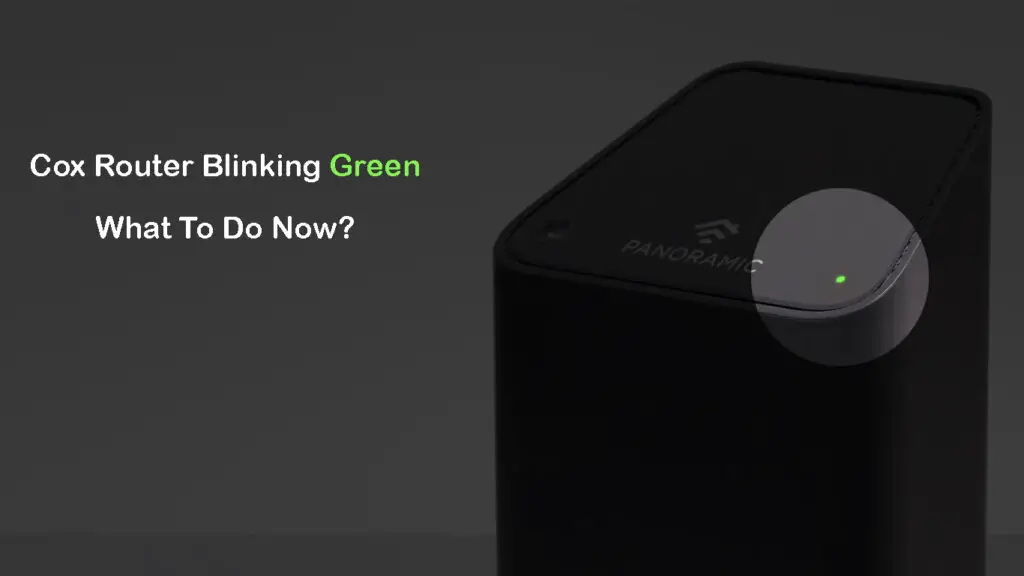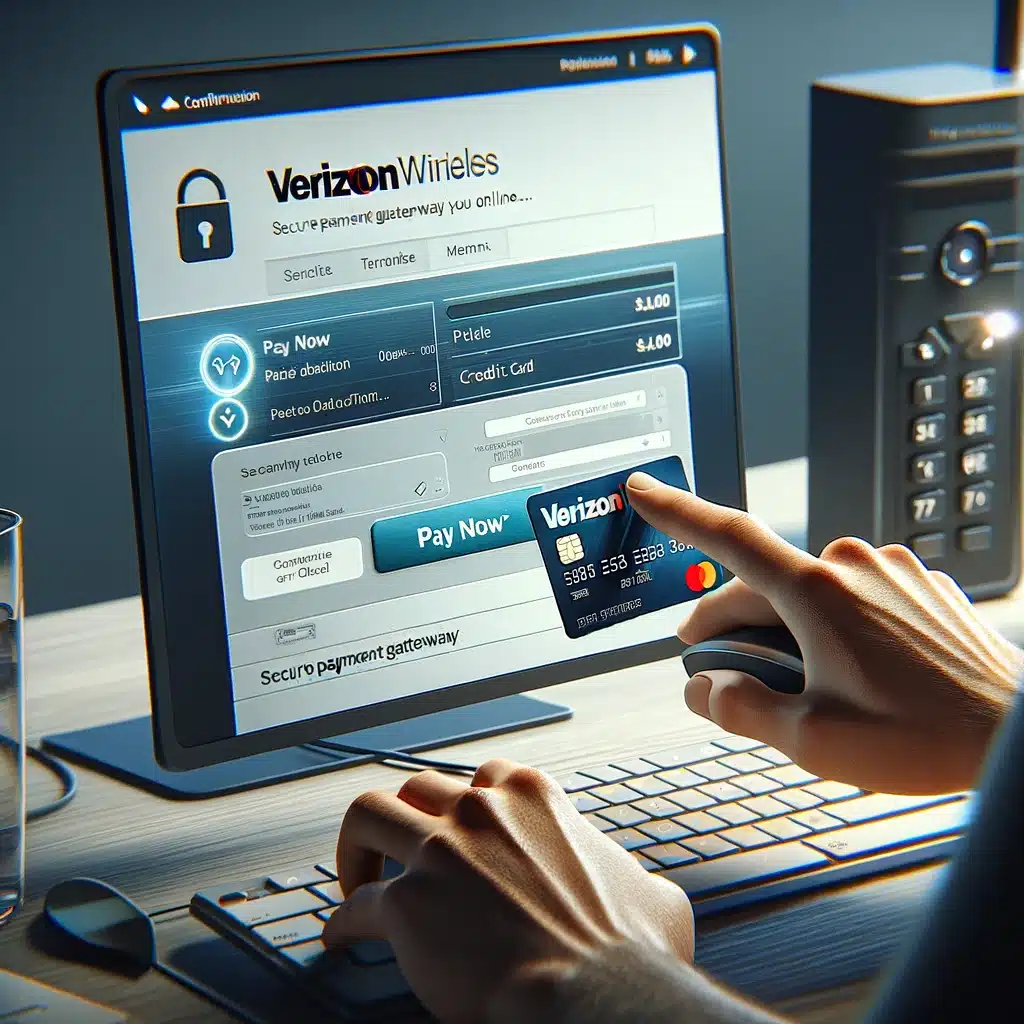If you’re grappling with the vexing problem of a blinking green light on your Cox router or modem, fear not – we’ve got your back. This annoying issue usually signals trouble in establishing a stable network connection. In this comprehensive guide, we’ll unravel the potential causes behind the blinking green light and provide you with actionable steps to resolve it swiftly.
Why is the Cox Router Blinking Green?
The blinking green light on your Cox router could stem from various issues:
- Local Cox Outage or Scheduled Maintenance
- Broken Coaxial Cable or Damaged Splitter
- Overheating
- Software Glitches
- Outdated Firmware
Understanding the green blinking light is crucial. It typically signals a problem connecting to the network, particularly with the upstream channel. Now, let’s unravel the potential culprits:
| Possible Causes | Explanation |
|---|---|
| Damaged or loose coax cable | Inspect all cables for visible damage and ensure connectors are secure. |
| Defective splitter | Splitters can affect signals; try bypassing it to identify if it’s the root cause. |
| Service or Power outage | Check for outages in your area before troubleshooting your equipment. |
| Internal router issues | Reboot or reset your router if the issue persists after external checks. |
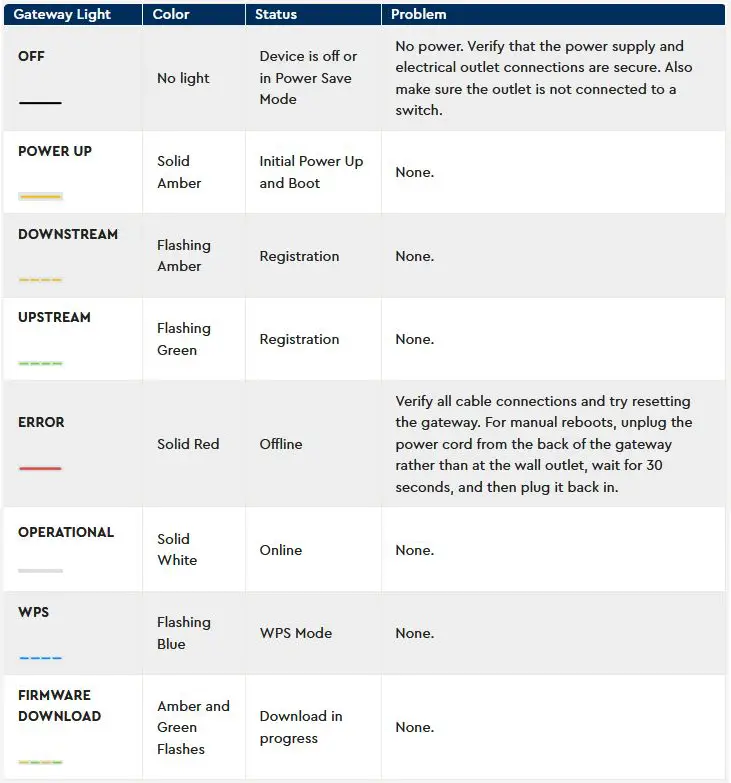
How to Fix the Cox Router Blinking Green Light?
Now, let’s delve into practical solutions to get that persistent green blinking light sorted out:
- Is Cox Experiencing Some Troubles?
- Verify for outages in your area using the Cox app or website.
- Check other outage-reporting websites for additional information.
- Check the Coax Cable and Connectors
- Inspect coax cables for damage and ensure connectors are securely fastened.
- Replace damaged cables and connectors if needed.
- Try a Different Coax Wall Outlet
- Move your router to another location and connect it to a different outlet.
- Poor-quality outlets can degrade the internet signal; connect directly if possible.
- Check the Splitters, MoCA Adapters, and Other Cables
- Bypass splitters to identify if they’re causing the issue.
- Replace splitters and MoCA adapters with high-quality ones if necessary.
- Reboot Your Cox Router
- Unplug the power cord for a minute and then plug it back in.
- Ensure it’s not in the middle of a firmware upgrade.
- Reset Your Cox Router
- Use the reset button (or WPS button) to restore to factory settings.
- This is a last resort, as it erases all settings.
- Contact Cox Tech Support
- If all else fails, reach out to Cox support and provide details on the steps you’ve taken.
Also read: Funny WiFi Names
Frequently Asked Questions
Q: Why is the green light on my Cox router flashing?
A: A green blinking light indicates a problem on your network, possibly related to cables, connectors, or settings.
Q: How do I fix the green light on my Cox Panoramic Wi-Fi gateway?
A: Identify the cause by following the steps outlined above and take appropriate actions.
Final Words
By now, you should have resolved the Cox router blinking green issue. Whether solo or with tech support, you’re back online hassle-free. Remember these troubleshooting steps for future networking glitches. If you found this guide helpful, have a great day!