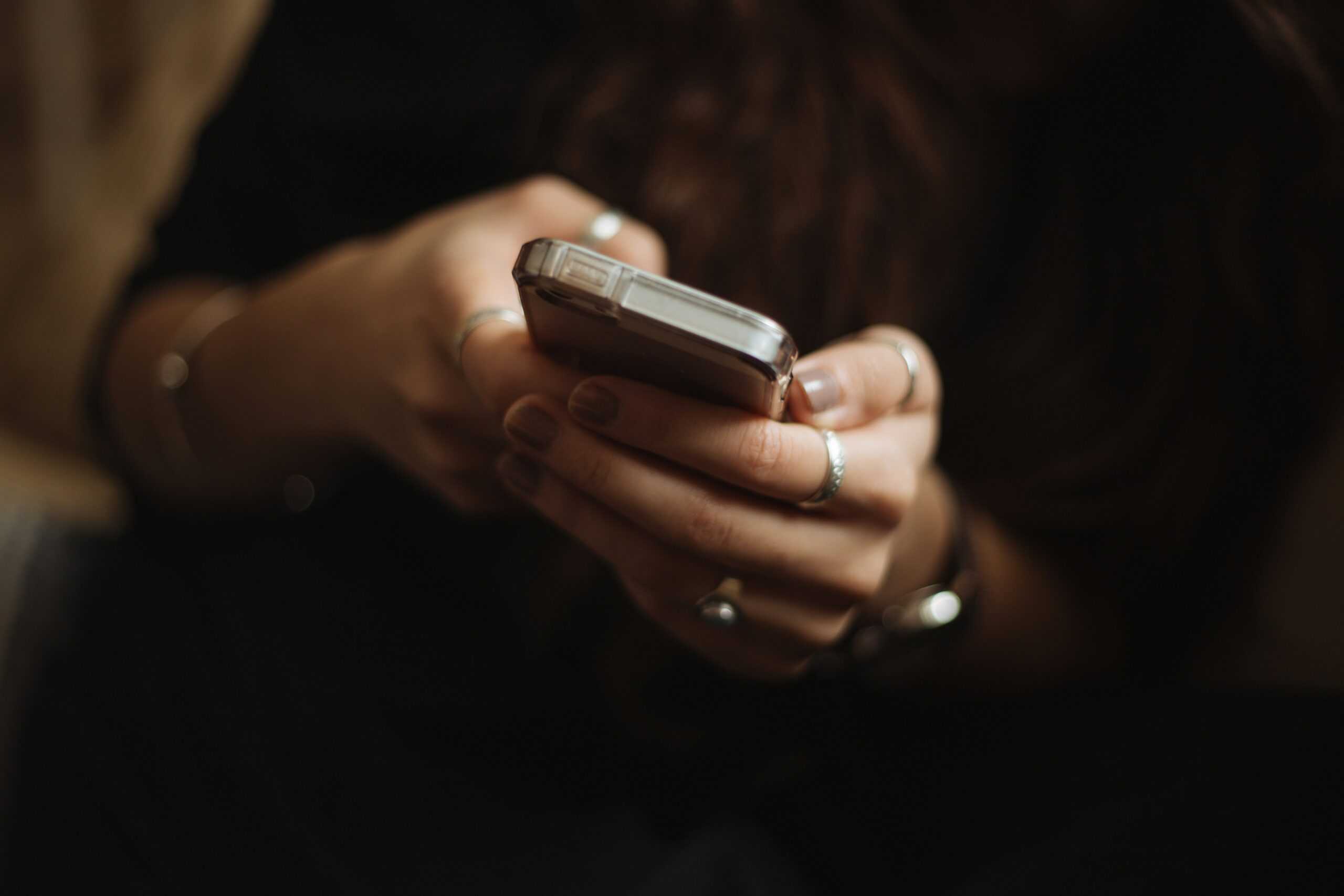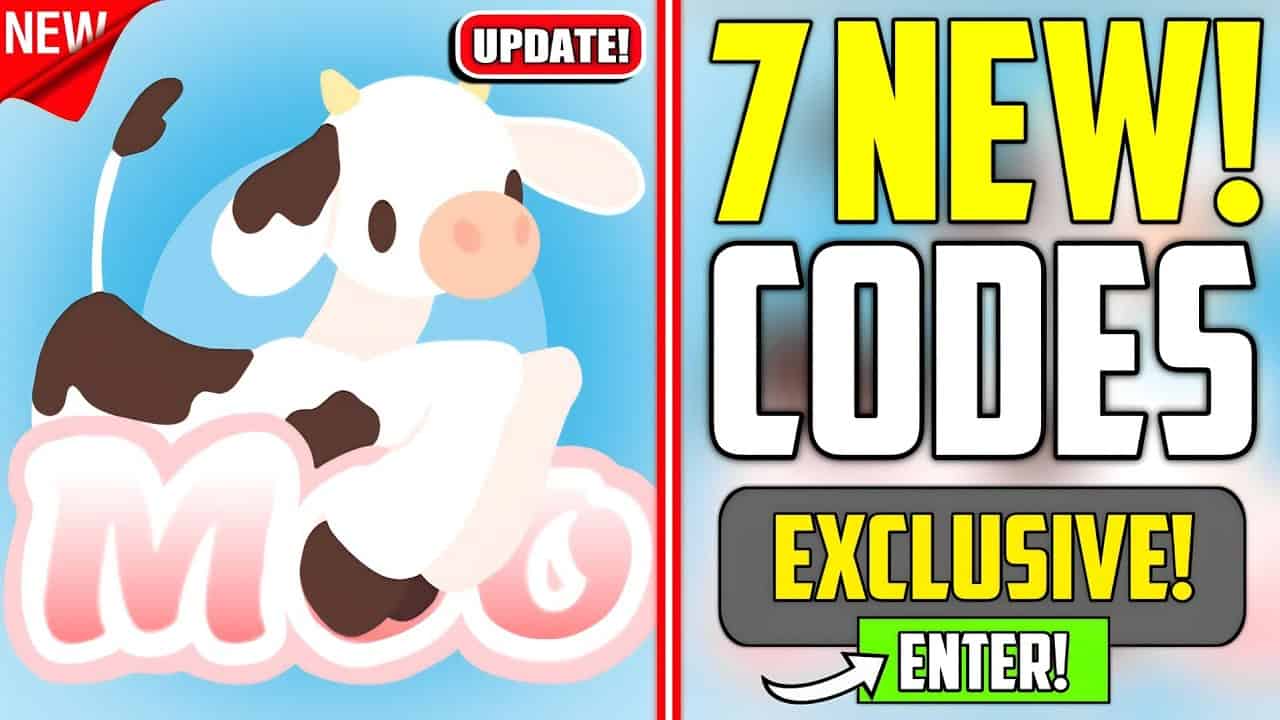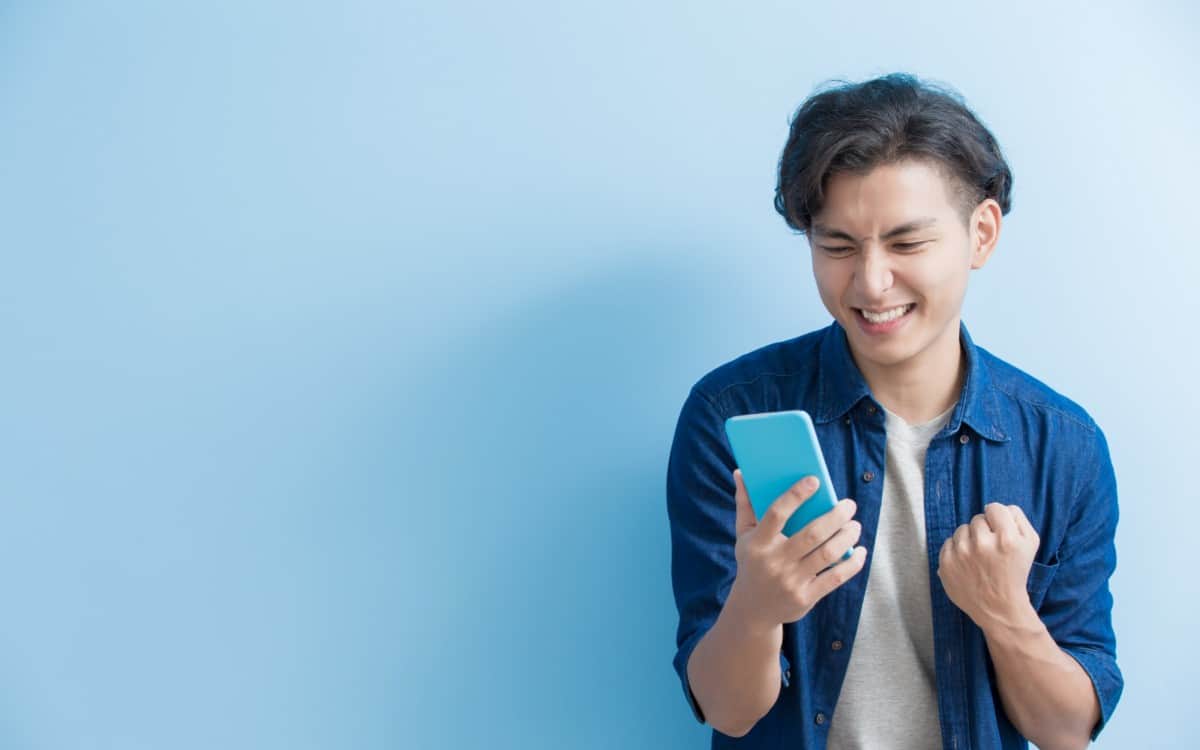Are you ready to elevate your gaming adventures to a spine-chilling new level? With the rise of virtual reality (VR) technology, horror enthusiasts can immerse themselves in their favorite games like never before. In this comprehensive guide, we’ll walk you through everything you need to know about playing Outlast in VR, from selecting the right hardware to optimizing your gameplay experience for maximum terror.
How to Play Outlast in VR- Step By Step Guide

Playing Outlast in VR is not officially supported, but fear not! With some clever workarounds, you can dive into the nightmare realm of Outlast in VR. Here’s a step-by-step guide to make it happen:
| Step # | Action |
|---|---|
| 1 | Ensure you have a compatible VR headset like Oculus Rift, HTC Vive, or Valve Index. |
| 2 | Check that your PC meets the minimum requirements for running VR games. |
| 3 | Download and install VorpX, a third-party software for running non-VR games in VR. |
| 4 | Configure VorpX settings for Outlast according to your preferences. |
| 5 | Launch Outlast through VorpX and don your VR headset. |
| 6 | Tweak in-game settings for optimal performance and comfort. |
Detailed Instruction
Acquiring a VR Headset
To begin your journey into the world of Outlast in VR, the first step is to acquire a VR headset. Whether it’s the sleek Oculus Rift, robust HTC Vive, or high-resolution Valve Index, choose one that fits your budget and preferences.
Checking System Requirements
Before immersing yourself in the horror of Outlast in VR, ensure your PC can handle the demands. A powerful processor, dedicated graphics card, and ample RAM are essential for a smooth experience.
Installing VorpX
VorpX acts as a bridge between traditional PC games and VR experiences. Download and install it from the official website, then follow the setup instructions provided.
Configuring VorpX for Outlast
Launch VorpX and navigate to the ‘Games’ section to select Outlast. Adjust settings like field of view and resolution to your liking for the best experience.
Launching Outlast in VR
With VorpX configured, start Outlast through the application. Put on your VR headset, and prepare to enter the terrifying world of Outlast like never before.
Adjusting In-Game Settings for Comfort
Fine-tune in-game settings within VorpX to enhance comfort and performance. Experiment with sensitivity and control schemes to suit your play style.
Choosing the Perfect VR Setup
To embark on your journey into the heart of fear with Outlast in VR, you’ll first need to ensure you have the right VR headset. Here are some popular options to consider:
| VR Headset | Compatibility |
|---|---|
| Oculus Rift | PC |
| HTC Vive | PC |
| Valve Index | PC |
Setting Up Outlast for VR with VorpX
Although Outlast doesn’t offer native VR support, you can still immerse yourself in its chilling world using VorpX, a third-party software. Follow these steps to get started:
- Purchase and Install VorpX: Acquire VorpX and install it on your PC.
- Configure VorpX for Your Headset: Set up VorpX to work seamlessly with your VR headset.
- Launch Outlast through VorpX: Start the game through VorpX and activate VR mode for an immersive experience.
Meeting the Minimum System Requirements
Before delving into the horrors of Outlast in VR, ensure your system meets the minimum requirements for a smooth gameplay experience:

System Requirement
| Requirement | Minimum | Recommended |
|---|---|---|
| CPU | 2.2 GHz Dual Core | 2.8 GHz Quad Core |
| RAM | 2 GB | 3 GB |
| Video Card | 512 MB NVIDIA GeForce 9800GTX / ATI Radeon HD 38xx series | 1GB NVIDIA GTX 460 / ATI Radeon HD 6850 |
| Dedicated Video RAM | 512 MB | 1 GB |
| Pixel Shader | 3.0 | 5.0 |
| Vertex Shader | 3.0 | 5.0 |
| Operating System | Windows XP / Vista / 7 / 8 – 64 bits | Windows Vista/ 7/ 8 64 bits |
| Free Disk Space | 5 GB | 5 GB |
| Sound Card | Yes | Yes |
Please note that these requirements are for the base game Outlast and do not account for the additional processing power required for VR.
Enhancing Your Outlast VR Adventure
To truly immerse yourself in the terror of Outlast in VR, consider these optimization tips:
- Adjust Game Settings: Experiment with settings such as field of view (FOV) to customize your experience.
- Utilize Motion Controllers: Enhance immersion by using compatible motion controllers for in-game interactions.
Dive into the World of VR Horror Games
Once you’ve mastered Outlast in VR, why not explore other spine-tingling titles? Here are some must-play VR horror games to add to your collection:
| Game | Platform |
|---|---|
| Paranormal Activity | PSVR, PC VR |
| Edge of Nowhere | Rift |
| Transference | PSVR, PC VR |
| Lies Beneath | Quest, Rift |
| A Chair In A Room: Greenwater | PSVR, PC VR |
| Wilson’s Heart | Rift |
| The Persistence | PSVR, PC VR |
| Alien: Isolation MothrVR Mod | PC VR |
| Affected: The Manor | Quest, PSVR, PC VR |
| Half-Life: Alyx | PC VR |
Conclusion: Embrace the Fear
With the right VR setup and a touch of bravery, you can transform your gaming experience with Outlast into a heart-pounding adventure. Explore the eerie corridors, evade lurking threats, and immerse yourself in the terror of virtual reality. Are you ready to face your fears?
Questions and Answers:
- Can I play Outlast in VR without native support?
- Yes, you can use third-party software like VorpX to experience Outlast in VR.
- What are the minimum system requirements for Outlast VR?
- The minimum requirements include an Intel Core i5-4590 processor, NVIDIA GTX 970 graphics card, 8 GB RAM, and DirectX version 11.
- Which VR headsets are compatible with Outlast?
- Popular options include Oculus Rift, HTC Vive, and Valve Index.
- Are there any tips for optimizing the Outlast VR experience?
- Adjust game settings like field of view (FOV) and consider using motion controllers for enhanced immersion.
- What other VR horror games can I play?
- Some recommended titles include Paranormal Activity, Edge of Nowhere, Transference, Lies Beneath, and more.
- Is VorpX easy to set up for Outlast VR?
- With proper instructions, setting up VorpX for Outlast VR can be relatively straightforward.
- Can I use VorpX with any VR headset?
- VorpX is compatible with various VR headsets, but compatibility may vary.
- Are there any discounts available for VR hardware or software?
- Occasionally, limited-time discounts may be available for VR products, so it’s worth checking regularly.
- Is Outlast VR suitable for players with motion sickness?
- Some players may experience motion sickness in VR, so it’s advisable to take breaks if discomfort arises.
- Where can I find more information about VR gaming and hardware?
- Explore online forums, communities, and tech websites for the latest news, reviews, and discussions on VR technology.