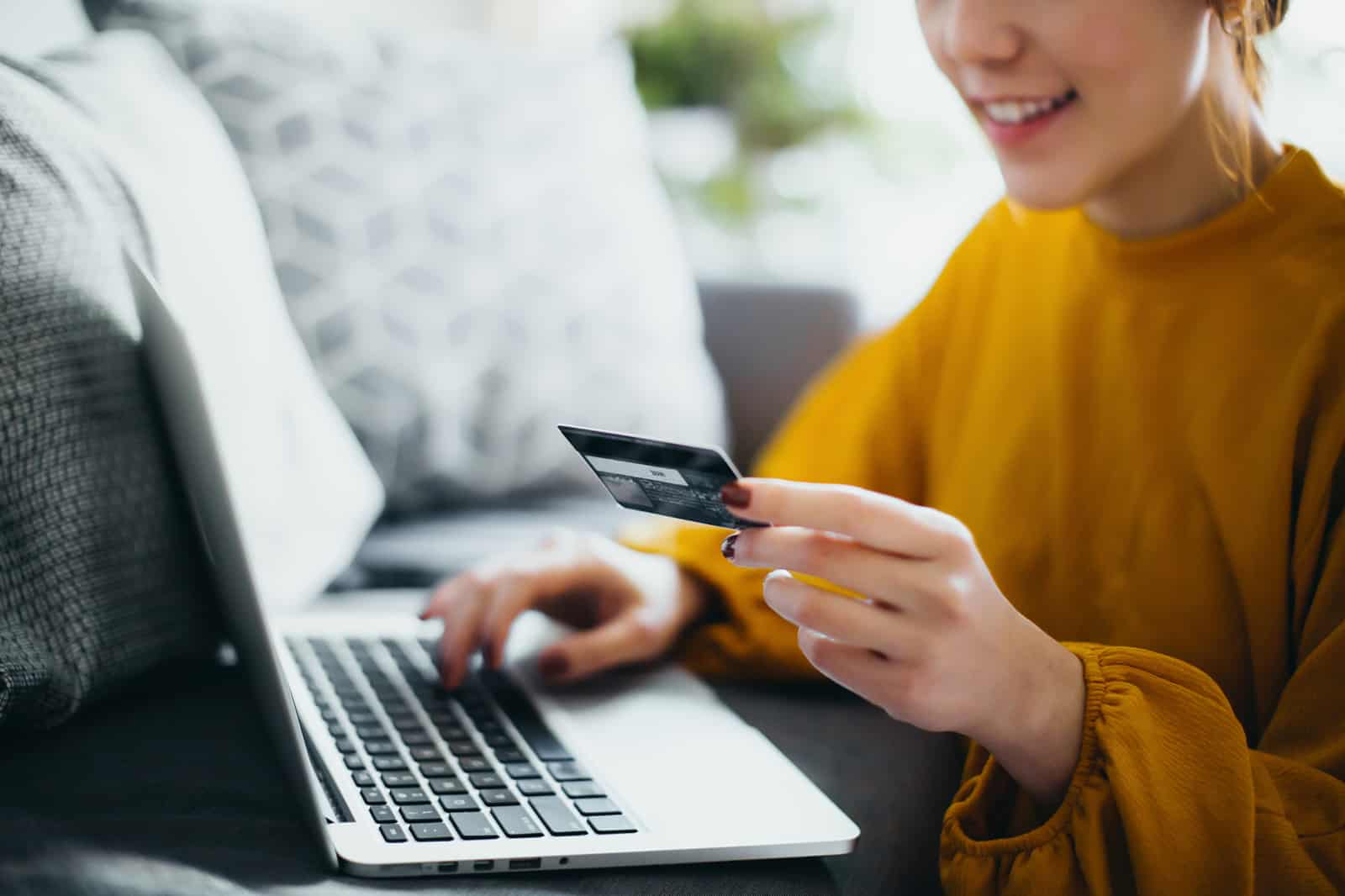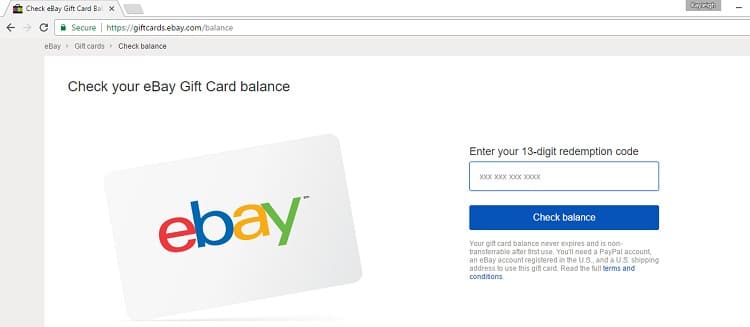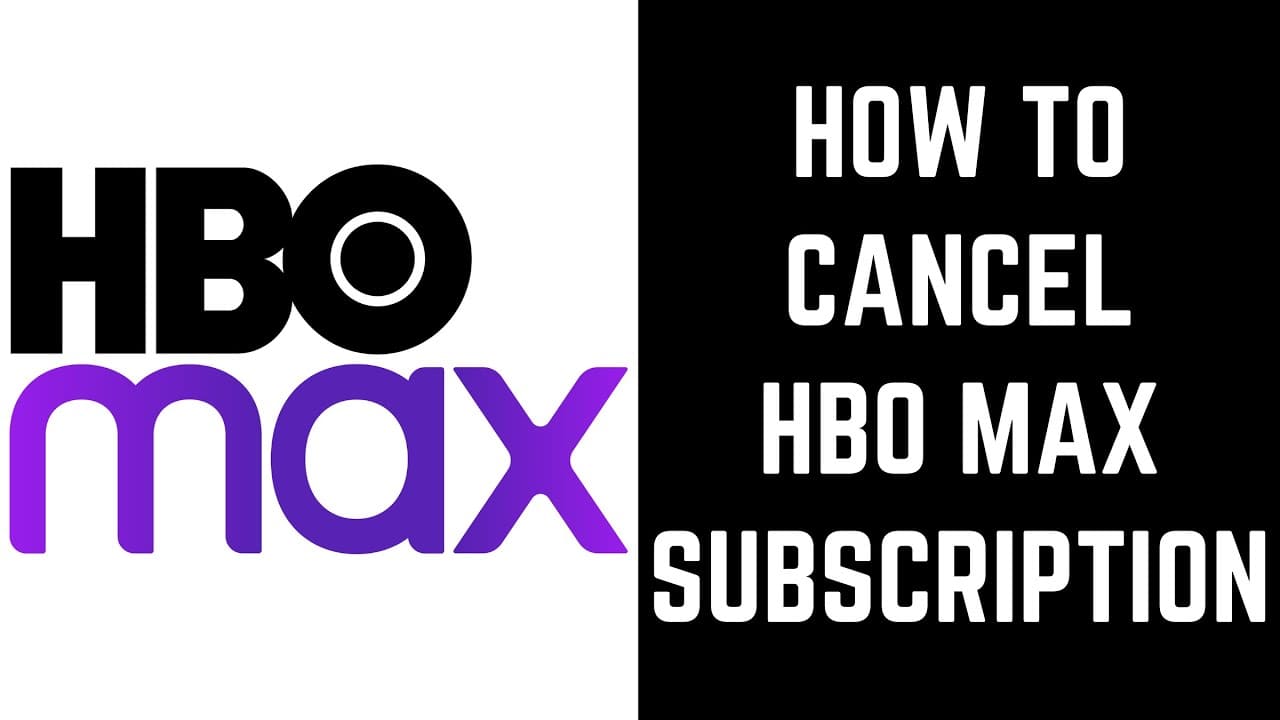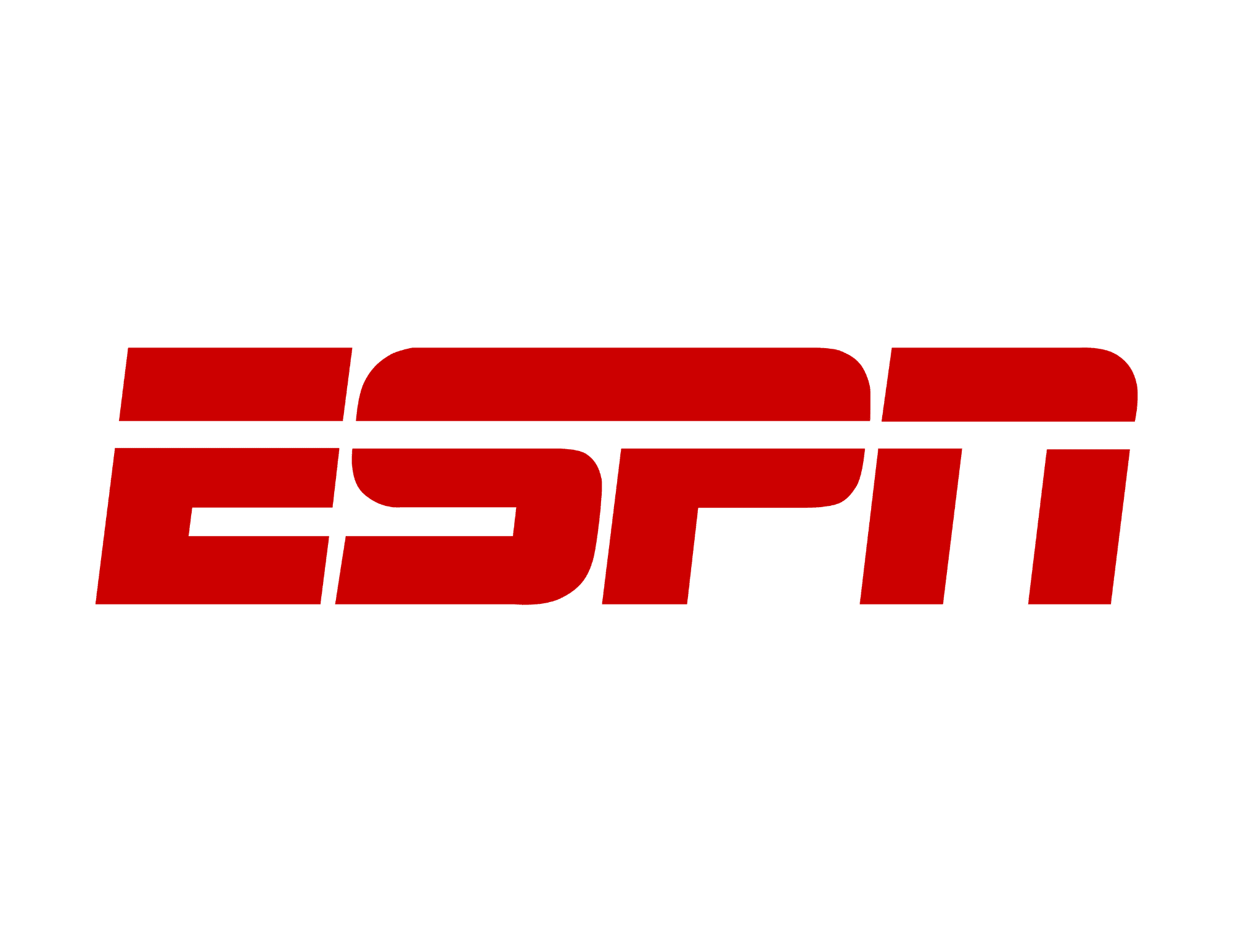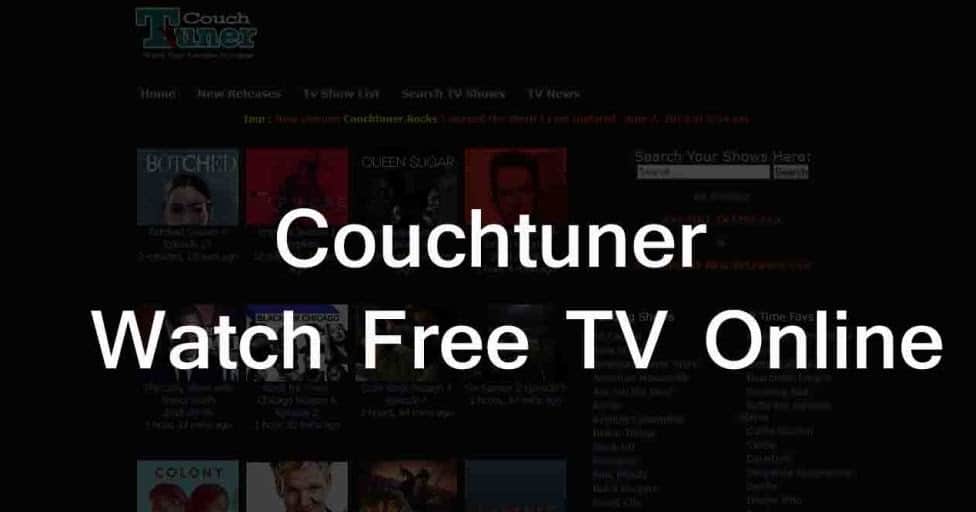Vanilla gift cards are a popular choice when it comes to gifting friends, family, clients, or employees. While it’s well-known that these cards can be used in physical stores, questions often arise about their online usability. In this comprehensive guide, we’ll walk you through the steps to ensure you can seamlessly utilize your Vanilla gift card for online transactions.
Confirming Online Acceptance
Before embarking on your online shopping spree with a Vanilla gift card, the first step is to verify whether the platform you intend to use it on accepts Visa debit cards. Most online retailers do, but it’s always prudent to double-check. Rest assured, if the platform accepts Visa debit cards, you’re good to go.
Activation Made Easy
If you’re wondering how to activate your Vanilla gift card, fret not; it’s a straightforward process. Here’s what you need to do:
- Visit the official Vanilla gift card website.
- Sign in by entering your Vanilla username and password, or create an account if it’s your first time.
- Enter your 16-digit card number and the 3-digit PIN provided.
- Create a 4-digit PIN, just like you would for a regular ATM card.
- Finally, click the “Activate” button.
Congratulations, your Vanilla gift card is now activated and ready for use!
How to use vanilla gift card online
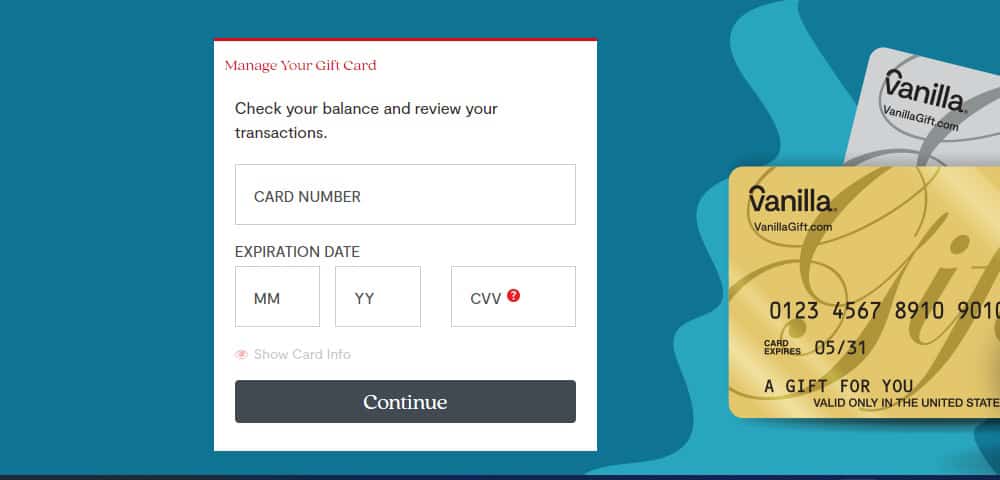
Using your Vanilla gift card for online transactions is as simple as using a standard debit or credit card. Follow these steps for a hassle-free experience:
- Ensure you have enough balance on your Vanilla gift card to cover your expenses.
- Enter your Vanilla card details in the payment section, including the card number, expiration date, and CVV code.
- Input your name and address in the “billing address” section.
- Proceed to complete the transaction.
Once the payment is successful, the checkout amount will be deducted from your current Vanilla gift card balance.
How to use vanilla gift card on amazon
Amazon is one of the most popular online marketplaces, and you can use your Vanilla gift card there too. Here’s how: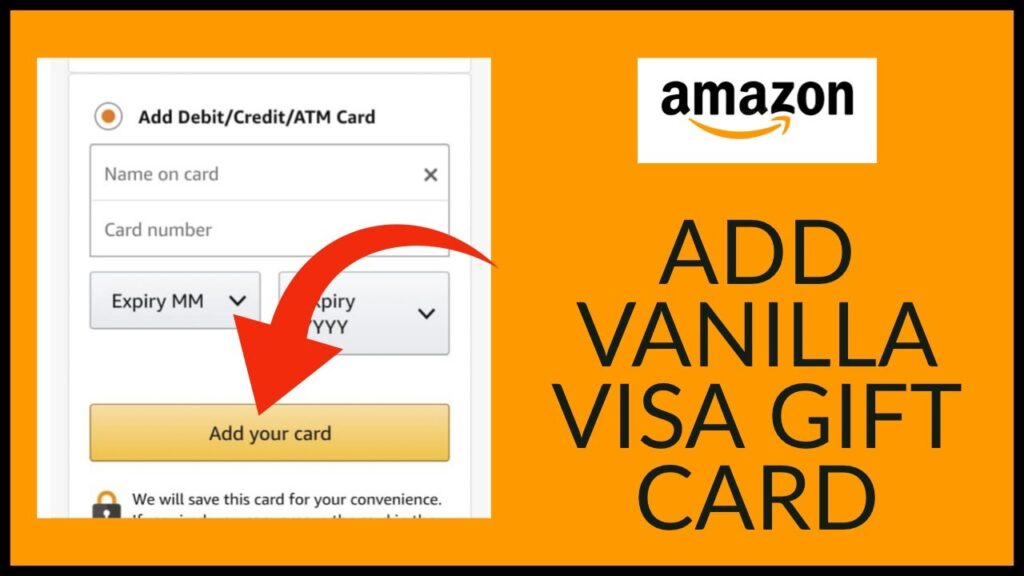
On the Amazon Website:
- Visit the Amazon website and sign in.
- Navigate to the account section at the top right corner.
- Scroll to the “Manage and Payment Options” section.
- Click on the “Reload your balance” yellow button.
- Enter your Vanilla gift card number.
- Input the amount you want to load into your Amazon account.
- Follow the prompts, including entering your Vanilla gift card number and security code.
- The amount you entered will be loaded into your Amazon account, and you can use it for purchases.
On The Amazon App:
- Log in to the Amazon app.
- Scroll to the “Account” section in the menu.
- Navigate to the Payment section and click on “Your Payments.”
- Click on “+Add” to add a new payment method.
- Choose “Add credit or debit card.”
- Input the gift card number, name, and expiration date.
- Click the “Add your card” button.
Your Vanilla gift card is now one of your payment options on Amazon.
Paying Online with Vanilla Visa
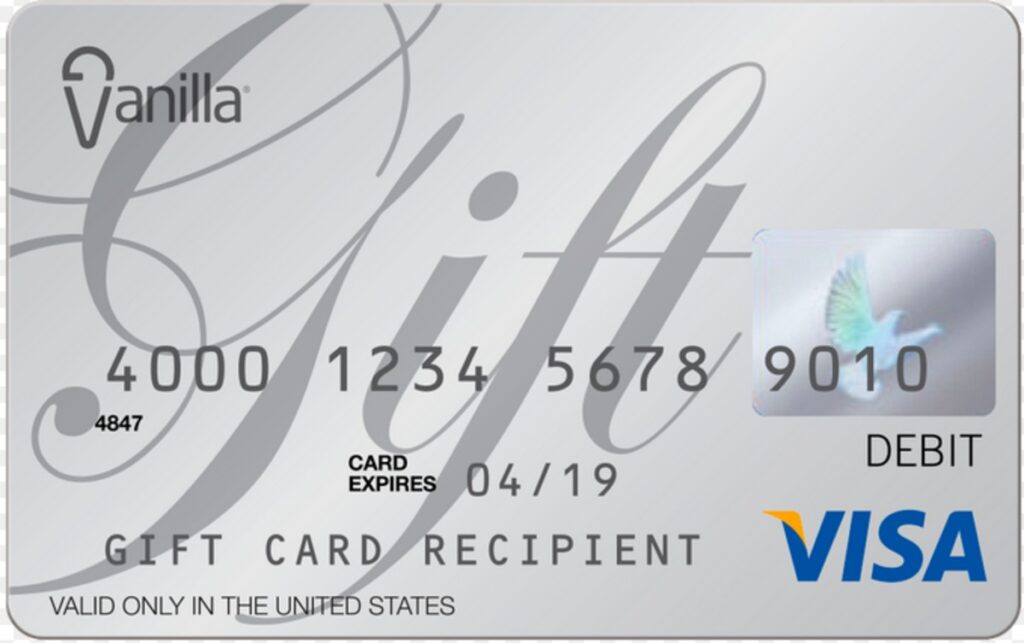
To pay for purchases online with your Vanilla Visa card, follow these steps:
- Ensure you have your Vanilla Visa card and a stable internet connection.
- Visit the retailer’s platform where you want to make a purchase.
- At checkout, select “Credit” or “Debit” as the payment option.
- Enter your 16-digit Vanilla Visa card number.
- Input the price of the items you wish to purchase.
- Follow any additional prompts, such as entering your zip code and billing address.
- Click the “Confirm” button to complete the purchase.
Transferring Vanilla Gift Card Balance
If you want to share your Vanilla gift card balance with someone, here’s a step-by-step guide:
- Gather your Vanilla gift card number, the recipient’s account number, and the amount you want to transfer.
- Sign into your Vanilla gift card account.
- Click on the “Transfer Balance” option.
- Enter the recipient’s account number.
- Input your Vanilla gift card number.
- Specify the amount you wish to transfer.
- Tap the “Submit” button.
Now, you’ve successfully shared your Vanilla gift card balance.

Frequently Asked Questions
1. Do Vanilla gift cards expire?
- Yes, Vanilla gift cards expire after 9 years from the date of purchase. However, the funds on the gift card do not expire, providing an option to transfer them to another Vanilla gift card.
2. Why is my Vanilla gift card not working online?
- Your Vanilla gift card may not work online if you entered a billing address that doesn’t match the one on your gift card.
3. Why is my Vanilla gift card being declined?
- The main reason for a declined Vanilla gift card is that it’s not activated. Ensure you’ve followed the activation process mentioned earlier. Alternatively, contact customer support using the number on your gift card for assistance. Insufficient balance could also lead to a declined transaction.
In Conclusion
You’ve now gained valuable insights into how to make the most of your Vanilla gift card when shopping online. Always remember to verify whether the platform accepts Vanilla gift cards and review the details you input to avoid any hiccups during checkout. Additionally, consider selling your Vanilla gift card or other gift cards for cash on platforms like Nosh for added convenience.
Happy shopping with your Vanilla gift card! 🛍️
10 Questions and Answers
1. How long is the expiration period for Vanilla gift cards?
- Vanilla gift cards expire after 9 years from the date of purchase, but the funds on the card do not expire.
2. Can I use my Vanilla gift card for online purchases?
- Yes, you can use your Vanilla gift card for online transactions on platforms that accept Visa debit cards.
3. What do I need to activate my Vanilla gift card?
- To activate your Vanilla gift card, you’ll need your 16-digit card number, the 3-digit PIN, and a 4-digit PIN of your choice.
4. How do I use my Vanilla gift card on Amazon?
- You can use your Vanilla gift card on Amazon by adding it as a payment method on the website or the Amazon app.
5. What should I do if my Vanilla gift card is not working online?
- If your Vanilla gift card is not working online, double-check the billing address you entered. Ensure that the card is activated and has a sufficient balance.
6. How can I transfer my Vanilla gift card balance to another account?
- To transfer your Vanilla gift card balance, log in to your account, click on “Transfer Balance,” enter the recipient’s account number, your gift card number, and the amount you wish to transfer.
7. Can I use my Vanilla Visa card for online payments?
- Yes, you can use your Vanilla Visa card for online payments by entering its 16-digit number and other required details during checkout.
8. What do I do if my Vanilla gift card is declined during a transaction?
- If your Vanilla gift card is declined, make sure it’s activated and has enough balance. Check for any typos in the details you entered, such as the card number or billing address.