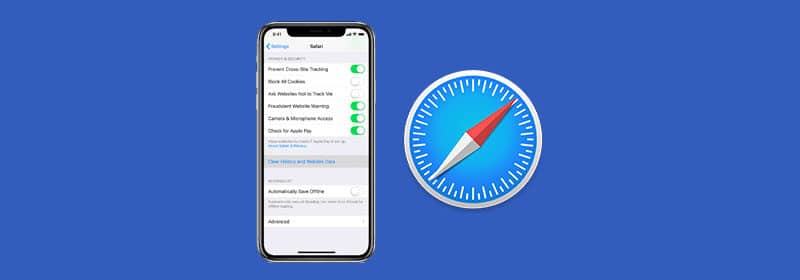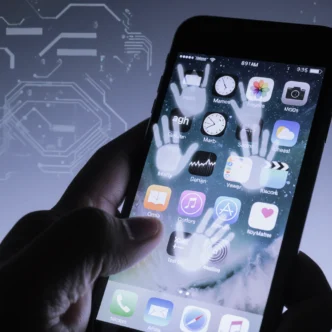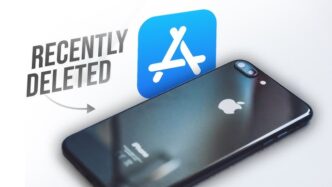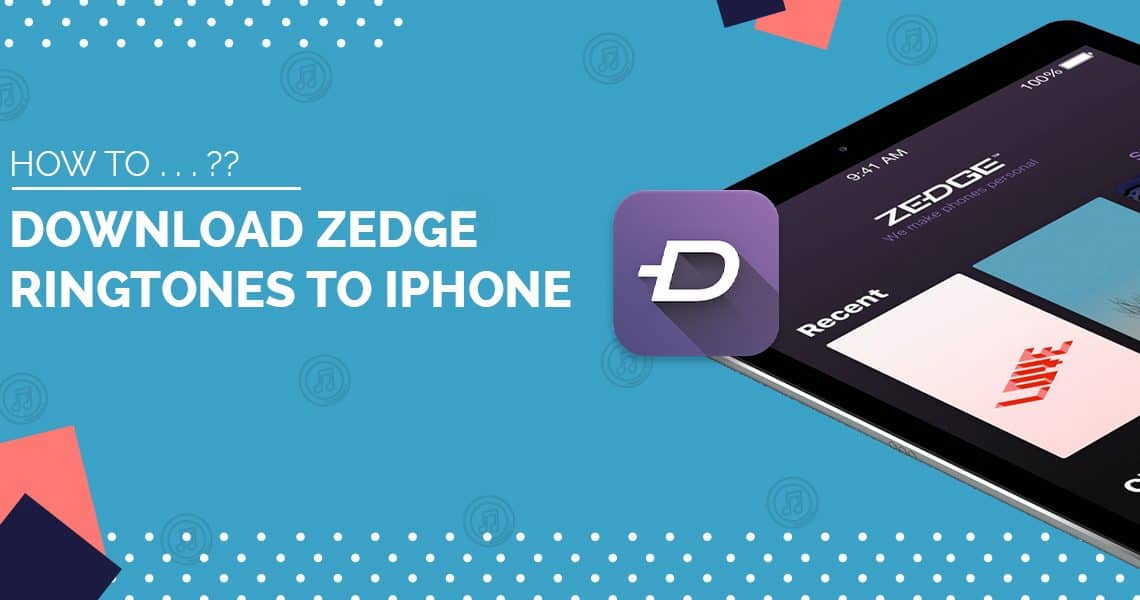Whether you need to find a website you visited last week or just want to manage your digital footprint, checking your Safari browsing history on an iPhone is a simple and essential skill. This guide will walk you through the easy steps to view, search, and manage your browsing data. Let’s get straight to it!
Quick Steps: Check Safari History in 10 Seconds
- Open the Safari app.
- Tap the Bookmarks icon (looks like an open book) at the bottom.
- Tap the History tab (looks like a clock) at the top.
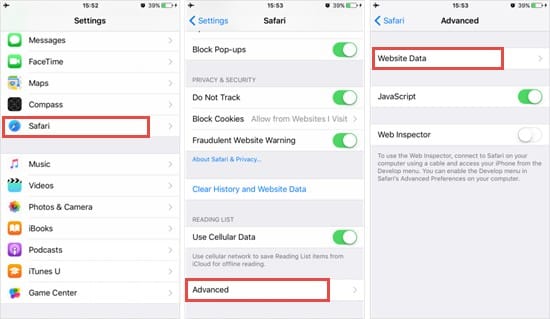
Viewing Your Safari History (The Detailed Guide)
For a closer look, here’s a detailed breakdown of the process. Safari organizes your history chronologically, making it easy to find what you’re looking for.
- Launch the Safari App
Tap the blue compass icon on your iPhone’s Home Screen or App Library to open Safari. - Open the Bookmarks Menu
At the bottom of the Safari screen, you’ll see a toolbar. Tap the icon that looks like an open book. This is the Bookmarks icon. - Select the History Tab
A new screen will appear with three tabs at the top: Bookmarks, Reading List, and History. Tap the History tab, which is represented by a clock icon.
You will now see a complete, scrollable list of all the websites you’ve visited, neatly organized by day and time.
Pro Tips for Managing Your Safari History
Viewing your history is just the beginning. Here’s how to effectively manage it.
Searching Your History
Looking for a specific site? At the top of the History screen, you’ll find a search bar. Tap it and type in a keyword or part of a website’s name to instantly filter your results.
Deleting Individual Items
To remove a single website from your history, simply swipe left on the entry. A red Delete button will appear. Tap it to permanently remove that item.
Clearing Your Entire History
If you want to clear multiple entries or your entire history, tap the “Clear” button at the bottom-right of the History screen. You’ll be given four options:
- All time
- Today and yesterday
- Today
- The last hour
Choose the time frame you wish to erase. This action will also clear cookies and other browsing data for that period.
Quickly Reopening Closed Tabs
Accidentally closed a tab? No problem. Tap the Tabs icon (two overlapping squares) at the bottom-right, then press and hold the “+” icon. A “Recently Closed Tabs” list will appear, allowing you to instantly reopen a page.
Viewing History from Your Other Apple Devices
If you use Safari on your Mac or iPad with the same Apple ID, you can see their history on your iPhone. In the History screen, scroll to the very bottom. You’ll see a list of your other devices and the tabs currently open on them (this is called iCloud Tabs).
Private Browsing: The History That Isn’t Saved
It’s important to remember that if you use Safari’s Private Browsing mode, your activity will not be saved. Safari doesn’t keep a record of the pages you visit, your search history, or your AutoFill information when you’re in a Private Tab.
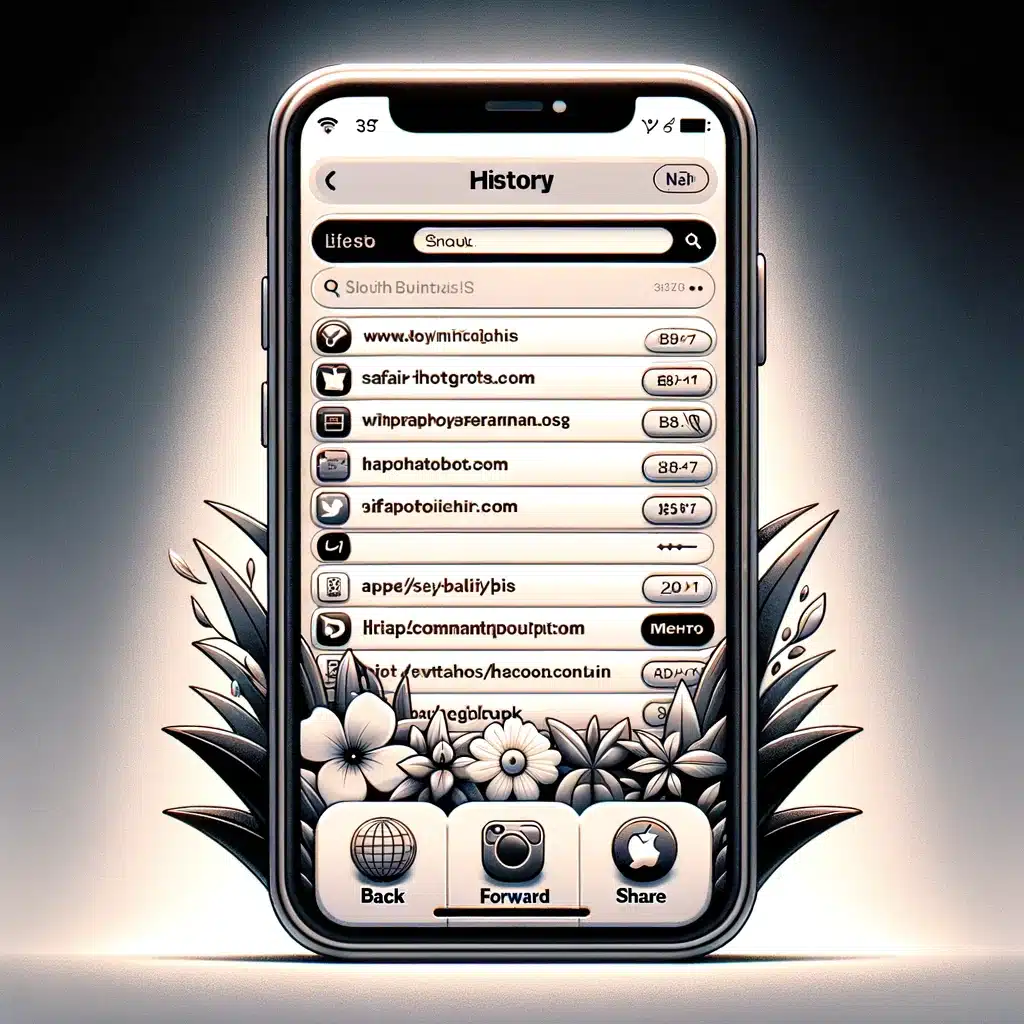
Frequently Asked Questions (FAQ)
How long does Safari keep history on an iPhone?
By default, Safari stores your browsing history for approximately one month. Older entries are automatically deleted over time.
Can I recover cleared Safari history?
Once you clear your history from your iPhone, it is permanently deleted and cannot be easily recovered. If you have an iCloud backup from before you cleared the history, you could potentially restore your entire phone from that backup, but this is a drastic step.
Does clearing history on my iPhone affect my other Apple devices?
Yes. If you have iCloud enabled for Safari, clearing your history on your iPhone will also clear the history on your Mac, iPad, and any other devices signed in to the same Apple ID.
Conclusion
Knowing how to check and manage your Safari history is a fundamental skill for any iPhone user. With the simple steps and pro tips in this guide, you can easily navigate your past browsing sessions, find lost websites, and maintain your privacy. Happy browsing!