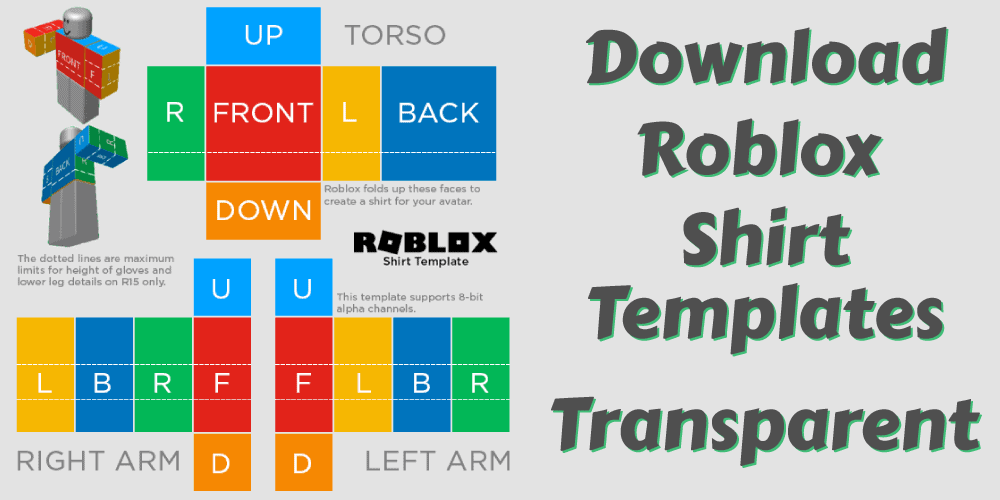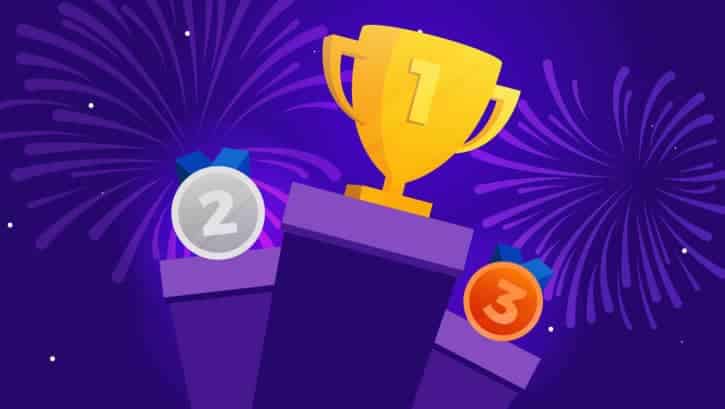Nintendo switch is a handheld console and it also hooks up to your tv for playing games on the big screen. Setting up your Nintendo Switch to the TV can be easy and can be achieved in different ways. One way is to follow the instructions on this article and the other way is connecting the switch to a dock.
Nintendo Switch Lite is a cheaper and lighter form of Nintendo Switch. It lacks the dock, which connects it to the TV and comes with different hardware. However, there are still ways you can use your switch lite if you want to connect it to a TV. Here is a step by step guide on how to connect your switch to a TV, including information about the Nintendo Switch Lite.
Is it possible to connect the Switch Lite to a TV?
I’m sorry you are disappointed. If I were here to offer information about the new Nintendo Switch Lite, I would guess that it is not what you’re looking for.
Short answer: The Nintendo Switch Lite cannot be docked, but it can be connected to a TV in other ways.
If you are still reading, I have another answer. The Nintendo Switch lite cannot be docked because it doesn’t even have the hardware for it. First off, the Nintendo Switch doesn’t fit in a traditional Nintendo Dock. So, you’ll have to go out of your way to buy one.
It’s hard to find a dock for the Switch Lite that can transmit video and audio data with the dongle. The Switch Lite does not have HDMI ports and so it’s impossible to attach it.
The Nintendo Switch’s USB-C port only supports USB 3 and power delivery. As a result, it lacks a bi-directional matrix switch for DisplayPort and audio output. This means that even if you use an eligible dock for the Nintendo Switch Lite, you will not be able to achieve any of these features.
How do you connect Switch light to TV? It’s not a direct connection but there is a way to project the screen onto a TV through your Switch and with minimal lag.
How To Connect Nintendo Switch Lite To TV?
Going back to a previous point we discussed, this may seem like a silly thing to do, but the following process is the only way you can complete this goal. A YouTuber named Tech Yesterday was one of many people who came up with the idea of doing this. Trying to hook your Switch Lite up to a TV? Well, you actually don’t need an HDMI cable. You can just show the screen on your TV through another device like a camera or laptop.
Here’s how it works: the Switch lite is mirrored to your TV in real-time, the latency and quality depend on what you are recording with. We recommend recording with your phone or a good quality recorder.”
Latency can be an issue when playing games on your TV. To minimise the problem, it’s important to connect a recording device to the TV with a direct connection (i.e. not wirelessly). This will give you a minimal and playable latency.
The quality of your video will depend on what type of camera you’re using. Smartphones nowadays can shoot in 4K so it’s important to make sure the device you’re using is up to date. Another thing I noticed was that, interestingly enough, the Switch Lite screen is bright enough to help with recording depending on where you are.
To set this up, you will have to fix the recording device and Nintendo Switch light, without moving. This can be done using a tripod or a gimble. Connect your controller to the Nintendo Switch light to play the game.
How To Set Up Nintendo Switch To TV?
Since it comes with a dock, it’s easy to connect the Nintendo Switch to your TV. Connecting your Nintendo Switch to your TV isn’t difficult. I’ve included a step-by-step guide on how to connect your Nintendo Switch to your TV.
How To Connect Nintendo Switch To TV?
To connect your Nintendo Switch to TV, follow the steps given below:
-
First, you will have to open the back cover of the Nintendo Switch Dock.
-
Next, the USB plug from the Nintendo Switch AC adapter has to be connected to the top terminal of the dock, which is labeled as “AC ADAPTER”.
-
The other end of the AC adapter has to be connected to the wall outlet.
-
Connect the HDMI cable to the bottom terminal of the Dock. It will be labeled out as “HDMI OUT”.
-
Next, connect the other end of the HDMI cable to the HDMI port of your TV or monitor.
-
Close the Nintendo Switch dock’s back cover.
-
Remove both the Joy-Con controllers.
Pro Tip: If the Joy-Con controllers were already removed before following the above steps, you will have to register the joy-con to the console first, in order to use them as wireless controllers.
-
Make sure that the LCD screen faces the same direction as the front panel of the dock, and insert the console into the dock. The LCD screen will turn off after getting docked.
-
Start the TV or monitor and choose the correct HDMI input to check whether the setup is working correctly.
How To Connect Switch To TV Without Dock?
If your dock is broken, lost, or you’re just curious to learn, the Nintendo Switch can be plugged into your TV. Basically, you need the parts available in the dock to connect your Nintendo Switch directly to the TV.
For this, you need a USB-C cable with HDMI output and USB-C power input. This is because the Switch requires more power to play on a TV than an LCD screen. You can also use a USB-C hub and connect an HDMI cable and power cord to it.
However, this may drain the Switch’s battery faster than usual. Also, it doesn’t work on Nintendo Switch lite for the reasons mentioned above.
CONCLUSION
So there you have it. Now you know if you can connect your Switch lite to a TV, and how to set up your Nintendo Switch with and without a dock. If you have any questions about this topic, please ask in the comments section below.