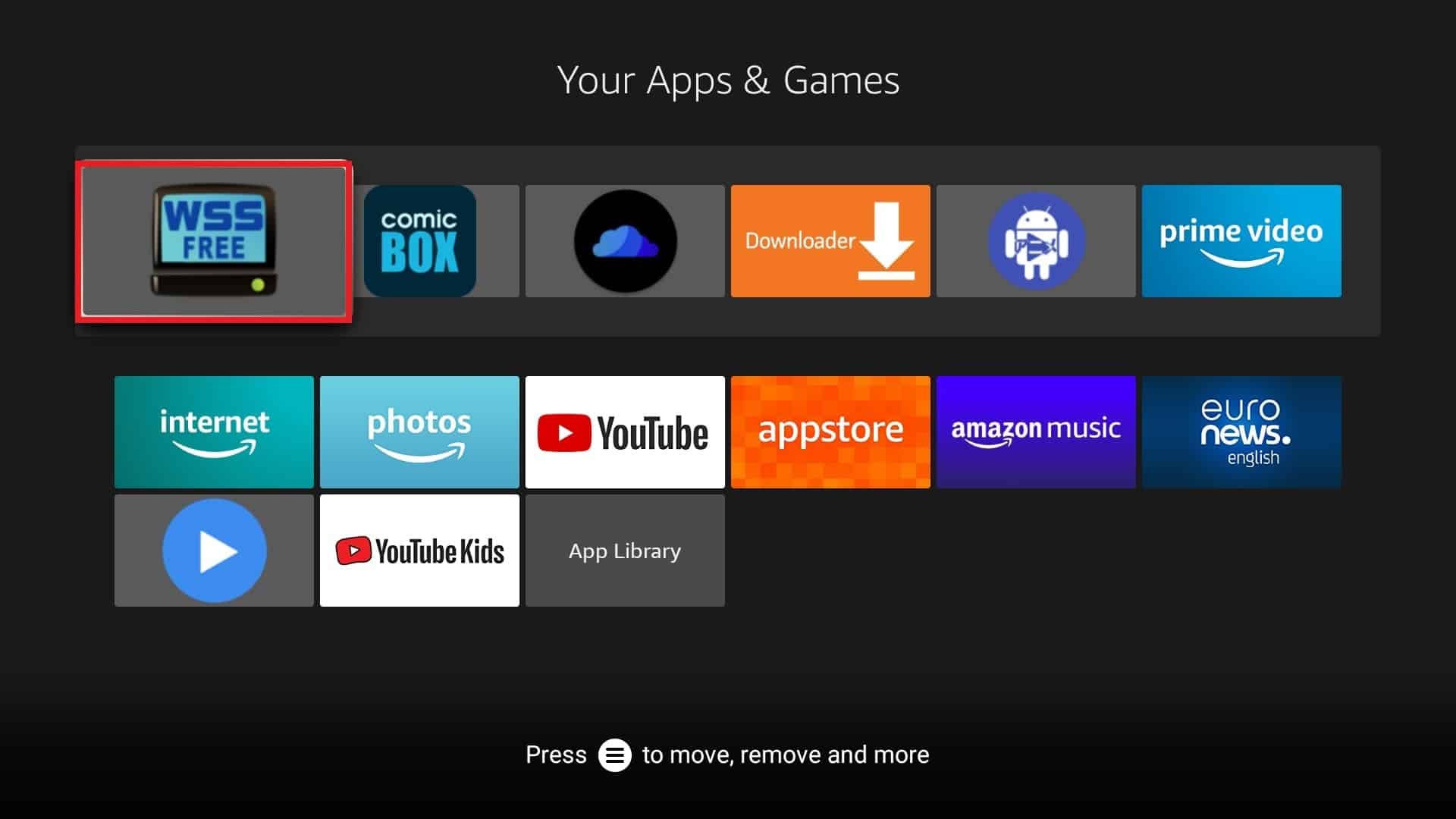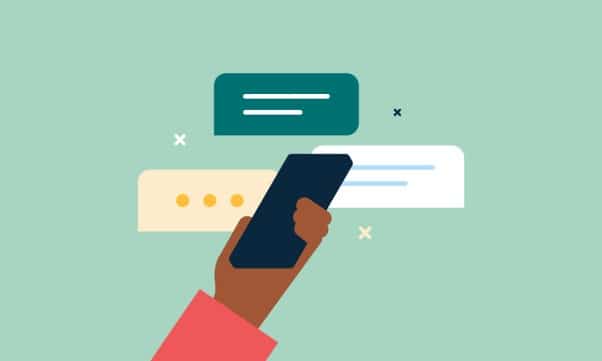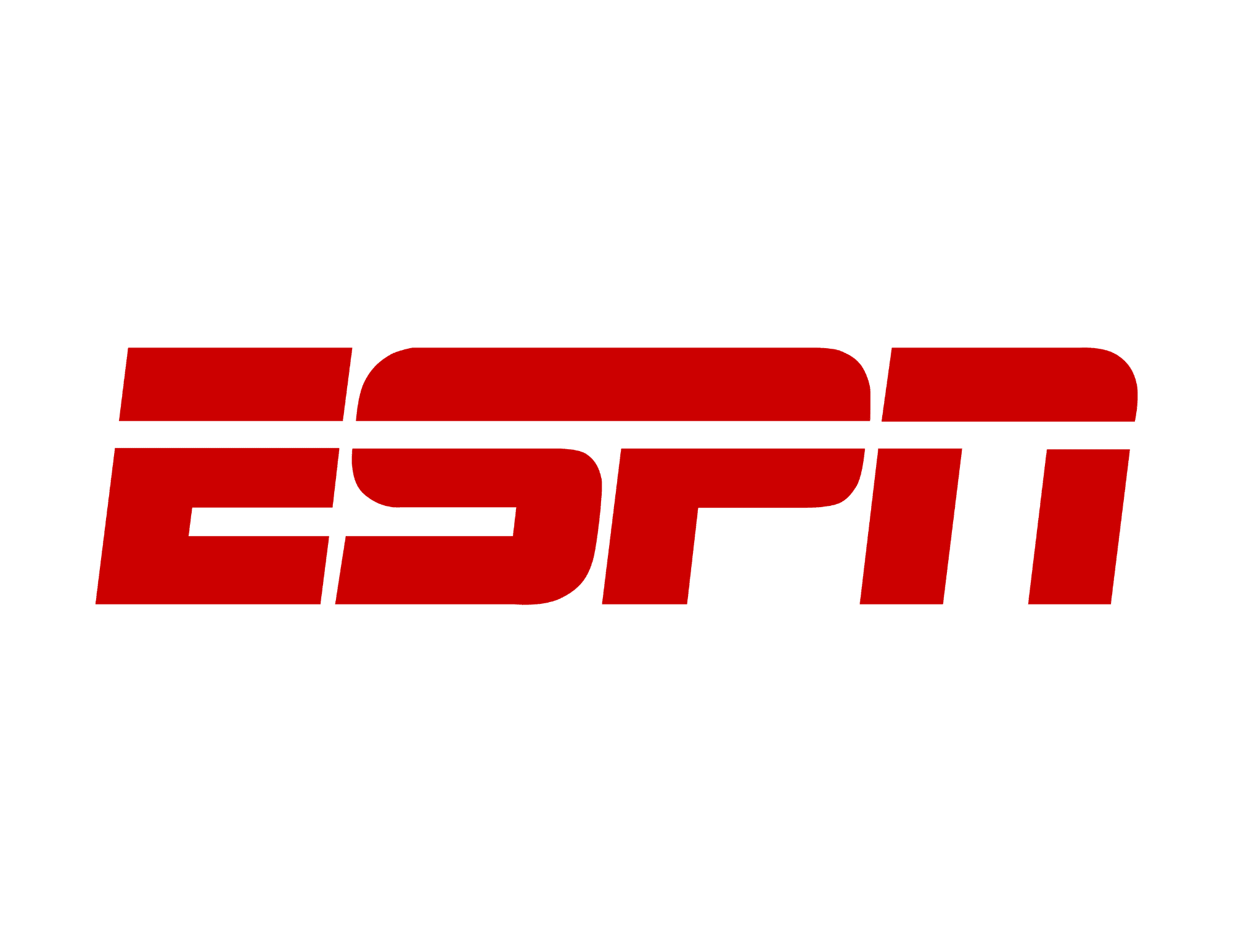In the realm of home theaters, HDMI technology is nothing short of a game-changer. Its ability to effortlessly transfer video and audio signals has revolutionized how we consume media. It’s a straightforward and reliable standard, often functioning seamlessly without requiring much thought from the end-user. However, beneath the surface, HDMI has some intriguing features that play a crucial role in this seamless experience, one of which is HDMI Extended Display Identification Data (EDID).

What is HDMI EDID?
Extended Display Identification Data, or EDID for short, is a metadata standard that allows display devices like monitors, televisions, and projectors to communicate their capabilities to the video source. When you connect your video source to your TV through HDMI, the EDID from your television conveys essential information about the screen’s dimensions and capabilities.
Typically, for straightforward one-to-one connections, EDID functions imperceptibly in the background. However, as your home theater setup becomes more complex, you might encounter obscure HDMI EDID issues. In this article, we’ll delve into how HDMI EDID works, the information it exchanges, and the issues you might face, along with their solutions.
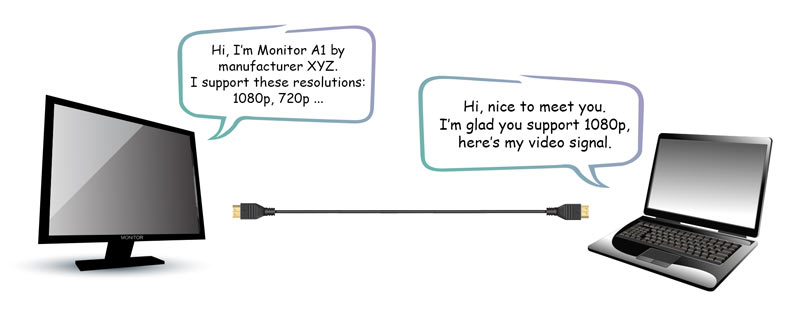
How Does HDMI EDID Work?
HDMI EDID operates through a connection between the display and the video source, and it involves data exchange through a ‘handshaking’ process. Dedicated channels within the HDMI cable facilitate this ‘handshake.’ It takes place instantly when you power on both the screen and the video source. While similar in concept to HDMI ARC (Audio Return Channel), EDID is primarily about the hardware capabilities rather than the content.
The EDID standard is deeply integrated into modern video formats, making it challenging for issues to arise at the hardware level. To disrupt the EDID process, one would need to tamper with the pins on the transfer cables or modify the hardware and code on the respective devices’ motherboards. However, challenges may still surface in complex setups with multiple HDMI sources and transfer steps.
What Information Does HDMI EDID Exchange?
HDMI EDID doesn’t merely relay the screen’s size during the ‘handshake.’ It conveys a wealth of data about the display hardware, enabling the video source to send an appropriate signal concerning resolution and quality. This includes the EDID version, manufacturer information, video resolution support, power management details, ‘white point’ and ‘video field’ specifications, color gamut, and refresh rate.
While these details have a significant impact on video quality, we won’t delve into the technicalities in this article.
What Can Cause EDID Issues?
Any intermediary step in which the HDMI signal passes through additional hardware introduces the potential for EDID information disruption. For example, if you route multiple video sources through a receiver or HDMI switcher, the EDID signal has to navigate the receiver’s motherboard before reaching the output. A problem at this step can result in the video displaying with incorrect dimensions or resolution, necessitating manual configuration each time you plug and unplug the connection.
Cheap cable extensions, such as female-to-female HDMI adapters, can also strip or disrupt the EDID signal, leading to similar problems. HDMI Wireless setups are not exempt from these issues. Furthermore, using a switcher or receiver might cause a delay when switching sources due to the time required to decode and encode the EDID signal.
How Can You Fix EDID Issues with an EDID Emulator?
Simplifying your setup is the first step in resolving EDID issues. If possible, eliminate unnecessary hardware that the HDMI signal has to pass through. For scenarios where cable extensions are necessary, consider upgrading to longer cables without extensions.
Alternatively, you can employ an EDID Emulator, such as the gofanco Prophecy 4K EDID Emulator & Feeder. These devices ensure that the EDID signal from the source cable is correctly passed to the subsequent cable, making it available for the ‘handshake’ on the other end. This approach streamlines your setup, making screens more plug-and-play and sparing you the effort of manual configuration, especially when running long cables to multiple monitors or screens.
Conclusion
In summary, HDMI EDID is a crucial element in ensuring a seamless home theater experience. Understanding how it functions, the data it exchanges, and the potential issues it may encounter is essential for troubleshooting and optimizing your setup. By simplifying your configuration and, if necessary, using an EDID Emulator, you can minimize EDID-related challenges, making your home theater experience truly plug-and-play.
10 Questions and Answers Related to HDMI EDID
Q1: What is HDMI EDID? A1: HDMI EDID stands for Extended Display Identification Data, a metadata standard that enables display devices to communicate their capabilities to the video source.
Q2: How does HDMI EDID work? A2: HDMI EDID establishes a connection between the screen and video source, exchanging data through a ‘handshaking’ process via dedicated channels in the HDMI cable.
Q3: What information does HDMI EDID exchange? A3: HDMI EDID conveys data about the display hardware, including manufacturer information, supported video resolutions, power management details, color specifications, and refresh rates.
Q4: What can cause EDID issues? A4: EDID issues can arise when the HDMI signal passes through additional hardware, cheap cable extensions, or switchers, leading to incorrect screen dimensions or resolution.
Q5: How can EDID issues be fixed? A5: Simplifying the setup and eliminating unnecessary hardware can help. Alternatively, using an EDID Emulator ensures proper signal handoff and simplifies configuration.
Q6: What is the gofanco Prophecy 4K EDID Emulator & Feeder? A6: The gofanco Prophecy 4K EDID Emulator & Feeder is a device that ensures the correct transfer of the EDID signal between HDMI cables.
Q7: Why is understanding HDMI EDID important? A7: Understanding HDMI EDID is essential for troubleshooting and optimizing a home theater setup, as it can help prevent and resolve video display issues.
Q8: Are HDMI EDID issues common in complex home theater setups? A8: HDMI EDID issues are more likely to occur in setups with multiple HDMI sources and additional hardware, such as receivers and switchers.
Q9: Can HDMI EDID issues be manually configured? A9: Yes, HDMI EDID issues can be manually configured at the video source, but this may require adjustments each time you plug and unplug connections.
Q10: How can I simplify my home theater setup to minimize EDID issues? A10: Reducing the number of intermediary devices and using longer cables without extensions can simplify your home theater setup and minimize EDID-related challenges.