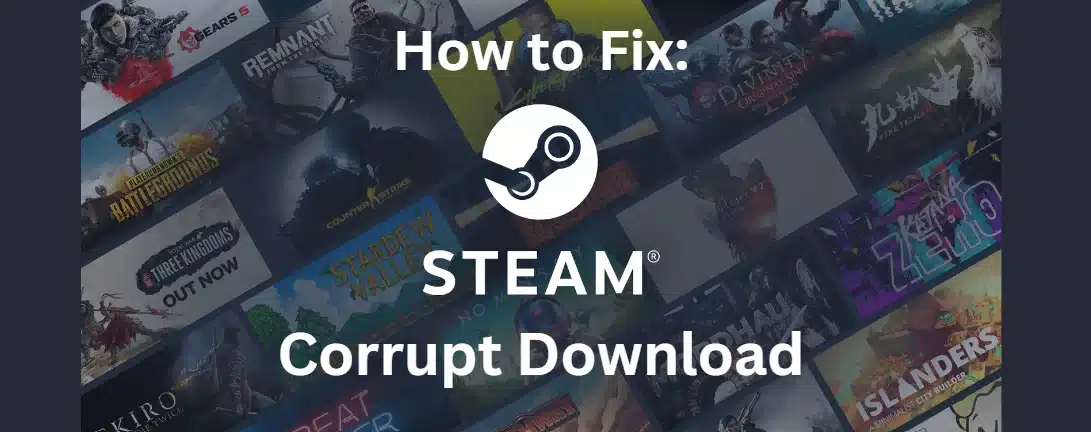There’s nothing more frustrating than being ready to play a new game, only to be stopped by the “Corrupt Download” error on Steam. This common issue can be caused by anything from a server glitch to a simple file permission problem. Don’t worry—the fix is usually simple. This guide will walk you through the most effective solutions, starting with the easiest ones first, to get you back in the game quickly.
Quick Fixes at a Glance
| Solution | When to Use It |
|---|---|
| Verify Game Files | This should always be your first step. It fixes 90% of download issues. |
| Clear Download Cache | If verifying files doesn’t work, this is the next best step for resolving corrupted data. |
| Change Download Region | Useful if the server in your local area is overloaded or having issues. |
| Run as Administrator | Solves permission-related issues where Steam can’t write files to your drive. |
| Repair Library Folder | Fixes problems with the folder where your games are stored, without needing a full reinstall. |
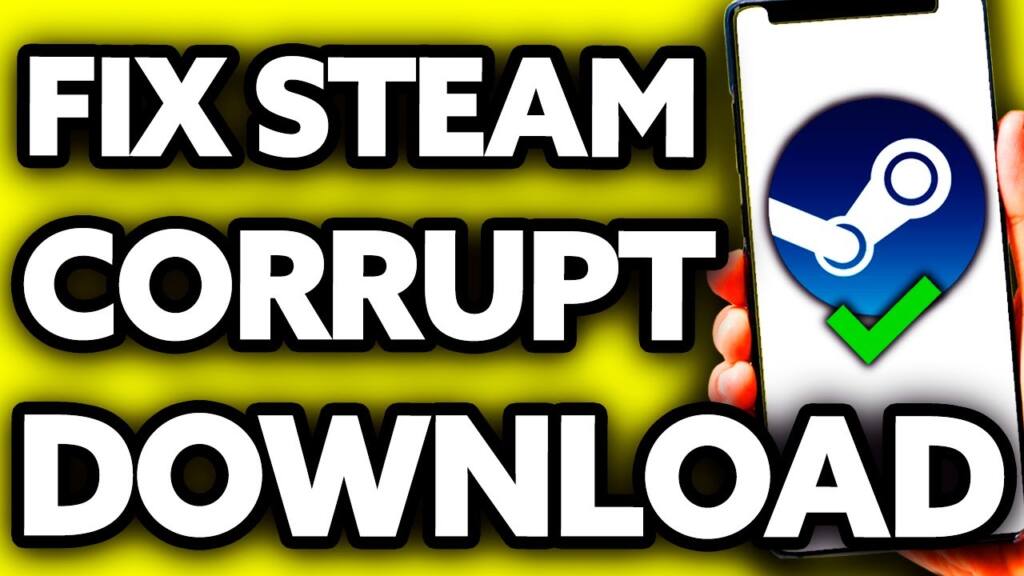
Solution 1: Verify Integrity of Game Files (The First Step)
This is the most common and effective solution. It forces Steam to check the game files on your computer against the latest version on its servers. If it finds any missing or corrupted files, it will automatically re-download and replace them.
- Open your Steam Library.
- Right-click on the game that’s having trouble and select Properties.
- Go to the Installed Files tab.
- Click on “Verify integrity of game files.” Let the process complete.
Solution 2: Clear Your Steam Download Cache
Over time, Steam’s cache can accumulate old or bugged data, which can interfere with new downloads. Clearing it is a safe and easy way to resolve many download-related problems.
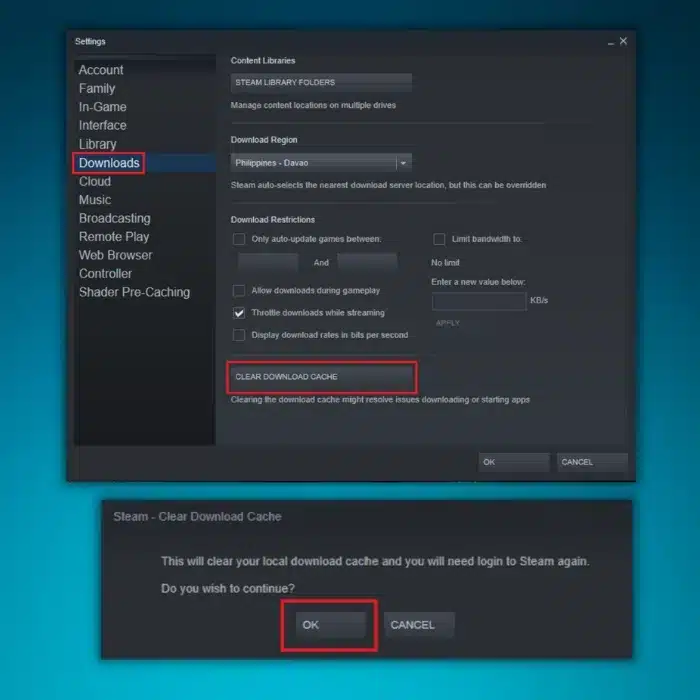
- Open Steam and click on “Steam” in the top-left corner, then select Settings.
- Navigate to the Downloads tab.
- Click the “Clear Cache” button.
- Steam will prompt you to log in again. Once you do, try your download again.
Solution 3: Change Your Download Region
Sometimes the issue isn’t with your computer, but with the Steam server you’re connected to. It might be overloaded or experiencing temporary technical difficulties. Switching to a different region forces Steam to connect to a different server.
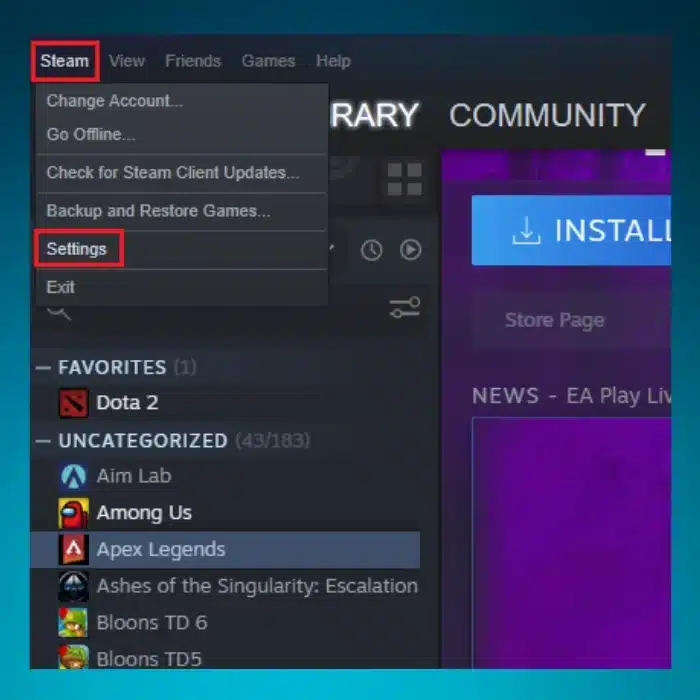
- Go to Steam > Settings > Downloads.
- Under “Download Region,” select a different, nearby major city or country from the dropdown menu.
- Click OK. Steam will ask to restart. Let it, then try the download again.
Solution 4: Run Steam as an Administrator
Sometimes Windows prevents Steam from writing files to its own program folder (typically under `C:\Program Files (x86)`). Running Steam with administrator privileges gives it the necessary permissions to modify files and complete downloads.
- Completely exit Steam by right-clicking its icon in the system tray and selecting “Exit.”
- Find your Steam shortcut on the desktop or in the Start Menu.
- Right-click the shortcut and select “Run as administrator.”
- Try the download again.
Solution 5: Check Your Antivirus and Firewall
Overly aggressive antivirus or firewall software can sometimes mistakenly flag Steam’s download process as suspicious, blocking or quarantining files and causing corruption. Temporarily disabling them or adding an exception for Steam can solve this.
- Temporarily Disable: Disable your antivirus/firewall’s real-time protection for a few minutes.
- Retry the Download: Attempt to download the game on Steam.
- Add an Exception (Better long-term fix): Go into your security software’s settings and add the entire Steam folder (e.g., `C:\Program Files (x86)\Steam`) to the exclusion or “allowed” list.
- Remember to re-enable your antivirus after you’re done!
Solution 6: Repair the Steam Library Folder
If the folder where your games are installed has permission errors or other issues, Steam might not be able to write data correctly. Steam has a built-in tool to fix this without harming your installed games.
- Go to Steam > Settings > Storage.
- You’ll see a list of your drives where games are installed. Click the three dots (…) next to the drive with the problematic game.
- Select “Repair Library Folder” and let the process run.
Solution 7: Sync Your Windows Clock
An incorrect system time or time zone can cause authentication errors with Steam’s servers, leading to a variety of issues, including failed downloads. Ensuring your clock is synced is a quick and easy check.
- Right-click the clock in your Windows taskbar and select “Adjust date and time.”
- Ensure that “Set time automatically” and “Set time zone automatically” are both turned on.
- Click the “Sync now” button to be sure.
- Restart Steam and try again.
Solution 8: Reinstall Steam (The Last Resort)
If all else fails, a core Steam file might be corrupted. Reinstalling Steam can fix this. You can do this without deleting your games.
- Navigate to your Steam installation directory (usually `C:\Program Files (x86)\Steam`).
- Delete everything EXCEPT for the `steamapps` folder (this is where your games are) and `steam.exe`.
- Double-click `steam.exe`. It will re-download all the necessary files, effectively reinstalling itself.
Frequently Asked Questions (FAQ)
Why does Steam say my download is corrupt?
This can happen for many reasons: an unstable internet connection, an overloaded Steam server, interference from your antivirus software, incorrect file permissions on your computer, or an out-of-date download cache.
Will verifying game files delete my save games?
No. Verifying the integrity of game files only checks for core game files. Your personal save files, which are usually stored in a different folder or in the Steam Cloud, will not be affected.
Is it safe to clear my Steam download cache?
Yes, it is completely safe. This process only removes temporary download data and configuration files. It will not delete any of your installed games or save files.